Android Service Tool Free Download & FRP Bypass Tutorial
 Jerry Cook
Jerry Cook- Updated on 2025-08-22 to Unlock Android
Nothing kills your mood faster than getting locked out of your Android due to an FRP lock. That's why FRP bypass tools such as the Android Service Tool are a rage nowadays. However, the internet's crawling with sketchy download links, so you have to tread carefully.
In this tutorial, we'll share what this tool actually does, what's good and not so good about it, and whether it's shady or safe to use. We'll also teach you how to download and use it safely to bypass FRP on your Android. But if it ends up being a dud for you, we'll introduce you to a better option. So, keep reading!
- Part 1: What Is Android Service Tool?
- Part 2: Free Download Android Service Tool v1.2
- Part 3: FRP Bypass With Android Service Tool
- Part 4: Best Alternative to Android Service Tool
- Part 5: FAQs on Android Service Tool
Part 1. What Is Android Service Tool?
The Android Service Tool is a Windows-based program used to bypass Google's Factory Reset Protection (FRP) on Android devices. It is mainly used for recovering access to locked devices, activating second-hand phones, and helping repair shops quickly manage software lock issues. The Android Service Tool v1.2 version (2025) operates through a USB connection and supports many Android brands, especially Samsung.
Key Features of Android Service Tool
Here's a detailed look at the key features of the Android Service Tool APK:
FRP Bypass Options:
- MTP FRP Bypass: Uses Media Transfer Protocol (MTP) to bypass FRP on supported devices like Oppo, Vivo, Motorola, etc.
- Direct FRP Unlock: Android Service Tool for Samsung offers quick FRP removal without complex steps.
- ADB Reset: Uses USB debugging to reset FRP on many Android versions.
- Direct ADB Enable: This feature supports the latest Android versions and allows you to remove the new security patch from them.
Device Management Tools:
- Device Info Reader: Shows details like model, firmware, and security patch.
- Bootloader Options: Let users manage and adjust bootloader settings.
- ADB Control: Allows running custom ADB commands.
Compatibility & Usage:
- Supports Many Brands: Samsung, LG, Motorola, Oppo, Vivo, Huawei, Lenovo, etc.
- Offline Use: Operates without internet after installation.
- Windows Only: Built specifically for Windows PCs.
Is Android Service Tool Really Safe & Legal?
The AndroidServiceTool can be useful, but it comes with legal and safety concerns. Legally, it is allowed when used on your own device or for repair services with proper authorization. However, it becomes illegal if used on stolen devices or without the owner's permission.
Laws differ by country, and in some places, bypassing security measures may fall into a legal gray area. On the safety side, if you get an Android Service Tool free download from unofficial sources, this raises malware warnings. The tool may also require disabling antivirus software during installation, which increases security risks.
Pros and Cons of Android Service Tool
To fairly judge the Android Service Tool, it's important to look at both its benefits and drawbacks. This will help you decide if it's the right solution for their needs:
Pros:
- No license or subscription fees, and good for individuals and repair shops.
- Unlocks most devices in 5–10 minutes.
- Compatible with Samsung but also supports LG, Motorola, Oppo, Vivo, Huawei, and more.
- Functions without internet, useful in areas with poor connectivity.
Cons:
- Not available for Mac or Linux. It comes with a learning curve.
- Lacks a built-in Android Service Tool setup guide.
- High chance of malware if downloaded from unofficial sites.
- Even if downloaded from the official source, the tool is often flagged by antivirus software.
- May not support all devices or the newest Android versions (like 14/15).
- Supports only FRP bypass, not for screen locks or other security removal.
- Users must find and install updates themselves.
Part 2. Free Download Android Service Tool v1.2
If you want to download the latest Android Service Tool v1.2 for free, first make sure your PC has the necessary USB drivers and an internet connection. Your Antivirus may flag the .exe, but if it's from a safe source, you can allow it. Then, follow the step-by-step instructions to download the Android Service Tool:
- Step 1 Visit an official site like techeligible.com. Then, search for the Android Service tool.
- Step 2 Next, click the Android Service Tool v1.2 download link. You can check the file with an MD5 checksum to avoid tampered versions.
- Step 3 Download the "Android Service Tool.zip" file on your computer. Then, extract the ".exe" file from it using WinRAR.
- Step 4 Next, temporarily disable the antivirus. Then, run the Android Service Tool.exe file with admin privileges.
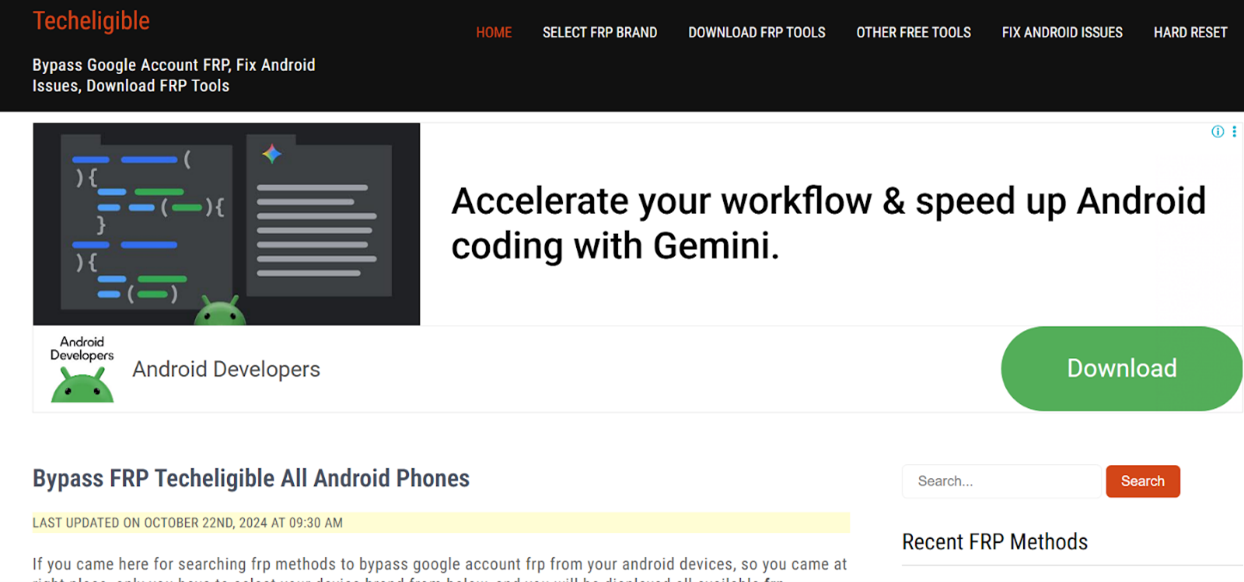
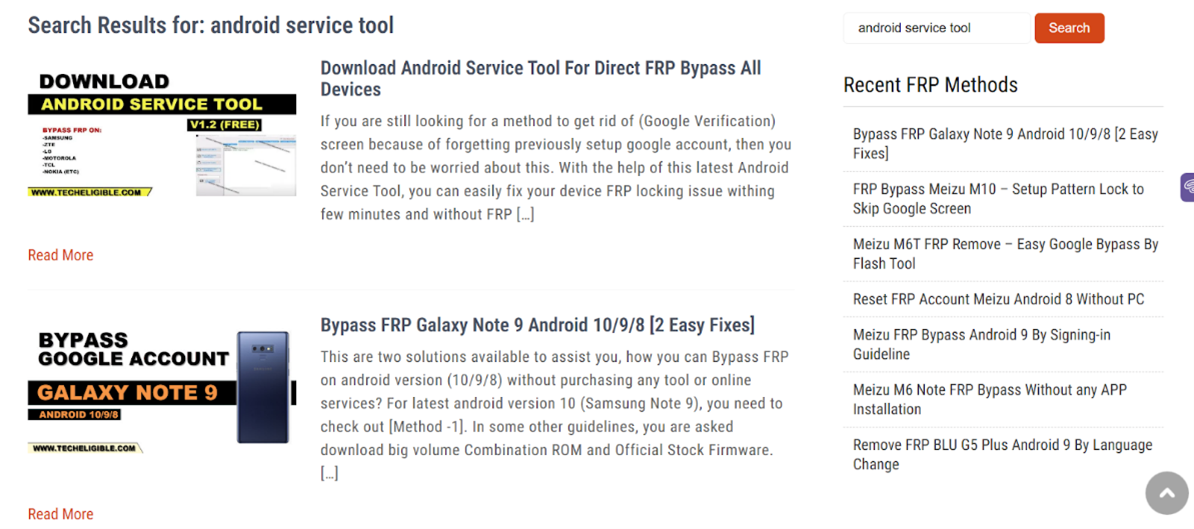
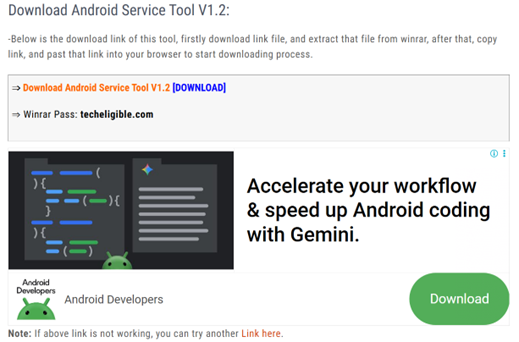
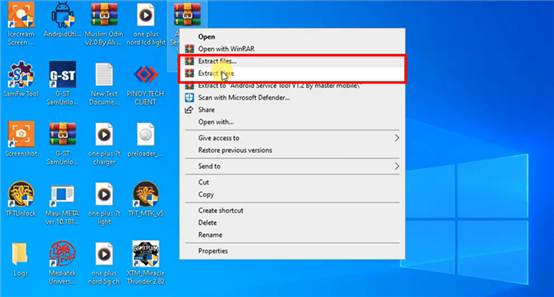
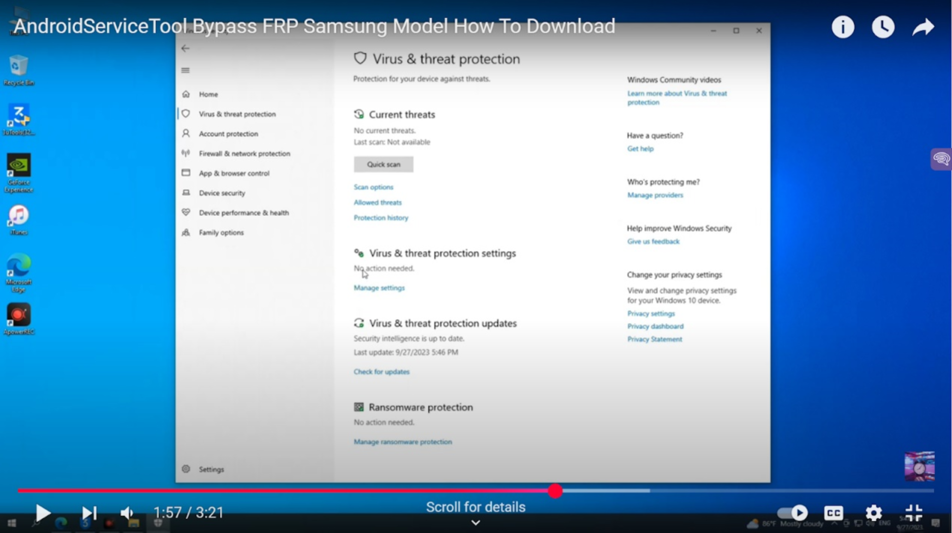
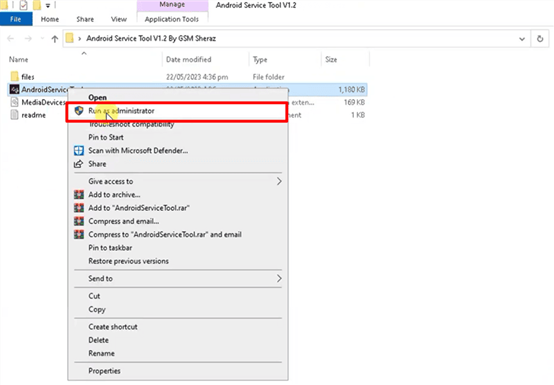
Part 3. FRP Bypass With Android Service Tool
If you want to bypass FRP lock on your Android, with the Android Service Tool, here are instructions for it:
- Step 1 Turn on "Developer Options" (tap "Build Number" several times) on your Android and activate USB Debugging.
- Step 2 Next, execute the "Android Service Tool" from the "Start" menu on your computer. Plug in the locked Android to your computer using a USB cable.
- Step 3 Select the right option on the tool to bypass the FRP lock, e.g, MTP (general), Direct Unlock (Samsung), or ADB Reset.
- Step 4 Do what the tool instructs on-screen. Wait a few minutes, and your Android will reboot without FRP lock.
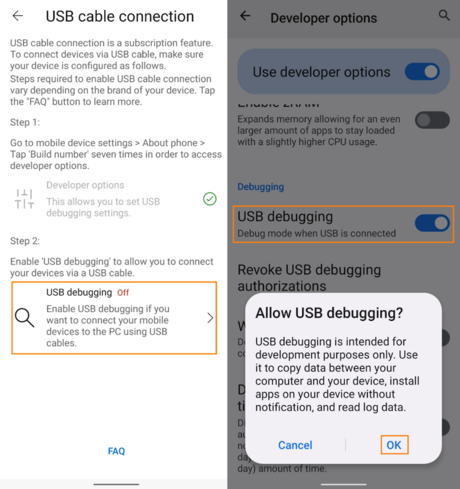

Part 4. Best Alternative to Android Service Tool
If you want to remove another type of Android lock, e.g, screen lock, rather than FRP, the Android Service Tool isn't for you. It's also not ideal for the latest Android versions like 16. So, a better alternative would be to use a tool like UltFone Android Unlock that can remove numerous types of locks from Android devices.
It can bypass FRP and also remove screen lock, 4,6, and 8-digit PINs, Face ID, biometric, etc, from the newer Android devices. Besides, UltFone has an official site, so you won't risk downloading from a dubious source. Here are this tool's key features at a glance:
- No Technical Skills: The tool is easy to use, requiring no rooting or advanced knowledge.
- One-Click Unlocking: It can remove FRP and other locks with just a few clicks.
- High Success Rate: Bypasses FRP in about 99% of cases, usually within 5 minutes, without needing a Google account.
- Broad Device Coverage: Supports over 6,000 Android models from brands like Samsung, Xiaomi, Redmi, Vivo, Huawei, OPPO, Realme, and OnePlus.
- Data-Safe Process: Creates safe profiles before unlocking to prevent bricking and can remove locks on older Samsung devices without data loss.
- Cross-Platform Support: Supports both Windows and Mac systems.
- Frequent Updates: Compatible with Android 16 and earlier, keeping up with new versions.
- 24/7 Assistance: Provides round-the-clock support for users needing help.
Here's an example of using UltFone Android Unlock to remove FRP from your Android device:
- Step 1Download the latest version of UltFone FRP bypass tool from the official website. Install it on your Windows or Mac computer, launch the software, and choose the option “Remove Google Lock (FRP).”
- Step 2Use a stable USB cable to connect the phone that’s stuck on FRP. Once connected, go back to UltFone’s main screen and confirm the option “Remove Google Lock (FRP).”
- Step 3The software will usually recognize your phone model and Android OS version automatically. If it does not, simply select the correct Android version from the drop-down list manually.
- Step 4Click the “Start” button. Follow the instructions displayed to put your device into the required mode.
- Step 5Wait until the procedure is completed. A success message will be displayed on the screen.
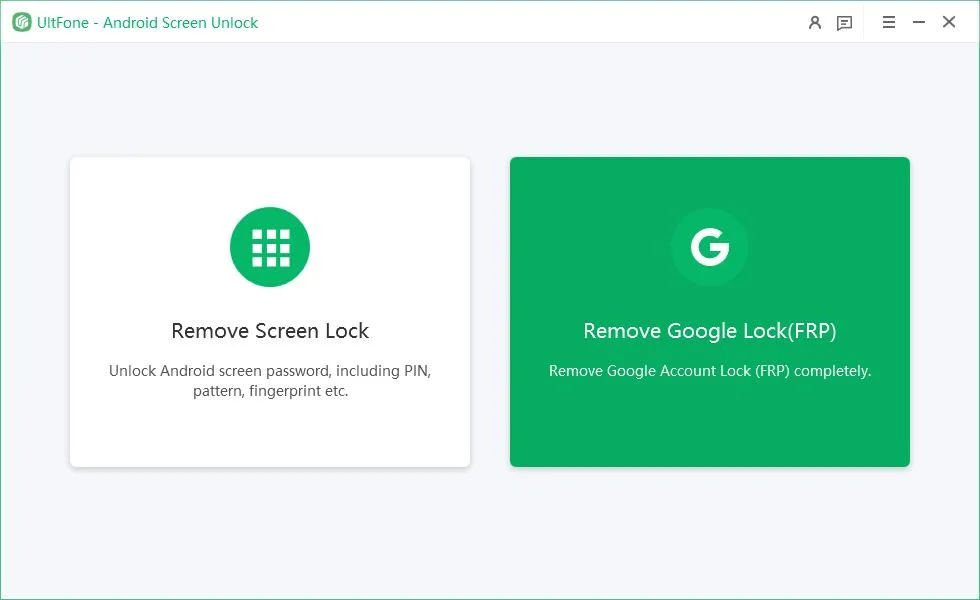
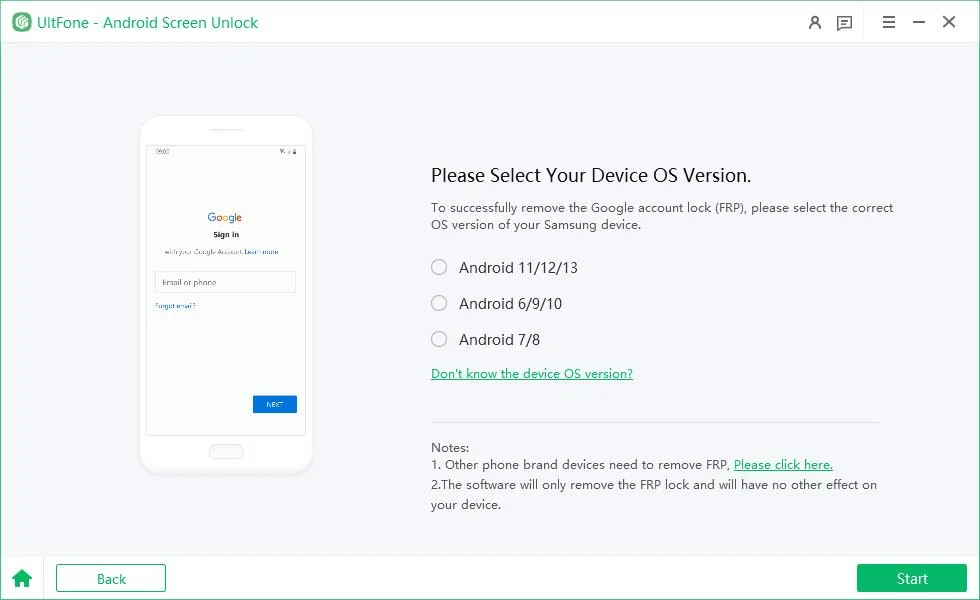
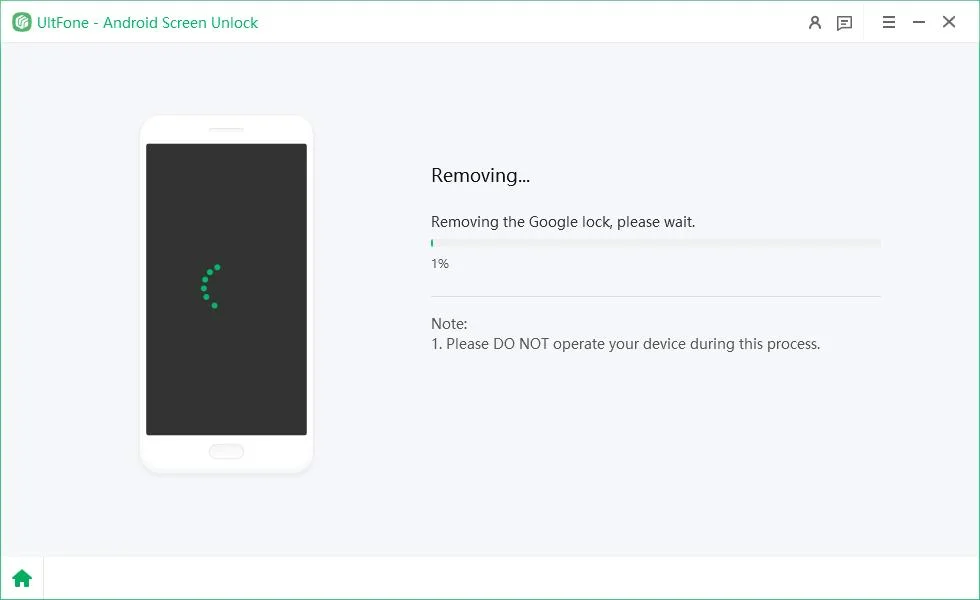

Part 5. FAQs on Android Service Tool
Q1: Will unlocking with the Android Service Tool erase my data?
No, using the Android Service Tool for FRP bypass does not erase personal data like photos, contacts, or messages. Its main job is to remove Google account verification after a reset, using methods like MTP or ADB without wiping the device. However, mistakes or using the wrong options could cause data loss, so it's best to follow instructions carefully and back up your data first.
Q2: Which brands are supported by the Android Service Tool?
The Android Service Tool supports many Android brands, but focuses mainly on Samsung and LG, with a special "Direct FRP Unlock" mode for Samsung Galaxy devices. It also supports OPPO, Realme, Xiaomi, Motorola, Huawei, VIVO, Infinix, Tecno, Nokia, TCL, and Lenovo. However, compatibility depends on the model, Android version, and security patch. Newer devices, especially on Android 14 or 15, may not be fully supported, so checking updated compatibility lists is recommended.
Q3: What's the difference between Android Service Tool and regular Flashing tools?
The Android Service Tool is made to bypass FRP locks without changing firmware or deleting user data, using methods like MTP, ADB, or direct unlock. Flashing tools like Odin or Fastboot, on the other hand, reinstall or replace the whole firmware, which can wipe data, update software, or fix bricked devices. While flashing might also remove FRP, it isn't designed for that purpose and carries higher risks of data loss or damage if not used properly.
Conclusion
The Android Service Tool is a free way to bypass FRP locks, especially on Samsung and other major brands. It supports offline use and is helpful for users and repair shops, but it has downsides like limited support for new Android versions, Windows-only use, and security risks.
Since it only bypasses FRP, a better option is UltFone Android Unlock, which can also remove screen locks, PINs, Face ID, and more. With wide Android version and brand support, easy use, cross-platform access, and regular updates, UltFone is a safer and more complete solution.




