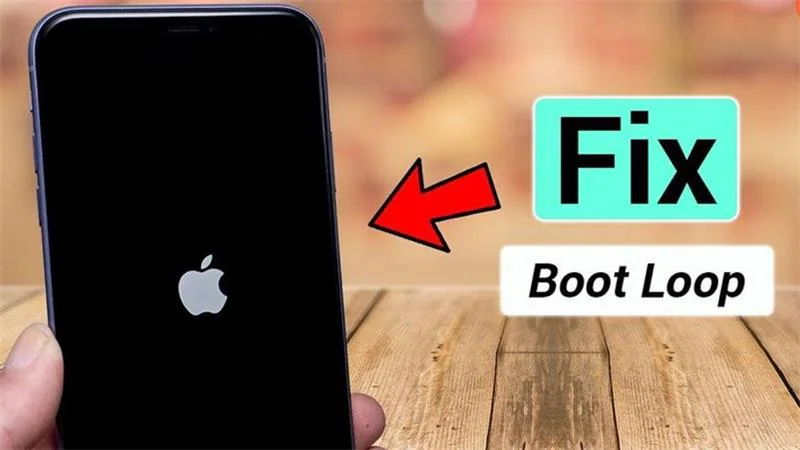How to Solve iOS 26 Stuck on Apple Logo? [ 6 Proven Ways]
 Jerry Cook
Jerry Cook- Updated on 2025-09-12 to iOS 26
Trying out the new iOS 26 is exciting, but it can turn stressful if your iPhone gets stuck on the Apple logo. This issue usually happens during the update and can be caused by a failed install, low storage, or a software glitch.
Don’t worry, your phone isn’t dead. With the right steps, you can fix it at home. This guide will walk you through 6 proven methods to fix ios 26 beta stuck on apple logo and get your iPhone running smoothly again.
- Part 1.Why is iOS 26 Stuck on Apple Logo?
- Part 2.Top 6 Solutions to Fix iOS 26 Stuck on Apple Logo?
- 2.1. Pro Repair Tool to Solve iOS 26 Stuck on Apple Logo [No Data Loss]
- 2.2. Force Restart iPhone
- 2.3. Update iOS via iTunes or Finder
- 2.4. Restore iPhone/iPad in DFU Mode
- 2.5. Restore iPhone/iPad in Recovery Mode
- 2.6. Contact Apple Support for Hardware Issues
- Part 3. FAQs about iOS 26 Stuck on Apple Logo
Part 1.Why is iOS 26 Stuck on Apple Logo?
Your ios 26 beta update stuck on the Apple logo because of:
Software bugs in the beta: Since iOS 26 is still being tested, some bugs can cause the phone to freeze. Not enough storage: Your iPhone needs enough free space to install the update properly. Weak or interrupted internet: A poor Wi-Fi connection can stop the update from finishing. Corrupted update download: The update file may be damaged or incomplete. Low or faulty battery: A battery that’s low or damaged can prevent the update from completing. App or system errors: Conflicts in apps or system software can cause the phone to get stuck. Hardware damage: Physical damage from drops or water can affect how the phone boots up.
Part 2.Top 6 Solutions to Fix iOS 26 Stuck on Apple Logo?
2.1. Pro Repair Tool to Solve iOS 26 Stuck on Apple Logo [No Data Loss]
When your ios 26 beta stuck on apple logo or in a boot loop, it can be very frustrating. UltFone iOS System Repair is a simple and powerful tool that fixes over 150 iOS problems, including black screens and update errors. It helps you repair your device quickly without losing your important photos, messages, or apps.
Even if you’re not tech-savvy, UltFone makes fixing your iPhone easy and safe. It’s a trusted all-in-one solution to get your iPhone working normally again without a full reset.
Why choose UltFone iOS System Repair?
- No Data Loss: Unlike a factory reset, it repairs system issues while keeping your personal data safe.
- One-Click Downgrade: Easily downgrade iOS versions if needed.
- Fixes Over 150 iOS Issues: From black screens and stuck Apple logos to boot failures, it handles them all.
- Supports Latest iOS: Fully compatible with the newest iOS versions and devices.
- Backup and Restore: Ofers easy data backup before repair and smooth restoration after fixing your device.
How to Use UltFone iOS System Repair to Fix iOS 26 Beta Stuck on Apple Logo
- Step 1Get the software from the official UltFone website and install it on your computer (Windows or Mac).
- Step 2Use a USB cable to connect your iPhone that is stuck on the Apple logo. Click on Start Repair.
- Step 3Select ‘Standard Mode’ this mode fixes most system issues without deleting your data.
- Step 4The tool will detect your device model and iOS version. Download the correct firmware to repair your iPhone.
- Step 5Click on the ‘Start Standard repair ’ button to begin fixing the iOS system. The software will repair your iPhone and restart it normally. Your data will stay safe during this process.





2.2. Force Restart iPhone
Sometimes, your iPhone may freeze or get stuck on the Apple logo during the iOS 26 update. In such cases, a simple force restart can help refresh your device's system without erasing your data. However, it doesn't always fix deeper software issues or stop recurring iOS 26 boot loops.
Steps iOS 26 force restart:
- iPhone 8 or later: Quickly press and release the Volume Up, then Volume Down button. Then, press and hold the Power button until the Apple logo appears.
- iPhone 7/7 Plus: Hold the Volume Down + Power button together until the Apple logo appears.
- iPhone 6s or earlier: Hold the Home button + Power button until you see the Apple logo.
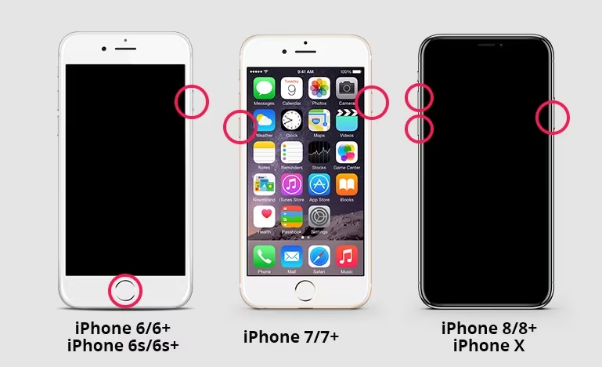
2.3. Update iOS via iTunes or Finder
After installing the iOS 26 , upgrading your iPhone using iTunes or Finder can assist if it's still showing the Apple logo. This can refresh the system without erasing data. But it requires a computer and a stable connection. If iTunes doesn’t recognize your device, this method may not work.
Steps to fix ios 26 stuck on apple logo via iTunes/Finder:
- Connect your iPhone to your computer.
- Open iTunes (Windows/macOS Mojave) or Finder (macOS Catalina or later).
- Select your device.
- Click Update when prompted.
- Wait for the update to finish without disconnecting.
2.4. Restore iPhone/iPad in DFU Mode
Restoring your iPhone in DFU (Device Firmware Update) mode is an effective solution if all other remedies have failed and you are still seeing the Apple logo or iOS 26 boot loop. DFU mode reloads the whole iOS system from scratch, resolving underlying software issues. However, this operation will destroy all of your data, so make a backup before beginning.
Here is how to fix iphone stuck on apple logo:
- Connect your iPhone or iPad to your computer with a USB cable.
- For iPhone 8 or later: Quickly press and release Volume Up, then Volume Down. Hold the Power button until the screen goes black. Then, press and hold Volume Down + Power for 5 seconds. Release the Power button but keep holding Volume Down until your computer detects the device in DFU mode.
- For iPhone 7/7 Plus: Press and hold both Volume Down + Power buttons for about 10 seconds. Release Power but continue holding Volume Down until detected.
- For iPhone 6s or earlier: Hold Home + Power buttons for 8 seconds, then release Power but keep holding Home until detected.
- When prompted in iTunes or Finder, click Restore to reinstall iOS and fix the ios 26 stuck on apple logo issue.
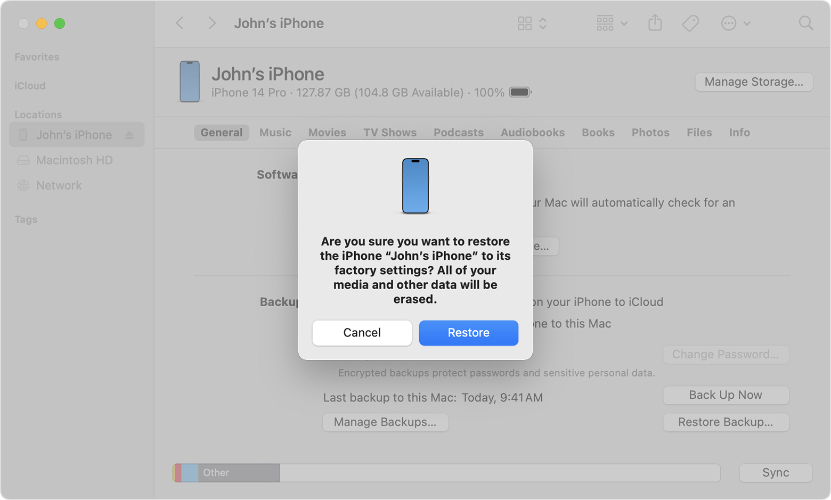
2.5. Restore iPhone/iPad in Recovery Mode
Recovery mode is a helpful way to fix issues like ios 26 beta stuck on apple logo without going as deep as DFU mode. It can reinstall iOS and fix system glitches. Unlike DFU, recovery mode allows you to try updating first to save your data, but if that fails, restoring will erase everything.
How to Enter Recovery Mode and Restore:
- Connect your iPhone/iPad to a computer.
- For iPhone 8 or later: Press Volume Up quickly, then Volume Down quickly, then hold the Power button until you see the recovery mode screen (shows a cable pointing to a computer).
- For iPhone 7/7 Plus: Hold Volume Down + Power until the recovery mode screen appears.
- For iPhone 6s or earlier: Hold Home + Power until recovery mode screen appears.
- On your computer, choose Update to try fixing the system without losing data. If that fails, select Restore to erase and reinstall iOS.
- This method works well after a force restart iOS 26 fails to fix the problem.
2.6. Contact Apple Support for Hardware Issues
After attempting every software solution, if your iPhone or iPad is still stuck on the Apple logo or has an iOS 26 boot loop, there may be a hardware issue. This can happen because of a bad battery, water damage, or other parts inside the phone.
You should go to an Apple Store or an authorized service center to get it checked. You can also contact Apple Support online for help. Fixing hardware problems may take some time and cost money, but a professional can find the right solution.
Part 3. FAQs about iOS 26 Stuck on Apple Logo
How do I unlock my iPhone if it’s stuck on the Apple logo? If your iPhone is stuck on the Apple logo, try restarting it or updating/restoring it using iTunes or Finder. You can also use a tool like UltFone iOS System Repair to fix the issue without losing any data.
How long does the iOS 26 update take? The iOS 26 update usually takes about 15 to 30 minutes, depending on your internet speed and device model. Sometimes, it may take longer if the servers are busy or if you have many apps and data.
Final Word
The excitement of trying iOS 26 can quickly turn into frustration when your iPhone gets stuck on the Apple logo. But don’t worry this problem is fixable. From simple tricks like a force restart to advanced tools like UltFone iOS System Repair , there are multiple ways to get your iPhone back to normal. If your device is facing the iOS 26 stuck on Apple logo issue, act fast using the methods shared above. With the right solution, you’ll be back to exploring iOS 26 in no time.