How to Fix iOS 26 Boot Loop: 9 Quick Solutions
 Jerry Cook
Jerry Cook- Updated on 2025-09-12 to iOS 26
Installing the iOS 26 can sometimes cause your iPhone to get stuck in a boot loop or keep restarting again and again. This is a common issue with beta versions as they may have bugs or unfinished features.
If your iPhone won’t go past the Apple logo or restarts nonstop, don’t worry. In this guide, you’ll find 9 quick and safe solutions to fix the iOS 26 boot loop and get your device back to normal.
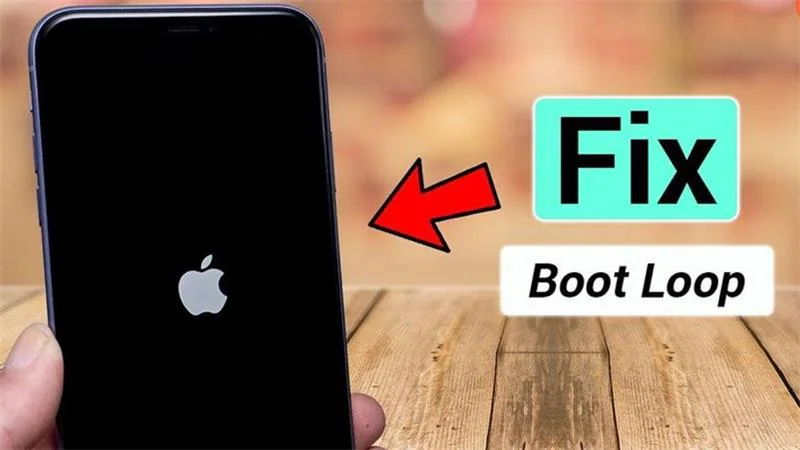
- Part 1. Why Does iOS 26 Beta Cause a Boot Loop After Updating?
- Part 2. 3 Ways to Resolve iPhone Boot Loop Issues? [Basic Plan]
- Part 3. 6 Solutions for iPhone Stuck in Boot Loop? [Advanced Plan]
- 3.1. Repair Boot Loop with iOS Fix Pro Tool [No Data Loss]
- 3.2. Use Recovery Mode to Fix iPhone Boot Loop [Data Loss Warning]
- 3.3. Restore iPhone via iTunes or Finder [Data Loss Warning]
- 3.4. Use DFU Mode for a Deeper Restore [Data Loss Warning]
- 3.5. Diagnose Hardware Issues [Time-Intensive]
- 3.6. Restore from a Backup [Backup Needed]
- Part 4.FAQs about iPhone Reboot Loop
Part 1. Why Does iOS 26 Beta Cause a Boot Loop After Updating?
Here are the common reasons why the iOS 26 keeps restarting or gets stuck in a boot loop:
- Bug in the Beta Version: Beta updates often have bugs since they’re not fully tested.
- Incomplete Installation: The update may not install properly, causing the device to restart again and again.
- Low Storage: Not enough space during the update can lead to system errors.
- Battery Issues: If the battery is low or unstable, it may interrupt the update.
- App Conflicts: Some third-party apps may not be compatible with iOS 26.
- Jailbroken Device: If your iPhone is jailbroken, beta updates can cause boot problems.
- Network Problems: A poor internet connection during the update might lead to incomplete downloads.
- Hardware Glitches: Sometimes, an internal hardware issue can trigger the boot loop.
Part 2. 3 Ways to Resolve iPhone Boot Loop Issues? [Basic Plan]
2.1. Perform a Force Restart
When your iPhone gets caught in a cycle, like the iOS 26 restart loop, sometimes all it needs is a good "kickstart" to get back on track. A force restart is different from just turning your phone off and on; it's a deeper system refresh that can clear minor software glitches without affecting any of your personal data.
For iPhone 8 and later (including iPhone X, 11, 12, 13, 14, 15, and future models):
- Press and quickly release the Volume Up button.
- Then, press and quickly release the Volume Down button.
- Finally, press and hold the Side button (the power button on the right) until you see the Apple logo appear on your screen. Keep holding it even if the screen goes black for a moment.
For iPhone 7 and 7 Plus:
- Press and hold down both the Volume Down button and the Sleep/Wake (power) button simultaneously.
- Continue holding both buttons until the Apple logo pops up.
For iPhone 6s and earlier (including iPhone 6, 6 Plus, SE 1st Gen, 5s):
- Press and hold down both the Home button (the circular button below the screen) and the Sleep/Wake (power) button simultaneously.
- Keep holding them until you see the Apple logo.
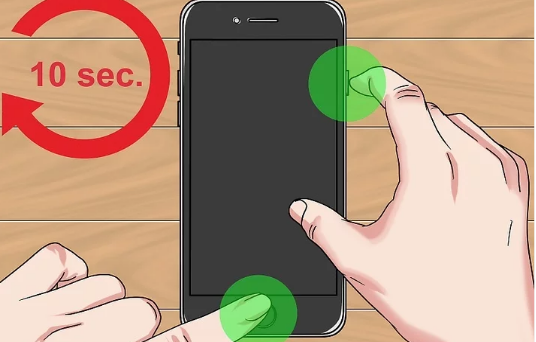
2.2. Monitor iPhone Battery & Charging Levels
A very common reason for an iPhone, particularly one running the iOS 26, to get stuck in a restart loop is either a low battery or an issue with charging. Let’s make sure your iPhone has enough power to boot up properly.
Check your charging setup: Always try to use the original Apple charger and cable that came with your iPhone. Sometimes, off-brand accessories can cause charging inconsistencies.
Plug it in and wait: Connect your iPhone to a reliable power source. Even if it doesn't seem to be responding, leave it charging for at least 15-30 minutes. This gives the battery ample time to accumulate enough charge.
Inspect battery health (if you can get in): If you manage to get your iPhone to boot up temporarily, navigate to Settings > Battery > Battery Health & Charging. Check the "Maximum Capacity." If this percentage is significantly below 80%, a degraded battery could be the reason for your iOS 26 restart loop.
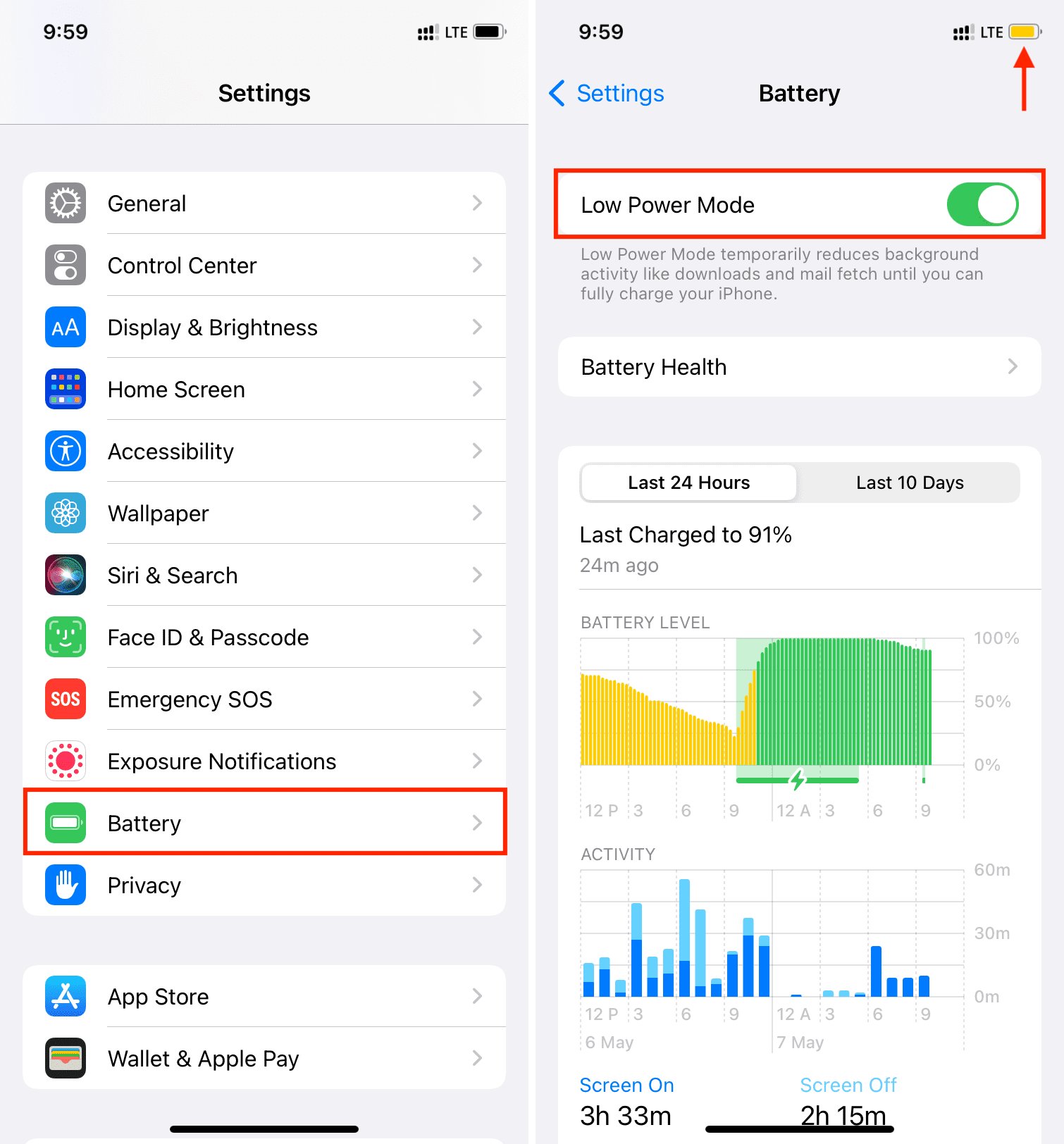
2.3. Clear All Settings
If you can get temporary access to your iPhone, even when dealing with the iOS 26 keeps restarting problem, resetting all settings can sometimes resolve underlying software conflicts causing the boot loop. This action will not erase your personal data, but it will revert system settings to their default configurations.
- You'll need to be able to briefly navigate your iPhone's settings menu.
- Go to Settings > General > Transfer or Reset iPhone > Reset.
- Select "Reset All Settings." You will be prompted to enter your passcode if you have one set.
Part 3. 6 Solutions for iPhone Stuck in Boot Loop? [Advanced Plan]
3.1. Repair Boot Loop with iOS Fix Pro Tool [No Data Loss]
You can fix iOS 26 restarts with UltFone iOS System Repair . It’s a trusted and beginner-friendly tool designed to fix iPhone issues like the iOS 26 restart loop without erasing your data. Whether your phone is stuck on the Apple logo, frozen on a black screen, or just rebooting over and over, UltFone can help. It supports the latest iOS versions and can fix over 150 issues. Plus, it allows one-click iOS downgrades, data backup and restore, and smooth system repairs no tech skills needed!
Why Choose UltFone iOS System Repair?
- It can fix problems like your iPhone restarting again and again after the iOS 26 update.
- You won’t lose your photos, apps, or messages. It repairs your phone without deleting anything.
- Just a few clicks no tech knowledge needed. Anyone can use it.
- Fully supports the latest iOS, so you won’t run into problems.
- From black screen to boot loop, it handles all kinds of iPhone issues.
How to Use UltFone iOS System Repair
- Step 1Download UltFone iOS System Repair on your Windows or Mac. Connect your iPhone using a USB cable and click on “Start” to begin.
- Step 2Select Standard Repair to fix the ios 26 beta restarting problem without losing data.
- Step 3Click on “Start Standard Repair” to get the firmware for your iPhone. Choose a folder to save it. Wait for the download to finish.
- Step 4Click “Start Standard Repair” and let the software fix the iOS 26 restart loop. Don’t disconnect your device during the process.
- Step 5After a few minutes, your iPhone will reboot. The boot loop will be gone, and your device will return to normal without losing any of your data.





3.2. Use Recovery Mode to Fix iPhone Boot Loop [Data Loss Warning]
If your iPhone is stuck in a constant restart cycle after installing the iOS 26, Recovery Mode can help. It forces your iPhone to connect with your computer and reinstall iOS from scratch. But keep in mind this process will erase all data, so only go ahead if you have a backup or are okay starting fresh.
Here’s how to use Recovery Mode to fix ios 26 beta phone keeps restarting:
1. Update iTunes or Finder: Make sure your computer has the latest version of iTunes (for Windows or macOS Mojave and earlier) or Finder (for macOS Catalina and later).
2. Connect your iPhone: Plug your iPhone into your computer using a USB cable. Make sure the connection is solid.
3. Enter Recovery Mode: This step depends on your iPhone model:
iPhone 8 or later (including X, 11–15): Quickly press and release the Volume Up button, then the Volume Down button. Now press and hold the Side button until you see the Connect to Computer screen.
iPhone 7 and 7 Plus: Press and hold both the Volume Down and Power buttons at the same time. Keep holding them until the Connect to Computer screen shows up.
iPhone 6s or earlier: Hold down the Home button and Power button together. Don’t let go until you see the Connect to Computer screen.
4. Restore your iPhone: Once your iPhone is in Recovery Mode, iTunes or Finder will detect it and ask if you want to Update or Restore. Choose Restore to wipe the device and install the latest iOS version.

3.3. Restore iPhone via iTunes or Finder [Data Loss Warning]
Another effective way to fix your iPhone stuck in the ios 26 beta reboot is by restoring it using iTunes (or Finder on newer Macs). This reinstalls the operating system completely, which can clear up stubborn software bugs.
1. Open iTunes or Finder: Make sure you’re using the latest version. Open iTunes on a Windows PC or older Mac. On macOS Catalina or newer, use Finder.
2. Connect your iPhone: Use a USB cable to hook your device up to your computer.
3. Enter Recovery Mode: If you haven’t already, follow the steps listed in section 3.2 to put your iPhone into Recovery Mode.
4. Start the Restore Process: Once your computer detects your iPhone, a message will pop up asking whether you want to update or restore. Click Restore and confirm your choice. iTunes or Finder will then download the latest iOS and begin reinstalling it on your phone. Once done, your iPhone will restart like new.
3.4. Use DFU Mode for a Deeper Restore [Data Loss Warning]
If Recovery Mode didn’t solve the problem, DFU Mode might. DFU stands for Device Firmware Update, and it allows your iPhone to connect with iTunes or Finder without loading iOS or the bootloader. It’s a more advanced and deeper restore but it will also wipe your data completely.
Here’s how to restore your iPhone using DFU Mode to fix ios 26 beta boot loop:
1. Prepare your tools: Make sure your computer has the latest iTunes (or Finder) installed.
2. Connect your iPhone: Use a USB cable to connect your iPhone to the computer.
3. Enter DFU Mode (be precise!):
- For iPhone 8 and later (up to iPhone 15):
- Quickly press and release the Volume Up button.
- Quickly press and release the Volume Down button.
- Press and hold the Side button until the screen goes black.
- Once it’s black, hold the Volume Down button while still holding the Side button.
- After 5 seconds, release the Side button but keep holding Volume Down for another 5–10 seconds.
- For iPhone 7/7 Plus:
- For iPhone 6s or earlier:
The screen should stay black. If you see the Apple logo or recovery screen, it didn’t work try again.
Hold both the Volume Down and Power buttons together. After 8 seconds, release the Power button but keep holding Volume Down. If the screen stays black, you’re in DFU mode.
Hold down the Home button and Power button. After 8 seconds, release the Power button but continue holding Home. A black screen means success.
4. Restore the iPhone: iTunes/Finder will now detect your iPhone in recovery mode (even though the screen stays black). Click Restore iPhone and follow the on-screen instructions to complete the process.
3.5. Diagnose Hardware Issues [Time-Intensive]
If your iPhone still keeps restarting, it might have a hardware issue. Maybe the battery is bad, it got wet, or something inside broke.
Did this start after a fall or water spill? That’s a big clue. Check if the phone looks damaged like a cracked screen, a bent body, or a swollen battery area. Also, try a different charger and cable, just in case.
If nothing helps, go to Apple Support or a repair shop. They can check and fix it, but it may take some time.
3.6. Restore from a Backup [Backup Needed]
Once your iPhone is fixed and running properly again, you’ll probably want your data back: photos, messages, apps, settings, everything. You can only do this if you’ve backed up your iPhone before the issue started.
1. Start the setup: After restoring your iPhone (via Recovery or DFU), it’ll start fresh and show the “Hello” screen. Follow the prompts to begin setup.
2. Choose how to restore: On the Apps & Data screen, you’ll get two options:
Restore from iCloud Backup: Sign in with your Apple ID, then select the backup you want to use. Restore from Mac or PC: Connect your iPhone to the computer you backed up on. Open iTunes or Finder, select your device, click Restore Backup, and pick the most recent one.
3. Complete the setup: Follow the instructions to finish. Restoring might take a while, depending on your backup size and internet speed (if using iCloud). Keep your iPhone connected and powered during the whole process.
Part 4.FAQs about iPhone Reboot Loop
1. How do I get out of fast boot mode?
If your iPhone is stuck in fast boot mode, try restarting it first. But if that doesn’t help, you can use UltFone iOS System Repair. It’s an easy tool that can fix your iPhone without data loss. Just connect your phone, launch UltFone, and follow the on-screen steps to exit fast boot mode.
2. How do you fix an iPhone stuck on an Apple logo loop?
This often happens after an update or system glitch. The fastest way to fix it is with UltFone iOS System Repair. It repairs system issues like this without deleting your data. Just install UltFone, connect your iPhone, and start the repair process.
3. Can a bad battery cause a boot loop on an iPhone?
Yes, it can. If your iPhone’s battery is damaged or unstable, it might keep restarting. You can check this by replacing the battery or getting it tested at a repair center.
4. What is the difference between deadboot and bootloop?
A bootloop means your iPhone keeps restarting and never fully turns on. A deadboot means the phone doesn’t turn on at all just a black screen, no sign of life. Bootloop can often be fixed with tools like UltFone, while deadboot might need hardware repair.
Final Word:
Many users face ios 26 beta boot loop, and the good news is that it’s often fixable. Whether it’s caused by a failed update, software glitch, or even a hardware issue, don’t panic.
The easiest and safest way to fix it is by using UltFone iOS System Repair . It helps bring your iPhone back to normal without losing your data even if it’s stuck on the Apple logo or keeps restarting.
So, if the iOS 26 boot loop has left your iPhone unusable, give UltFone a try before heading to a repair shop. It’s quick, simple, and doesn’t require tech skills.


