iOS 26 Software Update Failed?10 Solutions for Quick Fix
 Jerry Cook
Jerry Cook- Updated on 2025-09-12 to iOS 26
Updating your iPhone to iOS 26 should be smooth and fast. But if you see the message iOS 26 software update failed, you’re not alone. Many users face this issue where the update won’t install and an error pops up.
This can happen because of weak Wi-Fi, low storage, or small software glitches. The good news? It’s usually easy to fix. In this article, I’ll share simple and quick solutions to help you get your iPhone updated without stress.
- Part 1. Why is the iOS 26 Beta Software Update Failing?
- Part 2.How to Fix iOS 26 Beta Software Update Failed
- 2.1. Restart Your iPhone
- 2.2. Clear Storage Space on Your iPhone
- 2.3. Verify Apple System Server Status
- 2.4. Reset iPhone Network Settings
- 2.5. Manually Update Using IPSW Firmware
- 2.6. Update iPhone through iTunes
- 2.7. Check Network Connection Status
- 2.8. Remove iOS Beta Version
- 2.9. Wait a Few Hours and Try Again
- Part 3: The Best and Fastest Method to Upgrade to iOS 26 Beta
Part 1. Why is the iOS 26 Beta Software Update Failing?
Many users see an error occurred installing iOS 26 for several common reasons:
- Weak or unstable Wi-Fi connection interrupts the download or installation process.
- Insufficient storage space prevents the update from being saved and installed.
- Low battery level stops the update from starting for safety reasons.
- Apple’s servers may be overloaded due to high traffic during release.
- Software glitches in the current iOS version cause installation errors.
- Corrupted or incomplete update files lead to failure during installation.
Part 2.How to Fix iOS 26 Beta Software Update Failed
2.1. Restart Your iPhone
Sometimes, the simplest fix works best. Restarting your iPhone can clear temporary glitches that cause the iOS 26 update failed or the error occurred installing iOS 26 message. It refreshes your device and gives it a clean start before trying the update again.
- Step 1: Press and hold the power button (and volume button on some models) until the “slide to power off” slider appears.
- Step 2: Slide to turn off your iPhone completely.
- Step 3: Wait 30 seconds, then press and hold the power button again until the Apple logo appears.

2.2. Clear Storage Space on Your iPhone
A common reason for software update failed iOS 26 errors is not having enough storage. Your iPhone needs space to download and install the update properly. Clearing out unused apps, photos, or files can solve this.
To fix the iOS 26 software update failed issue, go to Settings > General > iPhone Storage. Check which apps use the most space. Delete unused apps or files. Once you’ve cleared enough storage, try updating again it should work without showing the error.

2.3. Verify Apple System Server Status
Sometimes, the error occurred installing iOS 26 is due to Apple’s servers being down or busy. Checking Apple’s system status page can confirm if the problem is on their end before you try other fixes.
- Step 1: Visit Apple’s official System Status page Apple Support on your browser.
- Step 2: Look for the status of iOS Software Update.
- Step 3: If the status shows issues or downtime, wait for Apple to resolve it.

2.4. Reset iPhone Network Settings
A faulty network connection often causes the iOS 26 update failed error. Resetting your network settings can fix any misconfigurations that block the update process.
- Step 1: Open Settings and go to General > Reset.
- Step 2: Tap Reset Network Settings.
- Step 3: Enter your passcode if prompted, then confirm the reset.
- Step 4: Your iPhone will restart, and Wi-Fi settings will be erased. Reconnect to your Wi-Fi network and try the update again. This usually helps fix the software update failed iOS 26 error.
2.5. Manually Update Using IPSW Firmware
Using an IPSW file to manually update your iPhone is a handy way to fix stubborn errors like an error occurred installing iOS 26. This method gives you direct control over the update process through your computer and often bypasses common wireless update glitches.
- Step 1: Download the correct IPSW file for your device from a trusted source.
- Step 2: Make sure iTunes or Finder is updated to the latest version.
- Step 3: Connect your iPhone or iPad to your computer via USB.
- Step 4: Put your device into Recovery Mode.
- Step 5: Hold Shift (Windows) or Option (Mac) and click Update in iTunes/Finder.
- Step 6: Select the IPSW file you downloaded.
- Step 7: Wait as the update installs and your device restarts.
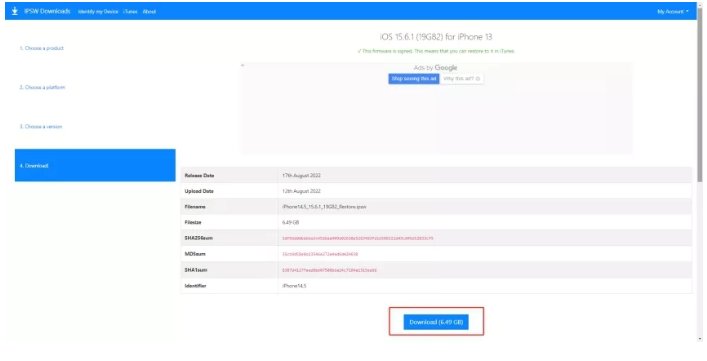
2.6. Update iPhone through iTunes
When wireless updates throw an iOS 26 software update failed error, updating via iTunes can be a reliable alternative. It often handles the installation process more smoothly and reduces the chance of errors.
- Step 1: Launch the latest iTunes version on your computer.
- Step 2: Use a USB cable to connect your iPhone.
- Step 3: Select your device within iTunes.
- Step 4: Click Check for Update and follow the prompts.
2.7. Check Network Connection Status
A strong and stable internet connection plays a big role in preventing iOS 26 update failed errors. Confirming your Wi-Fi or cellular network quality before updating can help avoid interruptions.
Open Settings and tap Wi-Fi. Make sure you’re connected to a strong, reliable network. Test it by loading a webpage or streaming a video. If the connection is weak, switch to a better network or try again later. Once your internet is stable, begin the update.
2.8. Remove iOS Beta Version
Removing the beta profile can solve ongoing problems like the software update failed iOS 26 error by reverting your device to a stable version. This helps clear any conflicts and can make updating smoother in the future.
- Step 1: Go to Settings > General > VPN & Device Management (or Profiles & Device Management).
- Step 2: Locate the iOS Beta Software Profile.
- Step 3: Tap Delete Profile and confirm your choice.
2.9. Wait a Few Hours and Try Again
High demand on Apple’s servers often leads to update errors like iOS 26 software update failed or error installing iOS 26. Taking a break and trying the update later can let server traffic ease up and increase your chances of success.
Part 3: The Best and Fastest Method to Upgrade to iOS 26 Beta
When the iOS 26 software update failed or you keep seeing the error occurred installing iOS 26, don't worry there’s a simple and powerful solution. UltFone iOS System Repair is an all-in-one tool that can fix over 150 iOS issues without data loss.
Whether your iPhone is stuck during the update, showing the Apple logo, or facing the dreaded error installing iOS 26, UltFone iOS System Repair can help. It supports the latest iOS versions, allows easy iOS downgrades, and even backs up your data with ease. It’s fast, safe, and doesn’t require a developer account.
What Makes UltFone iOS System Repair So Helpful?
- It repairs your iPhone without deleting your photos, messages, or apps.
- You can go back to an earlier iOS version with just one click.
- It helps fix problems like being stuck on the Apple logo or update failures.
- Works well with the latest iOS 26, so no need to worry about errors.
- You can back up your data before the repair and restore it easily afterward.
How to Upgrade to iOS 26 Beta Using UltFone iOS System Repair
- Step 1After installing connect your iPhone to a Windows PC or Mac. Launch UltFone iOS System Repair. From the main screen, click on the "iOS Upgrade/Downgrade" option at the bottom-left corner.
- Step 2Choose the “Upgrade” option to begin. This tells the tool you want to install the latest iOS version, not roll back.
- Step 3UltFone will automatically find and start downloading the correct iOS 26 firmware file for your device. This process takes a few minutes depending on your internet speed.
- Step 4Once the firmware is downloaded, click “Initiate Upgrade”. The tool will begin installing iOS 26 on your iPhone.
- Step 5Follow the on-screen instructions. UltFone will handle everything smoothly, and your iPhone will reboot with iOS 26 installed.





Final Word
iOS 26 software update failed error can be frustrating, but it's not the end of the road. Whether it’s a network issue, low storage, or a system glitch, the solutions above can help you fix it step by step.
From basic tips like restarting your iPhone to advanced tools like UltFone iOS System Repair , there’s always a way forward. Stay patient, follow the right method, and you’ll be able to enjoy the latest iOS 26 features without any more update errors.




