Try iOS 26 on iPhone 14: Cool Features & Easy Setup
 Jerry Cook
Jerry Cook- Updated on 2025-09-12 to iOS 26
Thinking about trying iOS 26 on iPhone 14 but don't know if it will work or how to do it? You're not the only one feeling confused. Many people want to try the new update but worry about problems like losing data or making their phone slow. The good news is, this article will help you understand everything easily.
We'll show you the cool new features, tell you the pros and cons, and guide you step-by-step on how to install iOS 26 without any hassle. By the end, you'll feel ready and confident to upgrade your iPhone 14 safely.
So, let's get started.

- Part 1. Is iOS 26 Beta Compatible with iPhone 14?
- Part 2. Key Features of iOS 26 Beta on iPhone 14
- Part 3. iOS 26 Beta on iPhone 14: Pros, Cons, Worth Upgrading?
- Part 4. Top 4 Methods to Install iOS 26 Beta on iPhone 14
Part 1. Is iOS 26 Beta Compatible with iPhone 14?
Wondering if your iPhone 14 can run the iOS 26? Or will iOS 26 be on iPhone 14? Good news is yes! Apple has confirmed that iOS 26 will support all iPhone models that are compatible with iOS 18, including the iPhone 14 series. This means your iPhone 14 is ready to experience the latest features and improvements that iOS 26 has to offer.
But here's the catch: Since iOS 26 is still in beta, it's a test version of the software. This means there might be bugs or issues that haven't been fixed yet. It's like getting a sneak peek at the new features before they're officially released, but with the understanding that everything might not work perfectly.
So, should you install it? If you're excited to try out the new features and don't mind dealing with a few potential hiccups, go ahead. Just make sure to back up your data first, so you don't lose anything important.
Part 2. Key Features of iOS 26 Beta on iPhone 14
iOS 26 on iPhone 14 introduces several exciting features that enhance the iPhone 14 experience.
Here's an overview of what's new:
- Redesigned User Interface
iOS 26 brings a significant visual overhaul, inspired by visionOS. Expect sleeker visuals, translucent backgrounds, floating navigation bars, and dynamic app icons. These changes aim to provide a more modern and cohesive look across Apple devices. - AI-Powered Battery Optimization
The new AI-driven battery management system analyzes your usage patterns to optimize power consumption, potentially extending battery life. Additionally, a new lock screen indicator shows the estimated time to full charge. - Smarter Siri
Siri has become more context-aware, capable of handling complex tasks and providing more personalized assistance. This enhancement aims to make interactions with your iPhone more intuitive and efficient. - Live Translation with AirPods
AirPods now support real-time translation during conversations, leveraging the iPhone's Translate app. This feature is particularly useful for travelers and those communicating across language barriers. - Stage Manager for iPhone
iPhone 14 models with USB-C ports can utilize Stage Manager, enabling multitasking on external displays. This feature enhances productivity by allowing multiple apps to run simultaneously in a windowed layout. - Enhanced Accessibility Features
iOS 26 introduces improvements for users with vision, motor, hearing, and cognitive needs. These enhancements include better braille support, live captions, and sound recognition alerts.
Part 3. iOS 26 Beta on iPhone 14: Pros, Cons, Worth Upgrading?
By knowing the iOS 26 features on iPhone 14, you must be planning to try the iOS 26 on iPhone 14. It's exciting to get new features early, but there are some things to consider first.
Pros:
- You get to use new features before anyone else, like a fresh look, smarter Siri, and better battery life.
- AI improvements help with things like real-time translation with AirPods.
- Multitasking gets easier with Stage Manager on external screens.
Cons:
- Since it's a beta, the system might crash or have bugs.
- Some apps might not work well yet.
- Battery life could drain faster than usual.
- There's a small chance you could lose data during install.
Should You Update?
If you like trying new tech and don't mind some issues, go ahead! But if you need your iPhone 14 to work perfectly every day, it's safer to wait for the official release. And don't forget to back up your phone before you update!
Now let's learn how to get iOS 26 on iPhone 14.
Part 4. Top 4 Methods to Install iOS 26 Beta on iPhone 14
If you're ready to try iOS 26 on your iPhone 14, here are four easy ways to get it done safely and smoothly.
4.1 Best Pro Tool to Upgrade iOS 26 Beta on iPhone & iPad in One-Click: UltFone iOS System Repair
For a seamless and risk-free installation, UltFone iOS System Repair is a top choice. This professional tool allows you to upgrade to iOS 26 without data loss and without needing iTunes or a developer account.
Key Features of UltFone iOS System Repair :
- No Data Loss: Repairs iOS issues while keeping your photos, messages, and apps intact.
- One-Click Downgrade: Easily revert to a previous iOS version if needed.
- Fixes Over 150 iOS Issues: Addresses problems like black screen, stuck Apple logo, or boot failure.
- Compatible with Latest iOS: Works seamlessly with iOS updates, ensuring compatibility with your iPhone 14.
- Backup Easy, Restore Breezy: Back up data to prevent data loss, and restore data after repair.
Steps to Install iOS 26 Beta Using UltFone iOS System Repair:
- Step 1Download and install UltFone iOS System Repair on your computer.
- Step 2Connect your iPhone 14 to the computer using a USB cable.
- Step 3Launch UltFone and select the "iOS Upgrade/Downgrade" option.
- Step 4Choose "Upgrade" and then click "Download" to get the iOS 26 firmware.
- Step 5Once the firmware is downloaded, click "Start Repair" to begin the installation.
- Step 6Wait for the process to complete; your iPhone will reboot with iOS 26 installed.



This method is ideal for users seeking a straightforward and reliable way to install the beta without technical complications.
4.2 Upgrade iOS 26 Beta via Join the Apple Beta Software Program
Apple offers a free and official way to install the iOS 26 public beta through its Beta Software Program.
Here are Steps:
- Visit Beta.apple and sign in with your Apple ID.
- Enroll your iPhone 14 in the program.
- Download the beta profile to your device.
- Install the profile by going to Settings > General > Profile.
- Restart your iPhone when prompted.
- Go to Settings > General > Software Update and install the iOS 26.
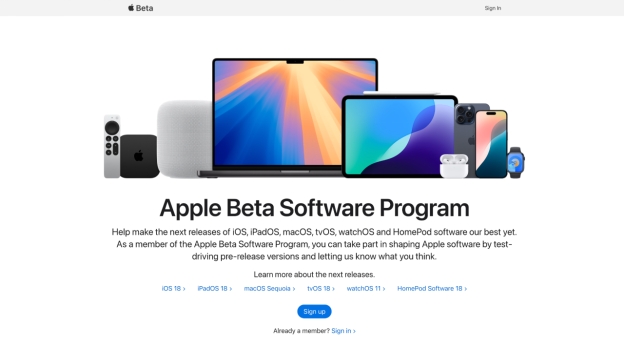
This method is suitable for users who prefer using official channels and are comfortable with a slightly more involved process.
4.3 Upgrade iOS 26 Beta via Use a Developer Account
If you have an Apple Developer account ($99/year), you can access the iOS 26 developer beta earlier than the public release.
Here are Steps:
- Sign in to the Apple Developer Program with your Apple ID.
- Download the iOS 26 profile from the Downloads section.
- Install the profile on your iPhone 14.
- Go to Settings > General > Software Update and install the iOS 26.

This method is best for developers who need early access to the latest iOS features for testing.
4.4 Upgrade iOS 26 Beta via Download IPSW File
For advanced users, manually installing the iOS 26 using an IPSW file offers full control over the installation process.
Here are Steps:
- Download the iOS 26 IPSW file for iPhone 14 from a trusted source.
- Connect your iPhone 14 to a computer with iTunes or Finder.
- Open iTunes/Finder and select your device.
- Hold the Option key (Mac) or Shift key (Windows) and click "Update".
- Select the downloaded IPSW file and confirm.
- Wait for the installation to complete; your iPhone will reboot with iOS 26 installed.
This method is recommended for users who are comfortable with technical procedures and prefer a manual installation.
Final Word
The iOS 26 brings cool new features and improvements to your iPhone 14. If you're excited to try the latest updates before everyone else, testing the beta version is a great option.
There are a few easy ways to install it—like using the Apple Beta Software Program, a developer account, or tools like UltFone iOS System Repair . If you want more control, you can also try the iOS 26 IPSW download method.
Just remember to back up your data first. Beta versions can be a bit buggy. But if you enjoy testing new things and want a sneak peek at iOS 26, it's definitely worth a try.




