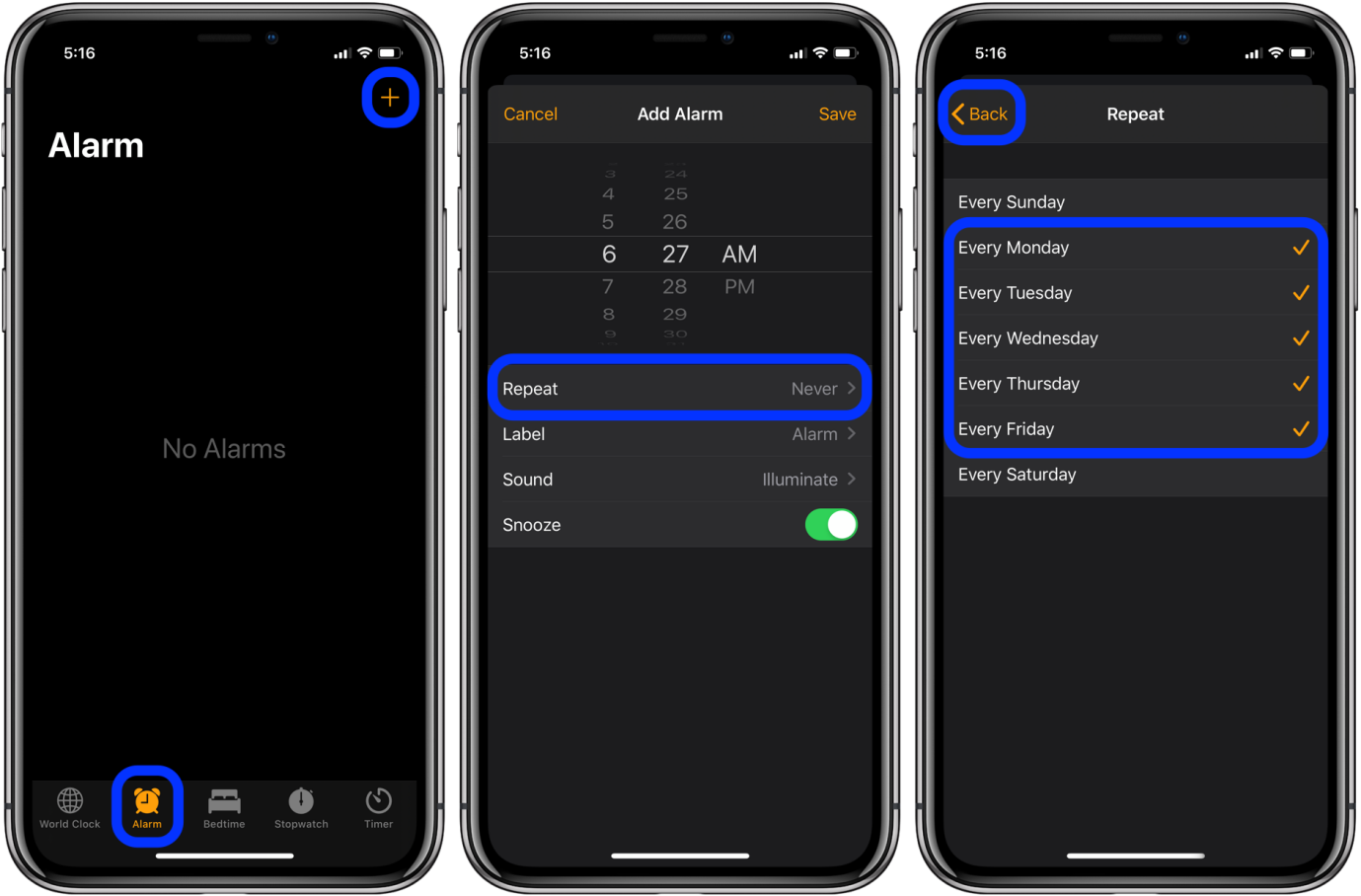How to Fix There was an Error Connecting to the Apple ID Server? 2025 Newest
 Jerry Cook
Jerry Cook- Updated on 2024-01-24 to Fix iPhone
Trying to sign into your Apple ID but getting an error message that says, "There was an error connecting to the Apple ID server"? This frustrating issue has affected countless iPhone, iPad, and Mac users when attempting to access or update their Apple ID account.
In this article, we’ll outline what causes the “connecting to Apple server” error, the steps you should take to troubleshoot it, and the most up-to-date methods for resolving the problem entirely in 2024. Whether the apple id cannot connect to server error popped up recently or has persisted for months, you can get to the root of the problem and work towards permanent solutions by following the latest tips covered ahead.
- Part 1. Why does My iPhone Keep Saying Cannot Connect to Server?
- Part 2. How Do I Fix Error Connecting to Apple ID Server?
- Solution 1. Check Internet Connection
- Solution 2. Check the Status of Apple Servers
- Solution 3. Use Professional Tool to Fix Error Connecting to Apple ID Server
- Solution 4. Change Apple ID Password
- Solution 5. Check Date & Time Settings
- Solution 6. Turn Off VPN
- Solution 7. Network Reset
- Part 3. People Also Ask about There was an Error Connecting to the Apple ID Server
Part 1. Why does My iPhone Keep Saying Cannot Connect to Server?
There are a few potential culprits behind the “cannot connect to server” error popping up on your iPhone when trying to access or update your Apple ID account:
- Internet Connectivity Issues: The most common reason you can’t connect is that your iPhone is not actually connected to the internet properly.
- Apple Server Outages: Occasionally, the issue stems from widespread outages or technical difficulties on Apple’s end.
- Incorrect Password: Whether you simply mistyped your password or your account was compromised, using the wrong Apple ID password too many times can get your account temporarily locked for security reasons.
- Outdated Software: Make sure you have installed the latest iOS software updates on your iPhone.
Part 2. How Do I Fix Error Connecting to Apple ID Server?
Solution 1. Check Internet Connection
Having a stable, high-speed internet connection is key for being able to access Apple's servers and sign into your Apple ID properly. Follow these troubleshooting steps to fix problem connecting to apple id server:
1. Restart your router and device
2. Connect to a different Wi-Fi network if possible
3. Turn off Wi-Fi and use cellular data instead
4. Make sure you don't have connectivity issues in your area

Solution 2. Check the Status of Apple Servers
Sometimes, server outages, updates, or technical issues on Apple's end make it impossible to connect no matter what you try on your device. You can quickly check whether Apple is currently experiencing any server problems before wasting time troubleshooting:
1. Go to Apple's System Status page at apple.com/support/systemstatus.
2. Select "Apple ID" from the list of services.
3. Here, it will indicate any ongoing issues with signing in, certain account features being unavailable, server outages, etc.
4. If any problems are listed, you'll have to wait until they are resolved by Apple before your Apple ID will connect.
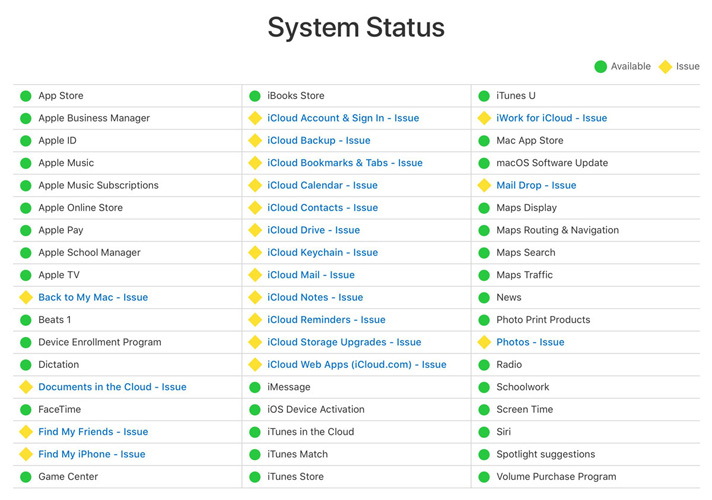
Solution 3. Use Professional Tool to Fix Error Connecting to Apple ID Server
If you have tried all the standard troubleshooting tips but are still getting the "cannot connect to Apple ID server" error, your best bet is to use the professional-grade UltFone iOS System Repairr tool.
This specialized software is designed to deeply repair over 150 iOS system problems - including fixing issues that prevent properly connecting to Apple services.
UltFone iOS System Repair provides these helpful features:
- Safely downgrade from the latest iOS versions
- Enter/exit recovery mode with one click
- Fix getting stuck on Apple logo, reboot loops, black screens
- Reset locked iPhones without password or iTunes
- Upgrade iOS software to the latest stable version
- Fully compatible with all iOS versions, including iOS 17 and iPhone 15
Steps on how to use UltFone iOS System Repair
- Step 1Download and install the UltFone iOS System Repair software on your Windows or Mac computer. With your iPhone connected via a USB cable, open the program.

- Step 2In UltFone, click "Start" and then select "iOS System Repair." Choose the "Standard Repair" option to fix connectivity issues like the Apple ID server error.

- Step 3 UltFone will automatically detect your iPhone model and download the correct firmware file to use for the repair process. Allow this to be fully complete.

- Step 4 Now, click "Start Standard Repair." UltFone will now deeply analyze your iPhone's systems and network components, identify what is causing the "cannot connect to Apple ID server" error, and thoroughly repair the problems.

- Step 5 After several minutes, the repair will finish, and your iPhone will reboot, now with normal network connectivity and the ability to sign in to your Apple ID restored. The connectivity issues should be permanently fixed moving forward.

Solution 4. Change Apple ID Password
If you suspect your Apple ID account has been compromised or you've entered the wrong password too many times, changing your password can help resolve connectivity issues.
Steps to fix can't sign into apple account:
1. On your iPhone, go to Settings > [Your Name] > Password & Security
2. Tap Change Password and follow prompts
3. Enter a new b password
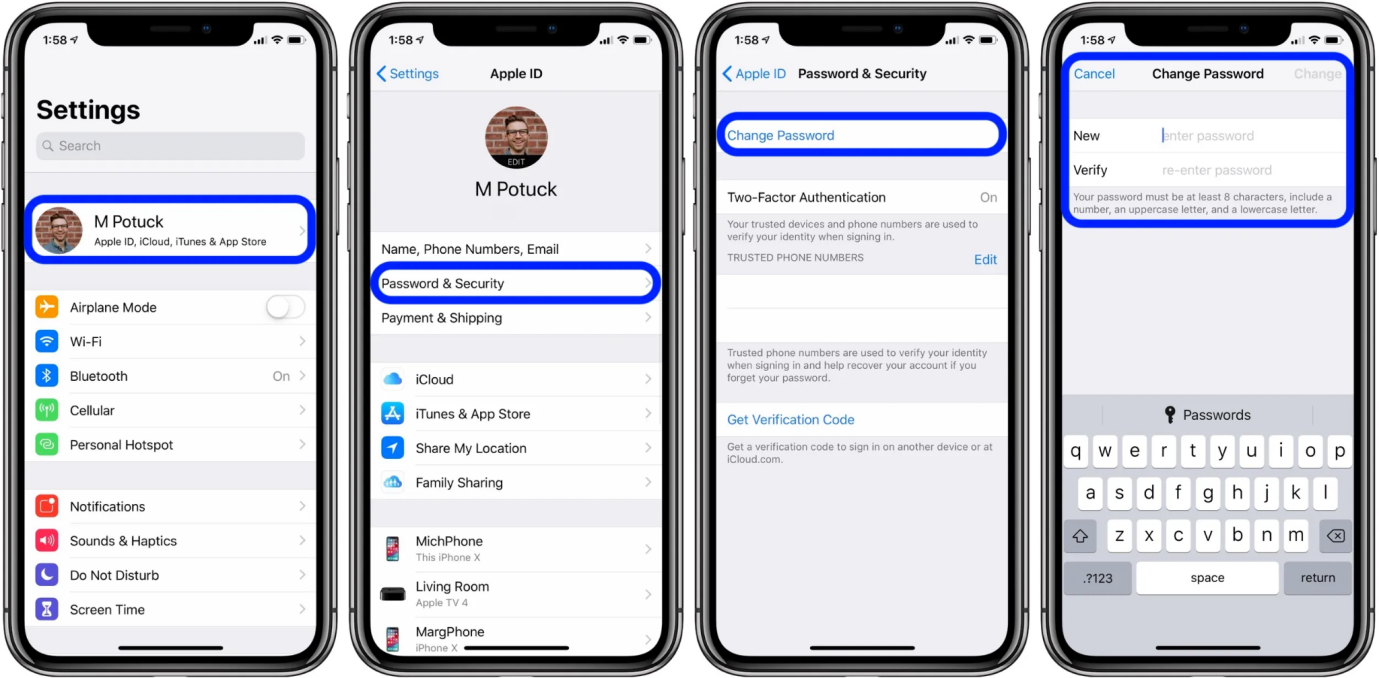
Solution 5. Check Date & Time Settings
Inaccurate device date/time settings can sometimes prevent proper HTTPS connections to servers.
To check:
1. Go to Settings > General > Date & Time on your iPhone
2. Make sure Set Automatically is toggled on
3. If off, turn it on to sync the current time/timezone
Solution 6. Turn Off VPN
Any VPN extensions/apps/profiles active on your iPhone could be interfering with your ability to connect to Apple's servers.
To try and fix appleid.apple.com not working:
1. Go to Settings > General > VPN
2. Tap the (i) next to any VPNs and choose Disconnect
3. Try connecting to your Apple ID without a VPN enabled

Solution 7. Network Reset
Resetting network settings clears out any problematic wifi connections or caches preventing Apple ID connectivity.
Steps on netword reset:
1. Go to Settings > General > Reset > Reset Network Settings
2. Enter iPhone passcode if prompted
3. Wait for the device to reboot and reconfigure network settings

Part 3. People Also Ask about There was an Error Connecting to the Apple ID Server
Q1. Why is there an error connecting to iCloud?
You may get an iCloud connection error due to poor internet connectivity, incorrect Apple ID password, Apple server issues, outdated iPhone software, or other device problems preventing communication with Apple's servers.
Q2. Are iCloud servers down?
While Apple's iCloud servers do occasionally have outages, you can check their real-time status at Apple's System Status page. This will indicate any ongoing iCloud sync, connectivity or server-side problems that Apple is working to resolve.
Final Word
Getting the frustrating "There is an error connecting to the apple id server" message prevents you from accessing important Apple services and features on your devices. As covered in this guide, issues like poor connectivity, server outages, software bugs, or using the wrong Apple ID password can all cause Apple ID login failures.
By methodically troubleshooting your Wi-Fi connection, checking Apple's system status page, changing your Apple ID password, updating your iPhone software, using a professional tool like UltFone iOS System Repairr when needed, and more, you can isolate and correct whatever is causing the connectivity error for good.