How to Fix iOS 17 Alarm Not Working? Here is Real Answer!
 Jerry Cook
Jerry Cook- Updated on 2024-01-18 to Fix iPhone
Has your iPhone alarm failed to go off after updating to iOS 17, causing you to be late for work or other important events? You're not alone. A common bug in iOS 17 is causing alarms to not sound as scheduled for many users. It's an extremely frustrating issue to deal with. The good news is there are a few simple troubleshooting steps you can take to likely fix your iOS 17 alarm not working problem.
In this guide, we will walk you through exactly what to try to effortlessly resolve the alarm failure issues introduced in the latest iOS update. By following these tips, you can get your reliable iPhone alarm working again so you never miss another early morning meeting or class.
- Part 1. Why does My iPhone Alarm Not Work Anymore?
- Part 2. How to Fix iOS 17 Alarm Not Working?
- Way 1: Check Alarm Settings Thoroughly
- Way 2: Force Restart Your iPhone
- Way 3: Check Volume and Sound Settings
- Way 4: Turn Off Do Not Disturb Mode
- Way 5: Update Your iOS Version
- Way 6: Reset All Settings
- Part 3. No.7 Top Solutions to Fix iOS 17 Alarm Not Working
Part 1. Why does My iPhone Alarm Not Work Anymore?
There are a few reasons your iOS 17 alarm issues, and it may suddenly stop functioning reliably after updating to iOS 17.
- Bugs in the new iOS 17 operating system that interfere with the alarm system.
- Specific complaints from users about alarms failing or having no sound in iOS 17.
- Notifications settings getting faulty or altered during an iOS update.
- Software crashes, glitches, and connectivity issues in iOS 17 prevent the Clock app/alarms from functioning.
- An accidental toggle during the iOS 17 update that silences alarms.
Part 2. How to Fix iOS 17 Alarm Not Working?
Way 1: Check Alarm Settings Thoroughly
It's possible an alarm setting toggle was accidentally switched off when updating to iOS 17, so thoroughly verifying all of your iPhone alarm settings is the important first troubleshooting step. Here is how to fix iOS 17 alarm not working after update:
1. Launch the Clock app, then tap on the problematic alarm to access its details
2. Ensure the alarm time displayed matches what you have scheduled
3. Check that the correct repeat days are toggled on (e.g., Mon-Fri for a weekday alarm)
4. Verify the text label for the alarm is still accurate
5. Slide the Alarm toggle to on (green) if it has been disabled
6. Tap the Volume slider for the alarm and drag to set louder if needed
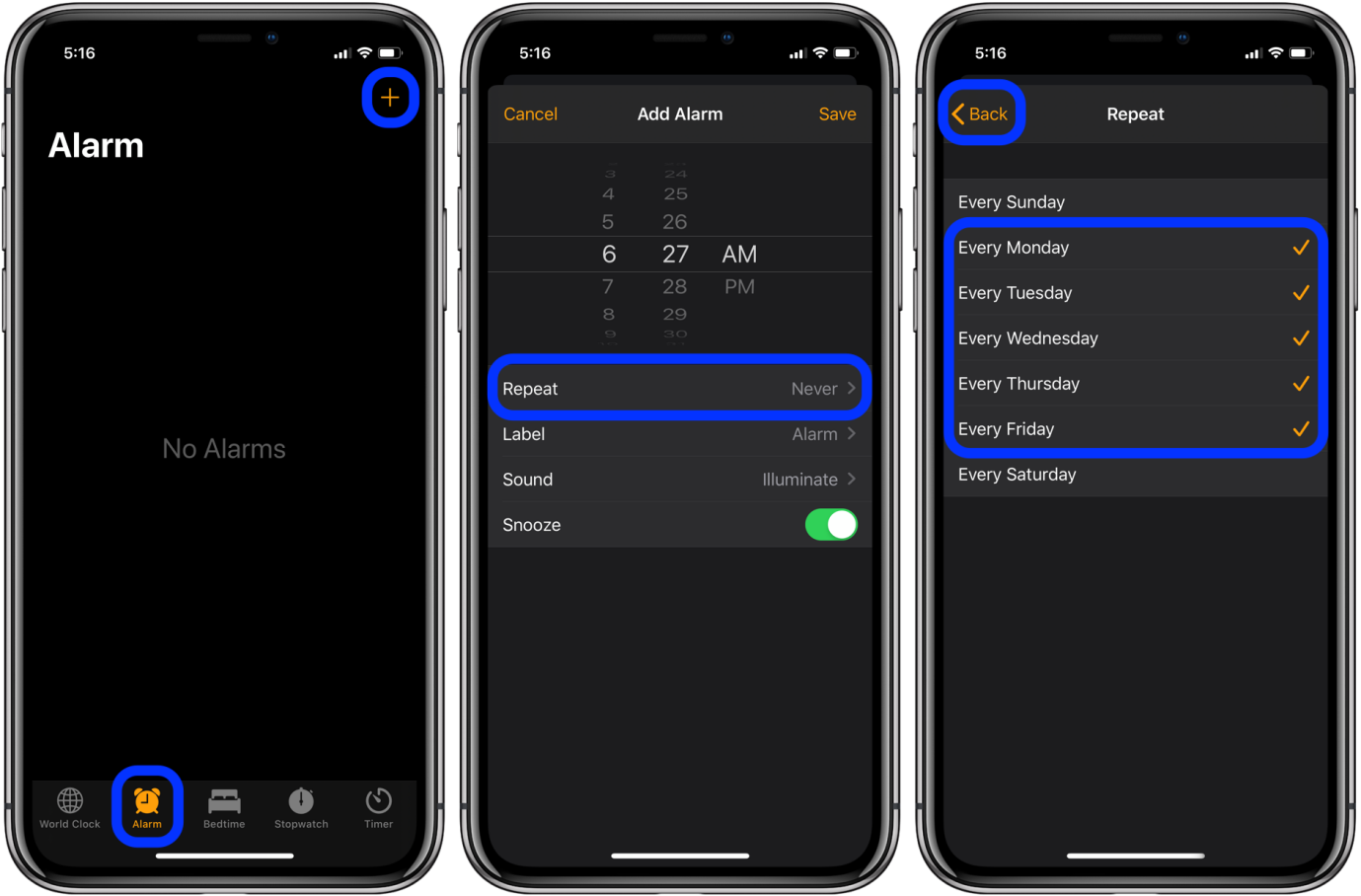
Way 2: Force Restart Your iPhone
Performing a force restart (also known as a hard reboot) on your iPhone essentially clears out any temporary glitches or small errors that may be occurring due to iOS 17 and causing your alarm malfunctions.
It quickly reboots the whole device to refresh all settings and functions. The process only takes 30-60 seconds and has proven highly effective for resolving iOS alarm failure issues specifically. Here is how to fix iOS 17 alarm sound not working:
1. Press and quickly release the Volume Up button on your iPhone
2. Immediately press and quickly release the Volume Down button
3. Finally, press and hold the Side button on the right side until you see the Apple logo appear

Way 3: Check Volume and Sound Settings
Issues with your general iPhone sound settings could be silencing alarms only within the iOS 17 Clock app.
It's worth checking the device-wide volume configurations under Sound & Haptics to ensure Silent Mode is off, Ringer and Alerts volume is adequate, and that audio balance or mono audio has not been unintentionally adjusted to block alarm sounds.
Resetting any problematic sound settings often resolves the iOS 17 alarm song not working.
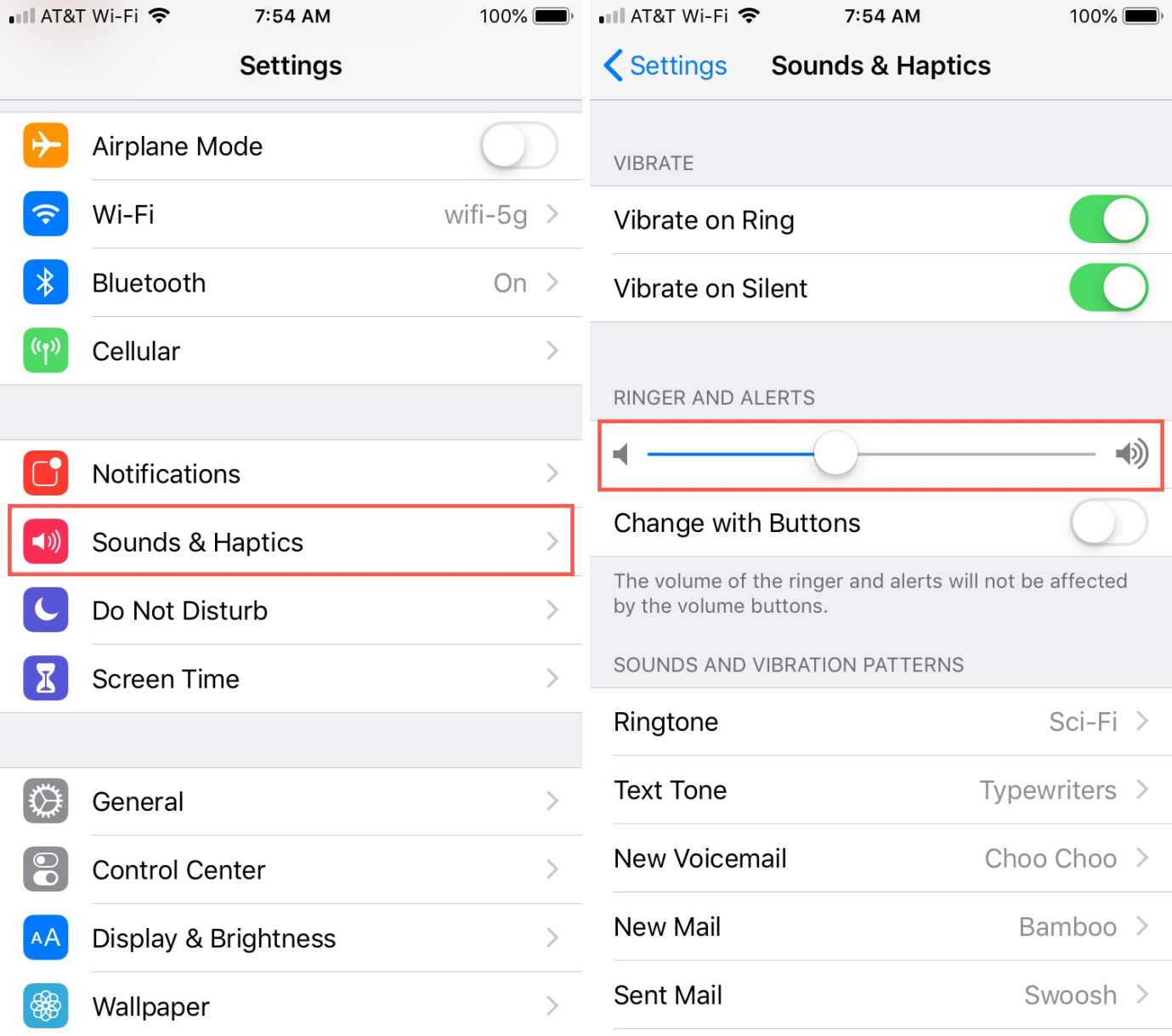
Way 4: Turn Off Do Not Disturb Mode
If the Do Not Disturb mode is somehow activated during your upgrade to iOS 17, it will silence all iPhone alerts and alarms. Quickly check to see if Do Not Disturb is enabled under your settings or via the crescent moon icon in the Control Center. Here is how to fix iOS 17 alarm widget not working:
1. Swipe down from the top right of your iPhone screen to reveal Control Center
2. Look for the crescent moon icon representing Do Not Disturb mode
3. If the icon is filled in or has a line through it, Do Not Disturb is enabled - tap the icon to turn this setting off
4. You can verify that Do Not Disturb is disabled by ensuring the icon becomes hollow
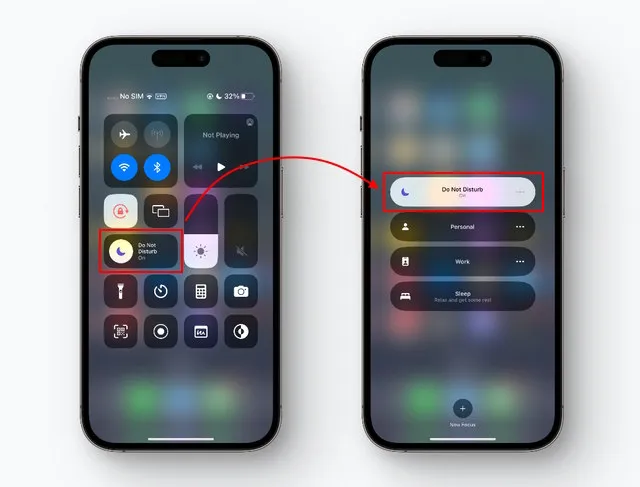
Way 5: Update Your iOS Version
Since your issues started occurring after updating to iOS 17, there may be a bug, specifically in iOS 17, that is causing iPhone alarm failures for some users. Installing the latest available iOS update could directly patch the alarm glitch. Here is how to fix iOS 17 alarm clock not working:
1. Go to Settings, then tap General
2. Select Software Update and wait for it to check for available updates
3. If an update is available, tap Download and Install
4. Enter your Passcode if prompted, then agree to the Terms and Conditions
5. Let your iPhone complete the installation process

Way 6: Reset All Settings
If no other troubleshooting tips resolve your stubborn alarm not going off iPhone iOS 17, resetting all settings often clears any problematic configurations that may be silencing it. This preserves all your iPhone data while erasing any glitched-out settings. Note you'll have to reconfigure some settings afterward.
1. Go to Settings > General
2. Scroll down and tap Transfer or Reset iPhone
3. Tap Reset, then select the Reset All Settings option
4. Enter your Passcode and confirm to reset all content and settings
5. Your iPhone will reboot with alarms, and all settings will reset

Part 3. No.7 Top Solutions to Fix iOS 17 Alarm Not Working
If no amount of troubleshooting can get your iPhone alarm working properly again after upgrading to iOS 17, the powerful UltFone iOS System Repair tool offers another proven solution for iOS 17 alarm not going off. This leading software tool has a 95% success rate for repairing over 150 types of iOS system problems - including specifically fixing iOS 17 issues that cause alarm failures.
UltFone iOS System Repair provides an advanced repair module that can directly resolve iOS glitches and settings errors that disrupt normal iPhone alarm functionality.
Key Features of UltFone iOS System Repair
Key benefits and features related to addressing iOS 17 alarm problems include:
- Directly repairs iOS system errors that cause alarm malfunctions without any data loss
- 95% success rate for resolving 150+ iOS issues like those in iOS 17
- Fixes black screens, frozen apps, reboot loops, and software crashes interfering with alarms
- Restores proper iOS notifications settings to re-enable disabled alarms
- Easy, fast repairs completed in a few clicks without technical know-how
- Much more effective than iOS restore for iOS 17 alarms not working
- Also lets you seamlessly downgrade from iOS 17 to restore reliability
Steps on how to fix iOS 17 alarm not working
- Step 1 Download UltFone iOS System Repair and install it on your computer. Connect your iPhone to the computer with a USB cable when prompted.

- Step 2Open UltFone and click "Start," then select "iOS System Repair" to fix iOS issues. Choose the "Standard Repair" option.

- Step 3 UltFone will automatically download the correct firmware file for your iPhone model. Let this complete.

- Step 4Once downloaded, click "Start Standard Repair" to let UltFone resolve any iOS glitches or settings errors disrupting your alarm.

- Step 5After several minutes, your iPhone will reboot, with alarm functions restored! The repair fixes the iOS issues without deleting any data.

Final Word
Dealing with an alarm suddenly failing after updating your iPhone to iOS 17 is highly disruptive and frustrating. But by methodically trying the troubleshooting tips in this guide, you should be able to resolve your iOS 17 broken alarm problems for good.
UltFone iOS System Repair stands out with its 99% success rate for properly repairing over 150 types of iOS system issues - including iOS 17 problems specifically causing alarms to malfunction.







