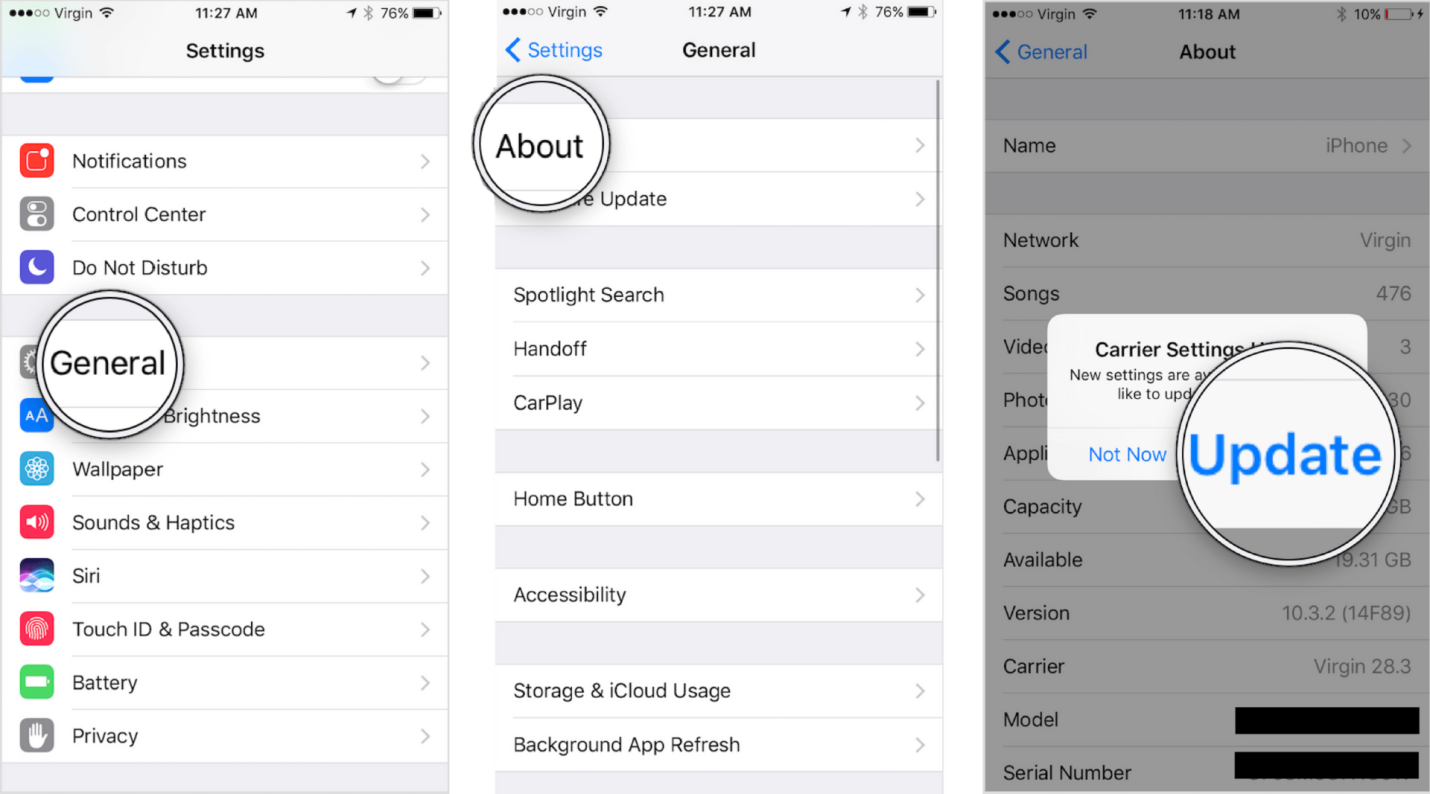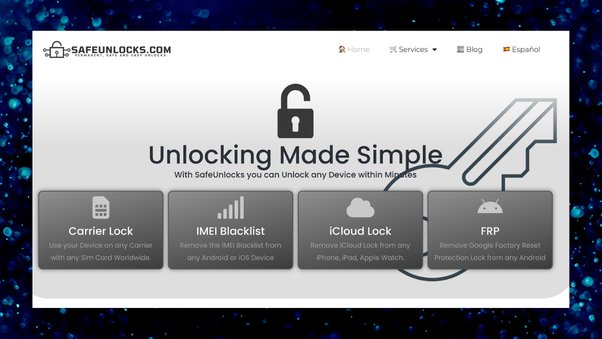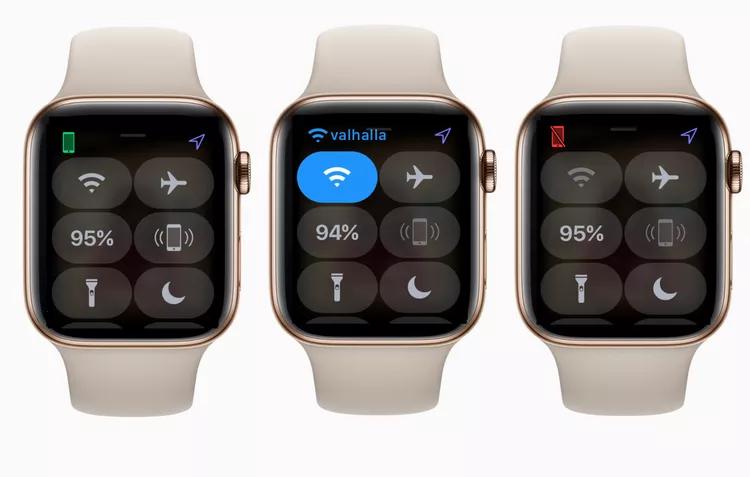[2025 Newest] How to Fix iPhone 13 Stuck in SOS Mode
 Jerry Cook
Jerry Cook- Updated on 2024-02-20 to Fix iPhone
It's frustrating when your iPhone gets stuck in Emergency SOS mode, and your phone service says SOS. This seems to be a common bug in the latest iPhone 13 models. Luckily, there are a few proven solutions you can try to snap your iPhone out of SOS mode and regain normal functionality.
In this 2024 updated guide, we will walk through the latest troubleshooting steps from force restarting your device to restoring it. With a bit of patience, you'll have your iPhone 13 working normally again in no time. Follow along as we detail the most effective fixes discovered so far for iPhone 13 stuck in SOS mode.
Part 1. Why is My iPhone 13 Stuck in SOS Mode?
Wondering why my iPhone has SOS at the top? The iPhone 13 getting stuck in Emergency SOS mode is most likely being caused by a software glitch. Some other reasons for iPhone 13 stuck on SOS mode include the following:
- Software Bug: There is a known iOS software bug that can randomly trigger the Emergency SOS system on some iPhone models, including the iPhone 13. This is likely the primary reason.
- Button Malfunction: The side button or volume buttons on the iPhone 13 could be physically sticking or malfunctioning, unintentionally activating SOS mode repeatedly.
- Damage from Drops: If the iPhone 13 has been dropped, damage could cause the phone buttons to make improper connections and activate Emergency SOS.
- Third-Party Case Issues: Using a non-Apple case that presses on the side or volume buttons could be triggering unwanted SOS mode activations.
Part 2. How to Get iPhone 13 out of SOS Mode?
Way 1. Check Internet Connection
Having an iPhone stuck in SOS mode can be worrying, but the issue is usually easy to resolve. One common reason an iPhone 13 may get stuck in this mode is due to a lack of internet connectivity. The good news is restoring connectivity typically allows the phone to exit SOS mode on its own. Follow these steps:
1. Check if your iPhone 13 shows any bars for cellular or Wi-Fi networks. If not, move to an area with better connectivity.
2. If cellular data is enabled, turn it off and back on again from Settings. This refreshes the cellular connection.
3. For Wi-Fi connections, forget the network in Settings and then reconnect. Enter the password if prompted.
Way 2. Force Restart iPhone
Force restarting the iPhone 13 interrupts it and clears any glitches causing issues like stuck SOS mode. Here is how to force restart to fix iPhone 13 pro stuck in SOS mode:
1. Quickly press and release the Volume Up button.
2. Quickly press and release the Volume Down button.
3. Then, press and hold the Side button until you see the Apple logo appear.

This hard reset often resolves an unwanted SOS calling problem quickly. Try making a test call afterward to ensure it is functioning normally again before using it as usual.
Way 3. The Most Effective Way to Fix iPhone 13 Stuck in SOS Mode
If you have tried the typical troubleshooting steps like force restarting or factory resetting your iPhone 13 to no avail, the issue likely requires more advanced system repair. The most effective solution discovered is using the UltFone iOS System Repair software.
UltFone iOS System Repair is a dedicated utility designed to fix over 130 different iPhone issues, including solving problems like an iPhone stuck in SOS mode. It can repair core system errors without fully erasing data.
Key Features of UltFone iOS System Repair
- Successfully gets iPhone out of persistent SOS mode
- No data loss in the system repair process
- Fixes other system issues like Apple logo loops, frozen screens
- Compatible with the latest iOS versions and iPhone models
- Very user-friendly, simple click repairs
UltFone iOS System Repair offers the best chance to deeply repair your iPhone 13 system to resolve the Emergency SOS calling glitch, without hassle or tech skill needed. It's the most effective and successful software fix found based on extensive testing.
Follow these steps to fix SOS error iPhone 13 using UltFone iOS System Repair:
- Step 1 Download and install the UltFone iOS System Repair software on your Windows or Mac computer. Connect your iPhone 13 via a USB cable. Click on “Start.”

- Step 2Next, click on "Standard Repair".

- Step 3It will automatically download the correct iOS firmware for your iPhone model.

- Step 4 Once the firmware is downloaded, click on "Start Standard Repair" to begin the system repair process. Wait patiently as it fixes your iPhone.

- Step 5 After a few minutes, UltFone will complete the SOS repair and your iPhone 13 will automatically reboot back to normal. Test making calls now to ensure the issue of SOS mode iPhone 13 is fully resolved.

Way 4. Power Off and Charge Your iPhone 13
Allowing the iPhone to power off and recharge can provide enough of a reset to stop the SOS calls. Follow these steps to fix phone going to SOS mode:
1. If possible, power the iPhone off and let the battery fully drain.
2. Connect your iPhone 13 to the wall charger and let it charge to 100%.
3. Once fully recharged, turn the iPhone back on to see if SOS mode still activates.
Giving the iPhone 13 a battery reset often helps resolve software glitches triggering unwanted SOS mode.
Way 5. Restore iPhone 13 by iTunes
If all else fails, you can wipe and restore your iPhone to factory settings using iTunes.
What You'll Need:
- Computer with the latest iTunes version
- iPhone USB cable
- Backup of iPhone data
Follow these steps to fix my phone is on SOS mode using iTunes:
1. Connect the iPhone 13 to your computer via a USB cable. Open iTunes.
2. While connected, force restart your iPhone again if still in SOS.
3. In iTunes, click Restore to wipe the iPhone and reinstall the operating system.
4. Set up the iPhone again when the restore completes. Test SOS mode now.

Restoring the iPhone 13 software will wipe its contents but should correct any problematic files or settings that led to the SOS issue. Restore from your backup after.
Final Word
UltFone iOS System Repair proves to be the most reliable repair option in extreme stuck scenarios. Stay calm and work through each solution until your iPhone 13 resumes normal operation. Leverage UltFone for unfixable issues—you'll get reconnected in no time.