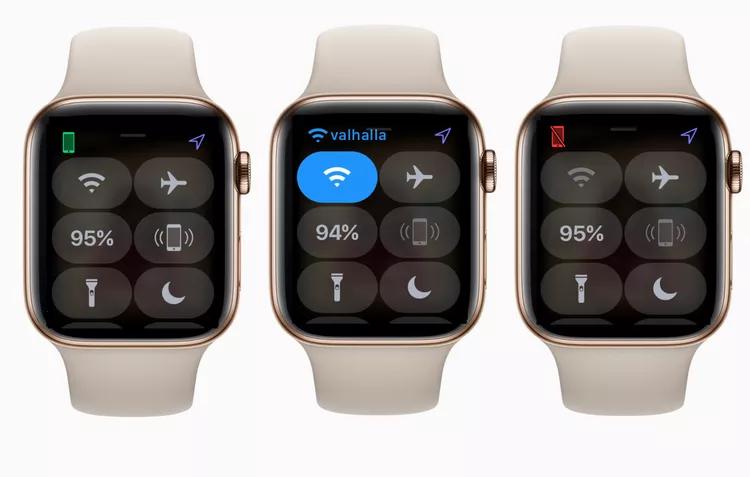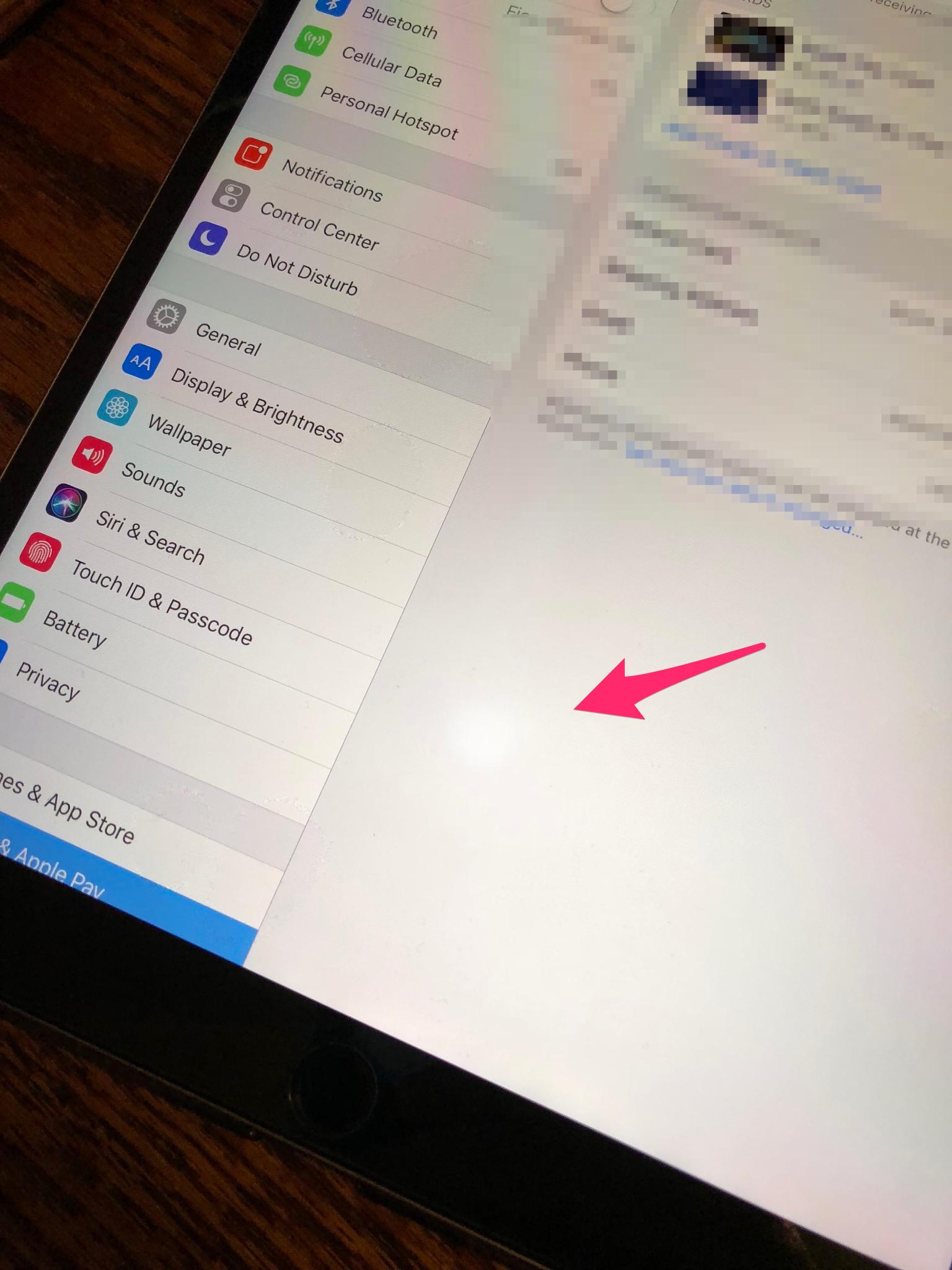[2025 Updated] How to Fix Trust This Computer Keeps Popping Up
 Jerry Cook
Jerry Cook- Updated on 2023-12-26 to Fix iPhone
Have you ever connected your iPhone to a computer only to be greeted repeatedly by the "Trust This Computer" prompt? This notification is expected when linking your iPhone to a new computer for the first time. However, it can become frustrating and concerning when the message keeps popping up on a computer you've already trusted.
In this guide, we'll explore the common causes behind the iPhone's trust this computer not showing up. You'll learn effective solutions to fix the "Trust This Computer" loop, ranging from rebooting devices to wiping out and recreating the iPhone-computer connection.
- Part 1. Why does My Phone Keep Saying Trust This Computer?
- Part 2. How to Fix Trust This Computer Keeps Popping Up?
- Method 1. Reconnect iPhone and Computer
- Method 2. Restart iPhone and Computer
- Method 3. Turn off Personal Hotspot on iPhone
- Method 4. iOS Software Update
- Method 5. Reset Trust Settings
- Method 6. Reset Network Settings
- Method 7. Update iTunes to Latest on Computer
- Method 8. Reset All Settings
- Part 3. Ultimate Solution to Fix Trust This Computer Keeps Popping Up [Fastest]
- Part 4. People Also Ask about Trust This Computer Keeps Popping Up
Part 1. Why does My Phone Keep Saying Trust This Computer?
There are a few common reasons why your iPhone may continue displaying the "Trust This Computer" prompt after you've already trusted the computer:
Software bugs - A bug in iOS or iTunes can cause the trust relationship between the iPhone and computer to become corrupted or lost. In this case, trust this computer flashing.
Outdated software - Having outdated iOS, iTunes, or computer OS software versions can lead to compatibility issues that disrupt trust.
Connecting to new USB port - Using a different USB port than you originally connected to can make the iPhone think it's linking to a new, untrusted computer.
Restoring iPhone - Restoring your iPhone from a backup or resetting it can erase existing trust relationships with computers.
Part 2. How to Fix Trust This Computer Keeps Popping Up?
Method 1. Reconnect iPhone and Computer
A simple reboot of the connection between your iPhone and computer can often resolve the endless trust prompts. Follow these steps to fix iphone trust this computer keeps popping up:
- 1. Disconnect your iPhone from the computer's USB port.
- 2. Force restart your iPhone by pressing and quickly releasing the Volume Up button, then pressing and quickly releasing the Volume Down button, and finally pressing and holding the Side button until you see the Apple logo.
- 3. Shut down and restart your computer.
- 4. Reconnect your iPhone to your computer's USB port. You may need to dismiss the trust prompt once more.
- 5. Open iTunes or Finder on your computer to verify the connection was restored.
Method 2. Restart iPhone and Computer
Restarting your devices can clear out any software glitches causing the repetitive trust prompts. Try this to fix iphone trust this computer not showing:
- 1. Force restart your iPhone as explained in Method 1.
- 2. Shut down and restart your computer.
- 3. Reconnect your iPhone and see if the issue is resolved after the restart.

Method 3. Turn off Personal Hotspot on iPhone
If you use your iPhone's Personal Hotspot feature, it can interfere with the computer's ability to recognize and trust your device. Follow these steps to fix iphone keeps asking to trust computer:
- 1. Go to Settings > Personal Hotspot on your iPhone.
- 2. Toggle off the Personal Hotspot option.
- 3. Reconnect your iPhone to your computer.
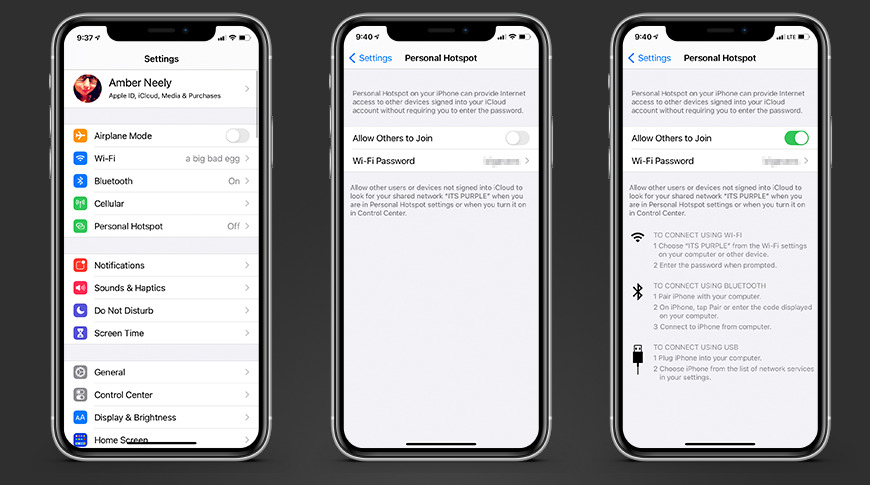
Method 4. iOS Software Update
Having the latest iOS version can resolve software bugs triggering the trust computer loop. Here's how to update and fix trust this computer keeps flashing:
- 1. Go to Settings > General > Software Update on your iPhone.
- 2. Download and install the latest iOS update if one is available.
- 3. Reconnect your iPhone to your computer after the update is complete. This may finally clear the trust error.

Method 5. Reset Trust Settings
Resetting all device trust settings can clear any corrupted files causing repetitive prompts. Follow these steps to fix iphone keeps asking to trust this computer:
- 1. Go to Settings > General on your iPhone.
- 2. Scroll down and tap Reset.
- 3. Choose Reset Location & Privacy.
- 4. Enter your passcode if prompted.
- 5. Tap Reset Settings to confirm resetting trust settings.
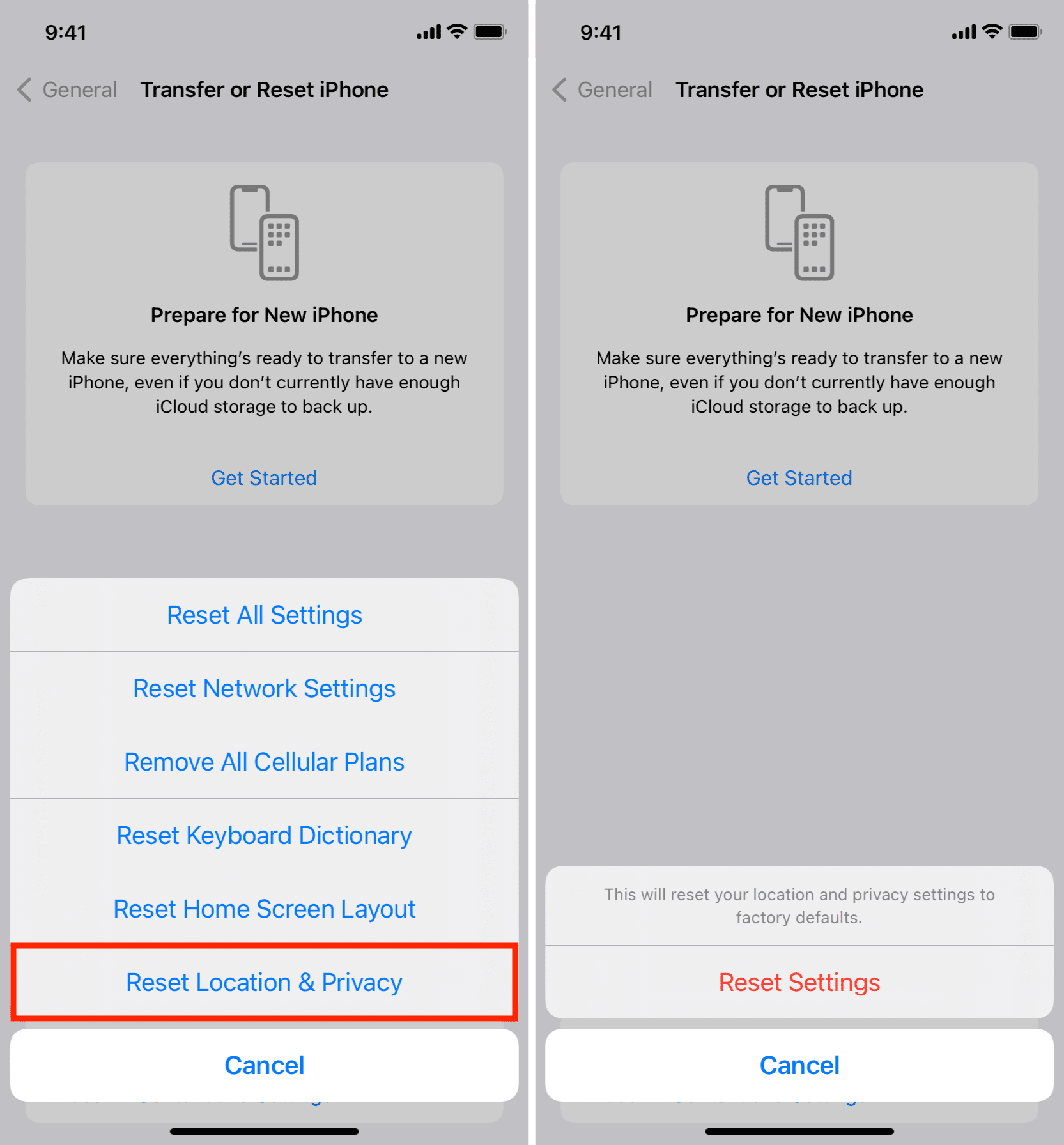
Method 6. Reset Network Settings
Resetting the network settings erases any network connection issues that may be contributing to the problem. Try this to fix iphone trust this computer every time:
- 1. Go to Settings > General > Reset.
- 2. Tap Reset Network Settings.
- 3. Enter your passcode if prompted.
- 4. Confirm resetting the settings when asked.

Method 7. Update iTunes to Latest on Computer
Having an outdated version of iTunes can disrupt communication between your iPhone and computer. Follow these steps:
- 1. Open the App Store on your computer.
- 2. Search for iTunes and click to open the iTunes page.
- 3. Download and install the latest iTunes update.
- 4. Reconnect your iPhone after iTunes finishes updating.
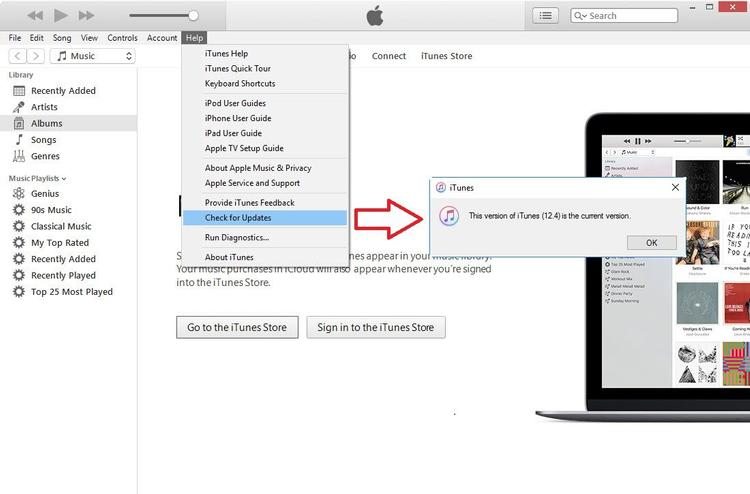
Method 8. Reset All Settings
If all else fails, resetting your iPhone to factory default settings will erase any corrupted data causing the repetitive trust prompts.
- 1. Go to Settings > General > Reset.
- 2. Tap Reset All Settings.
- 3. Enter your passcode if prompted.
- 4. Confirm resetting all settings when asked. This will erase your device settings but won't delete data.

Part 3. Ultimate Solution to Fix Trust This Computer Keeps Popping Up [Fastest]
If you've tried all the typical troubleshooting methods but the "Trust This Computer" loop persists, it's time to bring out the big guns. The fastest and most effective solution is to use advanced iOS repair software like UltFone iOS System Repair.
UltFone iOS System Repair is an industry-leading tool designed to fix over 150 different iOS system problems. It can quickly resolve stubborn issues like endless trust prompts that standard measures cannot.
Some key benefits of using UltFone iOS System Repair include:
- Safely repair iOS system errors without deleting any data. No more iTunes restoring and losing your files.
- Fix trust issues and other problems by yourself in a few clicks. No technical expertise is needed.
- Downgrade from the latest iOS versions, like iOS 17, without iTunes restrictions.
- Enter and exit recovery mode freely to troubleshoot system issues.
- Repair iOS issues for all iPhone models and iOS versions, even the newest devices.
- Available for both Windows and Mac computers for full compatibility.
To use UltFone iOS System Repair to stop the endless "Trust This Computer" prompts, follow these simple steps:
- Step 1Download and install UltFone iOS System Repair on your Windows or Mac computer. Launch the program and connect your iPhone to the computer via a USB cable when ready. In UltFone, click "Start" and select "iOS System Repair" to begin the repair process.

- Step 2On the next screen, choose the "Standard Repair" option to fix your iPhone's system.

- Step 3UltFone will now prompt you to download the firmware file that matches your iPhone model. Click "Download" and save the firmware file. If you already have the firmware, you can click "Import Local Firmware" instead.

- Step 4Once the correct firmware is imported, click "Start Standard Repair" to begin the automated repair process. Be patient, as this may take a few minutes.

- Step 5When the repair is completed, UltFone will reboot your iPhone. After restarting, the annoying "Trust This Computer" loop should be fixed. You can now fully access and sync your iPhone with the computer again.

Part 4. People Also Ask about Trust This Computer Keeps Popping Up
Q1. How do i get my iphone to trust an app?
If you get an "Untrusted App Developer" warning when trying to open an app on your iPhone, go to Settings > General > Profile or Device Management and tap Trust on the developer's profile. This will mark them as a trusted developer and allow their app to run.
Q2. How to trust a computer on iphone with broken screen?
If your iPhone screen is cracked or broken, but you need to trust a computer, connect it to the computer, then use voice control by holding down the home button and saying, "Trust This Computer." You can also use AssistiveTouch by enabling it in settings and then using its onscreen home button to trigger voice control.
Final Word
The "Trust This Computer" prompt popping up relentlessly can quickly become one of the most aggravating issues you deal with on your iPhone. It blocks you from accessing important files and photos while leaving you feeling frustrated. But as you've learned, you have the power to stop the cycle for good.
By understanding the causes, trying common troubleshooting tips, and using advanced repair tools like UltFone iOS System Repair, you can break free from the stubborn trust loop.