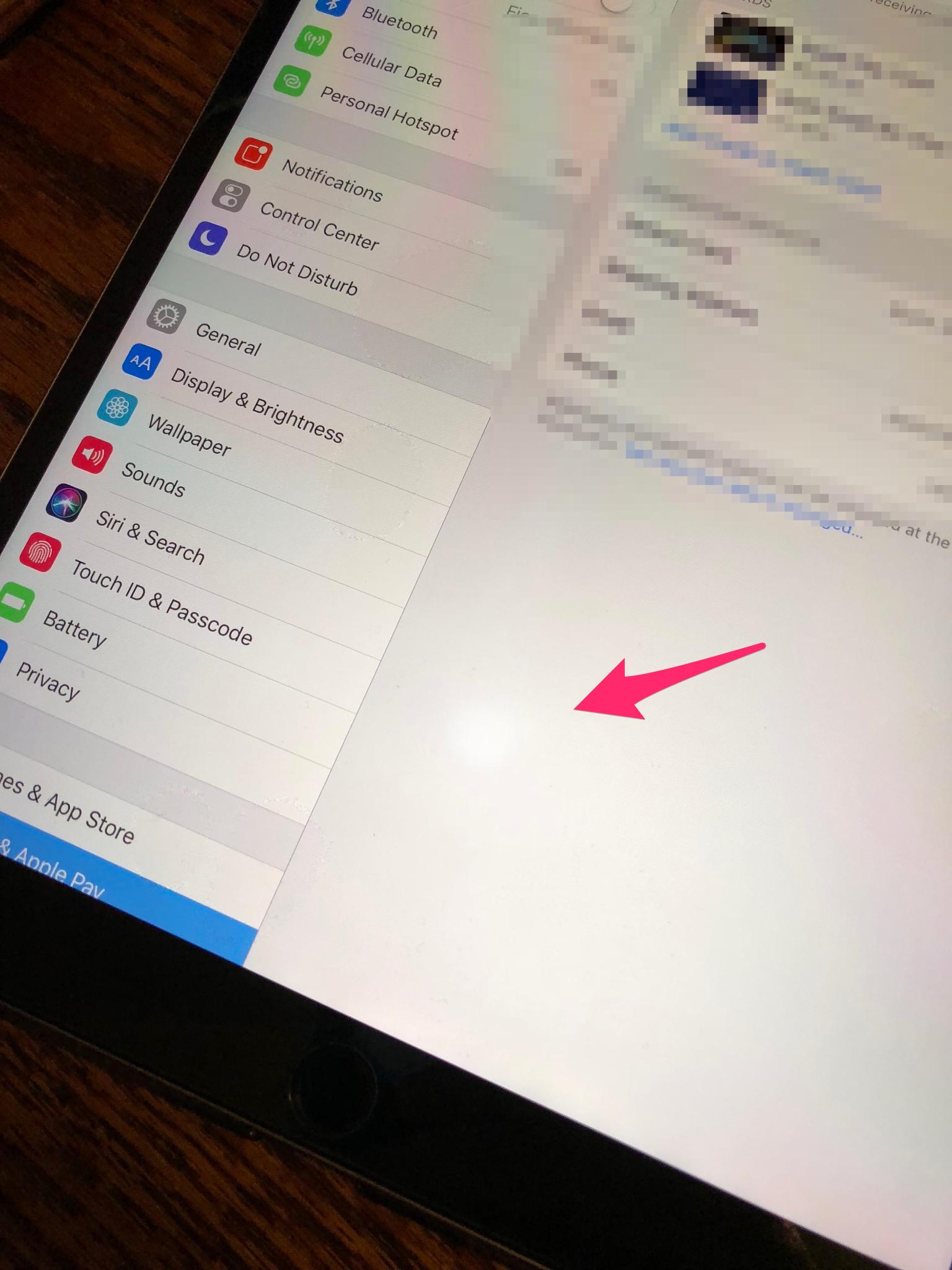How to Fix June's Journey Keeps Crashing on iPad?Proven Guide Here!
 Jerry Cook
Jerry Cook- Updated on 2024-02-20 to iPad
June's Journey is a popular hidden object game that many iPad users enjoy playing. However, some players have reported frequent crashing issues with the game that disrupt the gaming experience.
In this article, we'll outline why June's journey no loading on iPad and some easy tips that have worked for other players to resolve app crashes. Whether it's closing background apps, powering down your device, or reinstalling the game, the solutions here get June's Journey back up and running smoothly on your iPad.
- Part 1. Why does June's Journey Keep Crashing on My iPad?
- Part 2. How Do I Fix June's Journey? 7 Proven Solutions!
- Solution 1. Force Restart iPad
- Solution 2. Clear Cashes
- Solution 3. Use Professional Tool to Fix June's Journey Keeps Crashing on iPad
- Solution 4. Update iPadOS Version
- Solution 5. Update June's Journey App
- Solution 6. Reset iPad
- Solution 7. Redownload June's Journey App
- Part 3. People Also Ask about June's Journey Keeps Crashing on iPad
Part 1. Why does June's Journey Keep Crashing on My iPad?
There are a few potential reasons why June's journey keeps crashing on iPad:
- June' journey glitch or Software bugs cause it to crash repeatedly. Apps can have coding issues that appear on certain devices.
- Insufficient storage space or memory on your iPad. If your device lacks the RAM or storage to run June's Journey smoothly, it may crash frequently.
- Older iPad models are struggling to handle the demands of the June's Journey app. Newer apps are designed for newer devices, so older iPads may have performance issues.
- Conflicts with other apps running in the background on your iPad. Too many background processes can drain the RAM needed to run June's Journey properly, saying June' journey server down today.
- Outdated iOS software version on your iPad. Apps sometimes malfunction if they are not optimized for the latest iOS versions.
- Corrupt app data or game files resulting from bugs, unused storage, or game errors. Corrupted data can make the app unstable and prone to crashing.
- The good news is there are troubleshooting steps you can take to potentially fix June's journey problems today and get June's Journey running properly again on your iPad.

Part 2. How Do I Fix June's Journey? 7 Proven Solutions!
Solution 1. Force Restart iPad
Force restarting your iPad essentially clears out memory, shuts down all running processes, and starts fresh. It's a quick way to troubleshoot random crashes or glitches. This is useful if June's Journey is crashing due to an internal OS error or some background process interfering with it.
To force restart:
- 1. If your iPad has a Home button, press and hold the Home button and Power button simultaneously until you see the Apple logo on the screen. This may take up to 30 seconds.
- 2. If your iPad has no Home button, quickly press and release the Volume Up button, then quickly press and release the Volume Down button, then press and hold the Power button on top. The Apple logo indicates a successful force restart.

Solution 2. Clear Cashes
Cached app data takes up storage space and can sometimes become corrupted over time, leading to crashes. Safari and June's Journey may have outdated temporary files that are causing conflicts. Clearing this data forces them to rebuild their caches fresh.
Here's how to clear caches on iPad:
- 1. Open Settings > General > Storage to see which apps are using the most space. Tap Safari.
- 2. Under Safari's Storage settings, tap Advanced > Website Data > Remove All Website Data. This deletes all temporary internet files Safari has stored.
- 3. You can also delete caches for June's Journey and other individual apps here. Tap the app, then tap Delete App to remove temporary files.
- 4. Clearing all caches forces apps to rebuild blank slates, letting them run more smoothly. Make sure you have enough available storage space on your iPad, too.
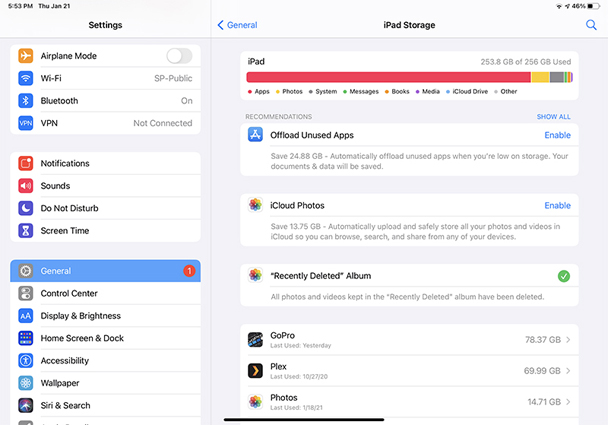
Solution 3. Use Professional Tool to Fix June's Journey Keeps Crashing on iPad
If June's Journey keeps crashing no matter what you try, you likely have deeper system issues with your iPad's OS. A professional repair tool like UltFone iOS System Repair can scan your entire iOS system and fix crashing problems and other glitches.
Key benefits of UltFone iOS System Repair include:
- Fixes over 150+ iOS problems like app crashes, freezes, battery drain, and more
- Advanced repair algorithms to deeply scan and repair iOS system files
- Repairs disabled iPhones/iPads and helps exit Recovery Mode
- Extremely user-friendly process - fully automatic system restoration
- To use UltFone iOS System Repair for June's Journey app crashes:
Here is how to solve the “june' journey keeps crashing on my ipad” problem.
- Step 1Download, install, and launch the UltFone software on a Windows or Mac computer. Connect your iPad.

- Step 2Click Standard Repair. The tool will download the required iOS firmware automatically.

- Step 3Simply click the Download button.

- Step 4Then click “Start Standard Repair” to begin the system scan and repair process.

- Step 5The app crashing issues should now be resolved after the whole process is completed. Enjoy June's Journey!

Solution 4. Update iPadOS Version
Having an outdated iOS version that June's Journey isn't optimized for can definitely cause repeated app crashes. updating your iPad's operating system is an essential troubleshooting step.
Here is how to solve june' journey ads crashing problem.
- 1. Go to Settings > General > Software Update to check for any available iOS updates.
- 2. Make sure your iPad is connected to stable WiFi to download the updates. These can be large files.
- 3. Tap Download and Install to update your iOS to the latest version. Follow all prompts.
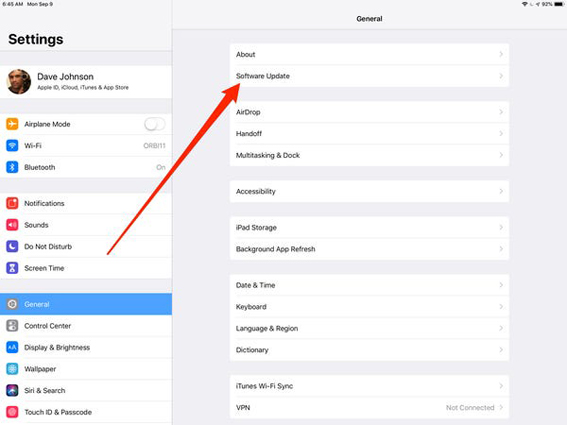
After updating, restart your iPad and open June's Journey. The app crashes should be gone thanks to compatibility with the updated, optimized iOS version.
Solution 5. Update June's Journey App
Similar to having an outdated iOS version, having an outdated June's Journey app can also lead to frequent crashing as the app code contains bugs or lacks optimization with iPadOS.
- 1. Open the App Store on your iPad and tap your profile icon at the top right. Tap Update All or view Updates.
- 2. If June's Journey has any pending app updates available, you'll see the Update button next to it. Tap to update.
- 3. The latest June's Journey update likely contains fixes for bugs causing it to crash. Updating apps ensures maximum compatibility.
- 4. You can also turn on Automatic Updates for your apps so you always receive the newest app versions without checking manually. Enjoy smooth sailing in June's Journey!
Solution 6. Reset iPad
Completely erasing and resetting your iPad to its factory default settings can fix crashing issues caused by corrupt software or files. Although extreme, this gives you a blank slate. The downside is it erases all your iPad data.
A full reset may be worthwhile if app crashes persist. Here is how to fully reset your iPad:
- 1. Go to Settings > General > Transfer or Reset iPad. Review that you have backups of anything important on your iPad.
- 2. You have two options to erase your iPad:
- 3. Tap "Get Started" under the "Prepare for new iPad" section and follow the prompts to backup data like settings and photos to iCloud or your computer.
- 4. Or tap "Erase All Content & Settings" to immediately factory reset without backing up. This deletes all media, apps, accounts, and settings.
- 5. Once reset, your iPad will be restored to its original out-of-the-box state. You can then set it up again and re-download a fresh version of June's Journey.
Solution 7. Redownload June's Journey App
If your iPad is otherwise working fine, try deleting and re-downloading June's Journey app itself. This removes any corrupted data or cache files associated specifically with June's Journey.
Follow these steps:
- 1. Hold your finger on the June's Journey app icon until the icons shake and show an "X.”
- 2. Tap the "X" on June's Journey, then tap Delete to Remove the app and all its data from your iPad.
- 3. Open the App Store, search for June's Journey, and re-download a fresh version of the app.
- 4. Sign into June’s Journey with your account again and resume playing – the app crashes should hopefully be resolved now!
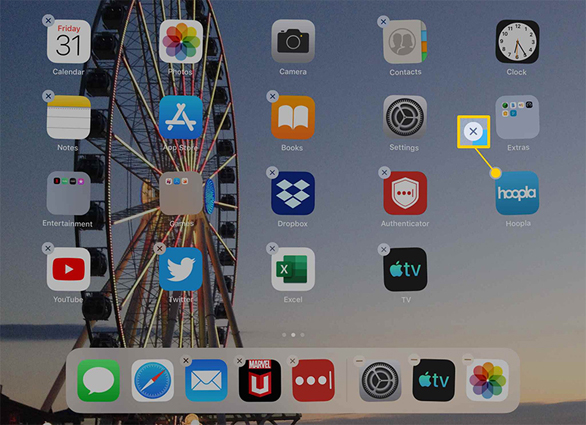
Part 3. People Also Ask about June's Journey Keeps Crashing on iPad
Q1. If i uninstall junes journey will i lose progress?
No, uninstalling June’s Journey does not delete your game progress as long as you previously connected to Facebook or Apple Game Center. After reinstalling, you can pick up where you left off by restoring from the cloud backup.
Q2. Why does June's journey take so long to load?
June's Journey may load slowly due to a poor internet connection, outdated device hardware struggling to run the graphics, too little storage space, June's Journey problems today iOS, or corrupted temporary app files. Try clearing the cache, closing other apps, or upgrading your iPad model for faster load times.
Final Word
June's Journey is an immersive hidden object adventure, so dealing with constant crashes can really diminish the experience. Luckily, a few basic troubleshooting steps like restarting your iPad, clearing app caches, or updating your device and apps can typically get June's Journey back up and running smoothly.
If all else fails, seek help from a dedicated system repair tool like UltFone iOS System Repair. With a few clicks of this tool, you'll be back on your journey, enjoying glitch-free gameplay in no time!