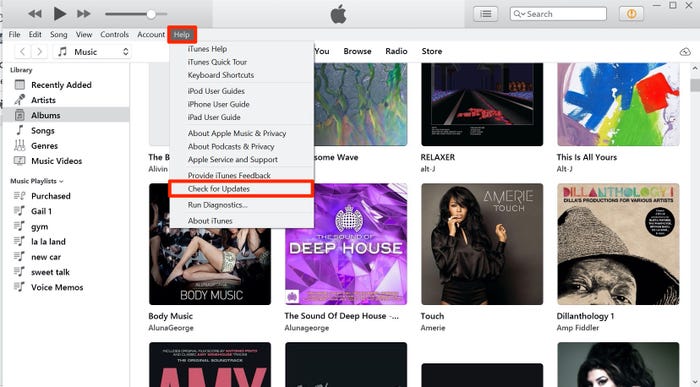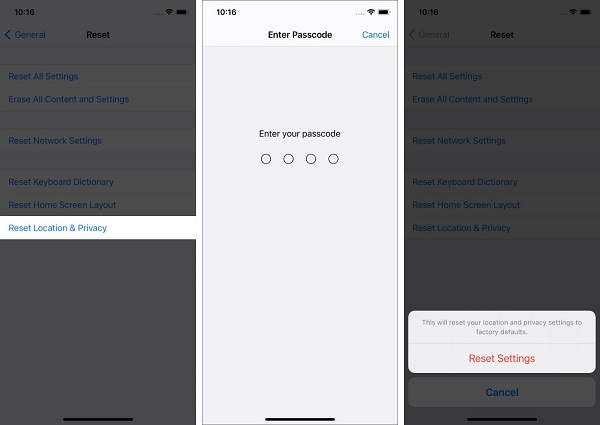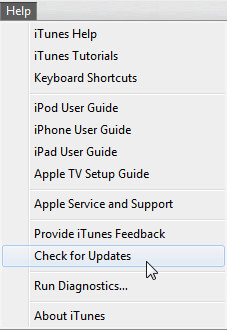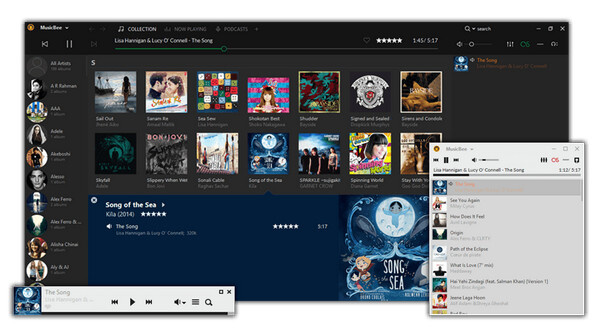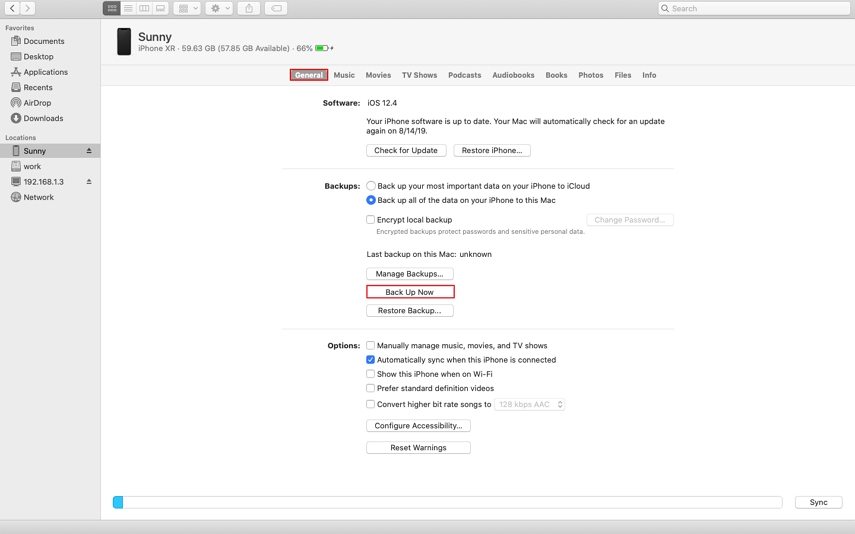Solved: iPhone Not Showing Up in iTunes on Windows & Mac
 Jerry Cook
Jerry Cook- Updated on 2021-08-27 to Fix iPhone
iTunes and its features have been a bragging point of Apple company, who often uses it to prove their superiority against their competitors. And rightly so, from playing digital media to syncing iPhone, iTunes offers multiple options to its user. Syncing your iPhone to iTunes is one of its commendable feature. Connecting your phone can enable you to access music, photos and other data on your phone and help you update the iPhone to the latest version as well. But what if your iPhone won't show up in iTunes? You'll be deprived of all the above benefits while surrounded by stress to send your phone for a repair. However, keep yourself calm and cosy because we here bring you a detailed set of solutions that shall fix your iPhone isn’t showing up in iTunes.
- Basics You Need to Make Sure Before A Repair
- Proven Ways to Fix iPhone Not Showing Up in iTunes
- FAQs on iPhone Not Showing Up in iTunes
- Wrapping it up
Basics You Need to Make Sure Before A Repair
Check USB Cable/Port
Sometimes your iPhone not showing on iTunes due to a faulty USB Cable. You can make sure the cable is working properly or not by connecting another device with the same cable to the computer, or you may check the wire of USB cable, whether it is damaged or not. Then check whether the port in your computer is functioning correctly by connecting the USB cable to other ports. If the USB cable or port is not properly working, then change it will solve the problem of iPhone 12/11/X/XS/XR/8 not showing up in iTunes.
Upgrade iTunes to the Latest Version
One of the frequent reasons why your iPhone not showing up in iTunes is when you are using an older version of iTunes that is not compatible with your latest iPhone system. The issue can be fixed by updating iTunes. Here is the process to update it.
- 1. Launch iTunes on your computer.
- 2. Click on Help, and Drop-down menu will appear.
- 3. Select "Check for Updates" in the drop-down list.
- 4. If the updates are available, click download and iTunes will begin to download them.
5. After completing the update, you can try to connect your iPhone to iTunes again.

Reset Location and Privacy Settings
If the problem still appears, then try to reset the Location and Privacy Settings of your device. This method is useful when you have mistakenly selected the wrong preferences. Here's what you need to do to reset Location and Privacy Settings:
- 1. Launch Setting on your device.
- 2. Tap General, then select Reset.
- 3. Tap Reset Location and Privacy.
- 4. It will ask you to confirm the password.
5. Upon finishing the verification of password, tap "Reset Setting", and you are done.

Uninstall Security Software
If the above methods don’t work for you, try uninstalling the security software on your PC. Sometimes application developed by other vendors will prevent the connecting of iTunes. Here’s an example of MacBook on how to make sure whether there’s a need to uninstall security software.
- 1. Launch System Information on your MacBook.
- 2. From the list on left, select USB.
- 3. If you see your iPhone, iPad, or iPod under USB Device Tree, uninstall third-party security software.
Proven Ways to Fix iPhone Not Showing Up in iTunes
It had been a prevalent issue among iPhone X users. Being a later model, iPhone X has been many Apple fan's favourite but iPhone not showing up in iTunes is nothing more disappointing for them. Usually, the issue doesn't always lie in the iPhone but the iTunes software, which might lack some of the essential requisites. The question of iPhone not showing up in iTunes Mac/windows 10 can be fixed with little efforts if you make the right move. Below we discussed some proven ways that can help you fix your iPhone 7/8/X/11 not showing up in iTunes.
Solution 1: [Slow and Complex] Update iPhone Driver in Windows PC
While your mac might have auto-update enabled, allowing you the latest version of iTunes after every update, a window PC shall require you to update the iPhone's driver installed in the PC manually. Upgrading to the newest version of the iPhone driver shall help your computer realize the connected iPhone, hence fix your problem of iPhone not showing up in iTunes.
- 1. Connect your device to the computer, right-click on the start button and then select device manager.
- 2. Look for portable device section.
- 3. Expanding the section shall allow you to have a look at available drivers.
- 4. Right-click on your iPhone's name and select update driver.
- 5. Select the option stating "Search for Updated Driver".
- 6. The driver shall be updated to the latest version.
- 7. Following the above steps shall fix your problem, but if you find it complex and tedious, we have got two other methods.
Solution 2: [Slow and Complex] Reinstall Apple Mobile Device USB Driver
Sometimes the above method might not help you in curing the problem of your iPhone X not showing up in iTunes, this occurs because a virus or bug might have infected the driver in your computer. The bug prevents your computer from realizing the device, hence the iPhone won't show up in iTunes. The problem can only be solved by uninstalling and then reinstalling the software again so that it will work properly. The initial steps of the two procedures are similar. Hence, you should start the same way.
- 1. Connect your unlocked device to the computer.
- 2. Right-click on the start button and then select device manager.
- 3. Look for USB controllers'section
- 4. Expanding the section shall allow you to have a look at available drivers.
- 5. Right-click on Apple mobile device USB driver.
- 6. A list of options shall show up, select uninstall.
- 7. Confirm the uninstalling process, and the driver shall be removed from your computer.
- 8. Re-connect your device to the computer, a window shall show up and it would download the latest version of the driver itself.
These steps shall help you fix the troubles, but you might find these steps slow and complicated.
Solution 3: [Easy and Quick] Ultimate Tool for iPhone Not Connecting to iTunes
While the above methods might have left you in a troubled state, don't worry, because we have got a simpler way - UltFone iOS System Repair can keep you at ease and stress-free to fix the iPhone does not show up in iTunes isssue. The software can not only help you enter and quit recovery mode with one click but allows numerous repairing features without any data loss.
Here’s how it works:
- Step 1 Connect your phone to the computer with a USB cable.
-
Step 2 Choose Repair Operating System, then click Fix Now.

-
Step 3 Download the paired firmware package for your device.

-
Step 4 After the download, click Repair now to start the repairing process.

Contact Costumer Support
In case any of the above method doesn't work, contact Apple Support. They shall give you some more professional solutions to this issue. But it's known to all that they'll charge a lot for a repair.
FAQs on iPhone is Not Showing Up in iTunes
1. Why are some songs not syncing to my iPhone?
Many iPhone users face the issue that some of the songs aren't syncing to their iPhone. It usually happens when you haven't updated your iTunes app or when you have mistakenly selected the wrong settings in iTunes. Follow the procedure after updating iTunes:
- Launch the iTunes application on your computer.
- Make sure you have connected your iPhone to the computer via USB cable.
- Click on the iDevice icon when it appears on the screen.
- From the Menu bar on the left corner of window, select "Music" and check the "Sync Music" box.
- Select "Entire Music Library" and select Apply.
2. How to Backup iPhone if iPhone Not Showing Up in iTunes?
When your iPhone won't up in iTunes, you can either use iCloud data to backup or use a third-party software to backup the data. For iCloud, go to Settings > [Your Name] >iCloud > Turn on iCloud Backup. For third-party software, it's highly recommended to use UltFone iOS Data Manager. UltFone iOS Data Manager is such a software that provides to backup iPhone data without iTunes with unlimited storage space and even without Apple ID or password.
Wrapping it up
Conclusively, you might have most probably solved your issue, and your iPhone would have shown up in your iTunes. Nevertheless, there might be a time when you get fed up of all these complex and slow processes, don’t forget that UltFone iOS System Repair is made for you. It shall not only help you fix the issue of iPhone not showing up in iTunes, but also many other system crash or software glitches.