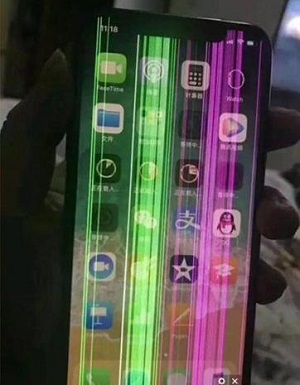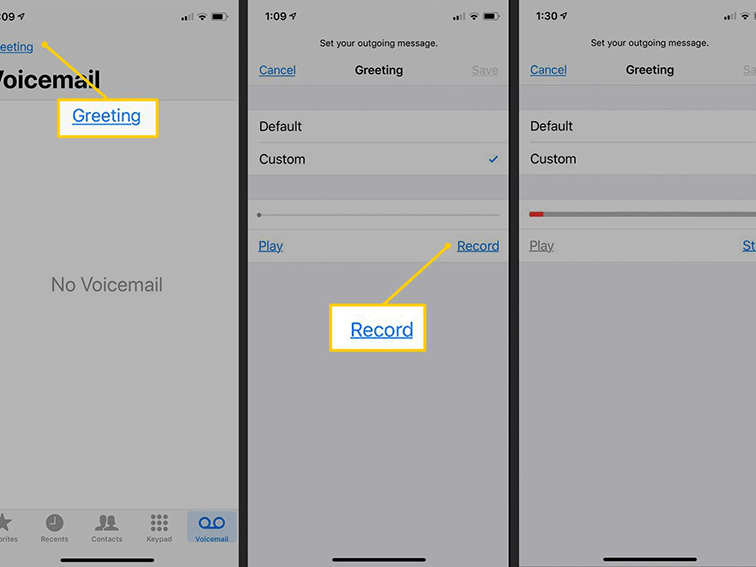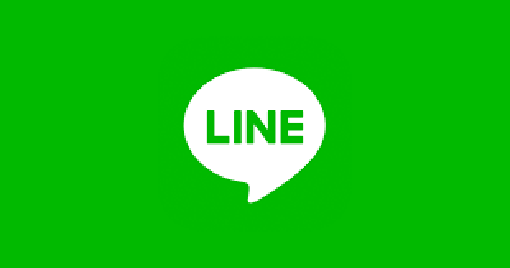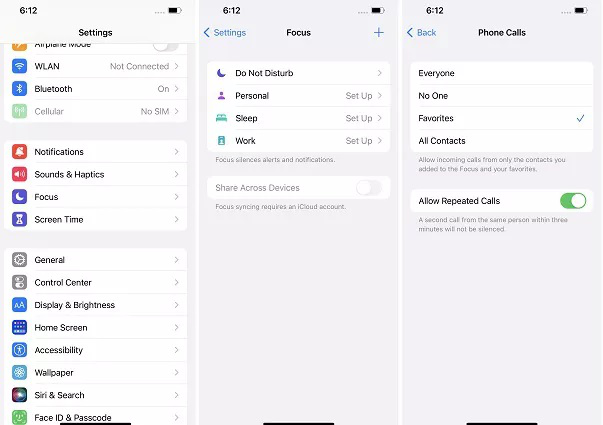How to Download Apps Not Available in Your Country iPhone
 Jerry Cook
Jerry Cook- Updated on 2022-04-14 to Fix iPhone
Being stuck with “This app is currently not available in your country or region” is a common phenomenon when we search some amazing Apps we like on iTunes or Google Play Store. But what a shame if we miss the chance to experience App not available in your country or we really want to put our hands on. However, we can still find ways to solve “this app is not available in your country” and enjoy playing with our iPhone.
- Part 1: Why this App Is Not Available in Your Country iPhone
- Part 2: How to Download Apps Not Available in Your Country iPhone
- Part 3: Alternatives to Solve that App Is Not Available in Your Country iPhone
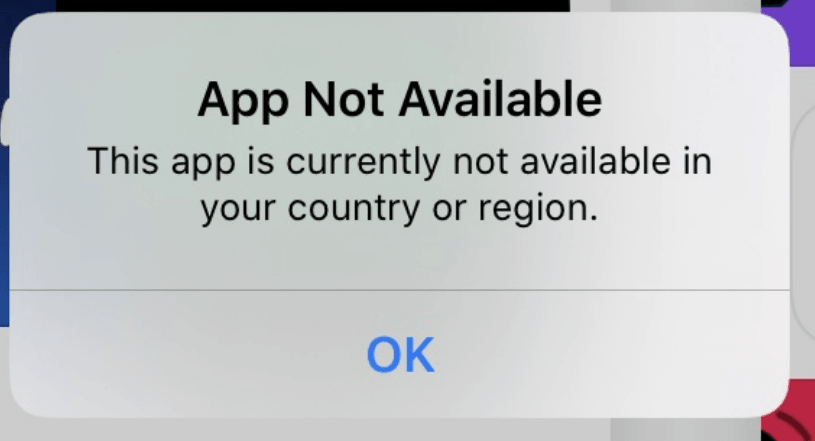
Part 1: Why this App Is Not Available in Your Country iPhone
There are factors that can cause these kind of problem:
- The developers of the application have not listed it for download in your country or region.
- The services doesn’t match with your country.
- There is some inappropriate content of that App conflicting with your country.
- Some license restrictions are set up by the manufacturer and so on.
How disappointing it is if you cannot download Apps not available in your country. Thus, we introduce some solutions to help you solve the problem: this app is not available in your country iPhone.
Part 2: How to Download Apps Not Available in Your Country iPhone
In this part, we provide you with two easy methods to solve the problem that you can’t download Apps not available in your country iPhone. You can follow the part. And we wish these solutions will help you.
Solution 1: Switch the Country of Your iTunes App Store Account
You can easily switch between multiple App Store Countries. Follow the steps carefully:
Note: Before you change to a new country or region update your information, spend your store credit, cancel subscriptions, and get the payment method based on the country and region.
1. Go to phone Settings > iTunes & App Store.
2. Account page > Tap your Apple ID > View Apple ID (Sign in, when prompted) > View Account button.
3. Hit Country/Region, select Country or Region.
4. Select the new country or region read Terms & Conditions. Tap Agree and move ahead.
5. Choose a payment method & enter new payment info & billing address. Tap next button to go ahead!
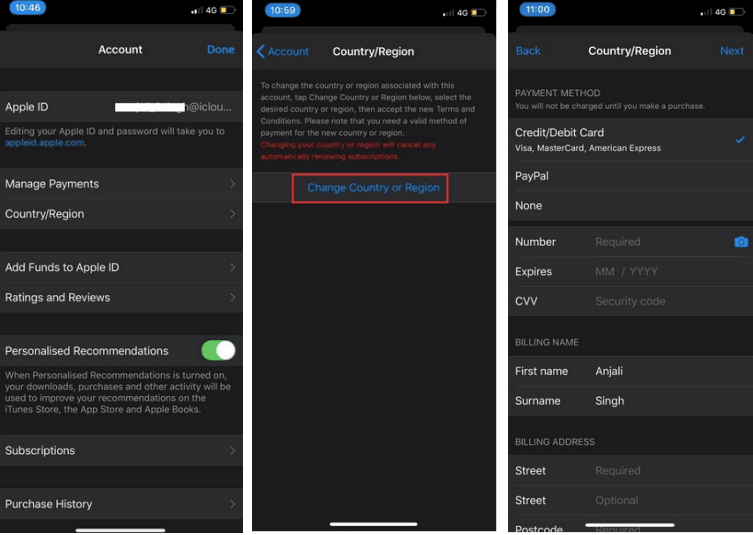
That’s it, and now you should be able to download app not available in country freely.
Solution 2: Change Your iCloud Location
Our iCloud location represents where our store location is. So if we want to download Apps not available in your country, we can have a try by changing iCloud location.
There needs some prerequisite before we change iCloud location: no subscription binding to your current location such as on Apple Music, Apple books. We unsubscribe firstly and wait until the subscription ends. After that, change iCloud location.
1. Head to Payment & Shipping > Add Payment Method > Click on Country/Region. Click Continue, if asked.
2. Another screen prompts, tap Country/Region > hit Change Country or Region then scroll to select any country you’d like. Take U.S. as an example here.
3. Then, read the Terms and Conditions, click agree and go ahead.
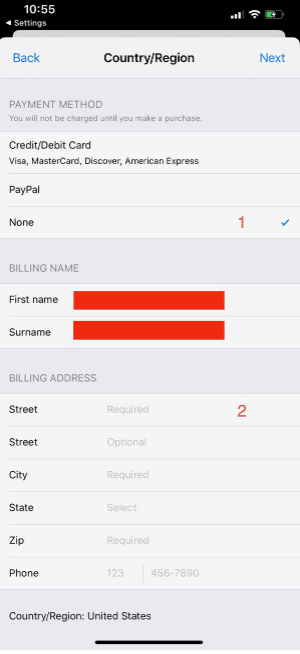
4. Then Click Done. Now go into your App Store to search and download any application you want.
Note:
1. Select Payment method to “None” instead of filling payment method.
2. Fill in U.S. address. If you don’t have, you can google to generate a fake address
Part 3: Alternatives to Solve that App Is Not Available in Your Country iPhone
If the aforementioned ways doesn’t fit your iPhone, or you want to get the problem easier, or just want to explore new methods, there are still alternatives to help you to know how to get apps not available in your country ios in more effective ways.
Solution 1: To Create a New Apple ID
1. Go into your App store, tap human icon at the top right corner and sign out of your existing ID.
2. To create your new Apple ID, you can follow the link: https://appleid.apple.com/#!&page=signin. Fill in all the required fields. And select the new country, from where your desired app belongs to. Tap Continue. With this, you’ll receive a verification code via email. Enter the code on your device, and your new Apple ID will automatically be created.
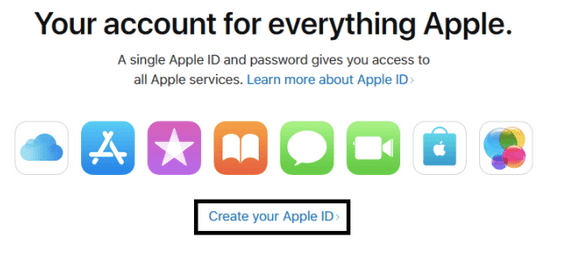
3. Then search for the App you want to download on App Store. Once you click on to install button. A message will appear where you have to sign in again with your new Apple ID.
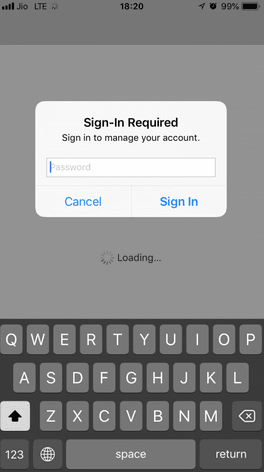
4. Enter specific details about account billing information. Enter Apple ID, Select mode of payment to “None”, fill out the U.S Billing Address, contact information and click “Next” to proceed. In your new ID, don’t add your credit card information.
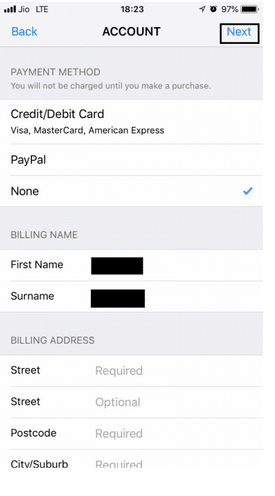
5. Now your device is all set to fix this app is not available in your country or region. And you can download any App as you want.
Note
1. Try googling Fake NYC Phone Numbers and choose one to fill the Contact Number field. Apple doesn’t verify the Phone Number here, so don’t worry.
2. This method only allows you to install free apps. To get paid ones, you should have a credit card in a specific country and fill the billing address of that country.
Solution 2: Change the Phone Location
In the above methods, you may know that you can get Apps not available in your country by changing iCloud Location. But if Changing iCloud Location doesn't work, we might as well change the iPhone location.
To change your phone location, we can go to Setting. It sounds hectic! Why not try to explore a new easier way?There is a straightforward solution UltFone iOS Location Changer that changes your GPS location with only few clicks. What makes it the most interesting are its unique features like:
- Spoof your location on the go without other people knowing.
- Change your location without notifying.
- Customize your route and speed as you like.
- Support all iOS versions and iPhone models.
- Steps to change location without other people knowing:
-
Step 1Download and install UltFone iOS Location Changer to your computer from UltFone official website. Connect your iPhone to the computer with an Apple cable. Click the first button on the sidebar, then click “Enter” on the next screen.

-
Step 2A map will be shown to you on the next screen. A card showing your actual location and destination is in the top left corner. Search the destination in the search box on the top right corner. After that, click “Start to Modify”.

You have successfully changed your phone location and can get App not available in your country iPhone.
Conclusion
That’ it about how to get apps not available in your country ios. We would appreciate if you like the article and share it with your friends. And if you have some doubts about how to backup the information before switch location or Apple ID or recover the system or data after jailbreak, you can follow us and next time we will introduce for you.