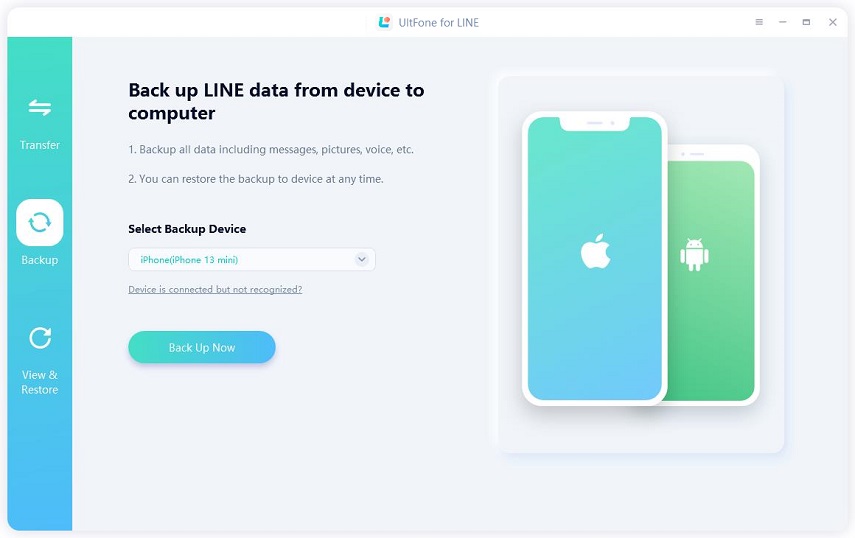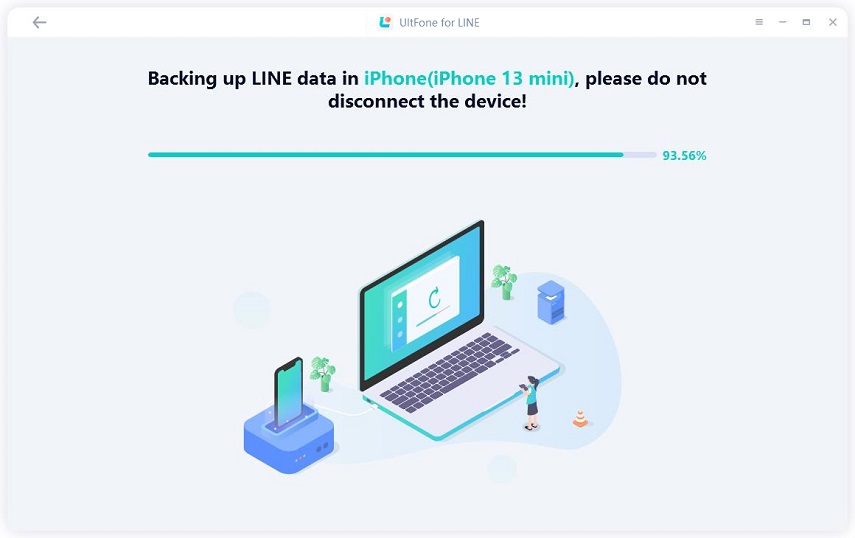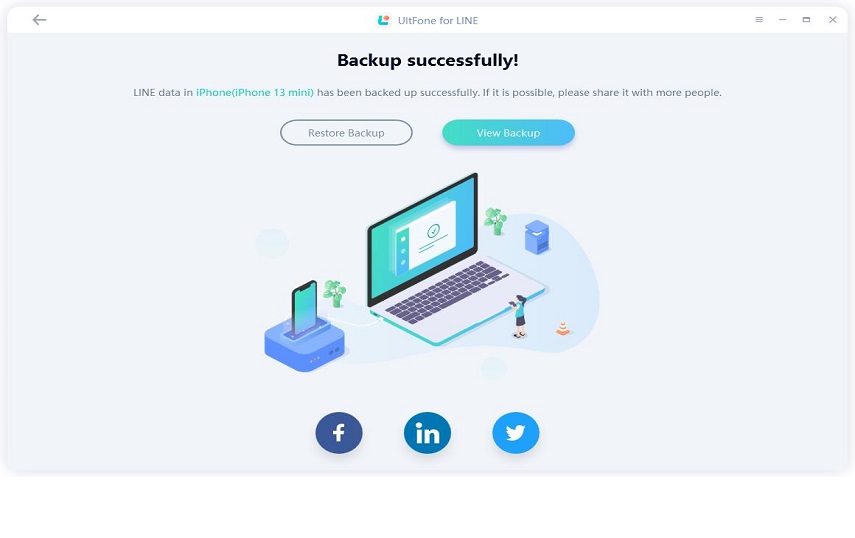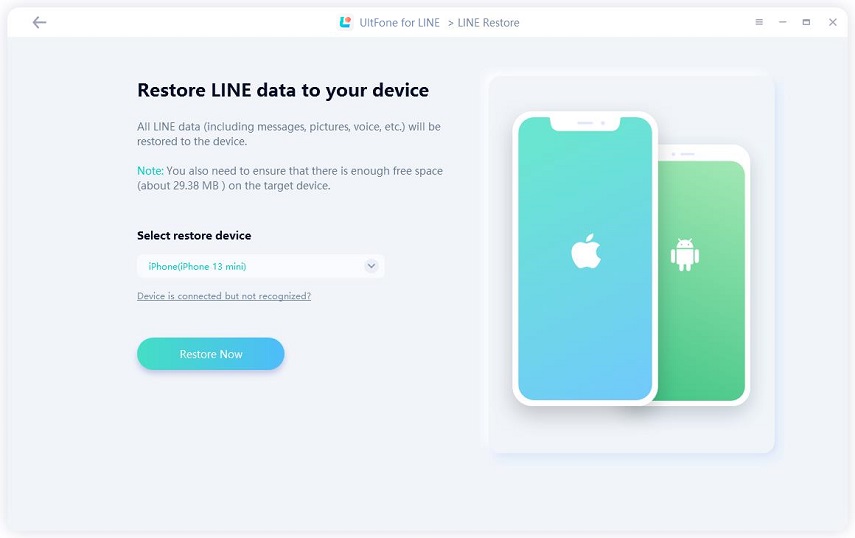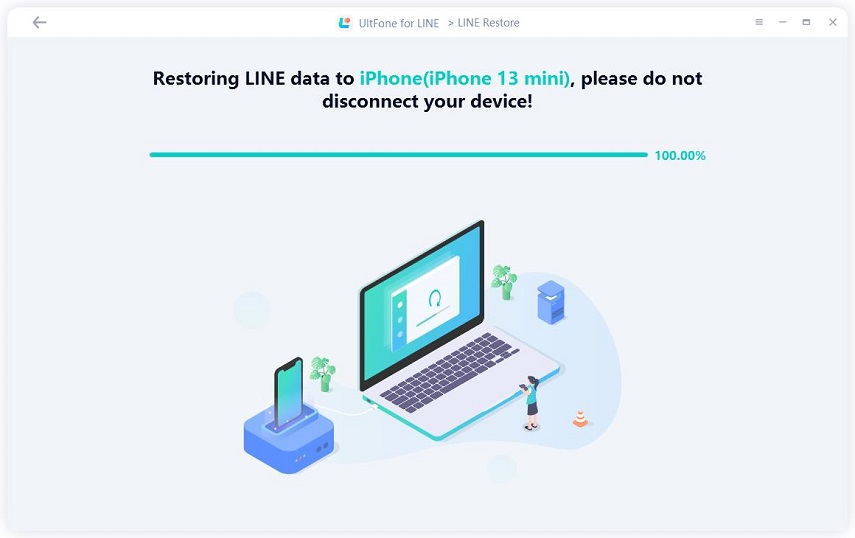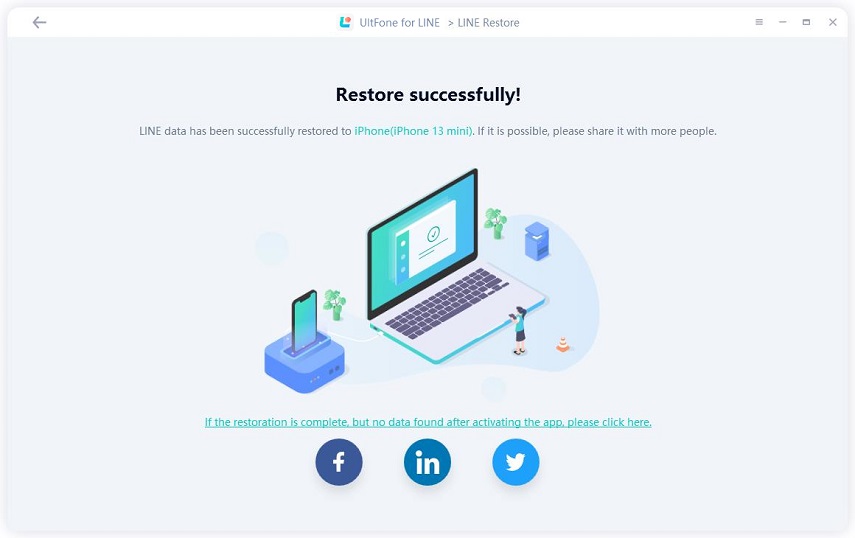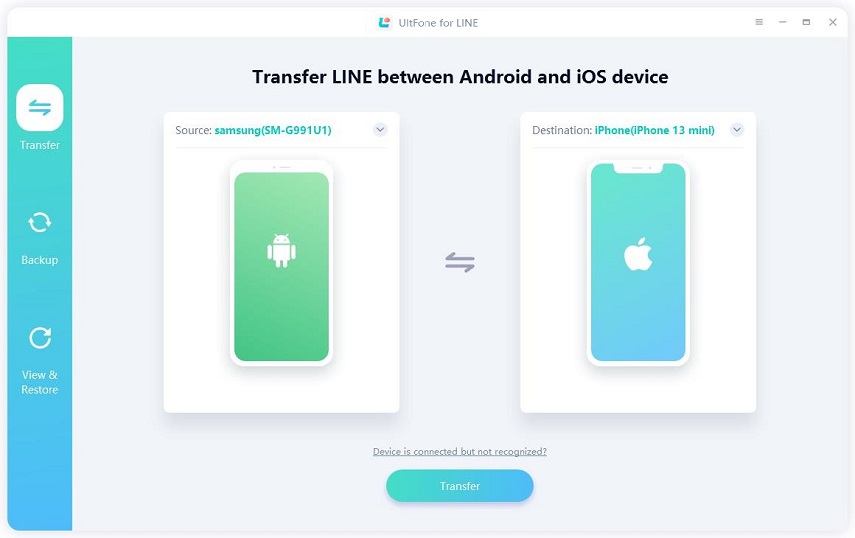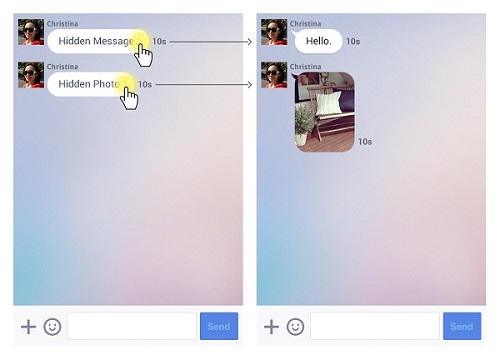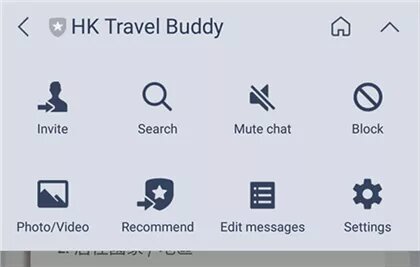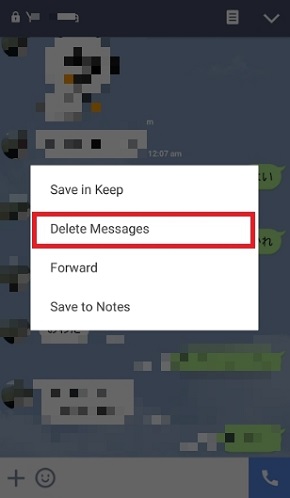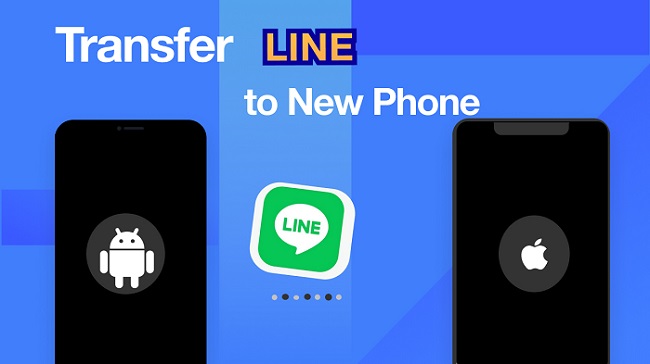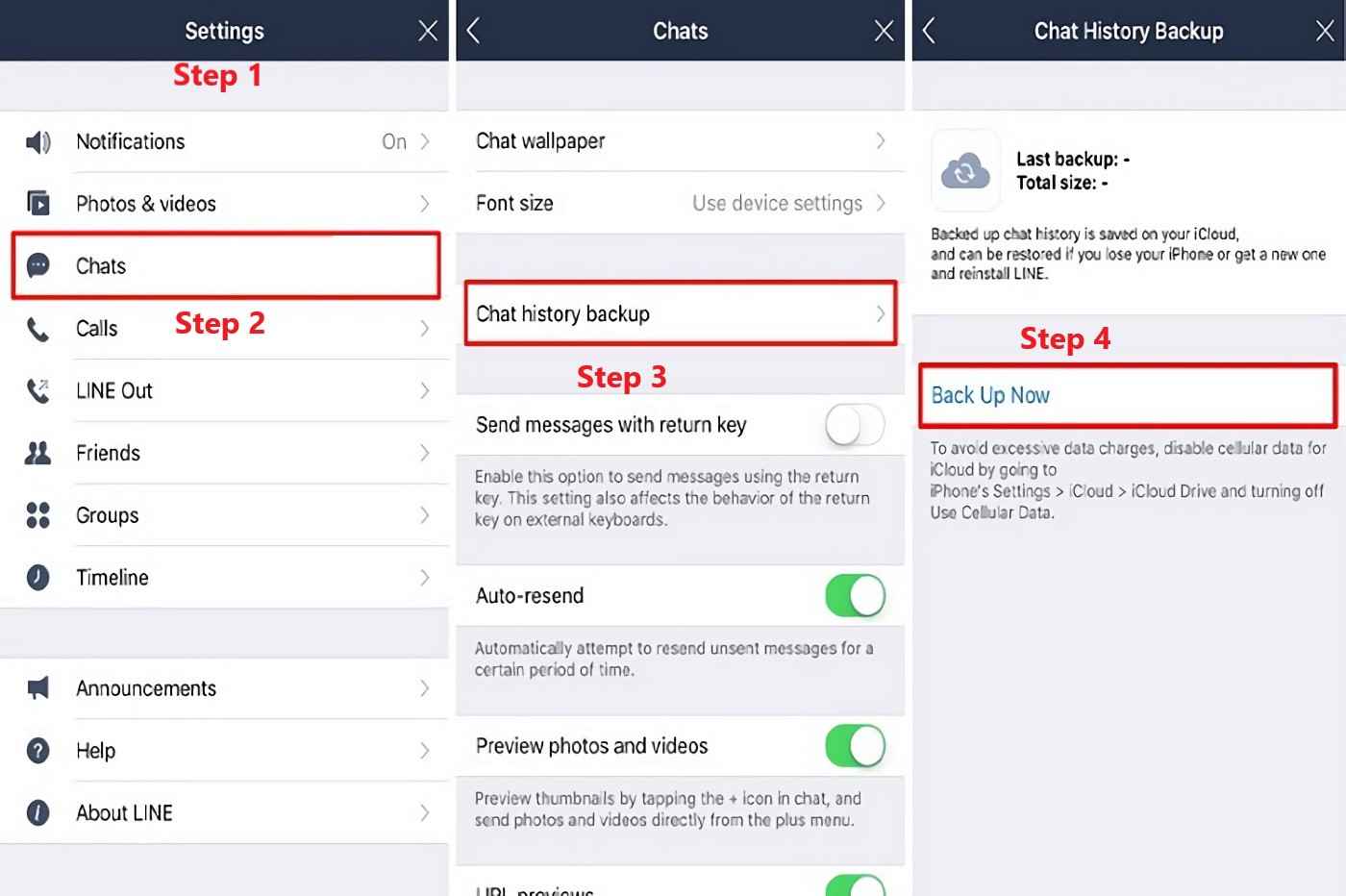How to Delete LINE Account & FAQ about Deleting LINE Account
 Jerry Cook
Jerry Cook- Updated on 2023-01-03 to Transfer
LINE is arguably one of the biggest mobile messaging platforms on the face of the earth today. It’s regarded as a perfect platform for bringing users and their loved ones closer together. Users enjoy the rare privilege of making free video and voice calls anytime they please, including free messages. Therefore, given how useful the app is, users are always tempted to delete LINE account, so they can transfer LINE data to their new devices. Unfortunately, this is harder than most people can think. Hence, this article has been dedicated to answer virtually all your questions regarding how to delete LINE account temporarily and otherwise.
- Part 1: FAQ about Deleting LINE Account
- Part 2: How to Delete LINE Account?
- Part 3: Backup Your LINE Account with 1 Click before Deleting
- Part 4: How to Restore Your LINE Data to iPhone
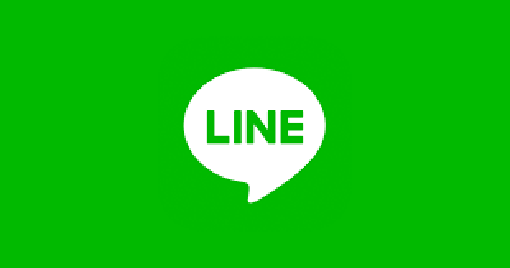
Part 1: FAQ about Deleting LINE Account
As expected, this section of this post will feature different questions regarding what to expect when deleting your LINE account.
Q1: What Happens If You Delete Your LINE Account?
There is a bit of confusion online regarding what to expect when someone deletes their LINE account. Highlighted below are some of the things that happen whenever a LINE account is deleted:
- Whenever a LINE account is deleted, all the data tied to that account will be deleted as well. Data like coins, chat history, groups, friends, registered phone no, as well as registrations with authorized apps, like LINE Play and LINE games will be deleted too.
- The email used for signing up will no longer be accepted for logging you into LINE For PC.
- If you decide to reinstall the application, the deleted data from your previous account will be inaccessible. That’s because transferring data between such accounts is not possible.
- You have to delete your LINE Pay account (if you have one) before you can delete your LINE account.
- Finally, you must understand that uninstalling the LINE app is not the same as deleting your account. You can uninstall the application and your account will remain active.
Q2: If I Delete LINE Account Will My Contacts Know?
Yes, your contacts will be aware the moment you delete your LINE account. That said, if you’re the only one on your LINE account, your entire LINE chat history can be easily deleted. But, if your LINE account is having other people, your previous chats will remain on their account. It will remain that way until they have all deleted their own LINE account.
But, looking at the flip side, if one of your contacts deleted their account, how will you know? This can be discovered through various means. First, you can check through your previous LINE conversations to see if those you chatted with are still active. Alternatively, you can visit app store, look for LINE on your smartphone. You won’t find it if they have deleted it on their phone.
Q3: What If You Cannot Delete LINE Account?
Online searches on the above question show that many people find it difficult to delete their LINE account. Ordinarily, you shouldn’t struggle with How do I delete my 2023 LINE account. It is something you can do without breaking a sweat. Here is what you should know, though.
If you are having trouble deleting your Line account, then there is a good chance that your account is linked with other authorized apps like Line Pay. This could be the main reason why most people cannot delete their LINE account. You need to get rid of your Line Pay account first before you can delete your account from the platform.
With that out of the way, you should be able to delete LINE account temporarily or otherwise, depending on what you want.
Part 2: How to Delete LINE Account?
While you may have experienced a bit of difficulty in getting this done, deleting your LINE account is not something that should give you sleepless nights. As stated above, if you’re finding it difficult to delete your LINE account, then another authorized app could be blocking the process. You need to get that out of the way before you proceed with the deletion process.
For instance, you would be unable to delete LINE account on PC when you have a LINE game account or a LINE Pay account. Either of these can make it impossible to delete your LINE account. So, you need to deactivate your LINE account on LINE Pay or LINE games if you have any before you can delete your LINE account. If you are convinced that you do not have any of those authorized apps on your device, then here are the steps for the account deletion process:
- Click on Home
- Navigate to Settings
- Look for Account
- Click on Delete Account (you have to agree to the terms and conditions)
- When you are done, click on Delete. Your account will be successfully deleted.
It is as straightforward as it looks. Nothing too complicated about the process. The trick is to first delete your LINE pay account and LINE games account.
Part 3: Backup Your LINE Account with 1 Click before Deleting
It is possible that you need to transfer your LINE data from one device to another. Of course, it is impossible to achieve that if you intend to delete your account on one device, while opening a new one on another. But, there is actually a tool that can help you do that. The UltFone LINE Transfer tool is the ultimate resource when it comes to backing up and restoring your LINE account. This tool makes it incredibly easy to delete LINE account. Here are some of its features:
- Allows you backup and restore your LINE account with a single click
- You can also view, backup & restore your LINE data
- It’s compatible with iPadOS/iOS 15
Steps to Backup Your LINE Data on iPhone
-
Step 1 Open UltFone LINE Transfer and have your iOS device connected to your PC. Look for the Backup icon on the sidebar. Choose your device from the drop-down. Click the "Back Up Now" button.

-
Step 2 UltFone For LINE will start backing up your LINE data to your PC. This process may last for a while. It depends on the size of the LINE data.

-
Step 3 Congratulations, you have successfully backed up the LINE data on you phone. You can view the backup list by clicking on Restore to Backup.

Part 4: How to Restore Your LINE Data to iPhone
-
Step 1 Open UltFone Transfer For LINE and have your iPhone connected to your PC. Click on "View & Restore" from the application’s interface. Click the Restore Now button next.

-
Step 2 The program will automatically commence the data restoration, but you have to wait a while for it to complete. Be careful not disconnect your iPhone during the process.

-
Step 3 Your LINE data has finished restoring. You can confirm your LINE data on your device.

The Final Words
The odd thing about LINE is that when you delete LINE account, it wipes of all your LINE data as well. However, you don’t have to worry about that when you have the UltFone Transfer For LINE tool. With this, you can successfully and easily backup your LINE data and have it transferred to your new LINE account on your new device.