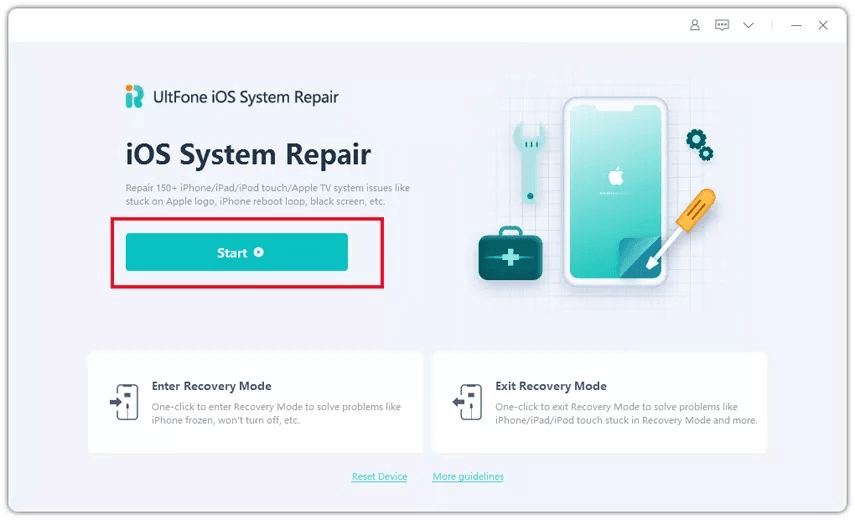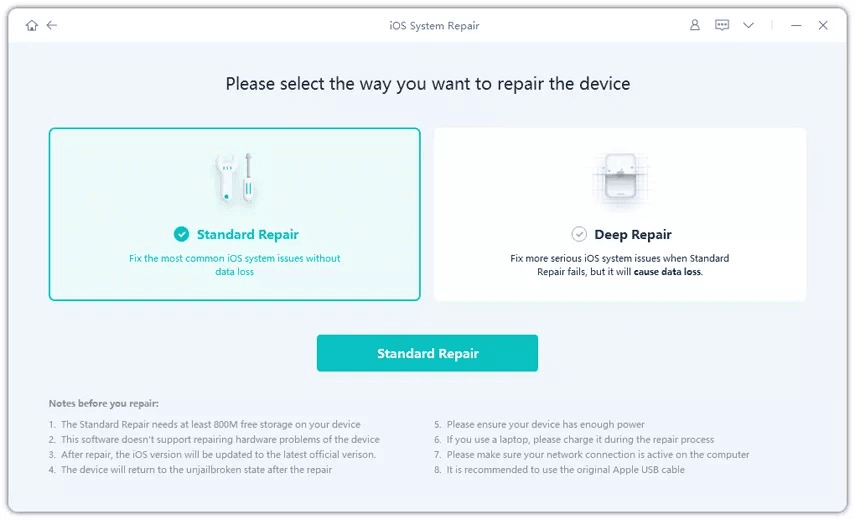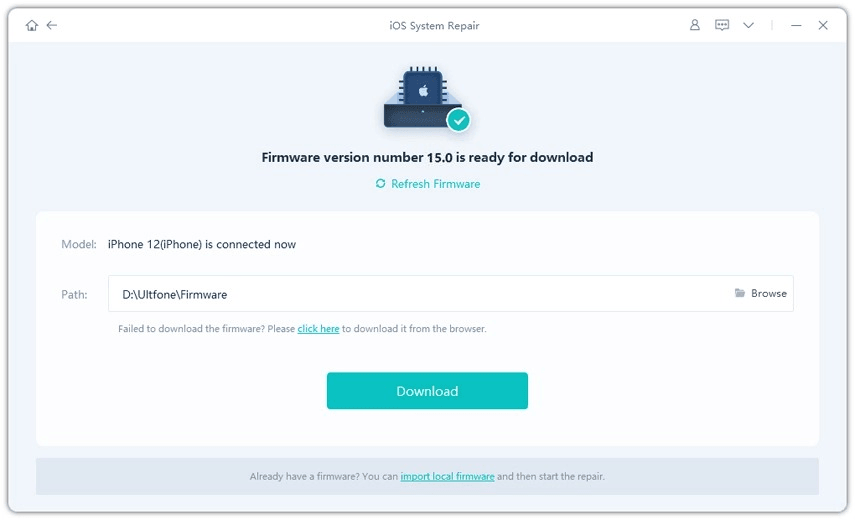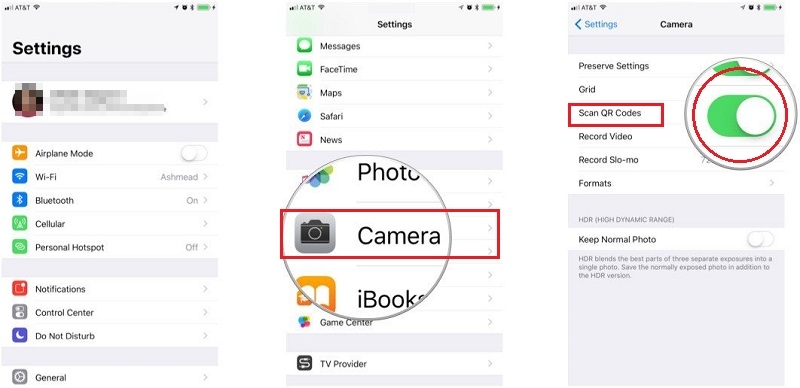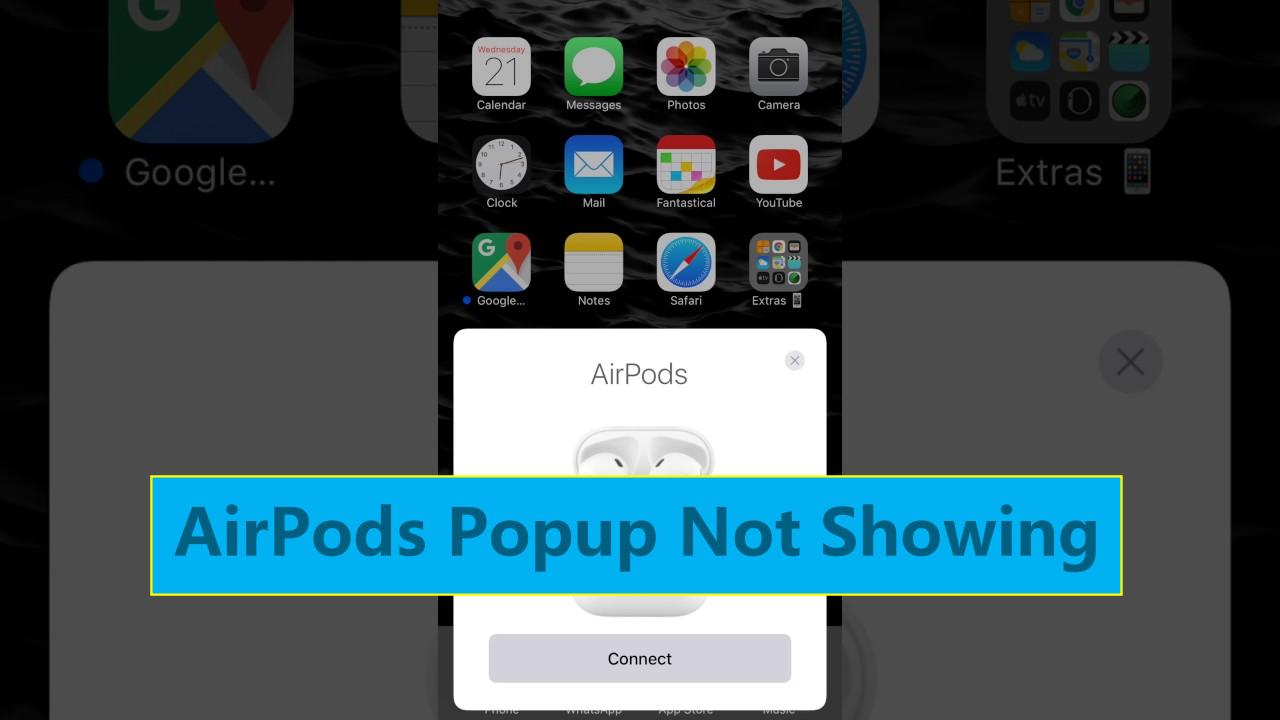Face ID with Mask Not Working on iOS 16? 6 Fixes!
 Jerry Cook
Jerry Cook- Updated on 2022-08-31 to Fix iPhone
There are numerous complaints from Apple users that iOS 16 face id with the mask is not working. There have been instances that Face ID is not working with a mask on. This can happen for various reasons, but there are straightforward solutions to this problem. One of the very common reasons behind this problem is the bad lighting quality. Here are the 6 best ways to solve the problem of iOS 16 face id with the mask not working. You can surely fix your problem using any one of these ways.
- Part 1: How Does Face ID with Mask Work?
- Part 2: Which iPhone can Use Face ID with Mask?
- Part 3: How to Set Up Face ID with Mask?
- Part 4: Does Face ID Support Sunglasses?
- Part 5: How to Fix Face ID with Mask Not Working?
Part 1: How Does Face ID with Mask Work?
Face ID typically scans the eye and other basic face features, such as the eye area. Face ID concentrates on some fundamental elements of the face rather than the whole face. So, one of the main features that face ID focuses on is the eyes. So, when a person wearing a mask uses Face ID in his iPhone, only his eyes are scanned rather than his full face.
This is precisely how face ID recognizes someone when that a person is not wearing a mask because Apple's face id feature scans only the "special feature" of the eye. So, it does not make a difference whether a person is wearing a mask.
Part 2: Which iPhone can Use Face ID with Mask?
A very common question among Apple users is, "Why does Face ID not work with mask?”. Here’s your answer to the question. This feature is not compatible with all versions of the iPhone and the iPads. This has not been made clear by Apple, but many people suggested that it might be some hardware limitation stopping Face ID from functioning with a mask in earlier versions of the iPhone
Apple allows Face ID with mask only in limited iPhone versions such as iPhone 12 and iPhone 13. To be more precise, this feature is compatible with Apple devices like iPhone 12, iPhone 12 mini, iPhone 12 Pro, iPhone 12 Pro Max, iPhone 13, iPhone 13 mini, iPhone 13 Pro, and iPhone 13 Pro Max.

Part 3: How to Set Up Face ID with Mask?
A very popular question among iPhone users is that "Can I use Apple Face ID with a mask ". You can use Face ID with mask only on specific versions of iPhone. Here is how you can set up your Face ID in your latest iPhone:
- When iOS 16 is installed on your phone, a prompt initially pops up on the screen suggesting setting up a Face ID with the mask on iPhone 12 and 13.
- Keep following the prompts that pop up on your screen to register your Face with a mask.
- iOS would prompt you to remove your glasses if you had one on your Face for the first scan.
- There is an Add Glasses button that will help you register your Face with glasses.

Part 4: Does Face ID Support Sunglasses?
Generally, if you wear sunglasses, Face ID recognizes the face easily. But this is not the scene in the case of Face ID with a mask. It asks to open the sunglasses to properly recognize the face. Face ID app needs direct eye contact with a mask because face id concentrates on the eye area when one is wearing a mask.
The phone will not be able to recognize the face when wearing a mask and sunglasses. The user needs to open either the mask or eyes.

Part 5: How to Fix Face ID with Mask Not Working?
Fix 1: Update to the latest iOS 16
A principal reason behind this problem is that the phone's software is not updated. When you face this issue on your device, you can check and confirm whether your iPhone is updated to iOS version 16. This is how you can check whether your device is updated or not:
- Go to the “Settings” menu.
- Make sure your device is connected to a secure and stable Wi-Fi connection.
- Select the "General" option.
- Choose "Software Update," and you will get a software update prompt if your device is not updated.
- Click on the “install update” option to update your phone.
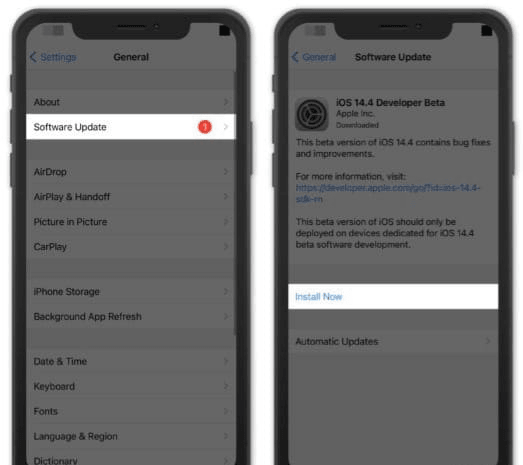
Fix 2: Move iPhone in A Proper Place
Sometimes when Face ID with a mask is not working, it shows to move iPhone in a proper place. This is directed mainly due to a technical glitch in the device, which you can fix by restarting your phone. Here are the steps on how you can restart your phone.
- Press on the Volume Up button of the device and quickly release.
- Repeat the above step with Volume Down button.
- Now, press and hold the side button (on/off button) till the Apple logo appears on the screen.
This glitch can also be solved by updating your iPhone software. Before doing the software update on your device, make sure it is connected to a stable Wi-Fi connection.
Fix 3: Check Distance/Lighting Conditions/Cameras/Sensors
The problem you face can be due to different reasons, such as the distance between you and your iPhone or the lighting condition of your surroundings. Here are ways how you prevent these problems:
Usually, the iPhone Face ID sensor is designed so that it performs best when the distance between the Face and the iPhone is 10-20 inches. If your face id is not working, this might be a reason. Generally, every user should stretch their arm straight in front while using Face ID t get the best results.
Lighting conditions play an essential role when Face ID recognizes your face. So, make sure that you have proper lighting conditions while using this function. Sometimes dirty cameras and sensors can also cause this kind of an error. So, make sure your iPhone camera and sensor are clean while you use Face ID to unlock your iPhone.

Fix 4: Remove & Add Face ID Again
One of the easiest and most efficient ways to fix iOS 16 face id with mask not working is to remove the existing face ID and create a new face ID. Here are some simple steps on how you can delete an existing face id and create a new one:
- Go to the "Settings" option.
- Scroll down and select the "Face ID and Passcode” option.
- Click on the saved faces list to see the saved faces.
- Delete all the existing faces
- Return to the previous menu and click on the “Enroll Face" option to create a new face ID
- Follow the on-screen guide to create a new face id.
Fix 5: Repair iPhone with UltFone
Here is an app that can be your one-stop solution for all iPhone-related problems. UltFone iOS System Repair is an iOS repair system that can fix software problems effortlessly. What makes it the most interesting are its unique features like:
- You can enter and exit recovery mode on your iPhone, iPad, iPod with one click.
- You can use this app to fix more than 150 iOS related issues like blank Apple logo, reboot loop, block screen without data loss, etc.
- This app can be used to reset iPad/iPhone/ iPod without any password/Finder/iTunes.
- This application's most essential and fantastic feature is compatible with iOS versions, including iOS 16.
Here are a few steps on how you can repair an iOS system without Data Loss:
-
Step 1Download the UltFone iOS System Repair on your PC /Mac.Connect your iPhone/iPod/iPad to the computer.Click on the “Start” option to enter the repairing system.

-
Step 2A new window will open up. Select the "Standard Repair" option to proceed with the repairing process.

-
Step 3You need to first download the firmware package to perform the system repair. Click on the "Download" to download the firmware package.

-
Step 4After the firmware package is downloaded, select the "Start Standard Repair" option to fix iOS issues on your iPhone.

Step 5After the iOS repair process ends, the device automatically reboots.

Fix 6: Enable Face ID for Unlock/iTunes/ & App Store/Apple Pay/Password AutoFill/Other Apps
Sometimes, different applications have different Face ID unlock settings. Maybe the settings for face id to unlock the phone is disabled for any unknown reason. Here are these simple steps which you can follow to change/ enable Face ID for Unlock, iTunes, etc.
- Go to the “Settings” menu.
- Select the “Face ID and Passcode” option.
- In the “Use Face ID For" section, turn it on for Unlocking iPhone, iTunes, and App Store.

Conclusion
Here are the top 6 ways to solve your iPhone unlock with the mask not working. All these methods are very popular because of their effectiveness and efficiency. Now you can follow any of these many ways to fix your iPhone.
UltFone iOS Repair System can be undoubtedly the best option to fix any iOS related problem no matter what. It can help you to solve more than 150 iOS related problems. Do not think twice and opt for this app as it makes your work much easier and more effective.