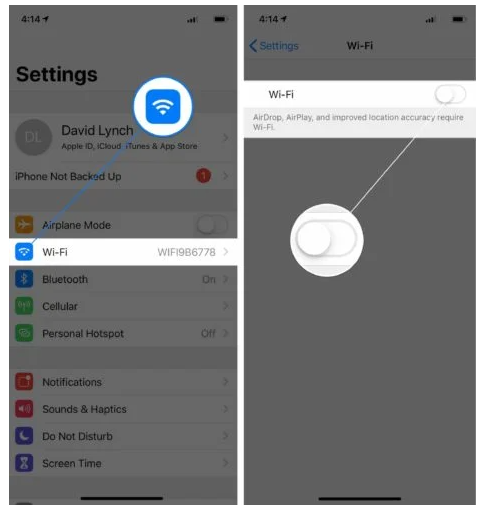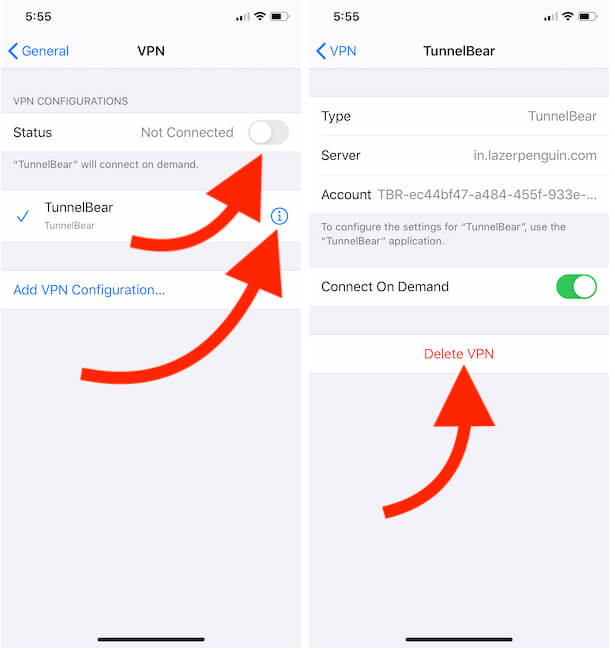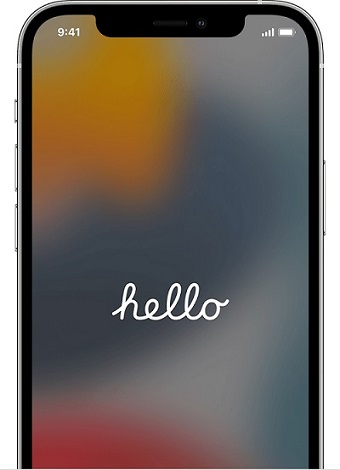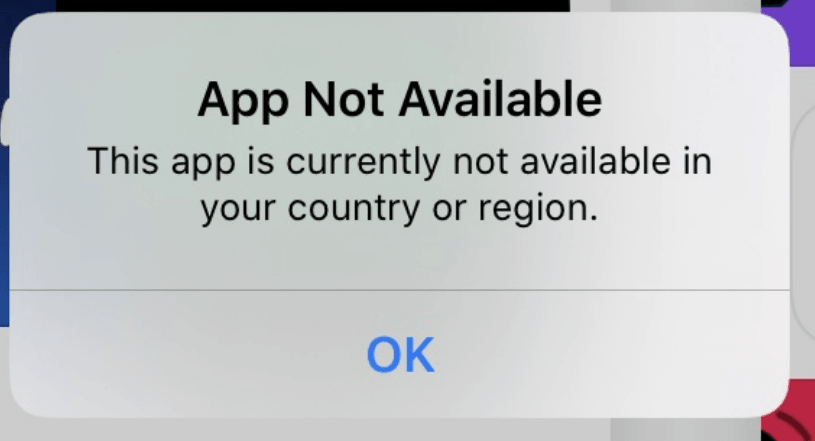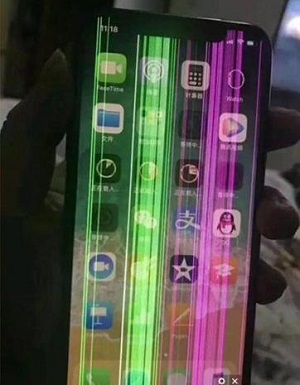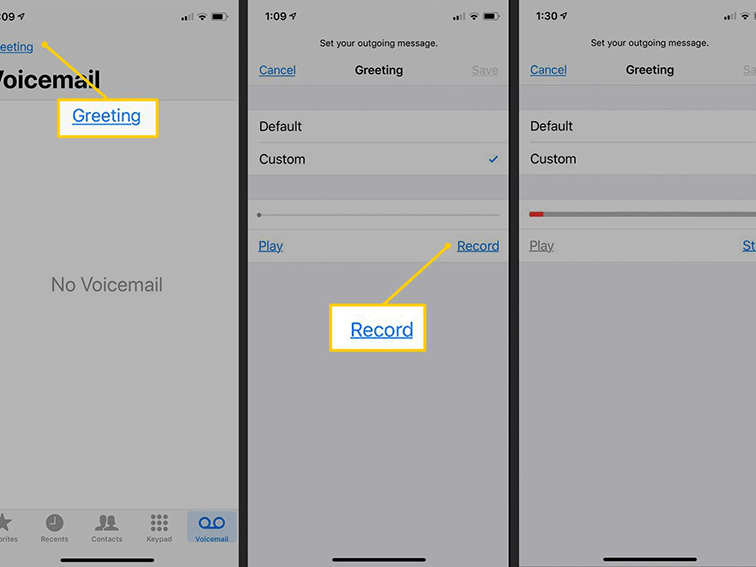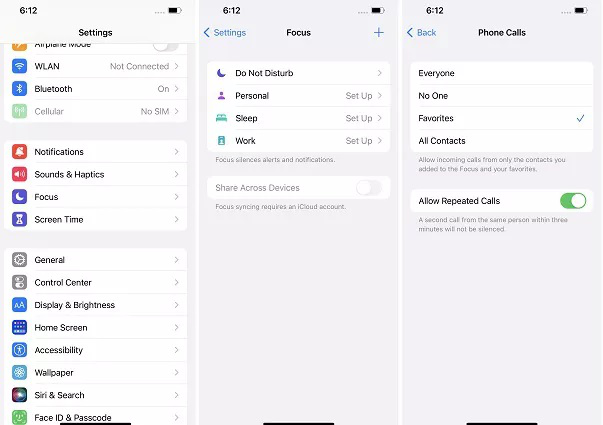How to Fix that iPhone Keeps Disconnecting from Wifi
 Jerry Cook
Jerry Cook- Updated on 2022-05-09 to Fix iPhone
iPhone is one of the most popular devices when it comes to wireless connectivity. However, there are times when users find that their iPhone keeps disconnecting from WiFi. This can be quite frustrating, especially if you need to stay connected to the internet for work or other purposes. This may be due to the iPhone's limited wireless capabilities. Fortunately, there are a few methods that you can use to fix this issue. In this article, we will discuss six easy ways to fix an iPhone that keeps disconnecting from WiFi. Read on to learn more!
- Part 1: Why Does My iPhone Keeps Disconnecting from Wifi
- Part 2: Basic Solutions to Fix iPhone Keeps Disconnecting from Wifi
- Part 3: Advanced Solutions to Fix iPhone Keeps Disconnecting from Wifi
Part 1: Why Does My iPhone Keeps Disconnecting from Wifi
My iPhone keeps connecting and disconnecting from Wifi; how do I fix it? A lot of people are having trouble with their iPhones losing connection with their home or work WiFi networks. There are several reasons why your iPhone might be disconnecting from Wifi.
1. You are too far away from the router
2. You have too many devices connected to your Wifi network
3. The channel you are using is not ideal for your area
4. The WiFi signal is weak
5. There are interferences from other devices
6. The network settings on your iPhone need to be configured correctly
7. There is something wrong with Apple's servers, or you need to update iOS software.
8. You have a faulty router, or it's set up incorrectly.
9. Limit other devices on your network
10. The router you are using is not compatible with Apple products.
Part 2: Basic Solutions to Fix iPhone Keeps Disconnecting from Wifi
My iPhone keeps disconnecting from Wifi, what can I do? If you are having this Wifi disconnecting problem, then don't worry. Here we will discuss 2 basic solutions to fix iPhone keeps disconnecting from Wifi. These solutions apply to all models of iPhones.
Solution 1: Reconnect the Wifi If iPhone Keeps Disconnecting from Wifi
Sometimes, the simplest solutions are the best ones. In this case, if your iPhone keeps disconnecting from WiFi, you can try to reconnect it. To do this,
- Go to Settings > Wifi and tap on the Details button next to the network you are having trouble with.

- Then, tap on Forget This Network and confirm by tapping on Forget Network.

- Now, go back to Settings > Wifi and tap on the Add button (+) at the bottom of the screen.
- Select your network and enter the password, then tap on Join.
Solution 2: Restart Your Phone and Wifi Router
Another basic solution to fix iPhone keeps disconnecting from Wifi is to restart your phone and Wifi router.
- Hold down the Sleep/Wake button and drag the slider to turn off your phone to restart your phone.
- Then, hold down the Sleep/Wake button again to turn on your phone.
To restart your Wifi router, follow the below steps:
1. Make sure all cables are disconnected.
2. Disconnect the power cord from the back of the router and modem.
3. Wait at least 30 seconds before reconnecting the power cord to the router.
4. Reconnect the power cord to the modem, and wait for it to turn green.
5. Once the modem is turned on, reconnect the power cord to the back of the router.
6. Turn on your computer and test your internet connection.
7. If you are still having problems, please call our customer service line for assistance.
Part 3: Advanced Solutions to Fix iPhone Keeps Disconnecting from Wifi
If the basic solutions listed above don't work, then you may need to try some of the more advanced solutions. These solutions are for people who are technically savvy and know how to navigate through their phone's settings.
Solution 1: Disable VPN Connection
If you are using a VPN connection, it could cause your iPhone to keep disconnecting from WiFi. To fix this,
- Go to Settings > General
- Find VPN and turn off the VPN connection
- Now you can toggle the VPN connection on/off

Solution 2: Choose Recovery Mode
If you are having trouble connecting to a certain Wifi network, you can try to put your iPhone into recovery mode and then connect again. To do this,
1. Connect your iPhone to your computer using the USB cable.
2. Turn off your iPhone by holding down the Sleep/Wake button and dragging the slider to turn off.
3. Press and hold the Home button while connecting the USB cable to your iPhone.
4. Keep holding down the Home button until you see the Connect to iTunes screen.
5. At this point, iTunes will automatically start up and recognize your iPhone.
6. Click on the Restore button in iTunes to restore your iPhone to its factory settings.
7. After the restore is complete, your iPhone will restart, and you can try to connect to the Wifi network again.

Solution 3: Use UltFone iOS System Repair to Fix iPhone WiFi Issues
Why does my iPhone keep disconnecting from WiFi when locked? If you are still having this problem and all the above solutions don't work, then you can try using UltFone iOS System Repair to fix your iPhone. UltFone iOS System Repair is software that can fix all sorts of iOS system problems, including the iPhone keeps disconnecting from WiFi.
Features of UltFone iOS System Repair:
- Repair more than 150 iOS system issues such as Apple ID password not working, iPhone WiFi issues, the reboot loop, hotspot not working ios 14, Apple logo, and blank screen without losing data.
- Single Click to enter and exit recovery mode on iPhone/iPad/iPod.
- Reset iPhone/iPad/iPod Touch even if you don't have password/iTunes/Finder.
- Downgrade from iOS 15 without iTunes.
- Support all iOS versions and iPhone models, including the latest iPhone 13 series and iOS 15.
How to Use Ultfone iOS System Repair to Fix iPhone Wifi Issues:
-
Step 1Download and install Ultfone iOS System Repair on your computer. Connect your iPhone to your computer using the USB cable. Launch Ultfone iOS System Repair and click on the "Start" button. (The repair mode of Ultfone iOS system repair can solve more than 150 system problems of devices).

-
Step 2Here are two options for you, standard repair and deep repair. First, click on the Standard repair.

-
Step 3Download the firmware to a location where you have enough space. It will take a few minutes, so keep patience.

-
Step 4After the repair is complete, your iPhone will restart, and you can try to connect to the Wifi network again.

Solution 4: Update iOS Software
If you are having Wifi problems with your iPhone, you may be able to fix them by updating your iOS software. Apple releases new updates to iOS regularly in order to fix problems and improve the performance of your iPhone.
To update your iOS software,
1. Go to Settings > General.
2. Tap on Software Update.
3. If there is a new update available, tap on Download and Install.
4. Follow the on-screen instructions to install the update.
5. When the update is installed, your iPhone will restart.
6. You can then try to connect to the WiFi network again.
FAQ
1. How do I know if my iPhone is having Wifi issues?
If your iPhone has Wifi issues, you may notice that it keeps disconnecting from the WiFi network, cannot connect to certain WiFi networks, or is very low signal strength. You can try some of the solutions listed above to fix the problem.
2. What is the best solution to fix iPhone keeps disconnecting from Wifi?
The best solution to fix iPhone keeps disconnecting from WiFi is to use Ultfone iOS System Repair. This software can help you fix iPhone keeps disconnecting from WiFi and other iOS system problems, such as the iPhone black screen of death, iPhone stuck on the Apple logo, etc. With it, you can repair your broken or unresponsive device in just one click! Many users highly recommend it because it's very easy to operate, and there are no data loss issues.
Conclusion
Why does my iPhone keep disconnecting from my WiFi? This is a question that many people have, and unfortunately, there isn't always a clear answer. Sometimes the issue is with your device, sometimes it's with your router or modem, and other times there might be an issue with your service provider. However, before giving up on trying to find a solution, try some of the methods we outlined above. With any luck, one of them will work for you and help get your iPhone back to connecting to your WiFi network as it should. We hope that you found this article helpful. If you did, please share it with your friends and family. And if you have any questions or comments, feel free to leave them in the comment section below. Thanks for reading!