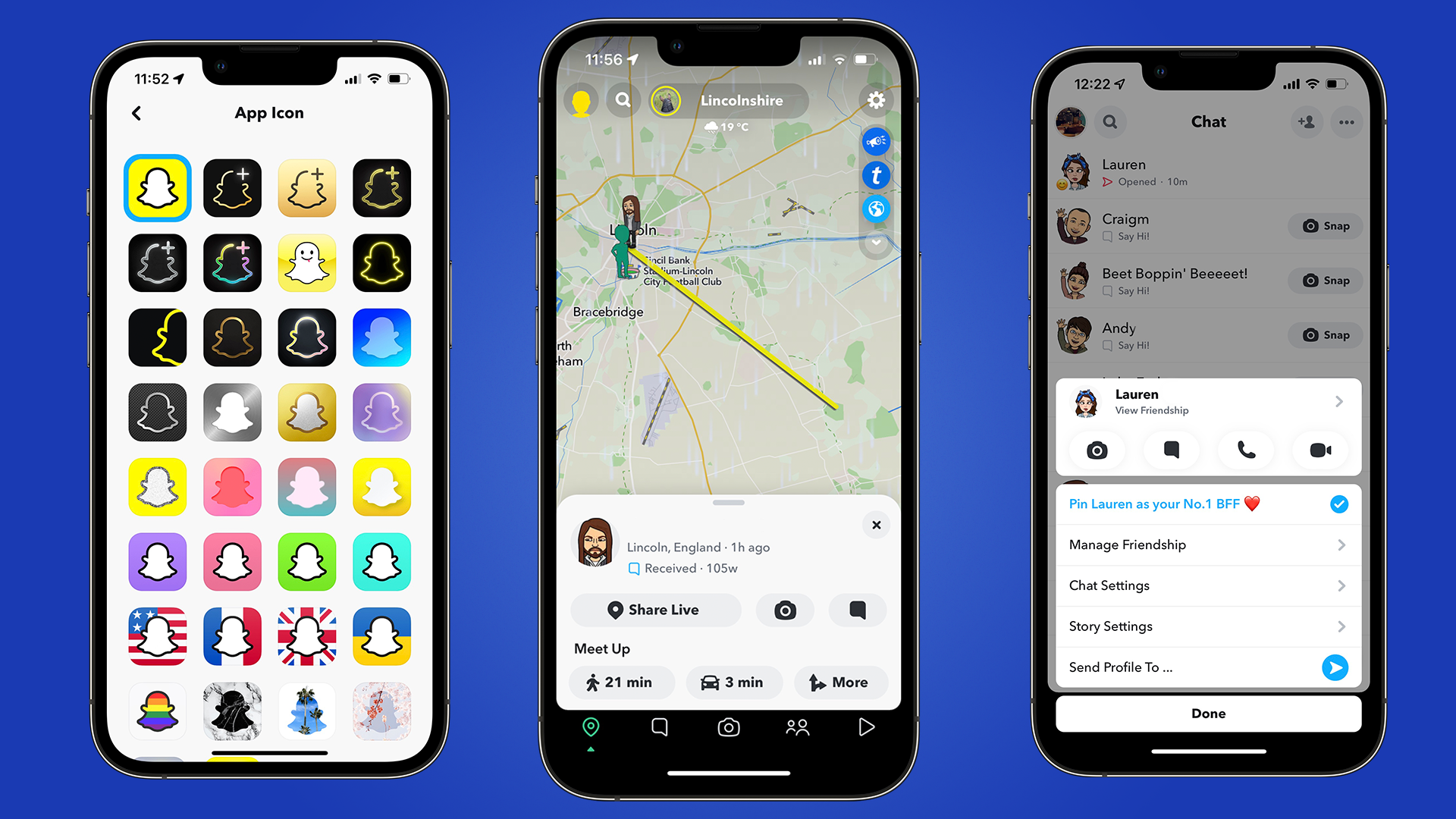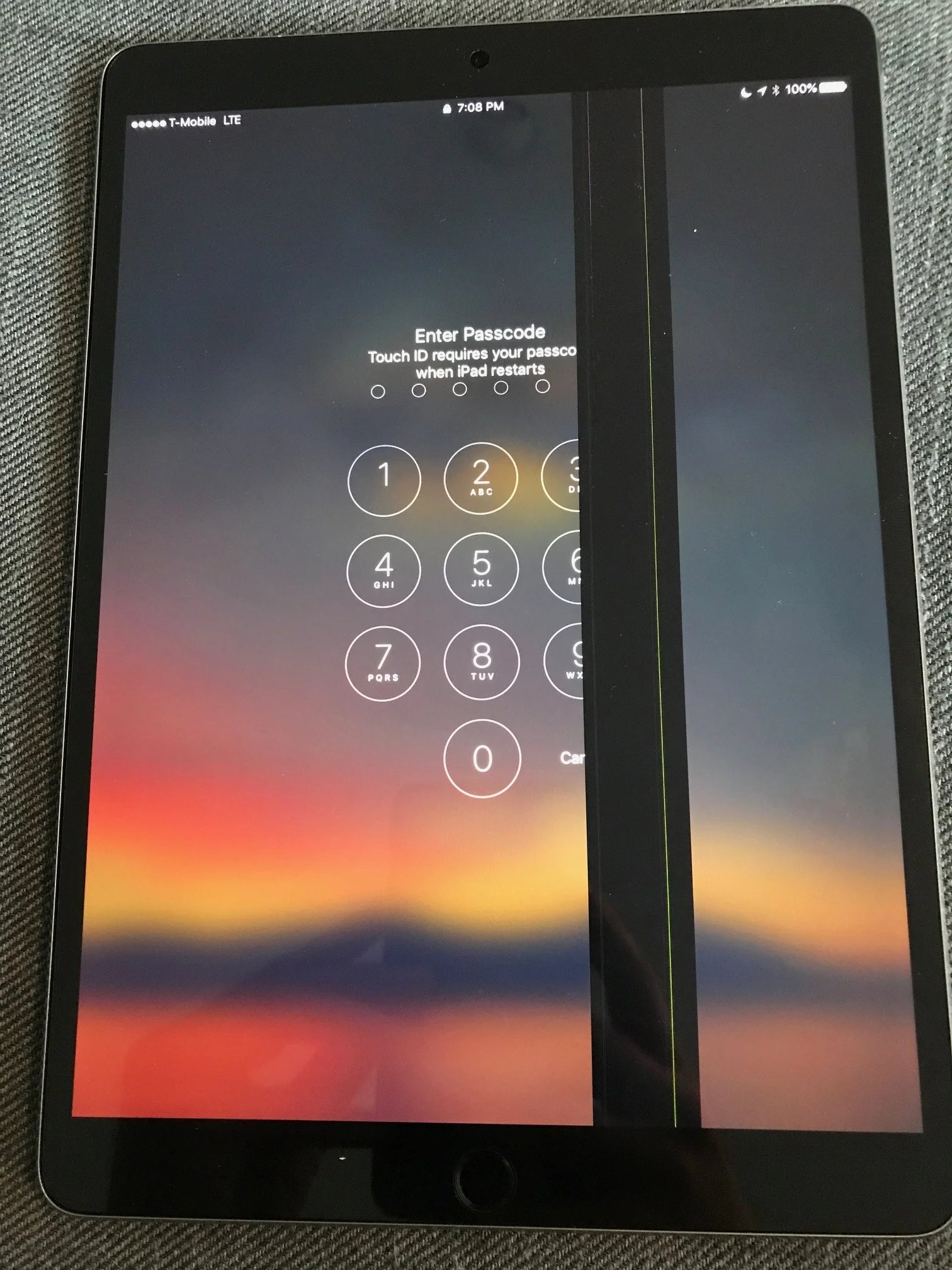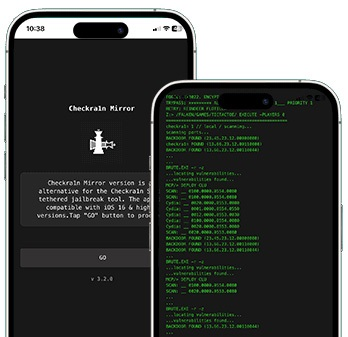How to Fix Keep Instagram Open to Finish Posting? Best Solutions Here
 Jerry Cook
Jerry Cook- Updated on 2024-02-22 to iPhone
Instagram is a powerful tool for visual storytelling and self-expression in the ever-changing world of social media. Users sometimes face the annoying problem of the app stopping unexpectedly, leaving them unable to finish their posts. This problem, which is often stated as "Keep Instagram Open to Finish Posting," can be resolved with many strategies. Let’s uncover the perfect solution and improve your Instagram game.
- Part 1. Why is Instagram Stuck on Keep Instagram Open to Finish Posting?
- Part 2. How to Fix Keep Instagram Open to Finish Posting?
- Method 1. Check Internet Connection
- Method 2. Close and Re-launch Instagram
- Method 3. Check Storage
- Method 4. Update Date & Time
- Method 5. Update the Latest Version of Instagram
- Method 6. Restart Your Device & Try Another Device
- Method 7. Check Instagram Server Status
- Part 3. Use Professional Tool to Fix "Keep Instagram Open to Finish Posting"
- Part 4. People Also Ask about "Keep Instagram Open to Finish Posting"
Part 1. Why is Instagram Stuck on Keep Instagram Open to Finish Posting?
The notice "Keep Instagram Open to Finish Posting" indicates that there is a delay in the upload process. Gaining insight into the typical reasons for these delays will enable you to troubleshoot more efficiently and avoid such incidents in the future. The following are some common causes for why it might be taking longer for your Instagram posts to upload:
Poor Internet Connections: The upload speed may be greatly impacted by a sluggish or unreliable internet connection. For uploads to go more smoothly, make sure your internet connection is steady and quick.
File Sizes: It takes longer for larger files to upload. Make sure your file is within the permitted limits on Instagram as there are particular restrictions on the size of files you can upload.
Problems with App Performance: Slower upload times may be experienced by older or underpowered devices. To ensure that the Instagram app runs well on your smartphone, make sure it satisfies the recommended specs.
Instagram Server Issues: File uploads may be delayed on Instagram's servers due to heavy usage or transient problems. You might have to wait until the problem is fixed because this is typically out of your control.
Part 2. How to Fix Keep Instagram Open to Finish Posting?
In case Instagram is preventing you from completing your post, there exist multiple methods to diagnose and fix the issue.
Method 1. Check Internet Connection
When the network is unstable or disconnected, instagram stuck to keep instagram open occurs. So please check if your phone is connected to an available network, such as WiFi or cellular data.You can improve the internet connection by using these steps:
- 1. Make sure your smartphone is connected to steady Wi-Finetwork.
- 2. Enable airplane mode for some time in case your mobile data speed is not sufficient.
- 3. Restart the instagram app, as restarting the application fix momentry issues.
- 4. Restart the device to update the network settings on your smartphone or device.
- 5. Make sure the instagram app is up to date on your device.

Method 2. Close and Re-launch Instagram
Restarting the phone is always the best course of action if an app seems to be acting strangely on it because it clears away any corrupted memory or cache files. Instagram working can be improved by re- launching the app by taking into account the following steps:
- 1. Try shutting instagram down first
- 2. Try running instagram once more after that.
- 3. Restart your iPhone or the android device if the issue continues.
- 4. Then, try instagram again.
Method 3. Check Storage
It could be challenging for you to access Instagram if your phone runs out of storage. In that scenario, it's possible that the app keeps crashing or stops altogether. You can delete extra data in order to keep.instagram open to finish posting.
You may clear up space on your iPhone by removing unneeded apps, movies, or images.

Method 4. Update Date & Time
If your iPhone's date and time are not updated, posting will get stuck on Instagram. By default, the time and date should be updated automatically by the SIM network you provide. However, if some people turn off the automatic time synchronization, then the situation described above will occur.
Please click on Settings > General > Date & Time > Set Automatically, then your iPhone will automatically sync the date and time over the network.
Method 5. Update the Latest Version of Instagram
Update the Instagram app to the latest version to keep instagram open to finish posting iphone.
- 1. Open the App Store on your iPhone.
- 2. Tap on the "Today" tab at the bottom of the screen.
- 3. Tap on your profile icon in the top right corner.
- 4. Scroll down to the "Available Updates" section.
- 5. Find Instagram in the list and tap the "Update" button next to it.
Method 6. Restart Your Device & Try Another Device
You can restart your device to keep instagram open finish posting reels. Restart the app by using these steps:
- 1. Power off your device completely.
- 2. Wait for a few seconds and then turn it back on.
- 3. Open Instagram and attempt to finish posting.
You can also use another device like phone, tablet, or computer to improve instagram working.
Method 7. Check Instagram Server Status
Instagram occasionally experiences outages that prevent access for uploading, commenting, or even loading the app. Before getting frustrated when you can't connect, it's worth checking if Instagram is actually down or if the issue lies with your own device or internet connection. You can check Instagram status by following these steps:
- 1. Go to a website like Downdetector.com that monitors website performance and outages.
- 2. In the search bar, type "Instagram" and hit enter. This will pull up Instagram's status page.
- 3. Check the chart on the page that shows a timeline of user-reported problems with Instagram. Spikes on the graph indicate periods of major outages.
Part 3. Use Professional Tool to Fix "Keep Instagram Open to Finish Posting"
UltFone iOS System Repair is a tool designed to fix various iOS system issues, including iPhone apps keep crashing like instagram stuck on preparing iphone, without data loss. It has a simple and easy-to-use interface that doesn’t require any technical know-how to operate. To top it all, it doesn’t cause any data loss while performing the system repair.
More features of UltFone iOS System Repair:
- iOS System Repair: Fix various iOS system issues such as keep instagram open to finish posting iPhone, black screen, recovery mode loop, etc.
- Compatibility: Support for a wide range of iOS devices and iOS versions, including the newest iPhone 15 and iOS 17.
- One-Click repair: Provide a simple and user-friendly interface for easy one-click system repairs.
- Data protection: Repair system issues without causing data loss on the device.
Steps to repair instagram stuck on keep instagram open with UltFone without Data Loss:
- Step 1 First download and run UltFone iOS System Repair. UltFone will recognize your iOS smartphone instantly when you connect it to the system. Next, select the "Start" button from the homepage to initiate the system repair.

- Step 2 Choose "Standard Repair" from the two options on the next page.

- Step 3 Click the "Download" option to begin downloading the most recent firmware version.

- Step 4 Ttap on the “Start Standard Repair” button after downloading the firmware to proceed further.

- Step 5 Wait a little bit to complete the procedure and you are done. Then your ig post stuck on posting issues have been fixed.

Part 4. People Also Ask about "Keep Instagram Open to Finish Posting"
Q1. What happens if I clear Instagram cache?
Instagram's cache can be cleared to fix bugs, improve speed, and free up storage. It won't have an impact on your messages or account, though. Rrather, it would keep instagram open to finish posting error stuck. Your data won't be lost and the app won't close as a result of this.
Q2. How do you stop a stuck video on Instagram?
There are a few ways how you can cancel stuck video you're uploading:
- Turn off WiFi.
- Quit your Instagram app from the running apps of your phone.
- Restart the phone.
- Restart the app.
Conclusion
In conclusion, dealing with the "Keep Instagram Open to Finish Posting" problem requires a strategic approach and a willingness to explore alternative methods. If you still could not fix ig post stuck on posting issue, try to use UltFone iOS System Repair, which success rate of repairing is about 99%.