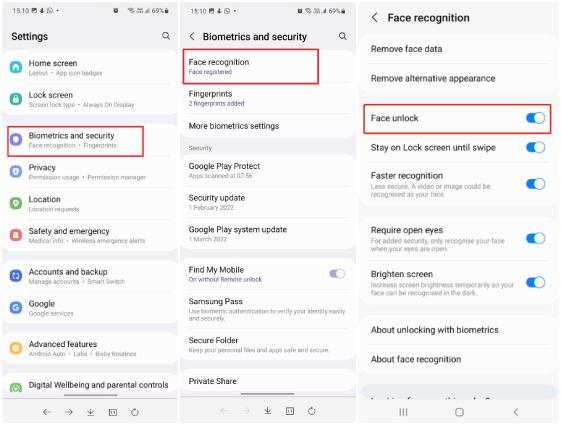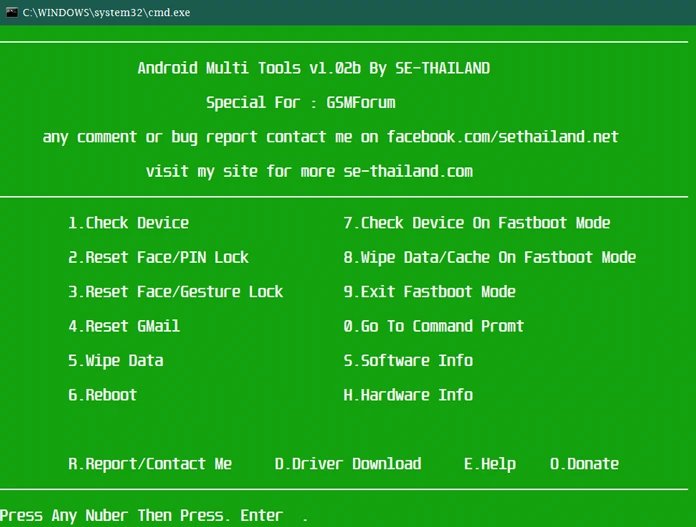How to Fix S24 Fingerprint Sensor Not Working? [2025 Solved]
 Jerry Cook
Jerry Cook- Updated on 2024-02-26 to Fix Android
Has your S24's fingerprint sensor suddenly stopped recognizing your fingerprint? Few things are more frustrating than your phone failing to unlock when you need it. Fortunately, there are several troubleshooting steps you can try to get your S24 fingerprint sensor working again. Before seeking expensive repairs or hardware replacements, try these simple yet effective tips right at home.
With a few quick fixes, you may have your fingerprint sensor working smoothly once more—allowing fast, seamless access to your device. Keep reading for 7 solutions aimed at the Samsung S24 fingerprint sensor not working.
- Part 1. Why is My Samsung Fingerprint Sensor not Working?
- Part 2. How to Fix "S24 Fingerprint Sensor Not Working" Effortless?
- Part 3. Fix S24 Fingerprint Sensor Not Working in Common Ways
- Way 1. Check if the Screen is Clean
- Way 2. Wipe Cache Partition
- Way 3. Restart Your Phone
- Way 4. Re-register your Fingerprints
- Way 5. Register with More Fingerprints
- Way 6. Remove Screen Protector
- Way 7. Boot into Safe Mode
- Way 8. Phone Software Update
- Learn More about: How does S24 Fingerprint Sensor Work?
Part 1. Why is My Samsung Fingerprint Sensor not Working?
There are several reasons why your S24's fingerprint sensor may have stopped working. One of the most common is that the scanner has simply become dirty or smudged over time. Oils and debris from your fingers can build up on the scanner, making it unable to properly read your fingerprints.
Another possibility is that software glitches or updates are interfering with the sensor. Moreover, hardware issues like damage to or malfunction of the sensor itself could also lead to it not working. Referencing common troubleshooting tips from Samsung and checking the physical scanner for dirt or damage can help resolve the issue.
Part 2. How to Fix "S24 Fingerprint Sensor Not Working" Effortless?
UltFone Android System Repair is a powerful software tool that can help resolve many Android system issues, including problems with fingerprint sensors. This program provides an easy way to enter and exit Android recovery mode in order to troubleshoot hardware and software problems.
Some key benefits of UltFone Android System Repair include:
- One-click entering/exiting of Android fastboot mode to help fix system issues
- Free entering/exiting of Android recovery mode to access troubleshooting options
- Fixes over 150 Android problems like black screens and being stuck on boot screens
- Clears system cache to keep devices running optimally
- Compatible with all major Android devices and Android OS versions
Here is how to fix S24 fingerprint sensor not working with screen protector:
-
Step 1 Download and install the UltFone software on your computer. Connect your S24 to the computer with a USB cable and open the program.

-
Step 2 Select your S24 model number when prompted so UltFone can download the right firmware.

-
Step 3 Click "Repair Now" to begin the repair process.

-
Step 4 Once complete, disconnect your S24 and test if the fingerprint scanner works again. The repair should have cleared any system bugs causing the issue.

Part 3. Fix S24 Fingerprint Sensor Not Working in Common Ways
Way 1. Check if the Screen is Clean
Oils, smudges, and other debris on the S24's scanner can prevent your fingerprints from being properly read. Gently wiping down the sensor area with a soft, dry microfiber cloth cleans the scanner so it can accurately scan your prints again.
Steps:
- 1. Power off the S24
- 2. Use a soft, dry microfiber cloth to wipe the scanner area.
- 3. Turn the S24 back on and test the scanner.
Way 2. Wipe Cache Partition
Accessing recovery mode on your S24 allows you to wipe cached data and system files that may be causing software issues with the fingerprint sensor. Clearing the cache can fix glitches impacting scanner operation.
Steps:
- 1. Enter S24 recovery mode.
- 2. Select "Wipe Cache Partition" to clear caches.
- 3. Reboot and test the fingerprint sensor.

Way 3. Restart Your Phone
Are you getting an error “fingerprint sensor is not responding, please try again later”? Quickly powering down and rebooting your S24 device essentially resets all system processes, including those that handle biometric fingerprint scanning. This reboot can realign the scanner software for a fresh start.
Steps:
- 1. Hold the Power button on the S24 to turn it off.
- 2. Once powered down, press Power again to turn your S24 back on.
- 3. Check if the fingerprint unlock now works.
Way 4. Re-register your Fingerprints
Removing previously registered fingerprint profiles and rescanning them allows the sensor to fully recalibrate, potentially fixing issues with properly detecting your prints.
Here is how to fix Samsung fingerprint sensor not working with screen protector:
- 1. Go into Fingerprint Scanner settings.
- 2. Delete existing fingerprint profiles stored on your device.
- 3. Re-register each fingerprint so it re-learns them.
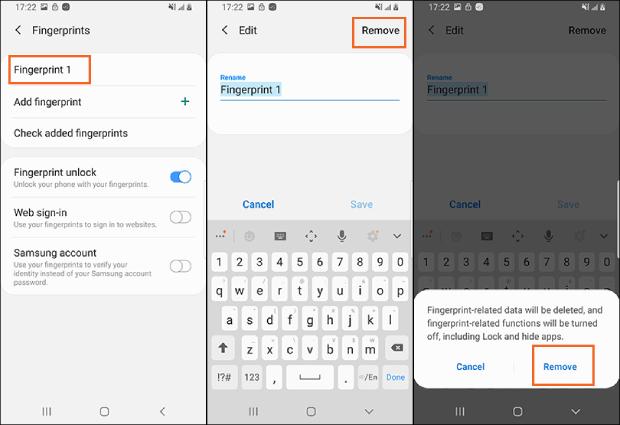
Way 5. Register with More Fingerprints
By adding several fingerprint profiles, you give your S24 scanner more scan samples to reference, improving its accuracy and recognition capability once you start using it again.
Here is how to fix fingerprint sensor not working Samsung:
- 1. Go to Fingerprint Scanner settings.
- 2. Tap "Add fingerprint" and scan multiple times.
- 3. Use different angles and coverage areas.
- 4. Check if recognition improves.
Way 6. Remove Screen Protector
Plastic screen protectors can interfere with the ultrasonic signal used by the S24's under-display fingerprint sensor to read prints, physically blocking the scanner.
Here is how to fix fingerprint sensor not working - Android:
- 1. Carefully remove any plastic screen protector.
- 2. Try using the fingerprint sensor without the protector.
Way 7. Boot into Safe Mode
Booting into safe mode launches the S24 device without any third-party apps running, allowing you to isolate whether a particular app is causing your fingerprint sensor issues.
Here is how to fix if S24 ultra fingerprint not working:
- 1. Hold down the Power button until "Power off" shows.
- 2. Long press on the Reboot to Safe Mode option to enter.
- 3. Check if the fingerprint unlocks in safe mode.

Way 8. Phone Software Update
Updating to the latest software patches, enhancements, and optimizations can resolve buggy behavior with the S24 fingerprint scanner as manufacturers improve biometrics with each release.
Here is how you can fix it if Galaxy S24 fingerprint sensor not working:
- 1. Go to Settings > System updates.
- 2. Download and install any available software updates.
- 3. Restart and test scanner after updating.
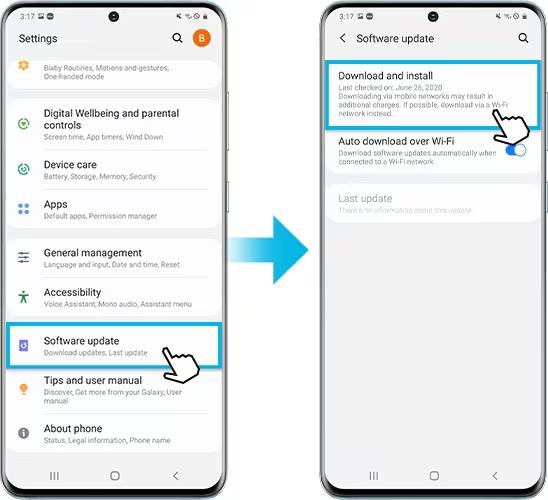
Learn More about: How does S24 Fingerprint Sensor Work?
The S24 utilizes an advanced ultrasonic in-display fingerprint scanner that allows biometric security access. This sensor uses ultrasonic sound waves that scan the small grooves and details of your unique fingerprint ridges beneath the phone's front glass display. An integrated chip instantly translates this ultrasound footprint into a digital blueprint of your print to match against your pre-registered fingerprints stored in the security subsystem.
If your scanned fingerprint aligns with your identity profile, it will authenticate you via this instant 3D mapping of your fingertip characteristics, brought to life through sophisticated acoustics and micro-sensors embedded elegantly within the S24 device itself.
Final Word
When your S24's fingerprint recognition stops functioning, it can be incredibly troublesome. While service repairs are certainly an option, trying these 8 troubleshooting tips first provides a fast, affordable home solution. From a simple device restart to software updates and re-scanning fingerprints, applying these fixes often gets the S24 scanner working properly again.
For even greater capability in resolving fingerprint or other system issues, consider using the powerful repair tool UltFone Android System Repair. With advanced system access, problem diagnostics, one-click firmware downloads, and thorough failure recovery, UltFone makes it easy for anyone to quickly bring their S24 back to full working condition.