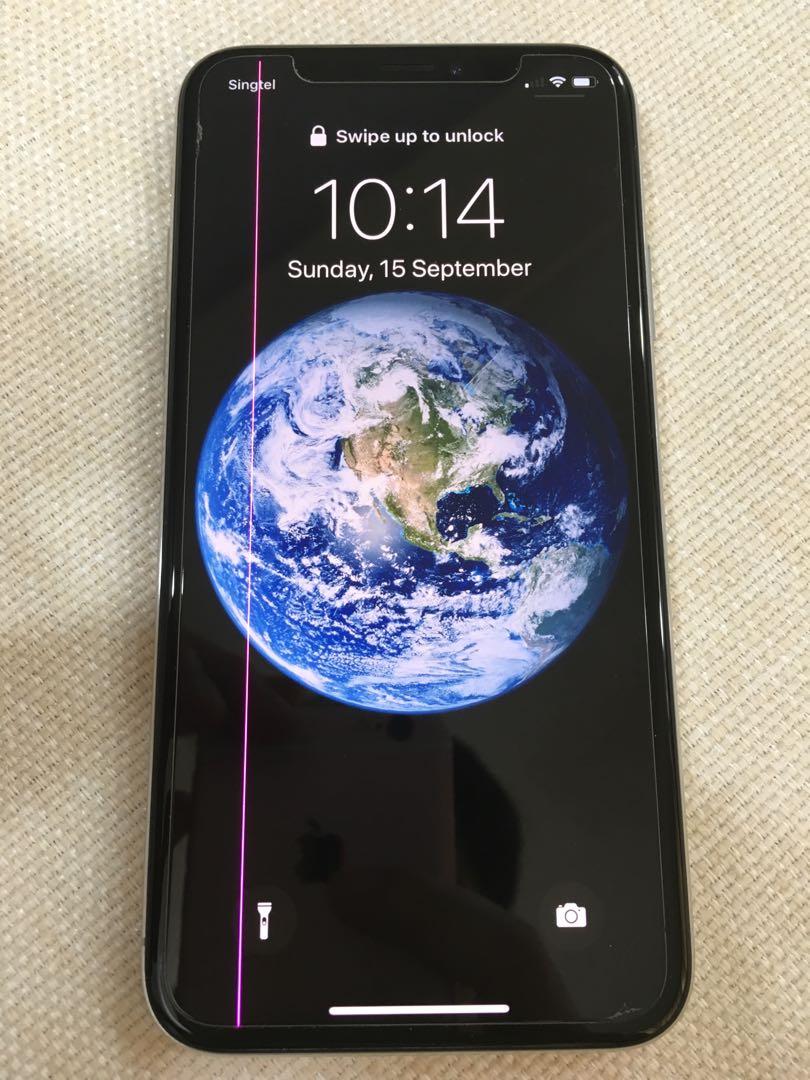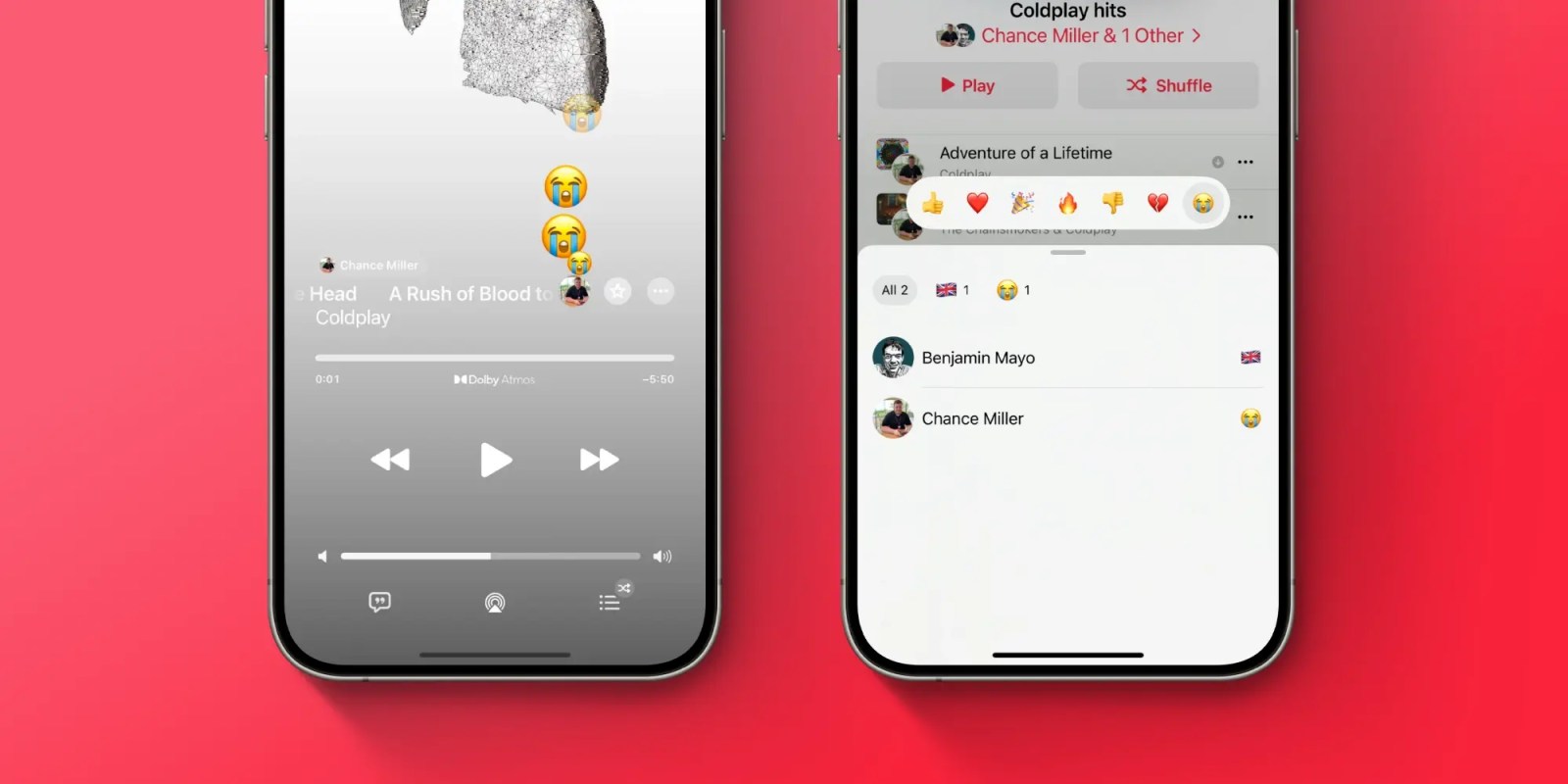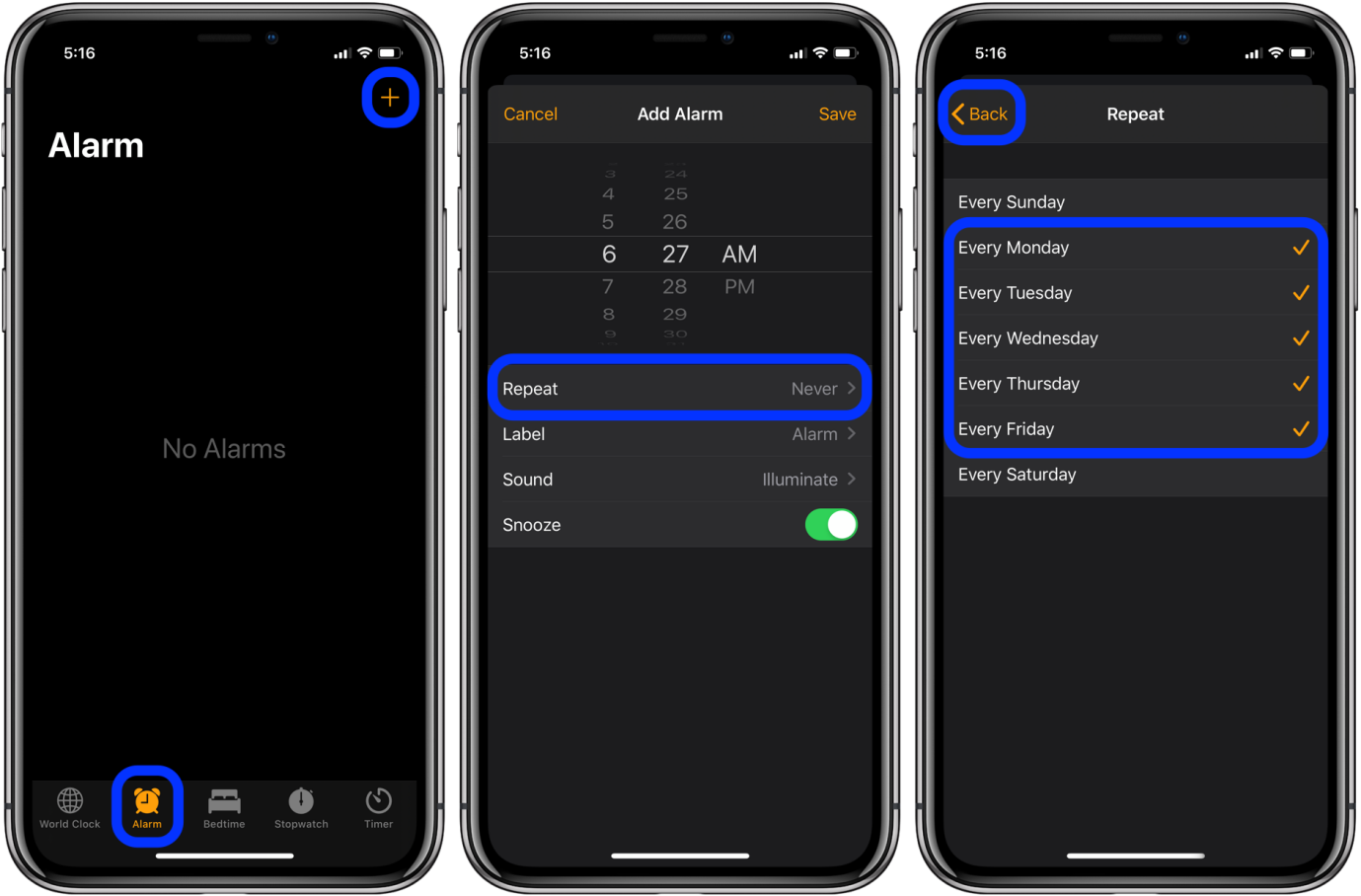How to Fix An Error Occurred While Loading a Higher Quality Version of This Video?
 Jerry Cook
Jerry Cook- Updated on 2025-06-25 to Fix iPhone
Experience the frustration of encountering an error while loading a higher-quality video? Don't worry; we've got you covered. Discover practical solutions to troubleshoot and overcome unable to load video iphone issues, ensuring a seamless viewing experience without the hassle of error messages.
- Part 1. Why Won't My Videos Load on iPhone?
- Part 2. How to Fix an Error Occurred While Loading a Higher Quality Version of This Video
- Method 1: Restart iPhone
- Method 2: Check iPhone's Storage
- Method 3: Toggle Favourite Video On and Off
- Method 4: Check Internet Connection
- Method 5: iOS Software Update
- Ultimate Solution: Fastest Way to Fix An Error Occurred While Loading a Higher Quality Version of This Video
Part 1. Why Won't My Videos Load on iPhone?
As per feedback within the Apple community, the "Unable to Load Video" issue primarily arises due to bugs in iOS 26 and insufficient memory on iPhones. When encountering this message, it indicates the inability to load a higher-quality version of videos or photos.
Part 2. How to Fix an Error Occurred While Loading a Higher Quality Version of This Video
Method 1: Restart iPhone
Address software issues causing video loading problems by performing a simple restart of your iPhone. Follow these steps, applicable to all iPhone models, to turn off your device without pressing physical buttons:
- 1. Open the Settings app.
- 2. Scroll down and tap on “General.”
- 3. Continue scrolling and select "Shutdown."
- 4. Drag the Power Off Slider to the right to turn off your iPhone. Once it's fully powered down, press the power button until the Apple logo appears.

Method 2: Check iPhone's Storage
When the iPhone encounters difficulty loading higher-quality videos, insufficient storage is often the primary cause. Therefore, verify the iPhone's storage and ensure a minimum of 2GB of free space.
Click Settings > General > [Your Device - iPhone or iPad] Storage.

Method 3: Toggle Favourite Video On and Off
One effective method to resolve the issue of unable to load video on iPhone is to simply toggle the favorite video on and off. Users have reported that this action works instantly, allowing the video to play without errors.
Method 4: Check Internet Connection
An incorrect network connection could be the reason for the Photos App's inability to access Apple's servers, resulting in the inability to download videos or photos. Ensure your Wi-Fi connection and cellular data are functioning correctly. Verify this by attempting to open a website to confirm accessibility.

Method 5: iOS Software Update
Each iOS update aims to address various bugs, making it crucial to keep our iPhones updated. Long-standing issues can often be resolved with the installation of a new iOS version. Follow these steps to update your iPhone:
- 1. Connect your iPhone to Wi-Fi and open the Settings app.
- 2. Navigate to and tap on “General”.
- 3. Select "Software Update."
- 4. If an update is available, tap "Download and Install."
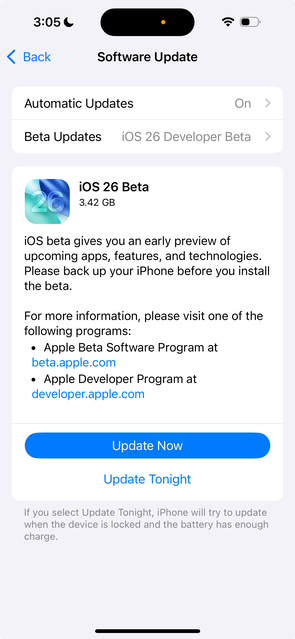
Ultimate Solution: Fastest Way to Fix An Error Occurred While Loading a Higher Quality Version of This Video
If methods above could not help you when you occur iPhone unable to download video, here it is highly recommended a professional tool UltFone iOS System Repair, which is designed to fix iOS issues, including
Click the button right now to fix unable to load video an error occurred while loading a higher quality version of this video.
Watch the Guide to See How to Fix Unable to Load Video.
- Step 1 Download and install UltFone on your computer. Connect your iPhone via a USB cable and click on “Start.”

- Step 2Open UltFone and click "Standard Repair."

- Step 3 Make sure UltFone downloads the iOS firmware for your iPhone model.

- Step 4 Click "Start Standard Repair".

- Step 5 Let the repair finish. UltFone will restart your iPhone. Your unable to download video iPhone issue has been fixed.

Conclusion
In conclusion, encountering the error "an error occurred while loading a higher quality version of this video" can be frustrating, but several troubleshooting steps can help resolve the iPhone videos not loading issue. Consider utilizing UltFone iOS System Repair, a tool with robust capabilities not only for repairing iPhones but also safeguarding your data.