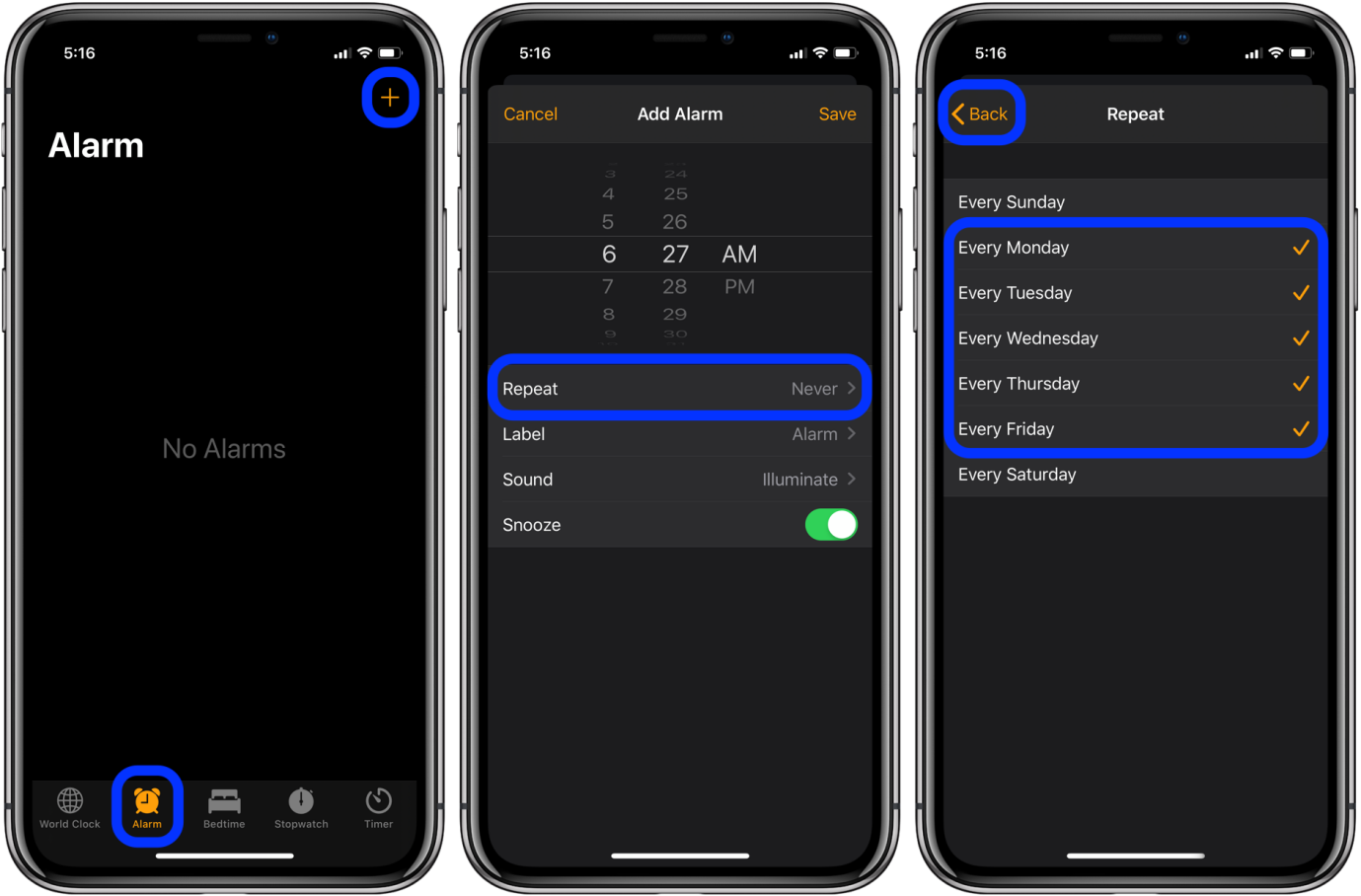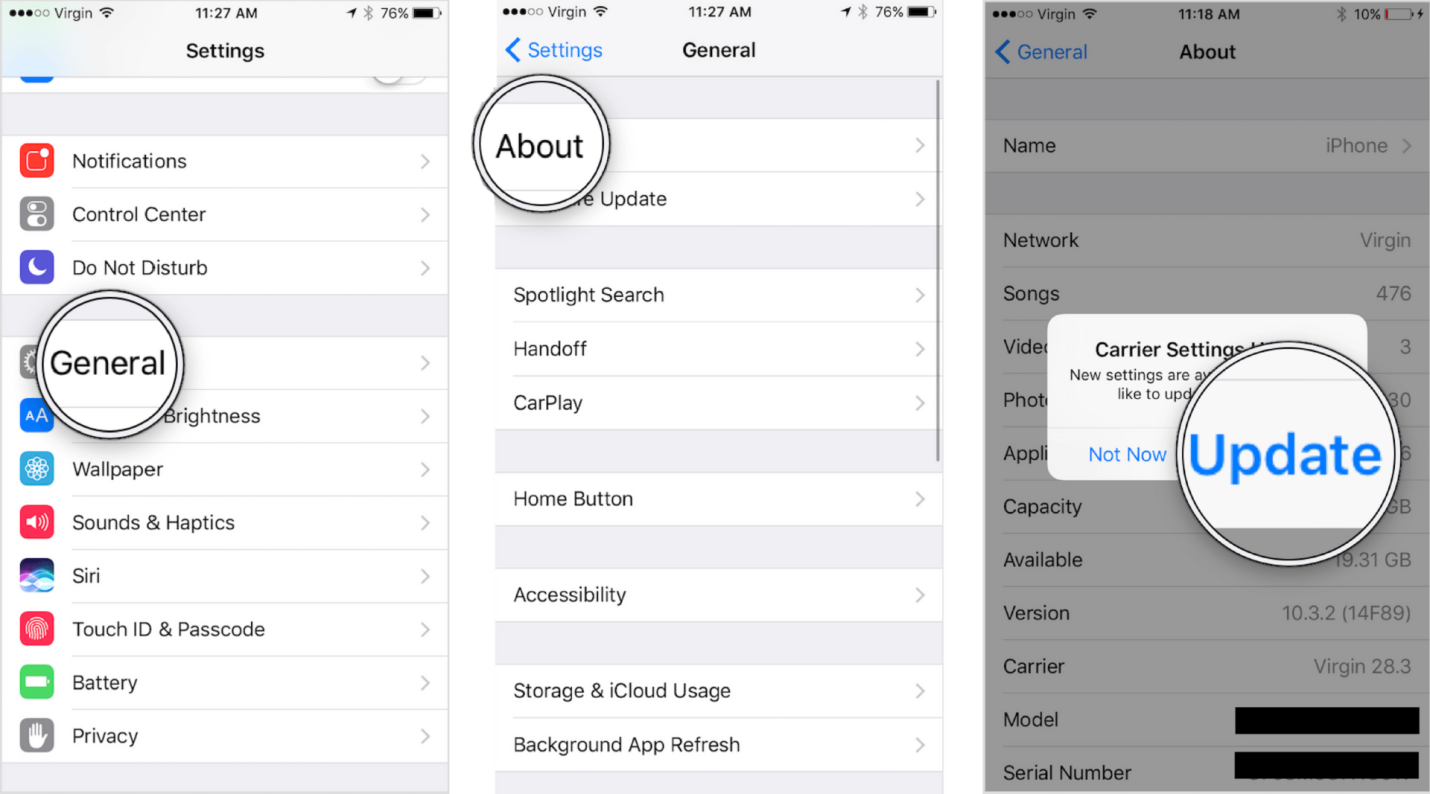[2025 Updated] How to Fix iOS 17.3 Collaborative Playlists Not Working
 Jerry Cook
Jerry Cook- Updated on 2024-01-25 to Fix iPhone
The latest iOS 17.3 update brought an exciting new feature to Apple Music - collaborative playlists. This functionality allows you to create shared playlists with friends and family, empowering each collaborator to add tracks and react with emojis. It's a seamless way to bond over music and curate the perfect tunes for any occasion.
However, some users have reported issues getting the collaborative playlists to work properly after updating devices to iOS 17.3. If you find yourself struggling with syncing shared playlists or receiving permissions errors, this guide will walk you through some quick troubleshooting steps to start jamming out with your chosen collaborators again and fix iOS 17.3 collaborative playlists not working.
- Part 1. Why is iOS 17.3 Collaborative Playlists Not Working?
- Part 2. How to Fix iOS 17.3 Collaborative Playlists Not Working?
- Tip 1. Force Restart iPhone
- Tip 2. Disable & Re-enable Apple Music
- Tip 3. Use Professional Tool to Fix iOS 17.3 Collaborative Playlists Not Working
- Tip 4. Reset All Settings on iOS 17 Device
- Tip 5. Check Internet Connection
- Tip 6. Clear Apple Music Cache
- Tip 7. Sign Out and Sign Back into Apple Music
Part 1. Why is iOS 17.3 Collaborative Playlists Not Working?
The new collaborative playlist feature is convenient when working properly. However, the iOS 17.3 update may have caused some syncing problems between devices and Apple's servers. Here are some of the most common reasons why Apple Music collaborative playlists not working:
- Syncing issues after the iOS update
- Outdated app version
- Privacy/permissions not enabled
- Glitch with Apple Music servers
- Exceeding playlist collaborator limit
- Cellular/WiFi connectivity problems
- Signed out of Apple ID
- Restrictions enabled on the device
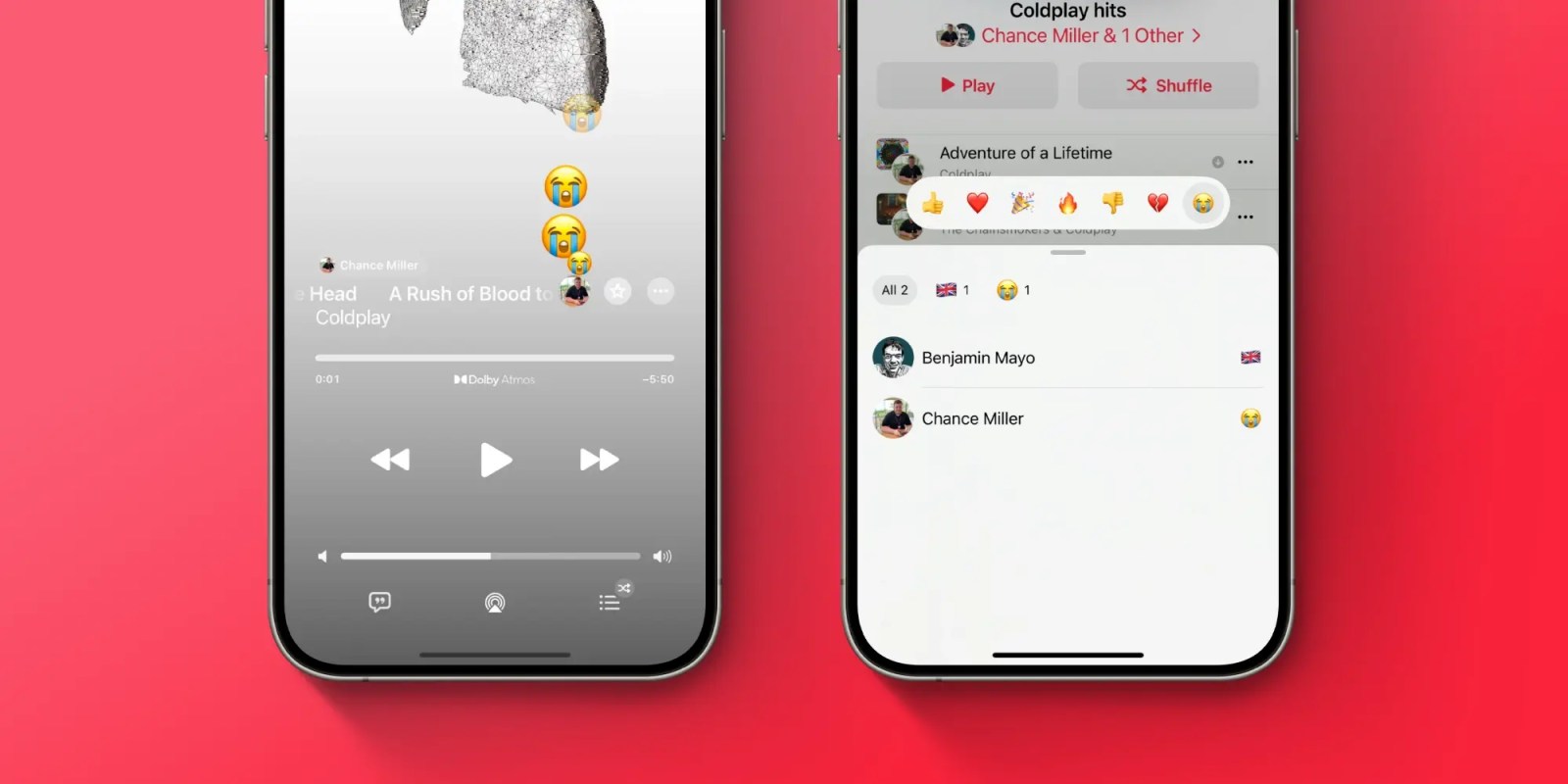
Part 2. How to Fix iOS 17.3 Collaborative Playlists Not Working?
Tip 1. Force Restart iPhone
An abrupt restart helps reboot the iOS systems that support Apple Music and collaborative playlists. It essentially gives your iPhone a fresh start, reloading processes that may have become stuck when updating to iOS 17.3. Many find that a simple restart gets the shared playlists functioning again.
To force restart your iPhone and fix iPhone collaborative playlists:
1. Press and quickly release the Volume Up button
2. Press and quickly release the Volume Down button
3. Finally, press and hold the Side button until you see the Apple logo

Tip 2. Disable & Re-enable Apple Music
Toggling Apple Music off and back on essentially refreshes the app and syncs its permissions from scratch. It's like doing a mini reboot focused specifically on Apple Music. Many users trying to get the new collaborative playlists working again have had success cycling the app on and off quickly via Settings.
To toggle Apple Music and fix iPhone 15 collaborative playlists:
1. Open Settings > Music
2. Toggle off Apple Music
3. Wait a few seconds and toggle on Apple Music
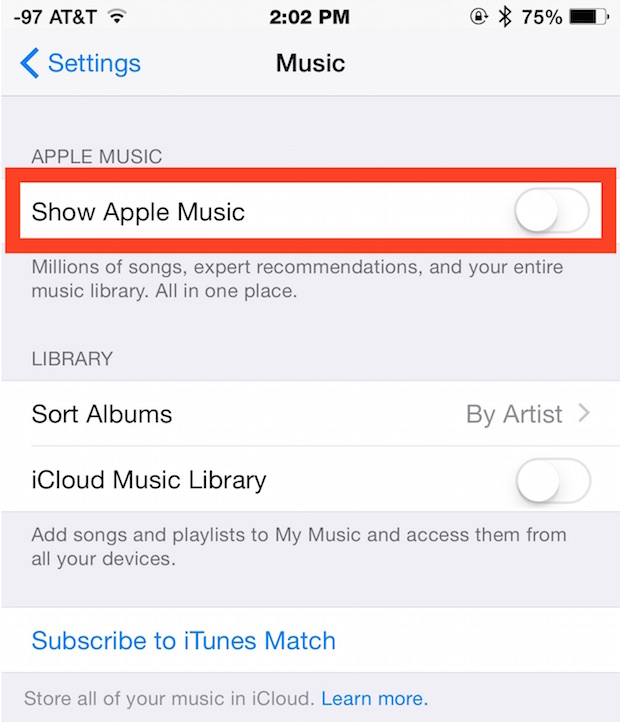
Tip 3. Use Professional Tool to Fix iOS 17.3 Collaborative Playlists Not Working
If basic troubleshooting does not resolve problems with collaborative playlists in iOS 17.3, a more advanced system repair tool like UltFone iOS System Repair can efficiently fix many underlying iOS issues. This powerful software is designed specifically to repair over 150 types of iOS system problems without any data loss or technical expertise needed.
The advanced repair algorithms in UltFone dig deeper than basic settings resets to resolve stubborn system-level bugs. Many users struggling with syncing issues on iOS 17.3 have benefitted from repairing core iPhone processes related to Apple services.
UltFone iOS System Repair offers several key features that can get collaborative playlists functioning again:
- Safely downgrade from iOS 17 to previous versions
- Put the device into recovery mode to reload the system
- Fix common issues like Apple logo, reboot loops, black screens
- Reset iPhone system to factory state without password
- Fully compatible with the latest iPhones and iOS versions
To utilize UltFone iOS System Repair to fix collaborative playlists not working on iOS 17.3:
- Step 1 Download UltFone on your Windows or Mac computer and launch the application.

- Step 2Connect your iPhone with the problematic playlists via a USB cable. UltFone will auto-detect the device. Click “Standard Repair.”

- Step 3Let UltFone download the right iOS 17.3 firmware for your iPhone model.

- Step 4 Once downloaded, click "Start Standard Repair" to safely reinstall iOS systems without erasing data. This will put your iPhone into recovery mode temporarily.

- Step 5 After several minutes, the repair will be completed. Reopen Apple Music and try syncing your collaborative playlists again. The underlying systems should now sync properly across devices.

Tip 4. Reset All Settings on iOS 17 Device
If other basic troubleshooting steps don't get collaborative playlists working, doing a deeper reset of the iOS systems and permissions may be needed. Resetting all settings essentially reverts many customized options back to default without erasing your data. This forces a cleaner reload of system permissions, which should reload Apple Music and shared playlists properly.
To complete a full settings reset and fix iOS 17.3 collaborative playlists do not work:
1. Go to Settings > General > Transfer or Reset iPhone
2. Tap Reset > Reset All Settings (will not erase data)
3. Enter the iPhone passcode and confirm to reset

Tip 5. Check Internet Connection
Since collaborative playlists rely on syncing across Apple's servers, having a stable functioning internet connection is vital. Ensure that WiFi is connected or cellular data is enabled. Also, toggle airplane mode on and off to force a fresh reconnect.
To check the connection:
1. Go to Settings > WiFi and confirm the connection
2. Or go to Settings > Cellular and enable Cellular Data

Tip 6. Clear Apple Music Cache
Over time, cached Apple Music data can get corrupted and out of sync, especially after an iOS update. Clearing this stored cache data forces Apple Music to freshly reload all your libraries, playlists, recommendations, etc.
To clear Apple Music cache:
1. Go to Settings > General > iPhone Storage
2. Tap Music
3. Tap Edit in the top right and Delete Cache
Tip 7. Sign Out and Sign Back into Apple Music
As a last resort if nothing else works, signing fully out of Apple Music essentially starts you fresh with full app permissions and cached libraries cleared.
To sign out/in Apple Music and iPhone disable collaborative playlists:
1. Go to Settings > Click your Apple ID banner
2. Select Media & Purchases > View Account
3. Sign out of Apple Music account
4. Sign back in with your Apple ID and password
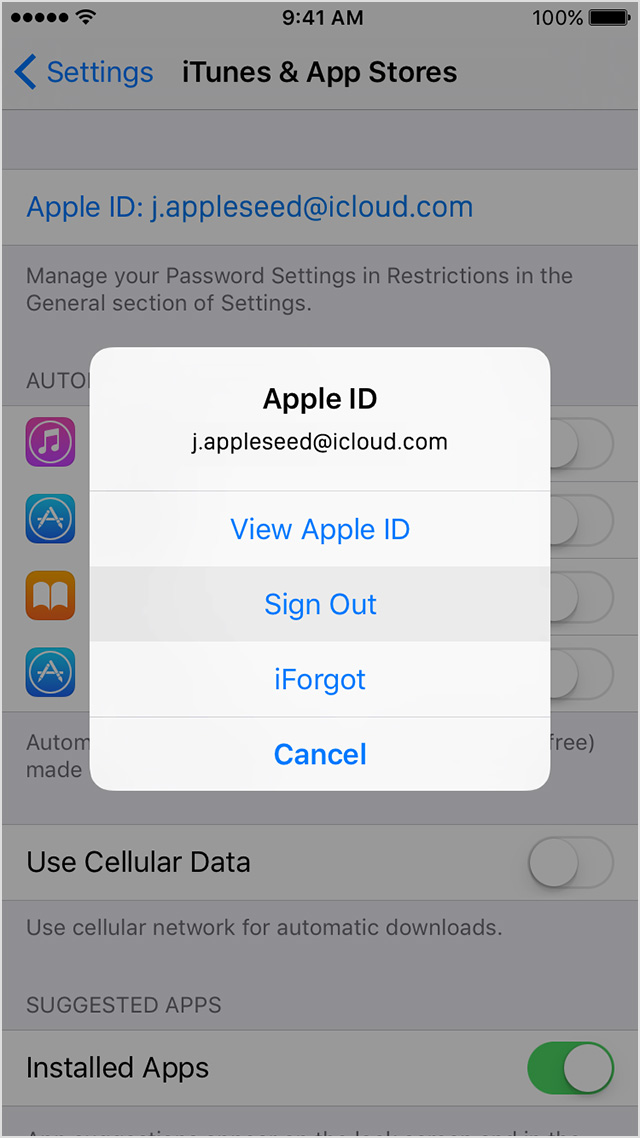
Final Word
The launch of collaborative playlists on Apple Music is meant to empower deeper musical connections and seamless sharing. However, iOS 17.3 issues have hindered the feature's functionality for many users. After trying basic troubleshooting tips like restarting your device, toggling Apple Music permissions, or checking your internet connectivity, the problems may still persist. In that case, employing the professional-grade repair algorithms in UltFone iOS System Repair can efficiently resolve the root causes.