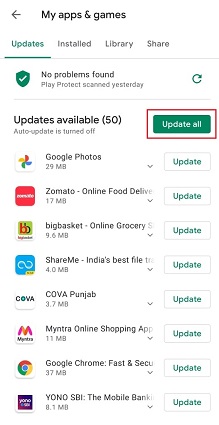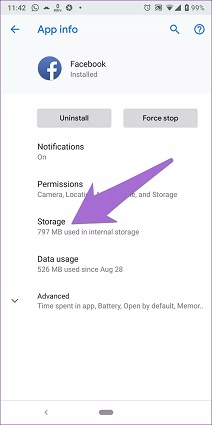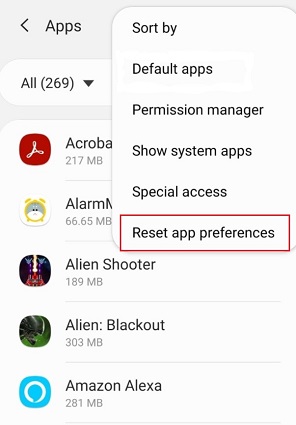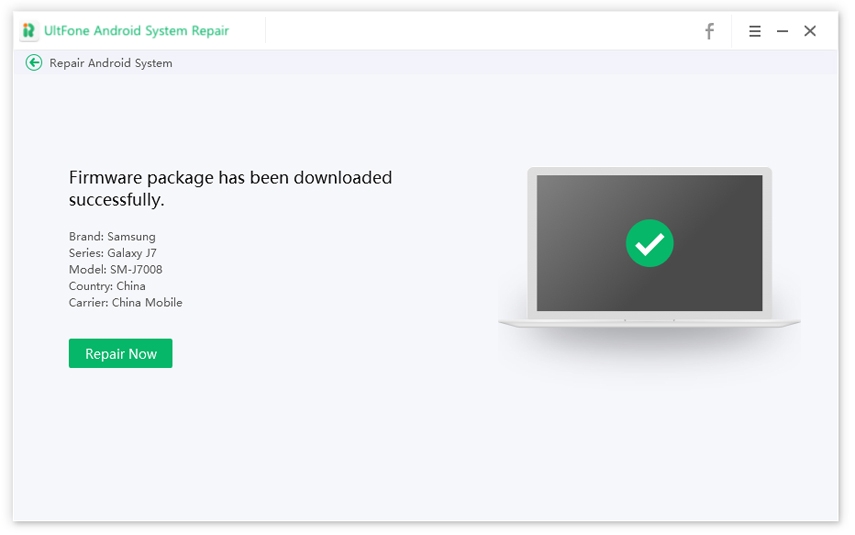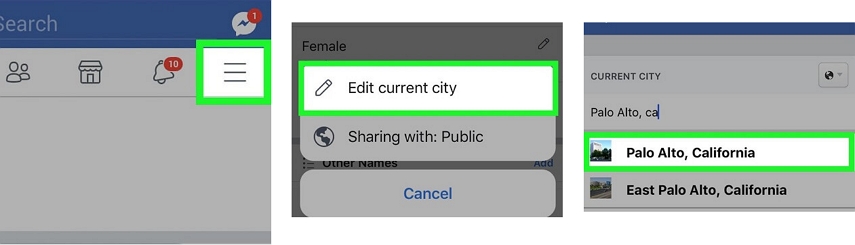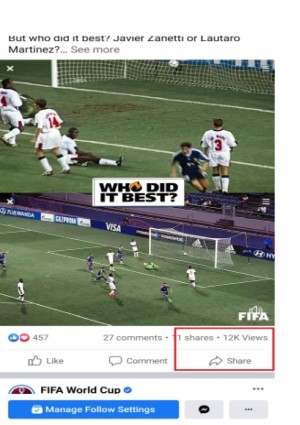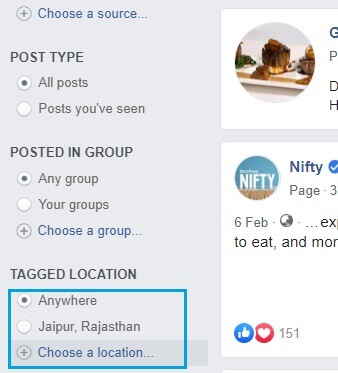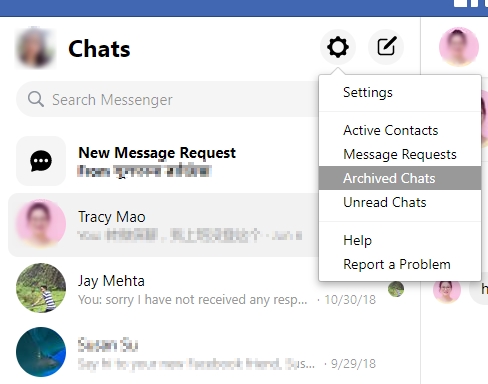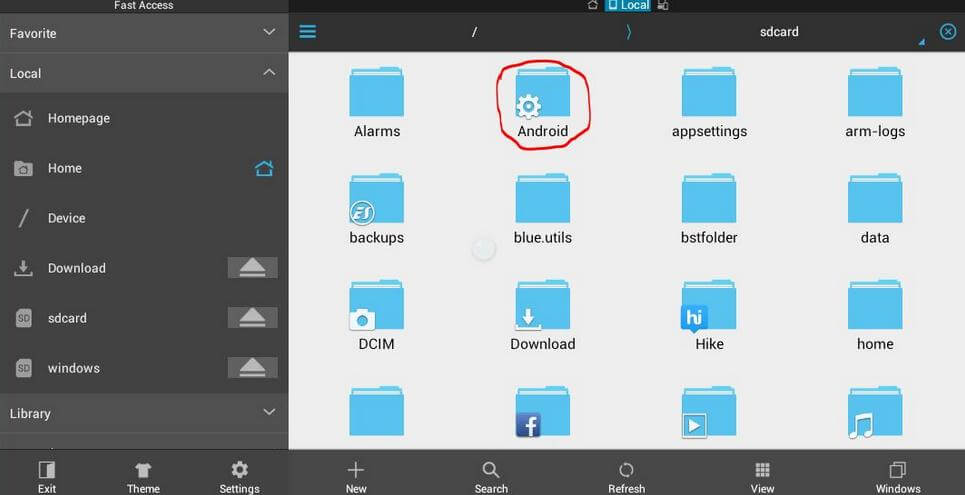How to Fix Facebook Not Working on Android
 Jerry Cook
Jerry Cook- Updated on 2021-08-05 to Fix Android
If you're an avid Facebook user, the first thing you probably do when you wake up is open the Facebook app and check your news feed. Then, suddenly, the Facebook keeps crashing or closing every time when you try to open. Why does Facebook keep stopping on my Android phone and how to fix it?
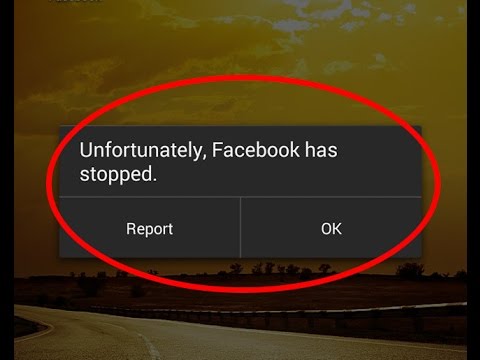
- The Top Facebook Not Working Problems on Android
- Use These Steps to Fix Facebook App For Android Not Working Issue
The Top Facebook Not Working Problems on Android
You may encounter various issues with the Facebook app on your Android device. The app may sometimes fail to open, keeps crashing, or Facebook news feed not working on Android. Here's a comprehensive list of all the issues you could encounter with your device.
1. Facebook App Keeps Crashing
If your Facebook app keeps crashing, one of the most common causes is you haven't updated it, or it's possible that your device is excessively hot or has memory difficulties. Another significant reason why the Facebook app continues crashing is that the social networking site's server is down, which can only be resolved by the social networking site.
2. Facebook Keeps Stopping on Android
Many people often experience that Facebook keeps stopping on Android or iOS devices. How does this problem actually come about? It is due to people accusing the server of causing lag or sudden stop when accessing the Facebook app.
3. Facebook Won't Open on Android
The reason why Facebook won’t open could be due to lack of storage, or the app is not up to date.
4. Facebook App Won't Load on Android
Facebook is not loading properly on Android is usually due to poor internet connection or other issues with the app. Check it out, and if the signal is too poor, switch to a more robust Wi-Fi network. You can also disconnect and reconnect to the same network.
5. Can't Upload Photos to Facebook
Many issues can get in the way of posting pictures to your Facebook account: a browser problem, an issue with the size or format of the photos, or even a technical fault with Facebook itself. If you're publishing from a mobile device, then posting photographs might be challenging if your Internet connection is unreliable.
6. Facebook Notification Not Working on Android
When the Facebook Android app's push notifications stop working, the sound of notifications stops as well. However, when you open the Facebook app, it usually shows on the notification icon. To see new notifications, one must open the app.
Isn't it aggravating? If yes, keep scrolling to know the fixes of all these problems.
Use These Steps to Fix Facebook App For Android Not Working Issue
If you are having any of the errors listed above, or if yours is a different one, the procedures listed below should still be able to assist you in resolving the issue on your device.
Step 1. Restart Your Phone
When you ask a techie to fix an issue with your device, they usually provide the first answer to reboot the phone. What is the reason for this? Because it works the majority of the time. Many problems can be resolved by restarting a phone, tablet, or even a computer. To fix the Facebook app that keeps crashing, we recommend you restart your phone. To do so, follow the steps outlined below:
- Step 1: To begin, hold down the Power button until the Power Options menu opens.
- Step 2: Once the menu option opens, just after that, click on Restart.
-
Step 3: Finally, wait for your device to reboot, which could take a few seconds.

If your Facebook app still doesn't work after this, try the additional solutions listed below.
Step 2. Update Facebook App on Android
If you haven't updated your Facebook app in a while, try checking for an update. The version of Facebook on your smartphone may have a bug, which can be fixed with a simple update. It's also conceivable that the version you're using is no longer supported by Facebook's servers, which would explain the problems like the Facebook app won't load android.
To update the Facebook app on android, follow the steps outlined below:
- Step 1: To begin, launch Google Play Store from your home screen on your Android device.
- Step 2: To access the side menu within the Play Store, hit the “Menu button” in the search bar.
- Step 3: Now click on My Apps & Games.
-
Step 4: Finally, the Play Store will check for any available updates for all of the apps on your smartphone. To install the update, tap the Update button beside the Facebook app if it is available.

Step 3. Update Android System
Next step is to make sure that your phone runs the most recent software to be free of bugs and infections. Your phone manufacturer, like Facebook, is constantly working to keep your phone running properly. All you need to do is keep your phone up to date.
To update your android System: Navigate to Settings > System > System Update to check and install any pending update to fix Facebook crashes on Android issues.

Step 4. Clear the Cache of Facebook App
If installing the OS does not resolve the issue, you can try emptying the app and cache data for the app on your phone to see if it resolves the problem.
App caches are used by Android applications on your system to improve the efficiency of your device and the applications running on it. These app caches, however, might get corrupted over time and cause issues with your device. If you have difficulties like the Facebook app keeps closing, try deleting its cache to see if the issue is resolved.
Follow the steps below to clear cache the Facebook app:
- Step 1: Unlock your Android device, and navigate to the Settings app.
- Step 2: Now, once you are in the Settings app, click on Apps and then hit the Facebook app.
- Step 3: Click on Facebook Settings and then select Storage.
-
Step 4: Finally, press the Clear Cache button to begin the process. Remember that the location of this button may differ based on the model of your smartphone.

After deleting your application cache, restart the Facebook app and try using it usually to check if the problem has been addressed.
Step 5. Reinstall the Facebook App
If the clearing cache doesn't work to fix the Facebook app not working on android, you may wish to reinstall the Facebook app on your phone. Removal of the app implies removing the Facebook version of your app and installing the app from the Play Store afresh.
First, to uninstall your Facebook app, utilize the Settings app, then visit the Google Play Store and set up your device with the Facebook app. Log in and see all your problems now gone to your Facebook account.
Step 6. Check Internet Connection
You might not be aware that you are not connected to the internet at first when you use the Android app because you are viewing the cached mailings currently. But you won't see new postings again as soon as you finish seeing the cached posts. That doesn't mean you're down with your Facebook app. It may be your connection to the Internet. Try opening a webpage to see if it works with your browser. If not, please reconnect with your mobile or WiFi network.
Step 7. Check Cellular Data for Facebook App
If your Facebook app fails to publish notifications or it doesn't work in the background, it could be due to limited use of the app's data. Just as when the battery saver is on, your Facebook app can't access the internet while the data limit is minimized. Our suggestion is to list the Facebook app without using background information. Here's how to do it:
- Step 1: Open “Settings App” on your device and click Apps & Notifications.
- Step 2: Now click on All Apps/Manage Apps.
- Step 3: After that, scroll to "App List" and hit Mobile Data.
- Step 4: Ensure that background data is activated. If you want Facebook to access the internet, you can also enable unlimited use of data when Data Saver is on.
Step 8. Reset App Preferences
In particular, if your phone does not support Facebook notifications, you should attempt to reset app preferences. This option restores disabled applications, restricted background access, permissions, restores standard applications, and others. It might also solve your Facebook issue. Follow the below steps.
- Step 1: First, open your device and then scroll to the bottom.
-
Step 2: Now click on Reset Options and then hit Reset App.

Step 9. Repair Android System
If the FacebookAndroid app crashes suddenly, do not open or keep freezing on the Android phone; there can be a severe problem with your device's operating system that causes the app to fail every time it attempts to operate. In this situation, you will require a unique tool for repairing your device's operating system.
The UltFone Android System Repair for Android is one such repair tool. It allows users to fix a variety of problems on your Android device, including Facebook troubles. You will be able to fix issues quickly with your device using a one-click fix approach.
Top Features of UltFone Android System Repair:
- Free and easy to enter and exit Android recovery mode, fastboot mode and download mode.
- Solve 150+ Android system problems on Samsung devices, including black screen, stuck like an expert on Samsung's logo. No technical skills are required.
- One-click to clear the cache for the system and maintain optimal devices.
The Steps to Fix Facebook App Not Working on Android For System Reasons
-
Step 1 Connect your device to your computer through a USB cable and select from the main interface the option Repair Android System.

-
Step 2 Click on Repair Now and select the right device information on the screen before continuing. This is vital because any incorrect information can make your device brick.

-
Step 3 Once you select the correct device info, this program will start downloading a compatible Android firmware file.

-
Step 4 It takes a few minutes to download the firmware package. After the firmware is successfully downloaded, you can click the Repair Now button.

-
Step 5 It takes around 10 minutes to complete the process. After the repair procedure is completed, your Android device will reboot to normal.

The Bottom Line
Facebook not working on Android is a widespread complaint among Android users. Our guide above should assist you in overcoming these challenges by providing you with fixes that you can apply to your device to resolve all concerns. When you need a quick fix, we recommend the UltFone Android System Repair to fix Facebook not working for system reasons.