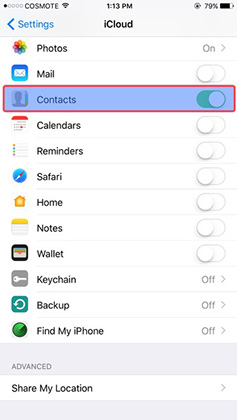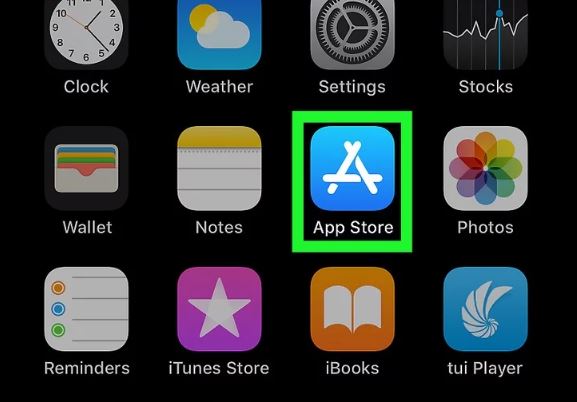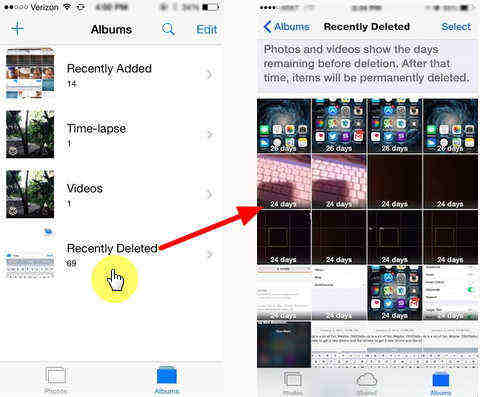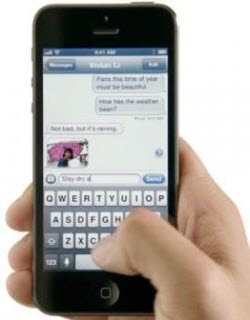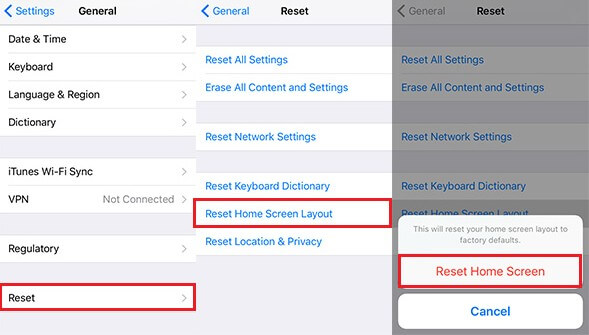How to Retrieve Disappeared Text Messages on iPhone 17/16/15/14/13/12/11
 Jerry Cook
Jerry Cook- Updated on 2025-08-26 to iPhone Data
If your iPhone messages are missing or disappearing frequently, this can be very frustrating if the messages you have lost are important ones. Why do iPhone text messages disappeared? There are several reasons for this issue, read on to understand the causes and try the troubleshooting and solutions to help you get your missing messages back and prevent them from disappearing.
- Part 1. Why Messages Disappearing on iPhone?
- Part 2: How to Get Disappeared Messages Back on iPhone
- Part 3. How to Avoid iPhone Disappearing/Missing Messages
- Part 4. FAQs about Messages Disappeared from iPhone
Part 1. Why Messages Disappearing on iPhone?
iPhone disappearing messages could be caused by several cause,so we should first identify the cause.Once you know what caused the issue, there are several ways to fix it and restore your messages.
In general, the following factors may cause text messages disappear from your iPhone:
- Message History Settings: You may have changed the configuration of your iPhone's message settings, and low storage space on your iPhone might be lead to automatic deletion of old messages.
- iCloud Sync Issues: If you use Messages in iCloud, sync failure with iCloud may cause your messages temporarily disappear from your device.and if iMessage isn’t synced to iCloud, you may not see all the text messages on your device.
- Accidental Deletion: You might have deleted all text messages accidentally while swiping through your messages.
- Software Glitches: iOS update, iOS bugs or glitches in iOS can cause messages to disappear temporarily.
Part 2. How Do I Retrieve Messages that Disappeared on iPhone
Method 1: Check“Recently Deleted”Messages Folder
In the Messages app, iOS retains deleted messages for 30 days. You can recover deleted messages that were deleted within 30 days.
Step 1: Open the Messages app on your iPhone or iPad.
Step 2: Tap“Edit”in the top left corner.
Step 3: Select "Show Recently Deleted" to see if your messages are there.
Step 4: If you find the messages you needed,You can select the conversations and click "Recover" to restore them.
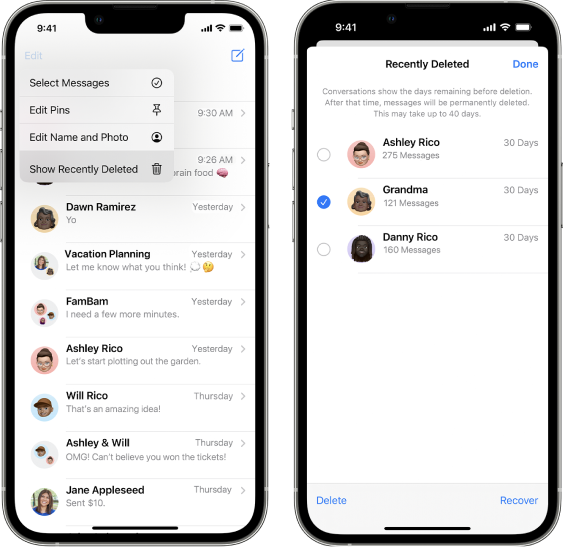
Method 2: Check iCloud Message Sync
If you use Messages in iCloud and have configured iCloud to sync all your messages,occasional sync issues might cause your messages to temporarily disappear from your device.Check your internet connection and ensure Messages is enabled in your iCloud settings.And You may need to turn off the option for a while to resolve the issue.
On your iPhone, go to “Settings” and click “iCloud”. Then, click on “Messages” and turn off the option. Again, wait for a few seconds and toggle the switch back on. This will resync all the iCloud messages and you’ll be able to see them without encountering any errors.

Method 3: Recover Disappeared/Missing Messages on iPhone without Backup
If you want to effectively recover disappeared messages, then using professional iPhone data recovery software is a more useful solution. These professional software, such as UltFone iOS Data Recovery are specially designed to recover deleted or lost data on iPhone/iPad, and can help you find lost messages even without backup. If other solutions can't help you recover disappeared text messages, it is highly recommended that you try this solution.
Key features of UltFone iOS Data Recovery:
- Recover deleted or lost text messages, photos ,videos, and 20+ file types from any iOS device,even without backup.
- Recover deleted Messages without overwriting existing data.
- Preview deleted data/iTunes backup files before restore it.
- Supports selectively restore only what you want instead of all.
- Support to retrieve WhatsApp, Messenger, Instagram, LINE, KakaoTalk etc.
- Fix various iOS/iPadOS system issues, such as stuck on the Apple logo, black screens, update issues, network errors,and more.
Here’s the detailed step-by-step process to recover lost or deleted messages using UltFone iOS Data Recovery:
-
Step 1 To begin with, download, install and launch the software on your system. Once done, select “Recover Data from iOS Devices”.

-
Step 2 As the next step, you need to connect your iDevice to the computer using a lighting cable.

-
Step 3 Once the device gets detected, you’ll be asked to select the files that you want to get back. Since we want to recover text messages, select “Messages & Attachments” and tap “Scan”at the bottom-right corner.

-
Step 4 The tool will start scanning the device for deleted text files. Once the process completes, browse through the search results and select the files that you want to get back. Then, click “Recover to PC” at the bottom-right corner to save the selected files on your system.

Selectively restore messages from iTunes With UltFone iOS Data Recovery
If you have backed up your iPhone via iTunes in the past, the local backup of your iPhone will contain any text messages and iMessages that were present on your device at the time the backup was made,you can restore your lost Messages from the backup.However,It can be difficult to determine whether you might have any older iPhone backups on your PC or Mac,and you can't actually view iTunes backup files to make sure your messages are there.even worse,if you restore,the recent data on your phone will be overwritten by the old backup.
In this case,UltFone iOS Data Recovery will be very helpful.It can be run on any Mac or Windows computer and automatically scans your computer for all available iTunes backups,allowing you to access,preview and view iTunes backups to find your lost messages. And you can also selectively restore only the data you want without restoring.

Restore iCloud messages Easily With UltFone iOS Data Recovery
UltFone iOS Data Recovery can also help you recover text messages from iCloud.It can retrieve data that has been synced to your iCloud account, and local storage to find and recover lost or deleted messages.

Method 4: Restore text messages from iCloud Backup
If you have iCloud backup enabled on your iPhone, and have allowed the Messages app to use iCloud, you may be able to restore an older backup that contains the lost messages. Follow these steps:
Step 1: Open Settings and tap your name at the top > Select iCloud > Ensure Messages is turned on > Under iCloud Backup, check for a recent backup.

Step 2: Go back to Settings and select General > Reset > Erase All Content and Settings.Follow on-screen instructions to confirm and reset your iPhone.

- Step 3: Follow the onscreen setup steps until you reach the Apps & Data or Transfer Your Apps & Data screen, choose Restore from iCloud Backup.Sign into iCloud to access your backups to recover.

Restoring from iCloud backup will overwrite all current data on your iPhone.This means you could lose any new data that wasn’t included in the last backup.Always ensure you have a recent backup of your current data before performing a restore.
Method 5: Restore messages from iTunes/Finder Backup
If you regularly backup your iPhone with iTunes or Finder on your PC/Mac, it’s likely that your Messages are included in these backups. You can restore your iPhone to a previous state when the messages were still on your device from iTunes/Finder.
Step 1: Connect your iPhone to your PC/Mac and open iTunes or Finder.
Step 2: Open iTunes and click on the iPhone icon in the top-left corner,Tap the Summary tab.Or open Finder and click your phone's name under Locations.
Step 3: Click Restore Backup and wait for the process to complete.
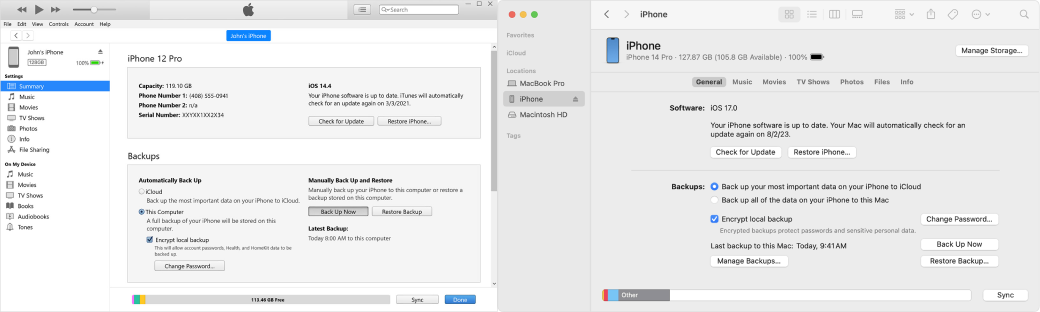
Method 6: Check the Message History Setting
On your iPhone Settings - Message Settings, check if your "Message History" is set to "Forever."If you have this setting on "30 days" or "1 year," your messages might be automatically deleted from your iPhone.
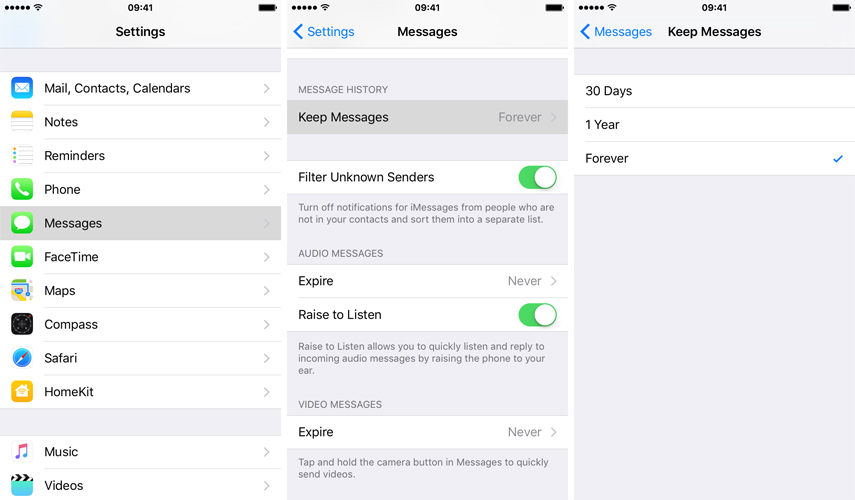
Method 7: Reactive iMessage and MMS Messaging
If your text messages disappeared, sometimes the problem may be with the iMessage app itself. So, you can reactivate the app to fix the text messages disappeared from iPhone error. To do this, go to “Settings” and again, click on “Messages”.Then, toggle the switches off next to the “iMessage” and “MMS Messaging” options and turn them back on after a few seconds. Now, open the “Message” app to check if the deleted messages have been restored successfully or not.
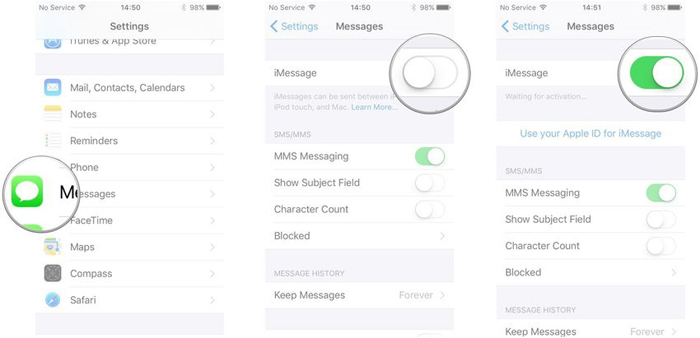
Method 8: Restart the Message App
Like the device itself, you can also try restarting the “Messages” app to fix the problem. To do this, double-press the home button on your iPhone to bring up the recent applications. Then, locate the “Messages” app and swipe it up to remove it from the list. Now, launch the app again and check if you are able to see the messages or not.If you are using the latest device where Home button is not present, you need to swipe up the screen from bottom and pause in between, the background apps will appear. Now, look for Messages app and close it.
Method 9: Turn on Airplane Mode
Another quick way to fix messages disappeared on iPhone is to simply turn on the Airplane mode. All you have to do is bring up the “Control Center” and enable the “Airplane Mode” for a while. Then, keep the device in airplane mode for a while and then turn it off. Now, check your messages app to see if the deleted messages have been restored or not.
Method 10: Restart Your iPhone
You can perform a simple restart to see if this resolves the problem. In many cases, a temporary background process might have caused the imessages disappeared on iPhone. If that’s the case, restarting the device will terminate this process and you’ll be able to get back your messages instantly.
Method 11: Update Your iPhone to the Latest iOS Version
Running an outdated iOS version can always make your iPhone run into unexpected errors from time to time. So, if the previous solutions haven’t solved the problem, go ahead and check if there are any pending software updates available for your Device.
You can look for software updates by going to “Settings” > “General” and “Software Updates”. In case there are any pending software updates, your iDevice will list them here. At this point, all you have to do is install these updates to fix the problem.
Method 12: Check Blocked Contacts or Messages
In case text messages disappeared from one contact, it’s quite possible that you might have accidentally blocked the particular contact. If that’s the case, you can unblock the sender and you’ll automatically start receiving the text messages instantly.
Part 3. How to Avoid iPhone Disappearing/Missing Messages
To avoid missing messages on your iPhone, ensure a stable network connection, keep your iPhone updated to the latest iOS version, manage storage, check contact settings, and review notification settings(ensure iMessage and MMS Messaging are turned on for full functionality and set Message History to Keep Messages Forever to avoid automatic deletion etc.),and You'd better regularly back up your iPhone to iCloud/iTunes.
FAQs about Messages Disappeared from iPhone
Q1. Why are all my text messages not showing up on my iPhone?
Your text messages might not be appearing due to network issues, incorrect settings, software problems, storage limitations, blocked contacts, or specific contact issues.
Q2. Why did text messages from one person disappeared on iphone?
Text messages from a specific person might have disappeared due to network issues, incorrect settings, software problems, storage limitations, blocked contacts, or specific contact issues.Confirm that you have not accidentally deleted the messages or blocked the contact,On iPhone, go to Settings > Messages > Blocked Contacts to verify. Also, ensure your phone has sufficient storage as full memory can cause message loss.
Q3. Why has my messages app disappeared on my iPhone?
Your Messages app might have disappeared due to a software glitch, accidental deletion, or a change in your home screen layout.You can check the App Library, search for the Messages app using the search bar, long-press on its icon, and drag it to your home screen.Or reset the home screen layout to find the disappeared Messages apps.
Conclusion
If you've found that your iPhone text messages have disappeared,you can check out the reasons for iPhone text messages disappearing mentioned above, check some iPhone settings first, and try the methods to recover iPhone disappeared text messages. Furthermore, if you want to get your disappeared text messages back effortlessly,UltFone iOS Data Recovery can help.This tool can help you recover deleted or disappeared text messages and other data and files from your iPhone or iPad, even without a backup.