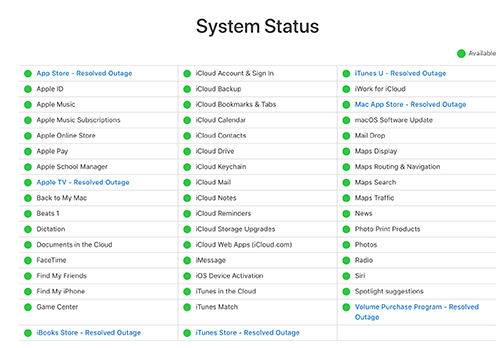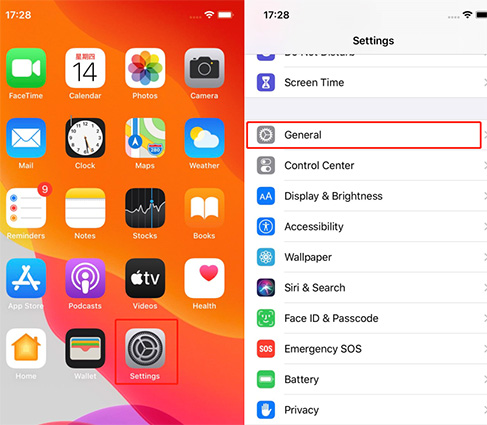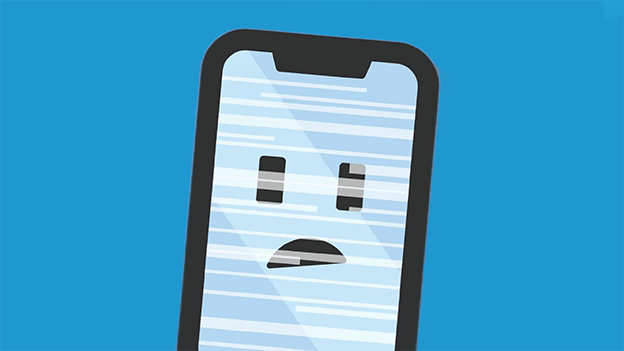How to Fix Cannot Verify Server Identity on iPhone/iPad
 Jerry Cook
Jerry Cook- Updated on 2023-08-23 to iPhone
Recently, after the iOS 17/16 update, users have been experiencing many issues lately. And one major problem is raised when the iPhone keeps saying "cannot verify server identity" even after users have made unlimited attempts to fix this problem. It gets very frustrating when the users can’t connect their device to the respective IMAP service.

If you also cannot verify server identity on iPhone/iPad, then we have some solutions for you. Go through this guide and explore the methods that can help you resolve this problem as soon as possible.
- Part 1. Why Does iPhone Say Cannot Verify Server Identity After iOS 17/16 Update?
- Part 2: How to Fix Cannot Verify Server Identity iPhone/iPad
Part 1. Why Does iPhone Say Cannot Verify Server Identity After iOS 17/16 Update?
After the real version of iOS 17/16 is released, users rushed to install the update and now they are facing various problems in it. And one of those problems is iPhone mail cannot verify server identity. This server identity verification issue occurs when the iPhone has strict settings while installing new mail server certificates.
For a mail server connection, the iPhone fetches the SSL certificate and check if it is reliable or not. If the certificate and the domain name don’t match then it is labeled unreliable. As a result, the iPhone gives the Cannot Verify Server Identity error. Many users experience this issue during the set up of a new email account. But the latest iOS 17/16 update changes the settings and there are some bugs present in the update as well that is causing the problem abruptly. But don’t panic, we have compiled a list of methods that will be helpful to get rid of this problem immediately.
Part 2: How to Fix Cannot Verify Server Identity iPhone/iPad
Fortunately, there are several solutions available to fix "cannot verify server identity iPad/iPhone" issue. The following are the recommended ones to try.
- Method 1: Restart Your Device
- Method 2: Quit And Restart The Mail App
- Method 3: Reset Network Settings
- Method 4: Delete Your Mail Account, And Then Add The Mail Account Again
- Method 5: Reset All Settings
- Method 6: Disable SSL
- Method 7: Repair iOS System
Method 1: Restart Your Device
The first thing you should try before proceeding towards the complex troubleshooting methods is to simply restart on your iDevice. In fact, a restart is what you truly need if the problem is due to some minor software glitch.
Here’s how to restart your iPhone:

On iPhone X/11/12 or iPad without a Home button:
- 1.Press and hold down the volume down button and the side button/Top button (on iPad) until you see the power-off slider.
- 2.Drag the slider to switch off your device.
- 3.In a while, press and hold down the side button until the Apple logo appears.
On iPhone 8 or earlier/iPad with Home button:
- 1.Press and hold down the side/top button until you see the power-off slider.
- 2.Drag the slider to switch off your device.
- 3.In a while, press and hold down the side/top button until the Apple logo appears.
Method 2: Quit And Restart The Mail App
The error cannot verify identity on your iPhone or iPad could occur among other unexpected or random in-app errors in the Mail app. Often, such errors are easily resolved by simply restarting the app. Therefore, if you’ve opened the Mail app on your device, then you can simply quit it from the app preview on your iPhone/iPad and then, reopen the app.
Method 3: Reset Network Settings
Another thing you can try is to reset your device’s network settings when you encounter cannot verify server identity iOS 16/15 issue. This method will wipes out your recent network settings, which include customized network and restores settings back to the default network options. If the problem is due to the network issue, then resetting network settings is what you need to do. Here’s how to do:
Step 1: On your iPhone/iPad, open the "Settings" app.
Step 2: Next, go to "General" > "Reset".
Step 3: Here, click on the "Reset Network Settings".

Method 4: Delete Your Mail Account, And Then Add The Mail Account Again
Many users who have encountered the "iPhone mail cannot verify server identity" when using Mail on their device can be fixed the error by simply removing their email account and then, adding it again. If you want to try it, then follow the below steps:
Step 1: On your iPhone/iPad, go to the “Settings”.
Step 2: Next, click the “Passwords & Accounts” option. In the earlier versions of iOS, click “Mail” or “Mail, Contacts, Calendars”, and then, open “Accounts”.
Step 3: Choose the email account you would like to delete and hit on the “Delete Account”.
Step 4: To confirm, click “Delete Account” or “Delete from My iPhone/iPad”.
Step 5: Once deleting the target email account, again go to “Accounts & Passwords” or open “Accounts” as mentioned above.
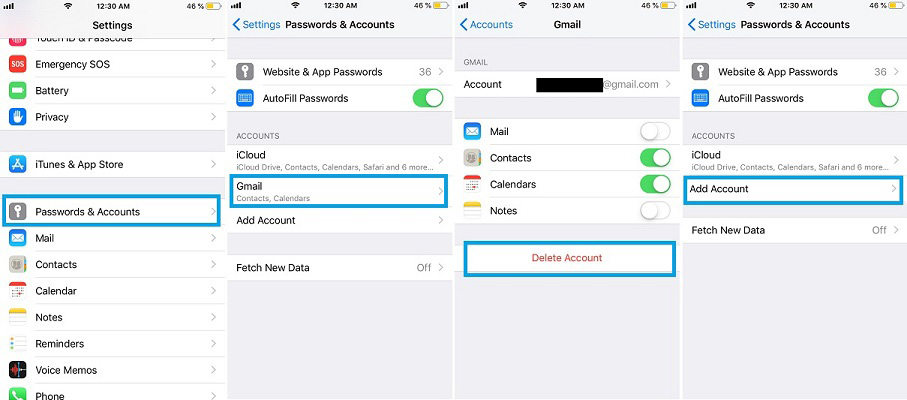
Step 6: Finally, click the “Add Account” option and choose your email service provider and enter all the necessary information.
Follow the on-screen instructions in order to complete the email setup process. Hope cannot verify server identity imap.gmail is fixed. If the error still persists, then move on to the next methods.
Method 5: Reset All Settings
If you’re still facing “the identity of cannot be verified by mail” error, then it’s time to reset all the settings on your iPhone or iPad. This method will reset network settings, location settings, privacy settings, etc to their defaults. No media or data are erased. So, it’s worth to give a try to it.
Step 1: On your device, go to “Settings”.
Step 2: Next, go to “General”>” Reset”.
Step 3: Here, click on the “Reset All Settings”.
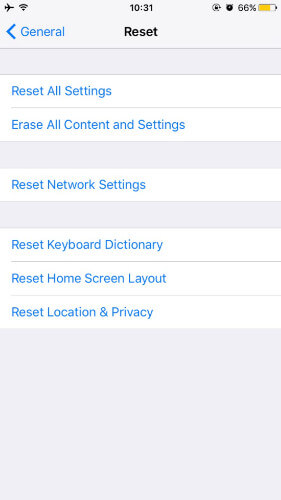
Method 6: Disable SSL
When you cannot identify server identity on iPhone, one quick fix that you can try is disabling the SSL certificates. When the verification feature gets disabled, it is possible that you will be able to add a new mail account without any verification. To do this, follow the steps below:
Step 1: Launch the Settings app and open the Password & Accounts Settings. You will see the mail app that is causing problems on the screen.
Step 2: Click on the app and choose the registered account. Then click on the Advanced Settings and there you will see the SSL option. Toggle the bar to disable the feature and hopefully, this will fix the problem.
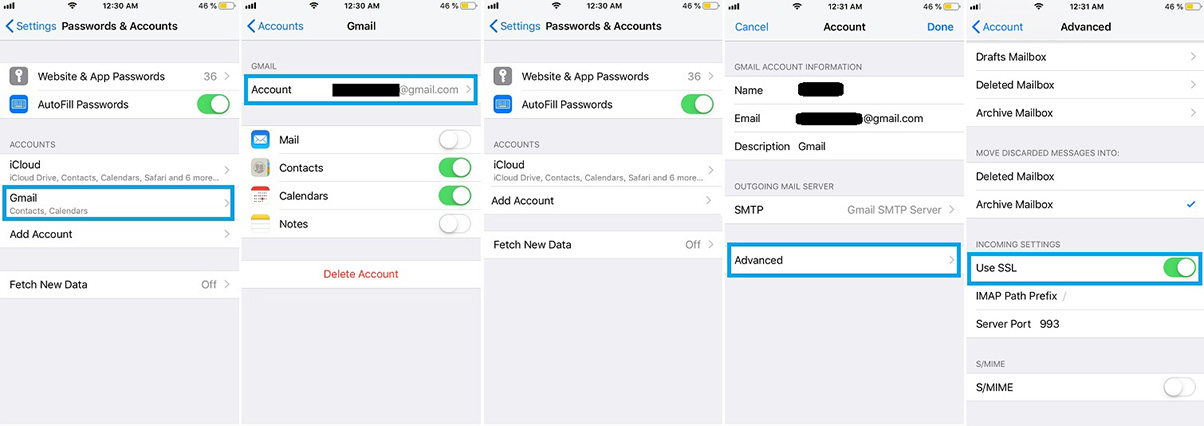
Method 7: Repair iOS System
When you are experiencing issues like iPhone email cannot verify server identity then the best solution would be using the UltFone iOS System Repair. This software is specifically designed to fix all the bugs and errors in iOS devices. You can download the software on your system and follow the steps below to repair the system:
-
Step 1 Run the program and connect your device which is having software problems. From the home interface, select the Repair Operating System Mode and click on the Fix Now button to get started.

-
Step 2 The software will prompt you to download the firmware package that is suitable for your device current software. Click on the Download button and wait as the file is downloaded and verified.

-
Step 3 As the software gets ready, click on the Repair Now button and the process will be initiated. The software will notify you when the process finishes and your device will reboot.

After the reboot, your iPhone/iPad won’t have the same problem again and the performance will also improve. And the best thing is that the software will fix the error without causing data loss.
Conclusion
As you can see, the above problem “cannot verify server identity” on the iPhone can be resolved easily with the help of the UltFone iOS System Repair. Even though there are other methods available to fix the problem, but when it is the software that is faulty, no matter how many fixes you try, the problem won’t get fixed. So, we recommend you that spending your efforts on other fixes, use iOS System Repair tool and get a guaranteed solution.