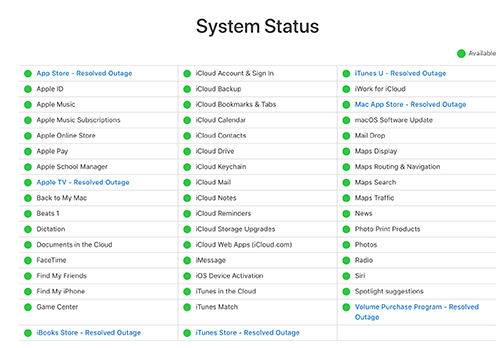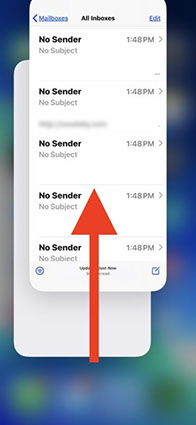How to Remove Beta iOS 16 (Also iPadOS 16)
 Jerry Cook
Jerry Cook- Updated on 2023-06-19 to iOS Update
If you are enrolled Apple iOS 16 beta program but have found it is bugging, you may want to remove iOS beta and roll back to official version, or you are testing the iOS 16 beta but want to uninstall it now. This guide will tell how to remove iOS beta profile from your iPhone/iPad/iPod.
- Part 1. How To Remove iOS 16 Beta Without Computer
- Part 2. How To Uninstall iOS 16 Beta By Restoring Your Device
- Part 3. How To Delete Beta on iPhone And Back To Official Using iOS System Repair Software [Video Guide]
- Part 4. A Useful Tip: How To Leave Apple's Beta Program
Part 1. How To Remove iOS 16 Beta Without Computer
If you think that deleting the iOS 16 beta without a computer isn’t possible, then you will be glad to know that there is an easy way. You can remove the iOS beta profile from your iPhone and it will automatically stop the updates of the iOS version. It will also resolve the glitches in the device.
To learn how to remove iPadOS beta without a computer, you need to follow the steps given below in the exact order. If you mess up the steps, then the removal process will get complicated for you.
Step 1: Open Settings and select the General Settings.
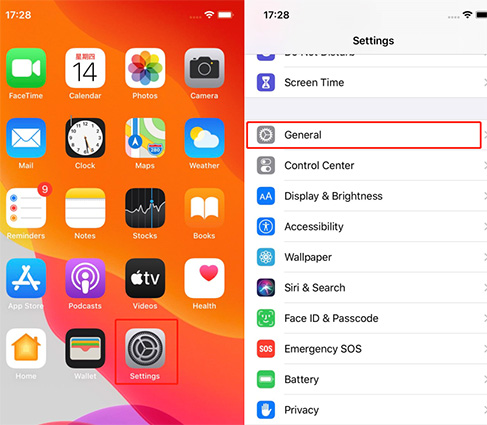
Step 2: Scroll down until you find the Profile Option. Click on it and you will see the iOS 16 beta profile.

Step 3: Under the profile, you will see the “Remove Profile” option. Click on it and delete the profile from your iPhone.

After deletion, restart your iPhone and the update will no longer there. Now, you can choose to wait for the next software update and then install it on your device.
Part 2. How To Uninstall iOS 16 Beta By Restoring Your Device
When you have the developer beta version on your iPhone, you will have to erase your device first and restore it to uninstall the update. Keep one thing in mind that the backup you create via iOS beta version won’t be compatible with the older iOS version. That’s why it is recommended to keep a backup of your iPhone on iTunes or iCloud. If you don’t have a backup that was created using the current version of iOS, then this method won’t be viable for you.
This is how to uninstall beta iOS from your iPhone by restoring it.
Step 1: Ensure that you have the latest iTunes version or Mac OS on your desktop. Now, connect your device with the system and put it in recovery mode. As the steps for different models are slightly different, we are explaining them here.
- For iPad with Face ID- Press the Volume up button and release it. Do the same with the volume down button. Then press the power button and hold it until your iPad restarts. Keep holding the button during restart and you will see the computer icon on the device.
- For iPhone 8 & Later Models- Press & release the volume up button quickly. Repeat the same with the Volume down button and press the Power button. Hold the button until you see the recovery-mode screen.
- For iPhone 7/7Plus and iPod Touch- Press the Power button and the Volume button together and hold them until you see the recovery mode screen on your device.
- For iPhone 6 and Earlier, iPad (with Home Button), and iPod Touch (6th Generation)- Press the Power button and the home button simultaneously. Continue holding the buttons until you see the recovery-mode screen.




Step 2: As the iTunes or macOS detects the device in recovery mode, you will be prompted to restore the device before you can do anything else. Click on the Restore option and confirm the action.

Step 3: Wait as your device is restored and the current non-beta version of iOS is installed on your device. You might be asked for your Apple ID and password to disable the Activation Lock.
Now, you are free to restore the device from any of the recent back which has the relevant data and settings. Your earlier iOS version without any bug or glitch is installed once more.
Part 3. How To Delete Beta on iPhone And Back To Official Using iOS System Repair Software
Fortunately, there is an iOS System Repair Software available online that can delete the faulty iOS 16 beta version from your iDevice. So, if you want to know how to remove iOS beta profile with iTunes, you should try using UltFone iOS System Repair tool. The software will ease up the process as there are no complex steps for downgrading the iOS version.
Here’s how to get rid of iOS beta from your iPhone/iPad and get back to the official iOS/iPadOS version which was free of bugs. Just download the software from the official site and follow the steps below:
- Step 1 Run the program and connect your iPhone. Select the Repair Operating System mode and click on the "Fix Now" button to initiate the process.
- Step 2 The software will prompt you to download the latest firmware package for your device specifically. Click on "Download" and wait as the file is downloaded.
- Step 3 Once the download is finished, hit the Repair Now button and wait as the software downgrade your iOS beta version and retrieve the right version of iOS.



As your device reboots after the repair, it has installed with the latest iOS version and have optimal functioning.
Part 4. A Useful Tip: How To Exit Apple's Beta Program
When you are learning how to remove developer beta iOS from iPhone, there are few things that you need to know. One of the most important things is to understand that the backup you create while the iOS 16 beta version is installed will be incompatible with the previous versions.
So, when you attempt to leave the beta program, restore from backup that was made before the beta version was installed.
Conclusion
Hopefully, now you know how to remove the beta update from iPhone. We might think that new is always better. But the iOS versions under testing are usually filled with bugs and glitches. If you regret installing the beta version, then you know the ways to uninstall them as well. We highly recommend that instead of getting confused with the steps, use UltFone iOS System Repair tool to downgrade from iOS beta and remove beta profile..