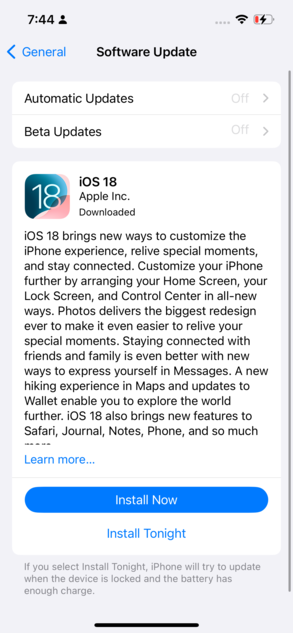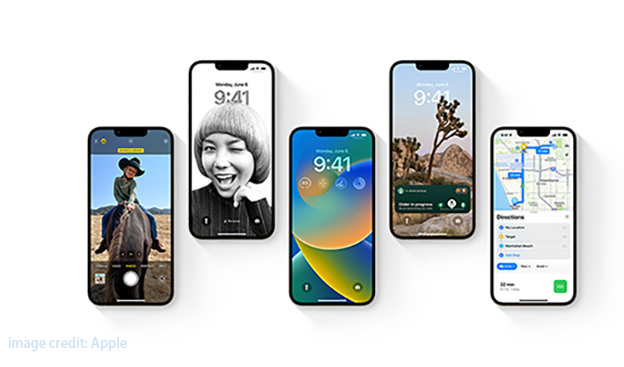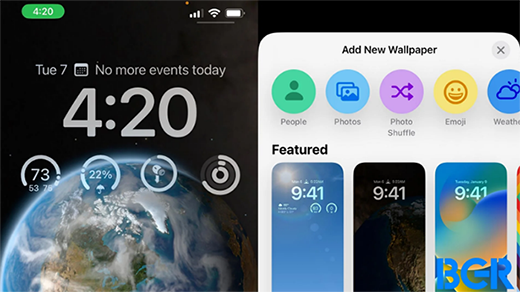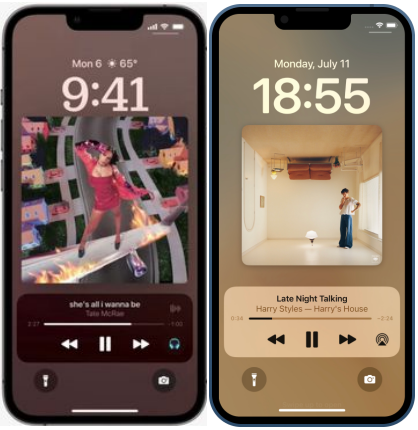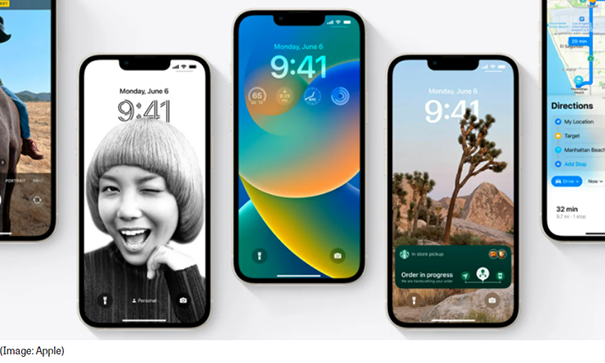iPhone Swipe Up Menu Not Working After iOS 16/15 Update (Troubleshooting Guide)
 Jerry Cook
Jerry Cook- Updated on 2022-08-31 to iPhone
Recently, one iOS user reported that he updated the device to iOS 16/15 and then his “swipe up” menu stops working and he can pass the lock screen but can’t swipe up while using an app on iPhone.
So, are you too going through this similar kind of situation? If yes, then you’re in the place to fix the problem. Well, it could be due to several reasons. Perhaps there are some wrong settings on your iPhone that lead to this issue or there are problematic options in your swipe up menu that make the whole feature stop working. No matter what’s causing the swipe up menu iPhone not working problem, continue reading the post to get your issue fixed.
- Part 1: How Do I Fix Swipe Up Menu Not Working After iOS 16/15 Update?
- Part 2: Is Your iPhone X Swipe Up Still Not Working? Repair iOS to Solve It
Part 1: How Do I Fix Swipe Up Menu Not Working After iOS 16/15 Update?
Well, the good news is that swipe up not working on iPhone after an update isn’t a big problem. We recommend you go through the following workarounds to resolve the issue with ease.
Solution 1: Force Restart Your iPhone
Sometimes, simply force restarting your iPhone fixes many issues. That’s why we suggest you perform a force reboot on your device before proceeding towards more complicated workarounds to fix the problem.

To force restart on iPhone 8 or above, follow the below steps:
- Press and quickly release the Volume Up button.
- Press and quickly release the Volume Down button.
- Press and hold down the Side button until the Apple Logo appears.
To force restart on iPhone 7 or iPhone 7 Plus, follow the below steps:
- Press and hold down the Sleep/Wake and Volume Down button at the same.
- Release both buttons when the Apple logo appears.
To force restart on iPhone 6s or earlier, follow the below steps:
- Press and hold down the Sleep/Wake and Home button at the same.
- Release both buttons when the Apple logo appears.
Solution 2: Make Sure You Enable Control Center Access on Lock Screen
If your iPhone 7 swipe up menu not working when your device is locked, it could be the case that you have not enabled Control Center access when the device is locked. So, in such cases, all you need to do is to enable the Control Center access on the lock screen. To do so, follow the below steps:
- O your iPhone, go to the “Settings”>” Control Center”.
Enable the option that says “Access on Lock Screen” and that’s it.

Solution 3: Use Correct Gesture to Swipe Up
It could be a scenario that you are using incorrect gestures to swipe up on your iPhone. For users who don’t know, gestures to swipe up vary from iPhone to iPhone. For instance, in order to open the Control Center on the iPhone X or above, rather than swiping up from the bottom of the device screen, you need to swipe down from the top-right corner of the screen where the battery icon is.
Solution 4: Enable Access to Control Centre within Apps
It could be the case that you have not enabled the feature that enables you to access the Control Center while using apps on your iPhone. That’s why your iPhone X swipe up not working. Therefore, to fix the problem, all you need to do is enable that feature.
- 1. On your iPhone, go to “Settings”>” Control Center”.
2. Locate the option saying “Access Within Apps” and enable it.

Solution 5: Turn Off VoiceOver
Well, the VoiceOver feature available in iPhones could be a reason to encounter the iPhone swipe up not working problem. So, the best thing to do is to disable this feature.
- 1. Go to your device’s settings.
- 2. Open “General”>” Accessibility”>” VoiceOver”.
3. Turn off VoiceOver feature and that’s it.

Part 2: Is Your iPhone X Swipe Up Still Not Working? Repair iOS to Solve It
If swipe up on iPhone not working even after trying all the common workarounds, you probably need a powerful solution to get the problem fixed. That’s when UltFone iOS System Repair roles come in. Use this software to repair your iOS system to fix the problem on your iPhone.
Whenever it comes to fixing iOS-related problems such as black screen, Apple Logo, etc, this iOS Repair software always comes in handy to come out of these issues in a hassle-free way. The best thing is that it will help you fix the problem without causing any data loss.
Download this program and install it to a PC or Mac computer, and follow the below step to fix control center won't swipe up problem on iPhone:
Step 1 Run the software and connect your iPhone to the computer using a digital cable. From the main interface, select Repair Operating System feature.

Step 2 Click Start Repair and download the firmware suggested by the software for your device.

-
Step 3 Finally, click the Repair Now button and let the software repair your iOS system.

Here is a video guide to show you how to repair iOS to fix iPhone stuck issues.
Wrapping It Up
In this guide, you have learned several ways to fix the iPhone 11 swipe up not working. No doubt, encountering such problems on your iPhone is maddening, but common workarounds discussed here can probably help you fix the problem. In case if the problem doesn’t go away after trying every common troubleshooting method, we recommend you give iOS System Repair software a try.