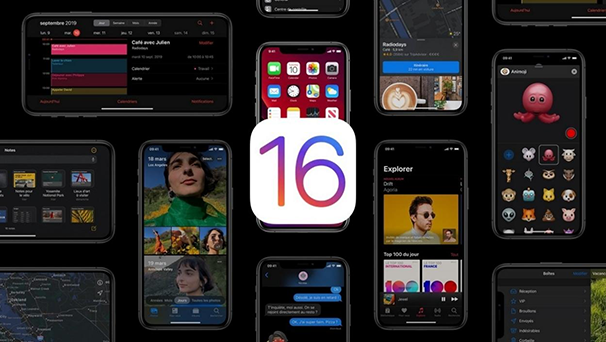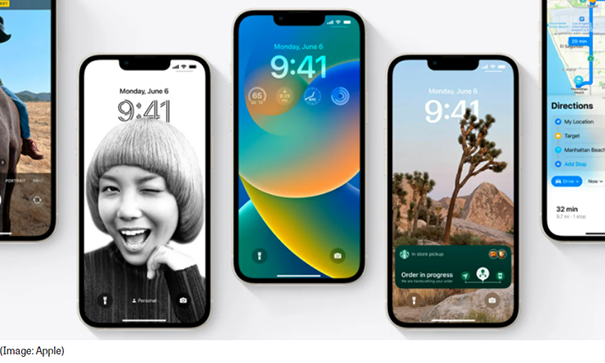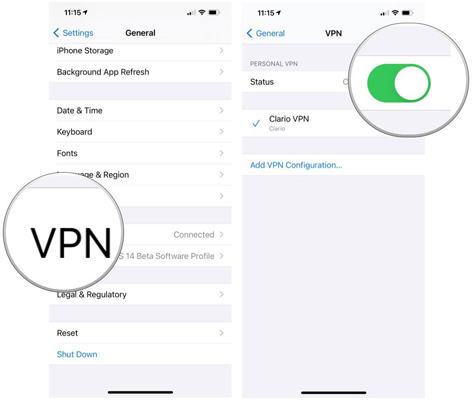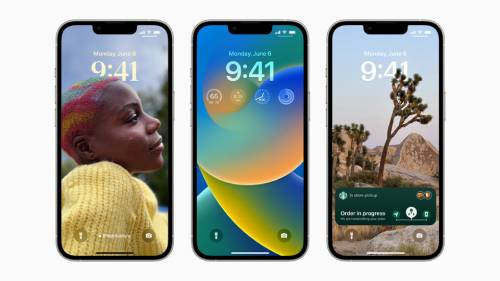Full Screen Music Player Not Showing on iOS 16 Lock Screen, How to Fix It?
 Jerry Cook
Jerry Cook- Updated on 2022-10-09 to iOS 16
The full-screen music player visual is one of the prominent features that you’ll enjoy on your lock screen after installing the iOS 16 public beta on your iPhone. It’s a cool feature that doesn’t only improve the overall user experience but provides better control while enjoying music.
However, if you aren’t aware of how to display full-screen music player on lock screen, or after trying several times, your full-screen music player is just not showing on iOS 16 beta lock screen. Please stick to the end of this article. This guide will cover all the fixes and tips to get a full-screen view of the music player on the iOS 16 beta lock screen.
- Part 1: What Is the Full-Screen Lock Screen Music Player in iOS 16
- Part 2: What Do You Think about the iOS 16 Lock Screen?
- Part 3: What if My Full Screen Music Player Is Not Showing on iOS 16 Lock Screen?
- Way 1: Check the iOS Version and Ensure it Supports Full Screen Music Player
- Way 2: Tap the Album Art in the Minimized Player View
- Way 3: Restart Your iPhone to Help Display Full Screen Music Player on Lock Screen
- Way 4: Fix Full Screen Music Player Not Showing on iOS 16 Lock Screen via UltFone iOS System Repair
- Part 4: How Do I Customize the Lock Screen in iOS 16?
- Part 5: Tips about iOS 16 Full Screen Music Player
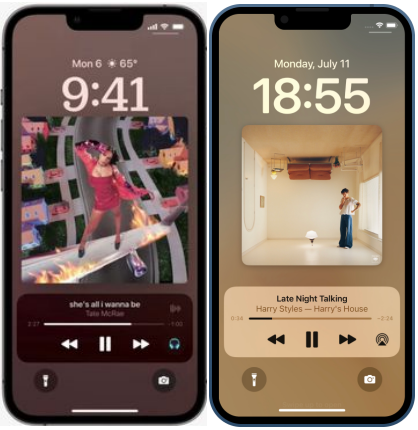
Part 1: What Is the Full-Screen Lock Screen Music Player in iOS 16
Apple just released the iOS 16 public beta with a feature that allows you to have a full-screen music player view. If you listen to the music on the iOS 16 full screen music player and go to your notifications on the lock screen, the full-sized music widget is there.
While playing the music, the music player is shown on the bottom of the screen and the album above it. On switching a song, you’ll see the color of the screen background changing with respect to the album you are playing.
If you want to go back to your standard background, just tap the album art, which will be your normal lock screen background. This feature also works with Apple music podcasts and other music Apps.
Part 2:What Do You Think about the iOS 16 Lock Screen?
The recent update of iOS 16 beta made Apple fans, as they have been waiting for a long time to be able to customize the iPhones. The update consists of plenty of lock screen customization options.
With the new update, customization has become seamless on iPhone, and even your grandmother can play with the lock screen customization. Moreover, with the iOS 16 beta full screen music player, your lock screen's background changes with respect to the album art.
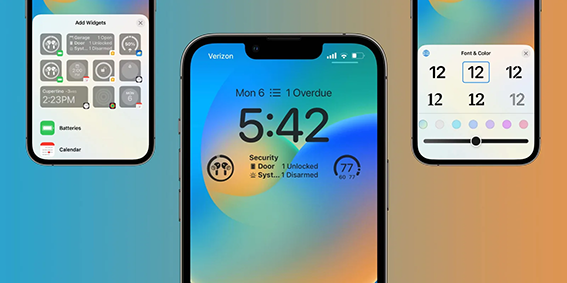
Part 3: What if My Full-Screen Music Player Is Not Showing on iOS 16 Lock Screen?
If you have successfully installed the iOS 16 beta 3 on your iPhone, and full-screen music is not showing on the lock screen, chances are you are probably following the appropriate steps. Or, if you assure you are following up the correct way, then there might be a minor bug causing the issue. Here are iOS 16 full screen music player tips to display to get the issue fixed.
Way 1: Check the iOS Version and Ensure It Supports Full Screen Music Player
Check the iOS version on your iPhone to confirm the iOS 16 beta 3 was successfully installed. To check your iPhone’s iOS version, follow the steps below. Go to Settings> tap General> About.
In the about section, you’ll be able to see the current iOS version installed on your iPhone. If the iOS 16 beta 3 is installed on your iPhone, try the steps below to fix the issue.
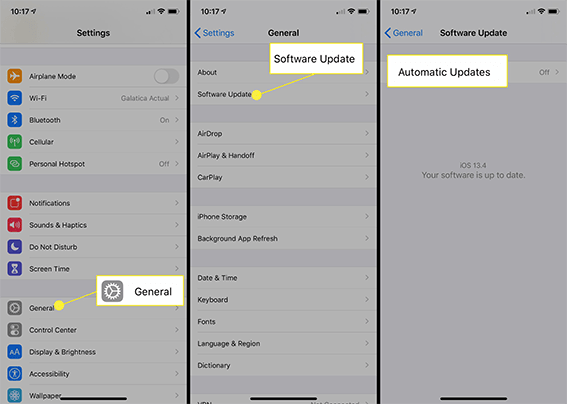
Way 2: Tap the Album Art in the Minimized Player View
Try tapping on the album art if the full screen music player is not showing on the iOS 16 Lock Screen. Play music using any music player and lock the screen and then tap the album art in the minimized player view.
This usually opens the broader view of the music play, which will cover the entire screen of the iPhone. However, if the issue persists, try fixing it the following way 3.
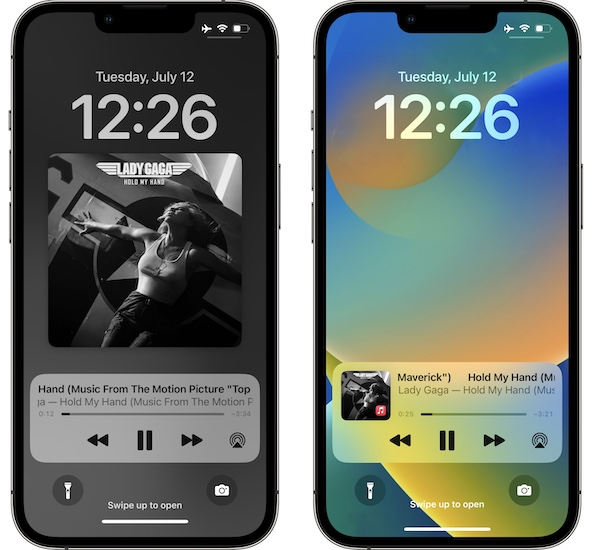
Way 3: Restart Your iPhone to Help Display Full Screen Music Player on Lock Screen
Restarting your iPhone still efficiently works to sort out many iOS problems. It refreshes the entire iOS on the iPhone by deleting caches etc.
Restart your iPhone to fix the Full-screen music player not showing on the iOS 16 Lock Screen. Press the volume up or down and the power button, and hold it until the power menu appears. Drag the slider to turn off your iPhone and wait for at least 30 seconds.
Next, turn it on by pressing the power button and holding it until the Apple logo. Your iPhone will restart in a few seconds. Play the music and see if the lock screen music widget shows the full screen.

Way 4: Fix Full Screen Music Player Not Showing on iOS 16 Lock Screen via UltFone iOS System Repair
If, after trying on the three ways mentioned above, the issue persists, chances are there are software bugs or glitches in the iOS 16 beta running on your iPhone. Use UltFone iOS System repair to remove all the software errors and bugs on your device.
UltFone iOS System Repair works like a charm. It lets you eliminate all the system errors with just a few clicks. Whether your iPhone is stuck on the apple logo or frozen on the black screen, it can resolve 150 plus issues.
To remove all the system bugs and errors present on your iPhone, follow the steps below. It won’t take you more than 10 minutes to get the issue fixed.
- Downgrade from iOS 16 beta without iTunes.
- Fix 150+ iOS system issues like Apple logo, reboot loop without data loss.
- Support all iOS versions and iPhone models, including iPhone 13 series and iOS 16 beta.
- 1-Click to enter and exit recovery mode on iPhone/iPad
- Reset iPhone/iPad/iPod Touch without password/iTunes/Finder.
-
Step 1Download the software from your computer. Install and run it. After that, use an USB cable to connect your iPhone to the computer. Once the iPhone is detected, click “Start”.

-
Step 2Now, you should tap on "Deep Repair". Take notice of the appearing instruction before proceeding. Then choose the “Deep Repair” option.

-
Step 3With device detected, you click the “Download” button to get the newest firmware file. At first, you should back up your data, then you can tap "Repair" button. Wait for a while and Deep Repair will remove all iOS 16 beta bugs.

Part 4: How Do I Customize the Lock Screen in iOS 16?
Once the iOS 16 full screen music player is showing up on your lock screen, you might want to begin the customization, and this is what you have made all the effort for.
Tap and hold on to the lock screen wallpaper to customize your lock screen. The “Customize” option will appear at the bottom of the screen. You can select wallpapers for your lock screen from Apple’s featured wallpaper collection in the customization menu.
Once you have selected the wallpaper of your lock screen, you can play with the rest of the lock screen widgets, like the clock widget’s color, add different filters to your lock screen background, and add multiple widgets of your choice.

Part 5: Tips about iOS 16 Full Screen Music Player
The iOS 16 full screen music player is an excellent feature that enhances the overall lock screen user experience and gives you better control over the music player.
You can’t only just see the clean UI of the music player, but the lock screen background also changes depending on the album art. However, tapping on the bottom of the screen will take you to the standard lock screen background.
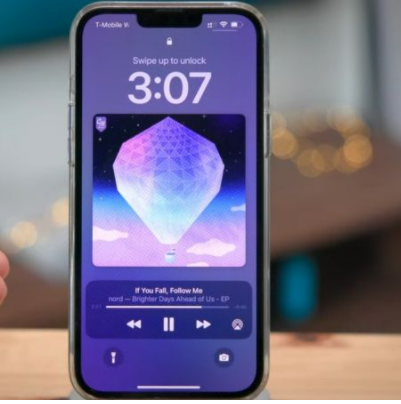
Conclusion
This article provides the ultimate solutions to full screen music player not showing on iOS 16 beta lock screen. We talked about four different ways to solve the issue of full screen music player not showing on iOS 16 lock screen. Each of which is effective and will do the job perfectly fine. You can try all of the provided solutions for better results. And if you have some other different iOS issues on your updated iOS, please feel free to download UltFone iOS System Repair to get them fix or ask help in the comment area.