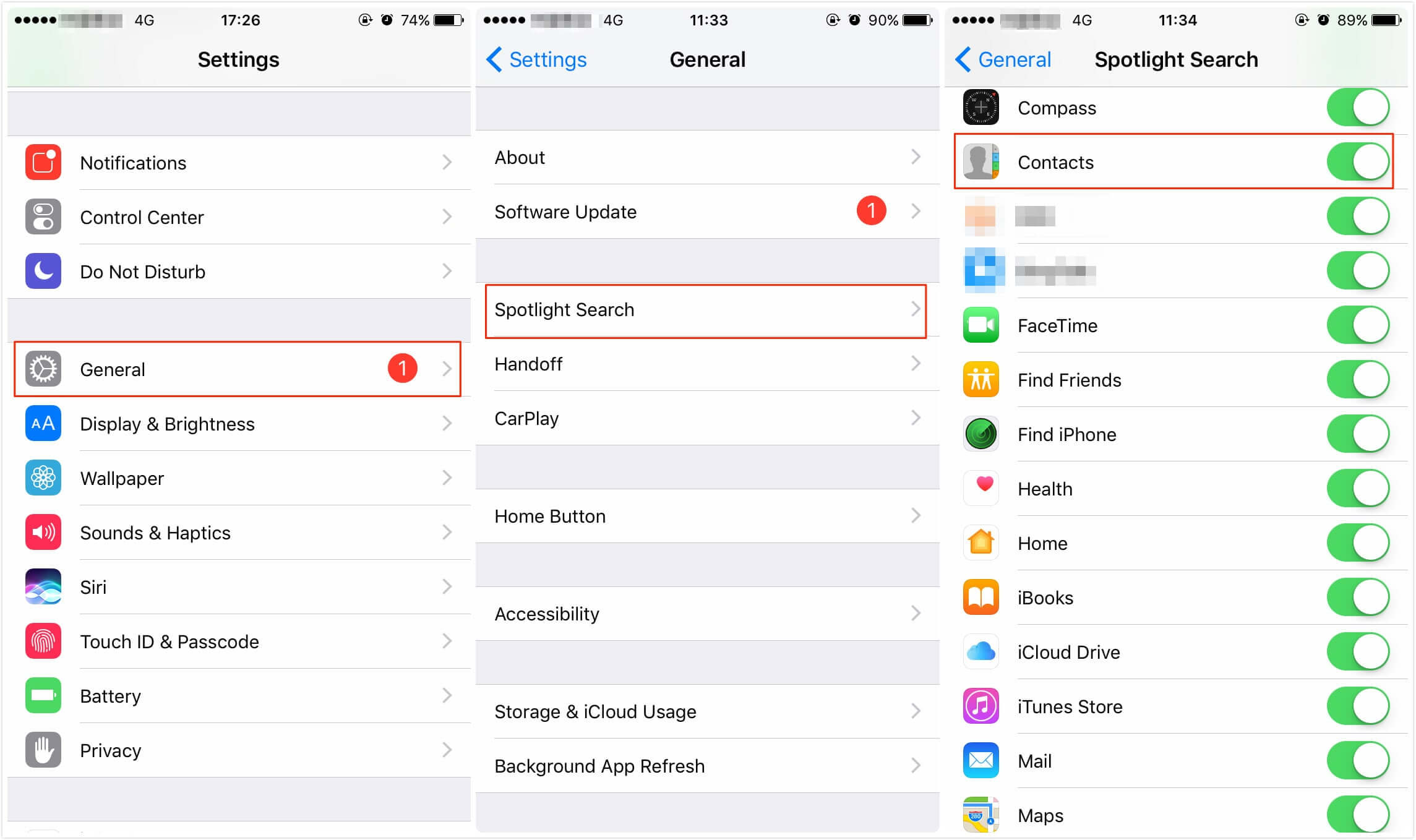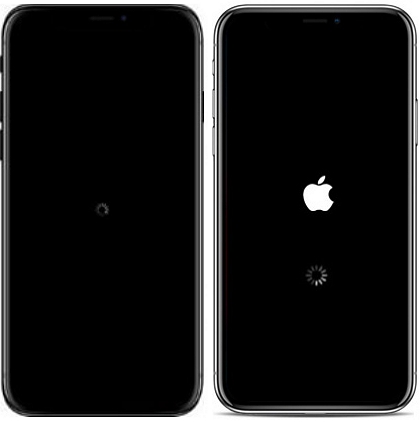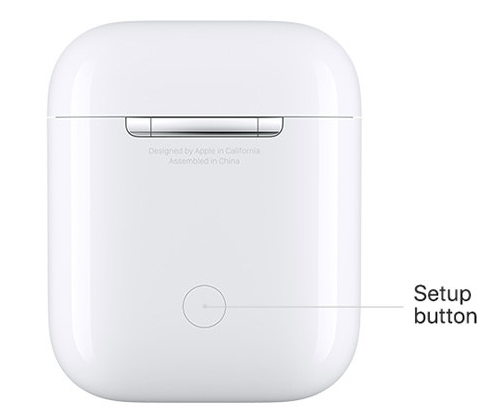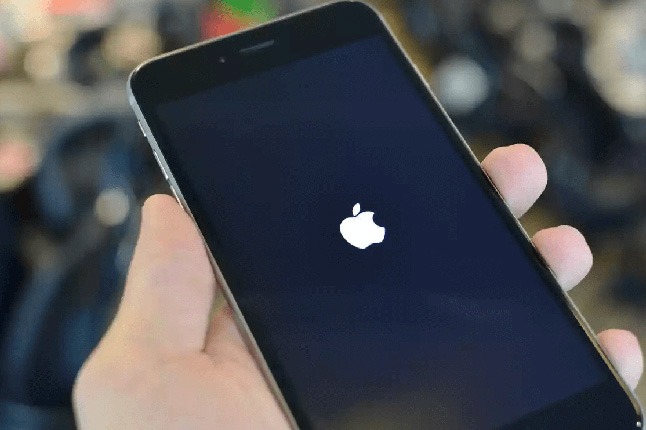Top 3 Ways to Fix the Screenshot Not Working in iOS 16/15
 Jerry Cook
Jerry Cook- Updated on 2022-08-31 to iOS Update
After updating to the iOS 16/15, many iOS users have reported that their screenshot capturing functionality is broken. These users are no longer able to take screenshots on their iOS devices running iOS 16/15.
If you are someone who takes a lot of screenshots and then finds that this feature is broken in iOS 16/15, then you must be frustrated and looking for ways to resolve the issue. Even restarting the device does not seem to be resolving the issue and neither does restoring the device with iTunes.
Since nothing seems to be working to resolve the issue, you must be disappointed and regretting why you updated your device in the first place. Well, since now there is no way to go back, either you can live with a broken feature or you can try some of the following fixes and see if that resolves the issue for you.
Way 1: Force Restart the Device
Instead of just restarting the device, what you can do is force restart your device.
For iPhone 6 and older Models:
Press the home button and the power button at the same time. Keep pressing the buttons until you see the Apple logo and let the restarting process finish.
For iPhone 7 and 7 Plus:
Press the Power button and volume down button simultaneously and hold them. Let go of the buttons when you see the Apple logo on the screen.
For iPhone 8 and later Models:
For the new models, you have to quickly press the volume up button, and then follow the same process with volume down button. At last, press the side button and hold it until the screen turns off and the Apple logo pops up on the screen.

When it boots-up, try to take a screenshot and you will find that you are now able to capture screenshots on your device.
If that did not work for you, you need to try the following.
Way 2: Use Assistive Touch to Take Screenshots
Another way to capture screenshots on an iOS device is to use Assistive Touch feature. It lets you capture a screenshot right off your phone’s screen.
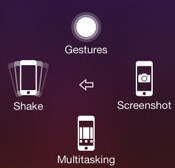
You need to first enable the Assistive Touch feature on your device before you can use it. To do that, head to Menu > Settings > General > Accessibility and turn on the Assistive Touch feature.
Then, tap on the Assistive Touch icon on your screen, select Device followed by More. Then, tap on the icon that says Screenshot and a screenshot will be captured on your device.
That should have resolved the issue for you and you should now be able to take as many screenshots on your device as you want.
Way 3: Fix iPhone Screenshot Not Working with UltFone iOS System Repair
If that still did not resolve the issue, then the last thing you need a deeper fix for your device. To do the task, you are going to need an application that can help. One of such nice apps is UltFone iOS System Repair that does the job greatly.
- 1. Download and install the app on your computer.Launch the app once it’s been installed on your computer.
- 2. Plug in your iOS device to your computer using original Apple cable.
-
3. When the app opens, click on Enter Recovery Mode to reboot your device into recovery mode. Once your iPhone enters the recovery mode, click on Exit Recovery Mode in the app to reboot your device normally.

If a simply enter and exit recovery mode not working, you can upgrade to UltFone iOS System Repair pro version to fix iOS to normal. Just choose "Repair Operating System" from the main interface and download an firmware package to reinstall iOS without data loss. This will repair iOS system issues ultimately.