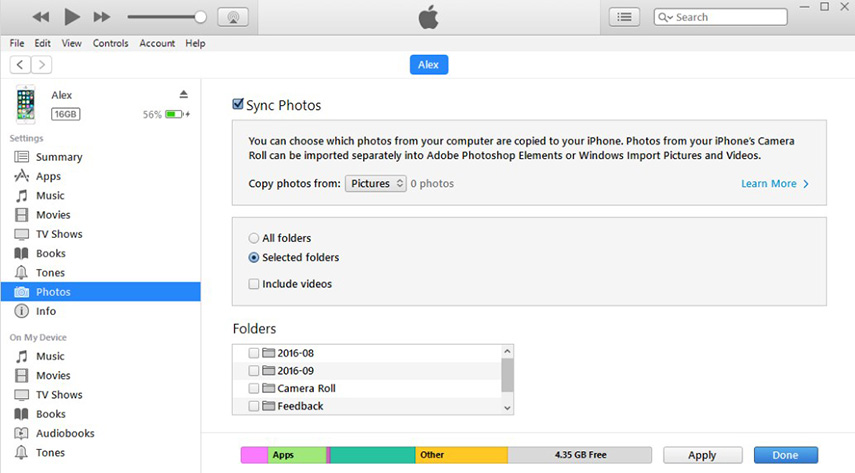How to Recover Deleted Screenshots on iPhone 13/12/11/X/8/7
 Jerry Cook
Jerry Cook- Updated on 2021-09-24 to iPhone Data
We always prefer to take a screenshot to keep significant moment and information. Just hold on the Power and Home button simultaneouly, then a screenshot will be emerged immediately. Generally, the default location for saving screenshots would be Camera Roll. Because of this you may mistakenly deleted these screenshots when you want to remove some other unwanted photos or transfer them from camera roll, it's really a disaster for you to lost these important screenshots. Here we will offer two major ways to help you get your lost/deleted photo back.
The most recommended method to recover deleted screenshots from iPhone 13/12/11/XR/XS/X/8/7 is to try UltFone iOS Data Recovery. It provides 3 ways to recover more than 30 types of data files that deleted from iPhone, iPad and iPod touch.
- Part 1. Recover Screenshots from iPhone Directly without Backup
- Part 2. Recover Screenshots from iTunes Backup
- Part 3. Recover Screenshots from iCloud Backup
Part 1: Recover Screenshots from iPhone Directly without Backup
This way can help you retrieve disappeared pictures, screenshots on iPhone without iTunes backup.
Step 1. Download iOS Data Recovery on your computer. Use the USB cable to connect your iPhone, to your computer. Then install and launch this program.
Step 2.Select Recover Data from iOS Devices from the main interface.

Step 3. Then, you can select the file types to scan. The screenshots are usually saved on Photos category. Click Scan button to start scanning.

Step 4. Once scan is completed, UltFone iOS Data Recovery will display all deleted data on your iPhone. You can filter out the deleted screen shots under Photos category. By clicking the Photos on the left panel, you can preview the found the deleted screenshots.

Step 4. When you find the deleted screenshots you'd like to recover, check them and click the "Recover to PC" button.
Part 2. Restore Deleted Screenshots on iPhone from iTunes Backup
Restoring deleted screenshots from iPhone directly without backup is limited to that your data have not been overwritten, otherwise any program cannot get them back. If you have backed up before deleting photos, you can restore iPhone lost screenshots with iTunes backup.
Step 1. Launch UltFone iOS Data Recovery and hit Recover Data from iTunes Backup.
Step 2. After then, select the right iTunes backup from the list of all iTunes backups shown on the screen.

Step 3. Choose the file types to scan.
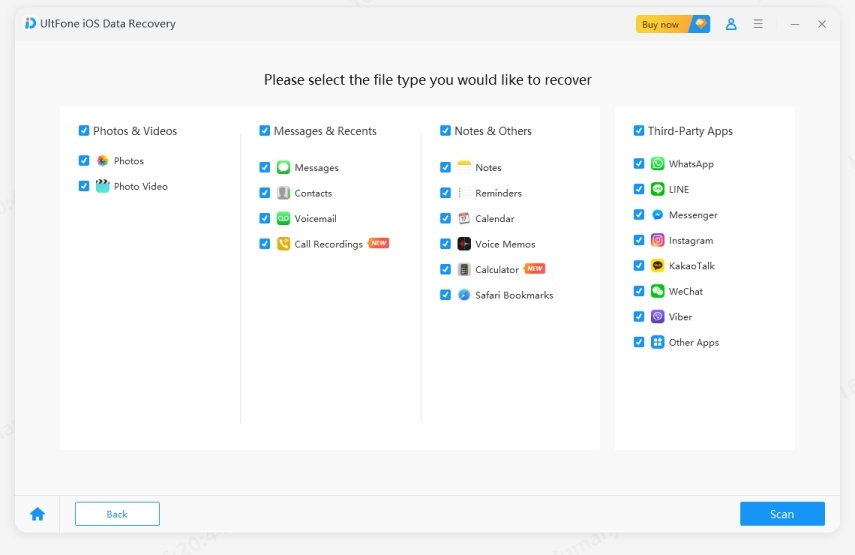
Step 4 After scan, click photos on the left to preview them one by one before recovery. Then you can selectively mark the screenshots you want to recover by pressing the "Recover to PC" button.
Part 3. Retrieve Missing Screenshots on iPhone from iCloud Backup
If you have backed up your iPhone screenshots with iCloud, you can restore iPhone data from iCloud backup as well.
Step 1. After running UltFone iOS Data Recovery, select Recover Data from iCloud Backup on the main interface. Enter your iCloud account and password to login.

Step 2. After logged into iCloud, choose the file type(s) that you want to download from iCloud backup.
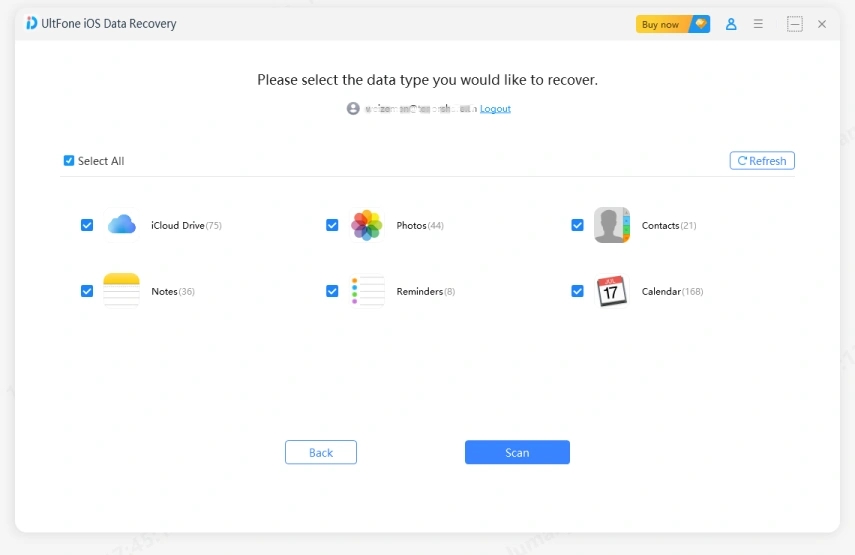
Step 3. You can preview all data in your iCloud backup file, just check them one by one and tick the item you want. Then click on the "Recover to PC" button to save them on your computer or your device with one click.
The Bottom Line
With the help of iOS Data Recovery and this detailed guide, you must be able to get your deleted screenshots from iPhone 13/12/11/X. Except recovering deleted iPhone photos, this iPhone data recovery also does great in retrieving deleted or lost messages, videos, contacts, call history, reminders, calendars, etc. Just get one and have a try!