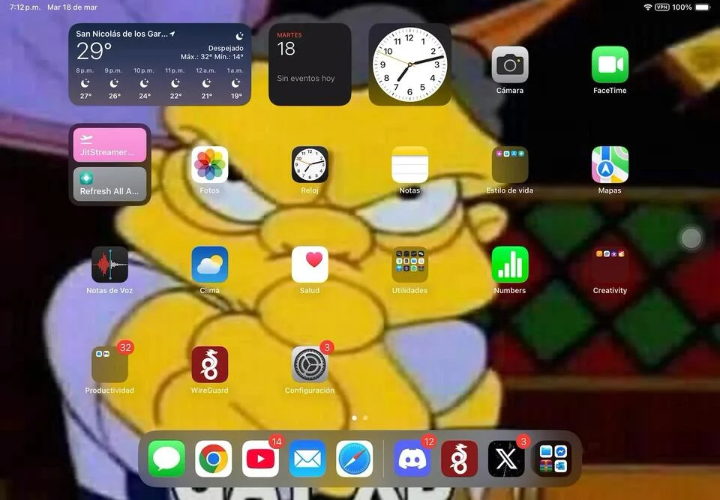How to Turn Off/Disable iOS 26 Liquid Glass Design | 5 Expert Guides
 Jerry Cook
Jerry Cook- Updated on 2025-09-17 to iOS 26
iOS 26 brings the new Liquid Glass design, giving your iPhone a glossy, semi-transparent interface that affects icons, widgets, and wallpapers. While many users enjoy this modern, layered look, others find it distracting, harder to read, or simply prefer a cleaner interface. If you are wondering how to turn off/disable iOS 26 liquid glass design, this guide will help. We cover all the options, from using built-in accessibility settings and customizing icons to changing wallpapers or downgrading iOS. Plus, we share a simple one-click solution to fix any Liquid Glass bugs safely and without data loss.
- Part 1: What Is the iOS 26 Liquid Glass Design?
- Part 2: Can You Turn Off Liquid Glass in iOS 26?
- Part 3: How to Turn Off/Disable iOS 26 Liquid Glass Design
- 3.1 Method 1: Enable “Reduce Transparency” - Simplest, Most Effective
- 3.2 Method 2: Enable “Increase Contrast” - Boosts Readability
- 3.3 Method 3: Customize Home Screen Icon Style - Quick Fix for Home Screen
- 3.4 Method 4: Change Wallpaper - Indirectly Minimize Glass Effect
- 3.5 Method 5: Downgrade to iOS 18 - Complete Removal (Requires Backup)
- Part 4: One Click Fix iOS 26 Liquid Glass Design Bugs 【Without Data Loss】
- Part 5. FAQs about Apple Stolen Device Protection
- Final Word
Part 1: What Is the iOS 26 Liquid Glass Design?
The iOS 26 Liquid Glass design is Apple's latest interface innovation that gives a glass-like, semi-transparent effect to icons, widgets, and backgrounds. It creates a blurred, layered appearance that enhances depth and visual appeal. While it looks modern and stylish, some users feel it reduces readability and makes the home screen appear cluttered. Understanding what Liquid Glass does helps you decide if you want to keep it or turn it off. This is important before learning how to turn off liquid glass in iOS 26.
Part 2: Can You Turn Off Liquid Glass in iOS 26?
Many iOS users wonder if it's possible to remove the Liquid Glass effect entirely. The answer is yes, but not all methods are obvious. Apple does not provide a single toggle for Liquid Glass, so users must use workarounds. Discussions on platforms like Reddit show that using accessibility settings or changing wallpapers can help reduce the effect. For users who want a complete solution, tools like UltFone iOS System Repair can help remove it safely without losing data.
Part 3: How to Turn Off/Disable iOS 26 Liquid Glass Design
Here are 5 effective methods you can use to turn off liquid glass on iOS 26. Each how to turn off/disable iOS 26 liquid glass design method is easy to follow and can improve your interface experience.
3.1 Method 1: Enable “Reduce Transparency” - Simplest, Most Effective
Enabling “Reduce Transparency” is the easiest way to ios 26 disable liquid glass. Go to Settings > Accessibility > Display & Text Size > Reduce Transparency. Turning this on removes most blur and glass effects across menus, notifications, and widgets. It keeps your interface clear and easy to read without major changes. Users report that this method immediately reduces the glass effect and improves performance on older devices. This is one of the best solutions for those who want to ios 26 turn off liquid glass quickly.
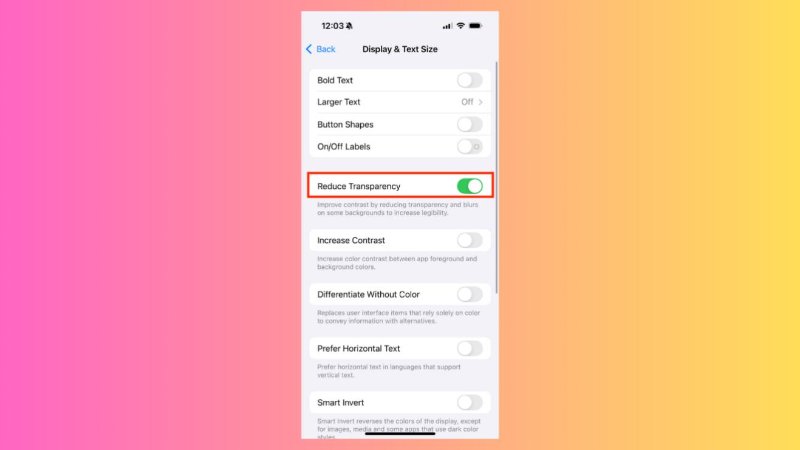
3.2 Method 2: Enable “Increase Contrast” - Boosts Readability
Increasing contrast makes text and icons more visible and reduces background transparency. Navigate to Settings > Accessibility > Display & Text Size > Increase Contrast. This boosts color contrast and minimizes the visual blur of Liquid Glass. While it doesn't remove the glass effect entirely, it makes content easier to read. This method is useful for users seeking a balance between style and functionality, offering a simple way to turn off liquid glass in key areas.
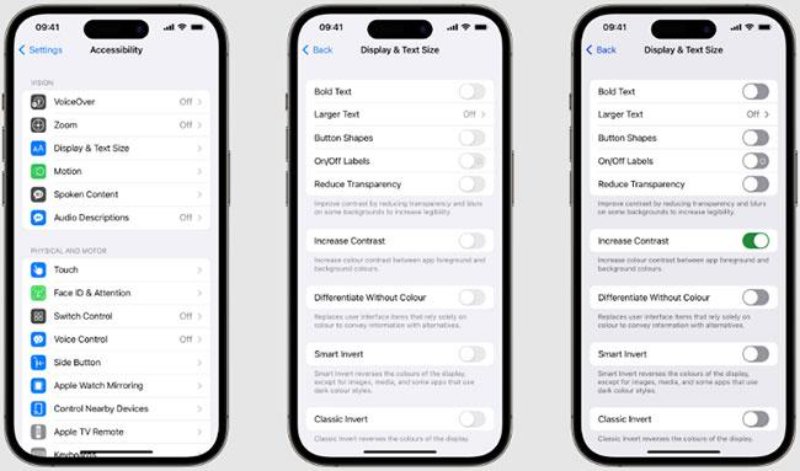
3.3 Method 3: Customize Home Screen Icon Style - Quick Fix for Home Screen
You can ios 26 disable glass icons by changing icon styles. Long press the home screen, select Edit > Customize, and choose between different icon designs. Selecting solid icons or applying a minimal theme reduces the glass effect on your home screen. This is especially helpful if you only want to turn off liquid glass on app icons while keeping other visual features intact. It’s a quick way to make your iPhone look cleaner.
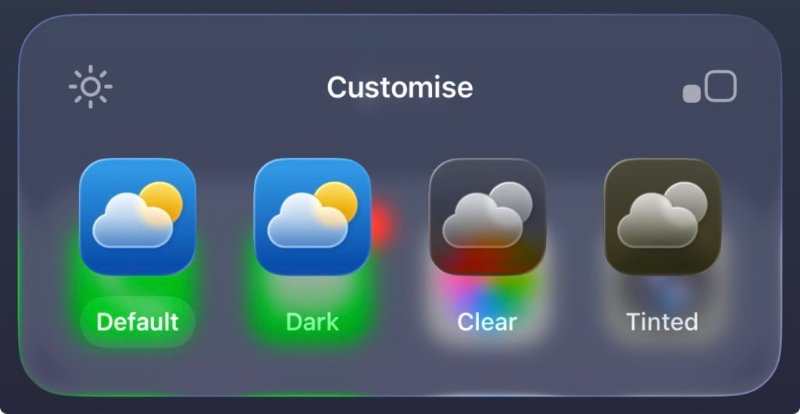
3.4 Method 4: Change Wallpaper - Indirectly Minimize Glass Effect
Changing your wallpaper can reduce the prominence of Liquid Glass. Use darker or solid-color wallpapers to make transparency less noticeable. Go to Settings > Wallpaper > Choose a New Wallpaper. While this method does not directly disable glass effect on iOS 26, it visually diminishes it, giving a simpler home screen. This is an easy step for users who want subtle improvement without modifying system settings.
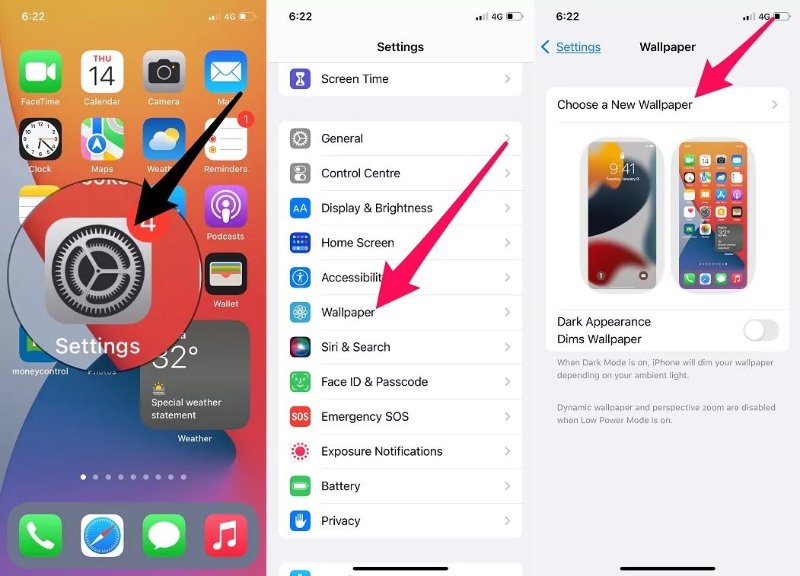
3.5 Method 5: Downgrade to iOS 18 - Complete Removal (Requires Backup)
If you want a full solution for how to get rid of Liquid Glass iOS 26, downgrading to iOS 18 removes all Liquid Glass elements. Backup your iPhone using iCloud or iTunes first. Then, download the iOS 18 firmware and restore it. This method ensures a clean interface with no glass effects. Note that downgrading carries risks and should only be done by users familiar with iOS restoration.
Part 4: One Click Fix iOS 26 Liquid Glass Design Bugs 【Without Data Loss】
If you are facing issues with iOS 26 Liquid Glass, such as glitches, stuck icons, unresponsive widgets, or other unexpected interface behavior,UltFone iOS System Repair offers a safe and reliable solution. Unlike a factory reset, which deletes all your data, this tool repairs iOS system problems while keeping your photos, messages, apps, and personal files completely intact. It works with the latest iOS versions, including iOS 26, and allows you to fix Liquid Glass bugs efficiently without any risk. This one-click repair makes it easy for everyone to restore a smooth, normal interface quickly.
Key Features of UltFone iOS System Repair
- No Data Loss: Repairs system issues while keeping all your photos, messages, apps, and personal files intact.
- Fixes Over 150 iOS Issues: Resolves a wide range of problems like black screen, stuck Apple logo, or boot failures.
- Compatible with Latest iOS: Works seamlessly with iOS 26 and future updates, ensuring full device compatibility.
- User-Friendly Interface: Easy-to-follow steps allow anyone to repair their iPhone without needing technical knowledge.
Steps to Use UltFone iOS System Repair:
- Step 1Download, install, and launch UltFone iOS System Repair on your PC or Mac. Connect your iPhone using an original Apple USB cable. Once connected, click “Start Repair” to begin the process.
- Step 2Choose “Standard Repair” to fix Liquid Glass issues without data loss. If your iPhone is not detected, follow the on-screen instructions to enter Recovery Mode or DFU Mode so the tool can recognize your device.
- Step 3 Click “Download” to get the correct firmware package (around 2.5 GB). Once downloaded, select “Start Standard Repair” and wait a few minutes. Your iPhone will reboot, and Liquid Glass glitches will be resolved.


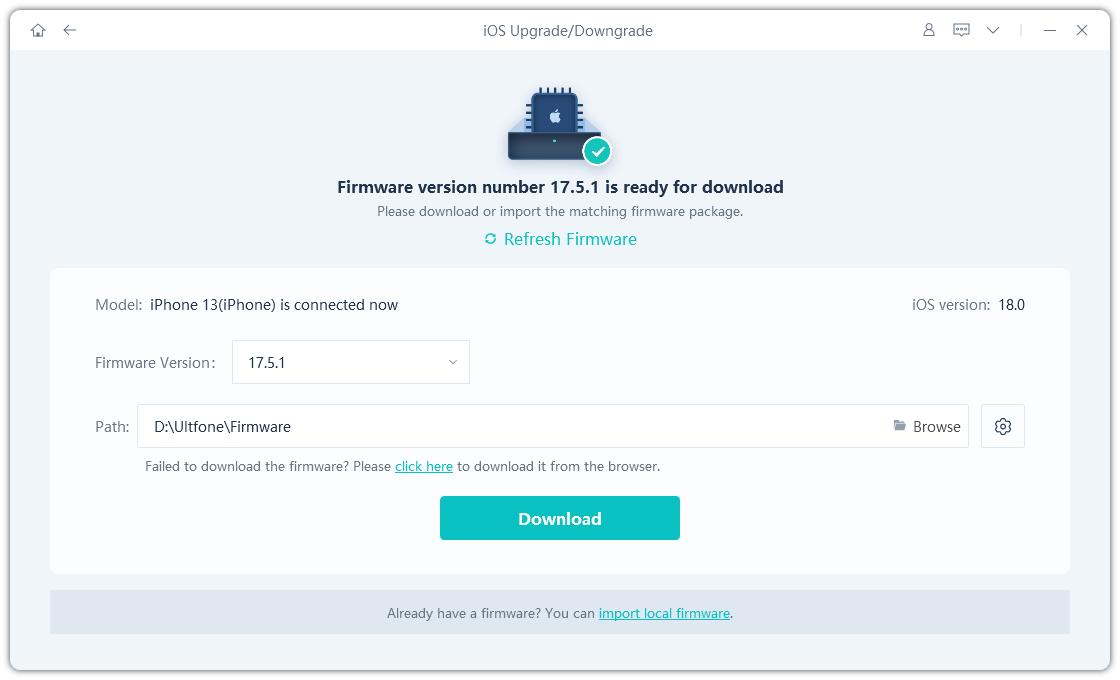

Part 5: FAQ about iOS 26 Liquid Glass Design
1. How to turn on Liquid Glass on iPhone?
Step 1: Long press your home screen to get the Edit button in the top left corner.
Step 2: Tap Customize and choose a "Clear" look.
Step 3: Choose between Clear Dark and Clear Light look.
Step 4: Glassify your widgets.
Step 5: Tune-up your wallpaper.
2. How to make icons clear in iOS 26?
To make icons clear, go to your home screen, enter edit mode, and customize your icons using the Clear look option. This removes the glassy blur and makes your app icons more distinct and easier to identify.
3. How do I turn off Liquid Glass info plist?
Open your Info.plist file and set UIDesignRequiresCompatibility to YES. This temporarily disables Liquid Glass for your app interface. Note that Apple considers this key temporary, and it may be removed in future iOS updates, so it’s not permanent.
4. How does Dark Mode work with Liquid Glass?
Dark Mode reduces brightness and visual noise caused by Liquid Glass, making icons and widgets easier on the eyes. It doesn’t fully remove the glass effect but softens its appearance, giving a cleaner, more readable interface for night or low-light use.
Final Words:
If you want a clean, distraction-free interface, knowing how to turn off/disable iOS 26 liquid glass design is very important. iOS 26’s Liquid Glass effect may look modern, but it can make icons, widgets, and backgrounds harder to read for some users. You can reduce or remove this effect through accessibility settings like Reduce Transparency or Increase Contrast, by customizing icons, changing wallpapers, or even downgrading to an earlier iOS version. For the easiest and safest option, we highly recommend UltFone iOS System Repair , which fixes Liquid Glass issues without any data loss, keeping your apps, messages, and photos intact. Take control of your iPhone today and enjoy a simple, clear, and more readable interface.