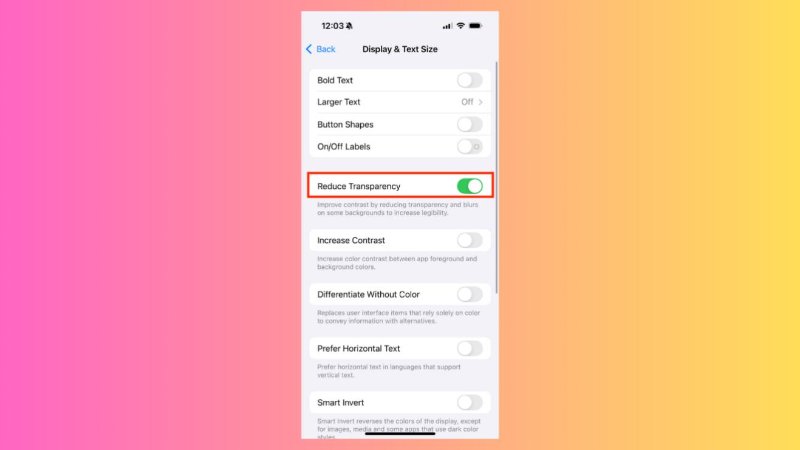How to Enable & Use Live Translate on AirPods in iOS 26?
 Jerry Cook
Jerry Cook- Updated on 2025-09-16 to iOS 26
The iOS 26 presents Live Translate on AirPods, which is a new feature that allows you to hear real-time translations during the conversation. But how AirPods Pro Live Translation functions, what models of AirPods are compatible with it, how to activate and use it, this guide encompasses all that. We will also discuss its advantages and restrictions, as well as what to do in case the feature doesn’t function!

- Part 1. Overview of Live Translate on AirPods
- Part 2. How to Enable and Use Live Translate on AirPods in iOS 26?
- Part 3. Pros and Cons of Live Translate on AirPods in iOS 26
- Part 4. AirPods Live Translation Not Working? Pro Tool to Fix It! [Without Data Loss]
- Final Word
Part 1. Overview of Live Translate on AirPods
1.1. What Is Live Translate on AirPods?
AirPods Live Translate is a new Apple function that allows users of AirPods to hear real-time translations when speaking. It records the speech using AirPods and transmits it to an iPhone (15 Pro or later, iOS 26), where it is translated. Then, the translated audio is played back instantly through the AirPods.
The use of Apple AirPods Live Translation is hands-free, confidential, and improved when both individuals use AirPods, and it suppresses the noise so that communication is better. The feature currently supports English, French, German, Brazilian Portuguese, and Spanish, but will support Italian, Japanese, Korean, and Simplified Chinese by late 2025. It is only in the Beta phase and requires an iPhone 15 Pro or later, and is not accessible to everyone in the EU because of local regulations.
1.2. Which AirPods Models Support Live Translate?
Here are the AirPod models that AirPod Live Translation supports:
- AirPods Pro 3 (2025): Supports Live Translate with the latest firmware. Also adds better ANC, heart rate tracking, and a new design.
- AirPods Pro 2: The AirPods Pro 2 Live Translate functions after the firmware update when paired with an iPhone running iOS 26.
- AirPods 4 with ANC: Compatible with Live Translate (firmware update + iPhone with iOS 26 required).
- AirPods 4 without ANC & older models: Not supported.
Part 2. How to Enable and Use Live Translate on AirPods in iOS 26?
Before you activate Live Translation on AirPods in iOS 26, there are some things you must do. Afterward, you can use AirPods Live Translation on your iPhone.
Step 1: Update Firmware and Software
1.Update AirPods firmware. To do that, choose “Settings” on your iPhone. Then, tap “Bluetooth.” Select “AirPods.”
2.Install iOS 26. Then, head to “Settings.” Switch on “Apple Intelligence.”
3.Next is the optional step. Download offline languages. For this, head to “Settings” on your iPhone. Select “Apps.” Then, choose “Translate.”
Step 2: Employ Live Translate
Here’s how to employ Live Translation on AirPods Pro 2 or any supported AirPods with one person or two people:
One person with AirPods:
Step 1: Wear and connect AirPods. Then, press and hold both stems of AirPods to start Live Translate (you’ll hear a tone).
Step 2: The AirPods’ microphone will translate what the other person says in real time. Speak normally to reply.
Step 3: Your iPhone shows your translated text on the screen. You can also use the microphone button in the Translate app.
Two people with AirPods:
Step 1: Press and hold both stems on the AirPods to activate iOS 26 Live Translation on AirPods. Each person will hear translations directly in their own language.
Step 2: Noise is reduced with ANC, so translations are clearer. There’s no need to look at the iPhone as the AirPods offer real-time translation.
Part 3. Pros and Cons of Live Translate on AirPods in iOS 26
Pros:
- The ability to translate in real time, hands-free, in your ear is also great when travelling, working, or chatting.
- Supports not only the latest AirPods but also AirPods Pro 2, Pro 3, and AirPods 4 with ANC.
- When the two individuals listen to AirPods, they can privately listen to translations with noise cancellation.
- Translations are processed on your iPhone, keeping conversations private and functioning offline.
- Integrated with iOS 26 apps like Phone, FaceTime, and Messages.
- The iPhone can also show live text.
- AirPods Pro 3 have stronger noise cancellation, making translations clearer in noisy places.
Cons:
- Needs newer hardware like iPhone 15 Pro+ and supported AirPods only.
- Limited languages at launch (English, French, German, Portuguese BR, Spanish).
- Not available in the EU due to regulations.
- Still in Beta and may have errors, bugs, or glitches.
- If only one person has AirPods, the other must read translations on the iPhone.
- Can drain an iPhone battery with long use.
Part 4. AirPods Live Translation Not Working? Pro Tool to Fix It! [Without Data Loss]
Sometimes, AirPods Pro Live Translation doesn’t function because of an iOS issue. If you’ve tried everything to troubleshoot and it still doesn’t function, in such a case, employ an iOS Repair tool. UltFone iOS System Repair app can not only fix the Live Translation issue without data loss, but can also troubleshoot numerous iOS malfunctions. Here’s what more this tool can do:
- This tool fixes problems in iOS devices such as app crashes, start-up/setup problems, boot loops, etc.
- The app can resolve the iOS devices stuck in Recovery Mode, or on update/ blue/black/white screen, or Apple logo.
- Allows entering/exiting iOS devices from Recovery Mode in a single tap.
- It can upgrade and downgrade any version of iOS, including the Betas.
- This program is able to back up and restore iOS devices without iTunes/iCloud.
- Erase all data permanently before handing over your iOS gadget to someone or selling it.
Follow the instructions beneath to fix the Live Translate not functioning issue with UltFone:
- Step 1 Install, and execute UltFone on your computer. Then, plug in your iPhone to the same computer. Click “Start Repair.”
- Step 2 Choose “Standard Repair.” Next, select “Download” to get the current firmware.
- Step 3 Hit “Start Standard Repair.” Wait for a few minutes for Ultfone to troubleshoot the Live Translate not functioning problem on your iPhone.
- Step 4 Tap “Done.” Your iPhone will reboot normally.


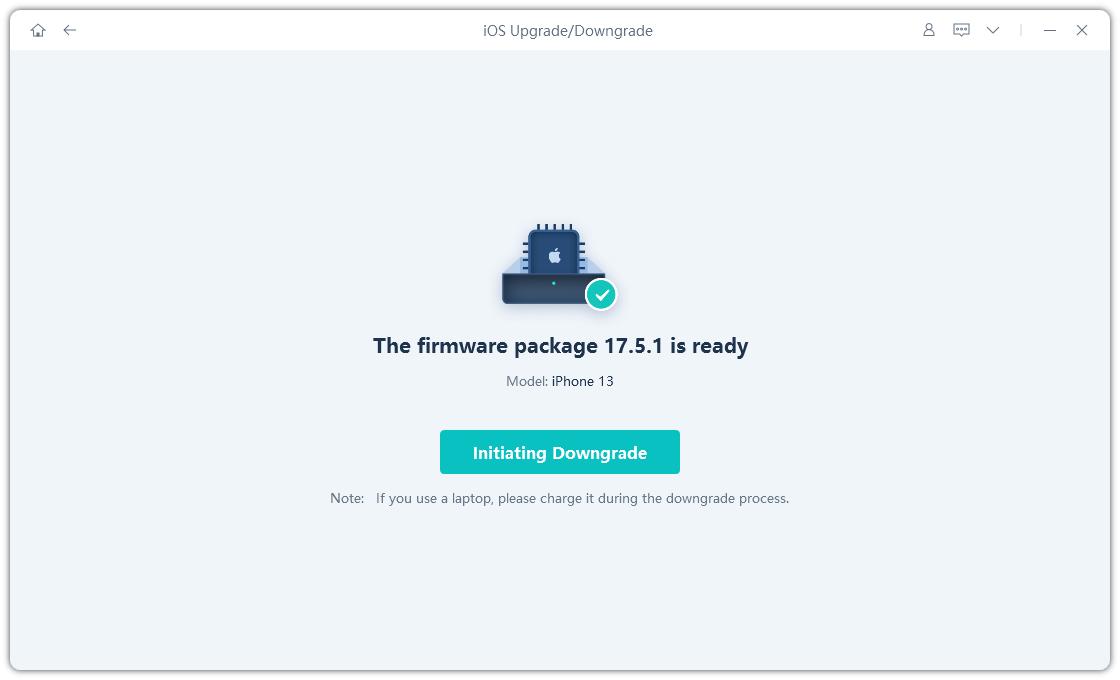

Final Word
AirPods Pro Live Translation in iOS 26 makes conversations across languages easier by giving real-time translations straight to your ears. It operates with AirPods Pro 2, Pro 3, and AirPods 4 (with ANC), offering a hands-free and private experience, especially when both people use AirPods. But if it stops functioning on your iPhone, and you can’t troubleshoot it, UltFone iOS System Repair can quickly fix the issue without data loss.