[Full Comparison] iOS 26 vs. iOS 18: Which Is Right for You?
 Jerry Cook
Jerry Cook- Updated on 2025-09-12 to iOS 19
The wait is over for Apple fans. After the highly anticipated iOS 26 release date has passed, you would be vying to know what has improved in it, compared to iOS 18. In this post, we’ll compare iOS 26 vs iOS 18 features, so you can decide if you want to upgrade or not.
We’ll also share how to update your iPhone to iOS 26 with the official way. shown in this article. With that being said, if you run into any problems with your Beta, we’ll tell you how to downgrade your iPhone to a secure iOS 18 version.
- Part 1. What Are the New Features in iOS 26?
- Part 2. iOS 26 vs iOS 18: Feature Breakdown
- Part 3. Is iOS 26 Better Than iOS 18?
- Part 4. iOS 26: How to Find and Download the Latest Update
- Part 5. 1-Click iOS 26 to 18 Downgrade – No Data Loss, Fully Safe
Part 1. What Are the New Features in iOS 26?
iOS 26 features a visionOS-inspired design with softer icons, transparent menus, and smoother animations. Home screen customization improves with resizable icons and movable widgets. On-device AI optimizes battery, tasks, and lock screen info, with smarter Siri and emoji/photo editing tools.
Supports iPhone XS+, but advanced AI needs iPhone 15 Pro/16/17. Productivity adds call recording, desktop mode, and multitasking. AirPods gain real-time translation, and app locking boosts privacy. Accessibility includes apps listing features, better Braille, Apple Watch captions, Music Haptics, and Sound Recognition. New tools like Accessibility Reader, Vision Pro zoom, and eye/head tracking enhance support.

Part 2. iOS 26 vs iOS 18: Feature Breakdown
Want to know the difference between iOS 26 and iOS 18 features? So, you’ll know exactly what has improved in the new Beta update. Here’s a short iOS 26 vs iOS 18 comparison:
| Feature | iOS 18 | iOS 26 |
|---|---|---|
| Apple Intelligence & Siri | Apple Intelligence 1.0: Genmoji, smart Siri, writing tools, image creation | Apple Intelligence 2.0: Smarter Siri, AI battery tools, health coaching, photo editing |
| Visual Design | Standard iOS design. | Fresh design inspired by visionOS with softer icons, transparent menus, and smoother animations |
| Customization | Home screen freedom, icon tinting, Control Center redesign | floating tab bar, cleaner Camera app |
| Multitasking | Smooth multitasking without noticeable lag. | Increased multitasking support, including a new desktop mode for external displays. |
| Battery Management | Some users reported battery drain. | Improved resource management for better battery life and charging time display on the lock screen. |
| Accessibility Features | Vehicle Motion Cues, basic updates. | Significant improvements, including better Braille input, real-time captions on Apple Watch, and Music Haptics. |
| Device Support | iPhone XS and newer; full AI on iPhone 15 Pro/16 | Drops iPhone XR/XS/XS Max; supports iPhone 11 and newer |
| Productivity | Math Notes, audio transcription in Notes, and Tap to Cash in Wallet. | Desktop Mode on iPhone, Live AirPod Translation. |
| Audio & Connectivity | Satellite messaging, Apple-exclusive audio features. | Auto audio switching for third-party headphones, smarter public Wi-Fi connection. |
| Messaging | RCS support, emoji Tapbacks, scheduled messages, satellite messaging | RCS support, emoji Tapbacks, scheduled messages, satellite messaging |
| Health & Fitness | Standard Health app with Watch integration | AI-powered Health Coach, potential food tracking |
Part 3. Is iOS 26 Better Than iOS 18?
iOS 26 is early test software, so it’s not very stable. You may experience app crashes, random reboots, battery drain, overheating, or features not functioning properly. Because of this, we don’t recommend installing the Beta iOS 26 on your main iPhone.
However, tech enthusiasts and developers might enjoy trying new features early and helping improve the final version by reporting bugs. iOS 18, on the other hand, is the current stable version. It’s reliable for daily use, with most bugs already fixed through updates. Moreover, it offers smooth performance, better battery life, and strong app compatibility, making it the safer choice for most users.
Part 4. iOS 26: How to Find and Download the Latest Update
If you intend to download iOS 26 to check its new features, we recommend getting the iOS 18 Beta download from the official site. But first, check whether your iPhone model supports iOS 26, then back up its data on iCloud or iTunes/Finder. You’ll also have to enroll in the Apple Beta Software Program, which is free. Then, follow the steps beneath to download the iOS 26 Profile, which will help you update your iPhone to iOS 26:
- Step 1Visit beta.apple.com. Next, sign in with your Apple ID. Get the iOS 26 Profile from the site.
- Step 2Head to “Settings.” Then, tap “General.” Choose “VPN & Device Management.” Hit “Install.”
- Step 3Input passcode, agree to terms, and click “Install” again. Reboot your iPhone when asked.
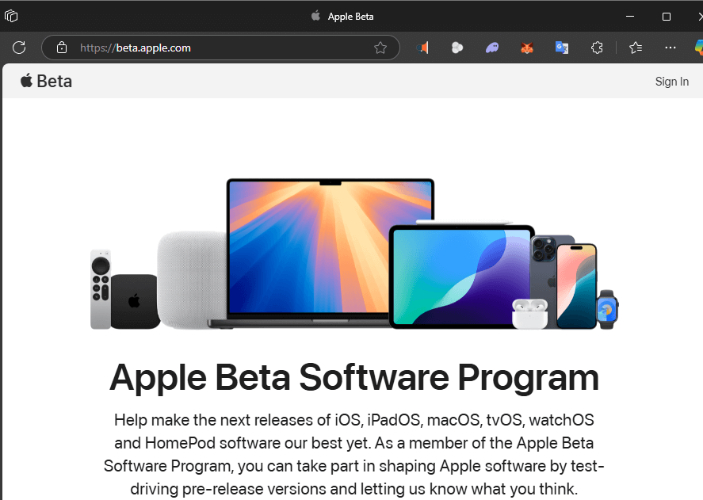
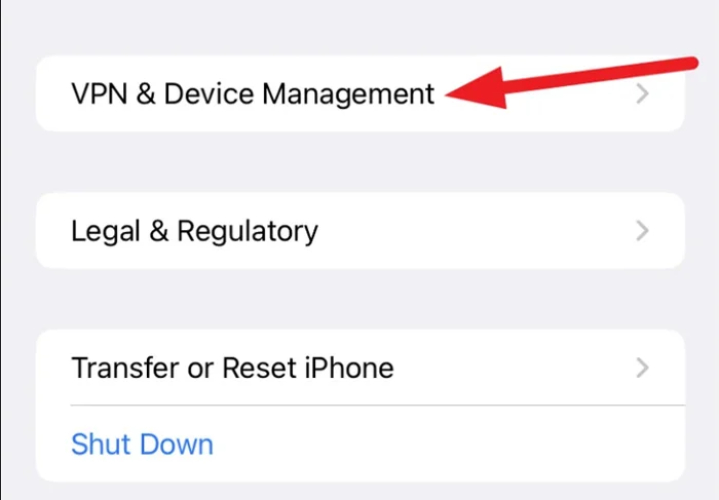
Part 5. 1-Click iOS 26 to 18 Downgrade – No Data Loss, Fully Safe
If you find the iOS 26 unstable, battery overheating, or apps crashing, you can downgrade to iOS 18 safely and without data loss in a click. UltFone iOS System Repair can downgrade your iPhone to the latest stable version of iOS 18 without jailbreaking, and thus, risking your data. The tool also doesn’t require iTunes/Finder to perform a downgrade. It offers more, such as:
- Repair 150+ iOS system issues without a factory reset, removing your valuable files.
- Upgrade iOS to the current version, including Betas.
- Restore the functionality of iOS devices by fixing issues, e.g., black/blue screen, stuck on update screen/Apple logo, boot failure, etc.
- Functions flawlessly with the latest iOS updates, like all iOS 18 versions. without trouble.
- Repair iTunes errors and remove passcode with Apple ID and jailbreaking.
Here’s how UltFone can downgrade iOS 26 to iOS 18:
- Step 1Connect your iPhone to a computer. Then, execute UltFone on the same PC. Trust it when asked by your iPhone. Tap “iOS Upgrade/Downgrade.”
- Step 2Click “Downgrade.” Hit “Download” to get the latest iOS 18 firmware package.
- Step 3Choose “Initiating Downgrade” to start the process. Hit “Continue.” Your iPhone will reboot after the procedure is finished.



Final Word
After the iOS 26 release date has passed, Apple users are now rubbing their hands in glee, wanting to test out exciting new features. By comparing iOS 26 vs iOS 18, they would find that the Beta version comes with numerous improvements.
But it can be unstable, causing crashes, battery drain, or reboots. For those who tried the iOS 26 and ran into issues, UltFone iOS System Repair is a one-click way to downgrade back to iOS 18 without risking data loss due to jailbreaking or iTunes. It can also fix over 150+ iOS problems, making it a great tool for Beta testers.





