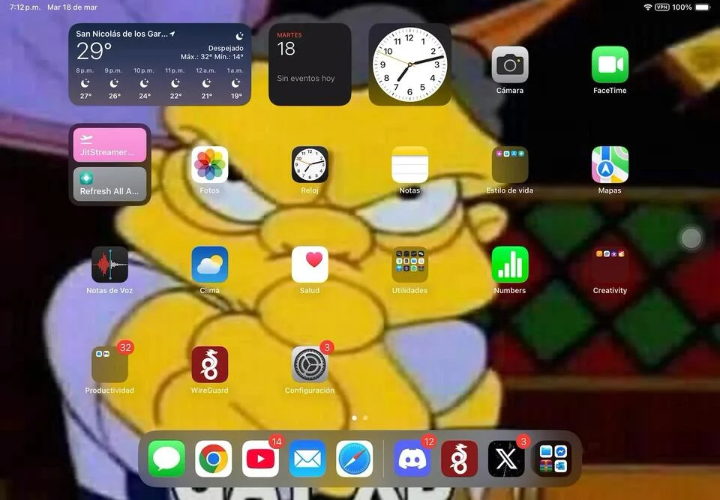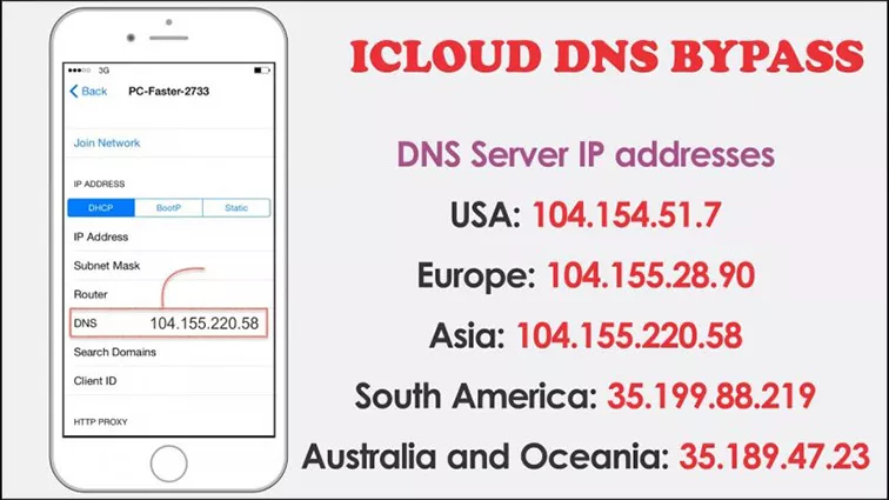Best 7 Methods to Access iOS 26 Download [Full-Power Apple AI]
 Jerry Cook
Jerry Cook- Updated on 2025-09-15 to iOS 26
Think about opening your iPhone and discovering a brand-new Control Centre with easier-to-use animations and more useful notifications. That’s the experience Early Testers have while testing the iOS 26 . Apple has allowed people to use its latest features early, before the official launch date.
The version includes design changes, faster performance, and improved privacy tools. Although the primary users are developers, anyone can give it a try with caution. This article will inform you about the updates in iOS 26 Download, how to obtain it, and what to expect when trying it early.

- Part 1: Why Does iOS 26 Get Stuck on Recovery Mode?
- Part 2: 7 Step-by-Step Guides on Download & Install iOS 26
- 2.1 Download & Install iOS 26 Profile through iPhone Settings [Official Method]
- 2.2 Download & Install iOS 26 Profile via Pro Tool [Best & Fast]
- 2.3 Install iOS 26 via Apple Developer Center
- 2.4 Install iOS 26 via iTunes or Finder
- 2.5 Install iOS 26 via IPSW Files (No Developer Account Needed)
- 2.6 Install iOS 26 via Apple Software Program (Public )
- 2.7 Install iOS 26 via Apple ID (No Profiles Required)
- Part 4: Difference Between Downloading Public and Developer
- Part 3. FAQ about iOS 26
Part 1.iOS 26 : You Need to Know
Many users and developers are eagerly awaiting the opportunity to try out the new features in the iOS 26 . There are many improvements to be found, from a new style to enhanced AI, which hints at what iPhones will be capable of in the future. However, since this is a test version, users may occasionally encounter bugs and issues with the system's performance.
Yet, it allows you to check out fresh tools, although you’ll need to feel fine with trying out new software. Read these facts first before downloading and installing iOS 26 .

1.1 Release Dates for iOS 26
WWDC, taking place on June 9, 2025, will be the time Apple officially reveals iOS 26. Developers will get the first build on the same day. In July 2025, individuals interested in becoming public testers can sign up through the Apple Software Program. The full release to everyone is scheduled for September 2025, coinciding with the launch of the iPhone 17.
1.2 Features of iOS 26
iOS 26 features a VisionOS design, utilising translucent menus, floating navigation bars, and rounder icons. AI upgrades make Siri more intelligent. The Health app has added the option to track your food intake and receive personalised advice. There is an improvement in messaging when iPhones and Androids use RCS. AirPods users can now have live translations while talking with others.
1.3 Compatible Devices for iOS 26
iPhones from the iPhone 11 and up can use iOS 26. The iPhone update will cover the iPhone 11, SE (2nd and 3rd generation), 12, 13, 14, 15, and 17 series. However, the XR, XS, and XS Max will not receive the update due to hardware issues.
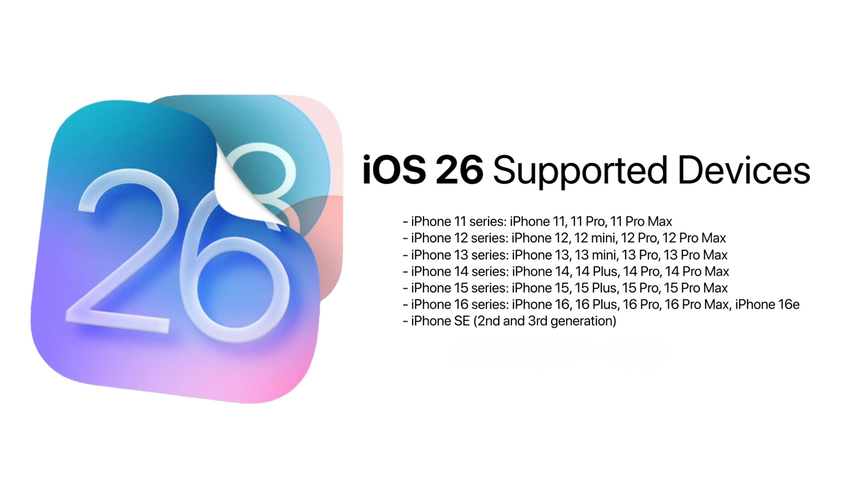
Part 2. 7 Step-by-Step Guides on Download & Install iOS 26
2.1 Download & Install iOS 26 Profile through iPhone Settings [Official Method]
For an iPhone-based installation, follow the steps provided by Apple.
- First, launch Safari on your iPhone, go to .apple.com, use your Apple ID to sign in and click “Enroll Your Devices” before following the steps.
- Get the iOS 26 profile download free. Click on “Allow” to give permission.
- Following this, go to Settings, select General, tap VPN & Device Management, select the downloaded profile, and tap Install. Enter the passcode if prompted. Accept the terms and then restart your phone.
- After you have restarted, open Settings, go to General and pick Software Update. The iOS 26 will become available. Pick the “Download and Install” button.
2.2 Download & Install iOS 26 Profile via Pro Tool [Best & Fast]
The UltFone iOS System Repair is the fastest, safest and easiest way to do the iOS 26 download. A trusted number of people use iMyFone iOS System Recovery to easily update or restore their iPhones. This tool helps with various issues or simply allows you to check out the updated iOS without any problems.
Key Features of UltFone iOS System Repair:
No Data Loss – A factory reset deletes your data, but System Recovery keeps your photos, messages and apps safe. It is suitable for individuals who want a safe update.
One-Click iOS Downgrade -You can go back to a previous version of iOS quickly in case you find any bugs in the . You can use it with just one click, instead of iTunes or Finder.
Fixes Over 150 iOS Issues – The tool can help your iPhone return to normal if it’s stuck on a black screen or the Apple logo. Sometimes, it’s useful if your device does not restart or stop while updating.
Compatible with the Latest iOS – You can use it with iOS 26 and every latest iPhone model. You can disregard checking if the firmware is compatible with your device or if the device is supported.
Steps to Install iOS 26 Using UltFone iOS System Repair:
- Step 1Connect Your iPhone to the Computer
- Step 2Choose 'iOS Upgrade/Downgrade'
- Step 3Select 'Upgrade'
- Step 4Download the iOS 26 Firmware
- Step 5Initiate the Upgrade
- Step 6Complete the Installation
Get and set up the UltFone iOS System Repair application on your computer. Open the program and link your iPhone to your computer with a USB cable.

On the main screen, pick "iOS Upgrade/Downgrade" to get started.
Touch the "Upgrade" button to get started with the installation of iOS 26 .

Your device model will be detected, and the program will offer you the right iOS 26 firmware file. Go to “Download” to get the firmware

When the firmware is downloaded, press “Initiating Upgrade” to initiate the update.
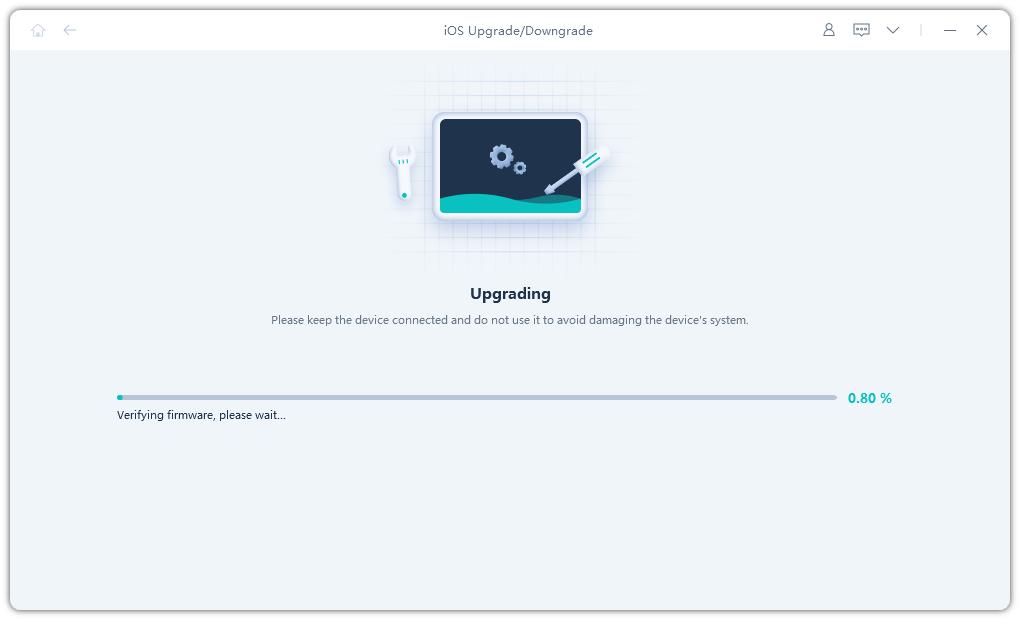
The iOS 26 will be installed, and your iPhone will restart itself when the upgrade is finished. With UltFone iOS System Repair, upgrading to iOS 26 becomes simple; your data is protected, and it addresses system problems.

2.3 Install iOS 26 via Apple Developer Center
This is the way development happens when you’re registered with Apple.
- Open Safari and go to developer.apple.com. After that, tap the menu icon, pick “Account,” and sign in.
- After that, go to the section: “Downloads” and download the iOS 26 profile for your iPhone.
- After that, download the profile onto your iPhone or email it if you created the profile on a computer. Step 4: On the iPhone, access your profile and click on “Install” after that. Do as the screen tells you, and then start the device over.
- When the update starts, go to Settings > General > Software Update > Updates and choose “Download and Install.”
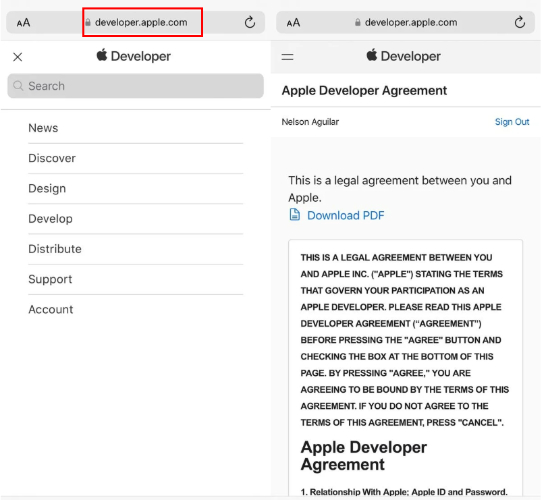
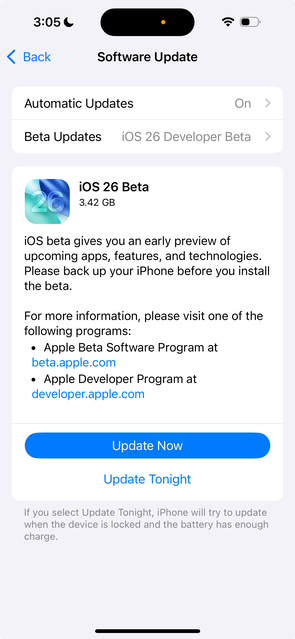
2.4 Install iOS 26 via iTunes or Finder
This manual method is perfect if you're using an IPSW file.
- Go to the Apple Developer Center or ipsw.me and download the iOS 26 IPSW file for installation.
- Connect your iPhone to your computer with a USB cable.
- In the third step, run iTunes (for Windows and macOS Mojave or earlier) or open Finder (for macOS Catalina and later).
- Choose which device you want to use. By pressing Shift (for Windows) or Option (for Mac) and clicking “Check for Update,” you can start the check process.
- Once you have the IPSW file, confirm you want to select it.
- Apple will start installing iOS 26 using iTunes or Finder. The reboot process will be complete when the Apple iPhone is finished.
2.5 Install iOS 26 via IPSW Files (No Developer Account Needed)
Go to ipsw.dev or profiles if you want to get the IPSW file without a developer account.
- The initial thing to do is delete any profile found in Settings > General > VPN & Device Management.
- Use Safari to go to ipsw.dev, pick your iPhone model and get the compatible iOS 26 IPSW file.
- Put the file onto your computer.
- Link your iPhone to your computer using a USB, and either Finder or iTunes will open automatically.
- Choose your iPhone, and after that, either press Option (Mac) or Shift (Windows) and click “Check for Update.”
- Pick the right IPSW file for your device. The installation will be applied, and your iPhone will be rebooted after that.

2.6 Install iOS 26 via Apple Software Program (Public )
You can get into the public without a developer account, which makes it simpler for everyone.
- Go to .apple.com with your iPhone and sign in using your Apple ID.
- Next, choose “Enroll Your Devices” and get the public profile.
- Go to Settings > Profile Downloaded, hit the Install button and run through the steps.
- After that, restart your iPhone.
- When your phone restarts, go to Settings, click General and choose Software Update. You are able to install iOS 26 Public . Go to “Download and Install.”
2.7 Install iOS 26 via Apple ID (No Profiles Required)
It works only on iOS 16.4 and after, and you must join the Developer or Program first.
- Ensure your iPhone has the latest iOS version, which is iOS 16.4 or higher.
- Go to Settings, then General, then click Software Update and finally Updates.
- Choose whether you want to install the iOS 26 Developer or the iOS 26 Public in this third step.
- At this step, your Apple ID will be checked. If you are able to join, the will show up.
- Move back to the update screen and hit “Download and Install.”
- The iPhone will turn off and on again when the installation process is done.
This is the easiest way to put iOS 26 on your iPhone—you need only your Apple ID; there are no extra profiles or computers involved.
Part 4. Difference Between Downloading Public and Developer
The iOS 26 Public and Developer both offer early access to new features, but they differ in accessibility, stability, and purpose. The Public is designed for general users, accessible via a simple Apple ID registration, and offers a more stable experience. The Developer , aimed at developers, requires a developer account and is less stable, focusing on app testing and new APIs. Below is a detailed comparison:
| Aspect | Public | Developer |
|---|---|---|
| Access Method | Register with Apple ID at .apple.com and download configuration profile. | Requires Apple Developer account at developer.apple.com to download profile. |
| Target Audience | General users wanting to try new features. | Developers testing apps with new APIs and tools. |
| Stability | More stable, with fewer bugs after initial testing; suitable for non-developers. | Less stable, with potential bugs; designed for technical users. |
| Release Timing | Expected mid-July 2025 (e.g., July 14–16). | Released earlier, e.g., June 9, 2025, with frequent updates. |
| Installation Process | Download profile, go to Settings > General > Software Update > Updates, select iOS 26 Public , and install (~15.28GB). | Similar process: download profile, go to Settings > General > Software Update > Updates, select iOS 26 Developer , and install. |
| Purpose | Early access to new features like Liquid Glass design and Apple Intelligence. | Test app compatibility and new APIs; not ideal for daily use. |
| Recommendations | Backup data, install on secondary device for safer experience. | Backup data, install on secondary device, higher risk due to instability. |
Part 3. FAQ about iOS 26
1. What is the Apple Software Program?
Users in the Apple Software Program can use early builds of iOS, iPadOS, macOS and various Apple software. When you submit feedback, Apple is able to fix any errors and better the finished product. Because the software is not finished, it could crash, and some of its features might not work yet. It is strongly advised to put it on a spare or secondary device and to back up your data before doing anything.
2. Who can participate?
Those having a valid Apple ID can be part of the Apple Software Program. You have to accept the terms and conditions when setting up your account. Already having an iCloud account means you are all set to enrol. Should you not have one, you can set up an Apple ID for yourself on the Apple website with no cost involved.
3. Is the software confidential?
Apple does consider all of its software to be confidential. Screenshots, videos and technical information should not be posted publicly by anyone unless Apple makes it official. Personal devices you own should be used for installing the software, not any systems that are used by other people or for business.
4. How do I leave the Apple Software Program?
You can unenroll from the Software Program at any time by going to the Unenroll page. Use the steps listed there to get rid of your device and Apple ID from the program. After canceling your subscription, you will no longer be updated with versions, and you can go back to the latest public release.
Final Word
With the iOS 26 download, you can see what Apple has done before the official release. UltFone iOS System Repair is undoubtedly a quick and convenient choice.Installing the safely is possible for developers, tech enthusiasts or regular users using different methods.
Always remember, since this is a pre-release version, you should back up your data and consider using another device, too. Apple is preparing iOS 26 to be one of its biggest updates with more powerful features, better system performance and smarter AI. Make sure you see it as soon as possible.