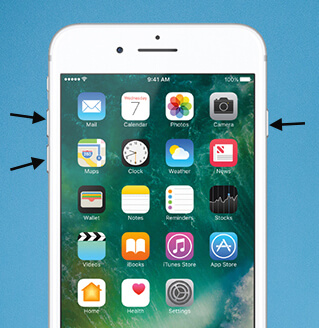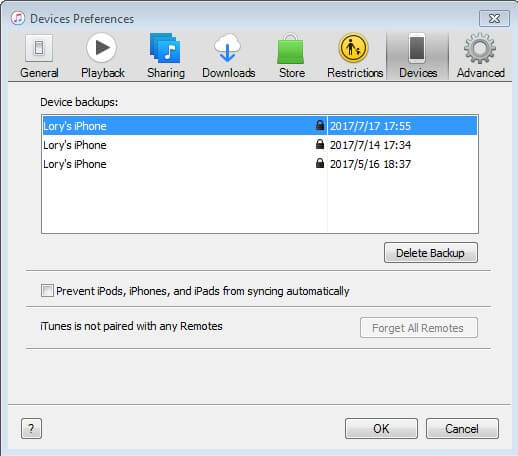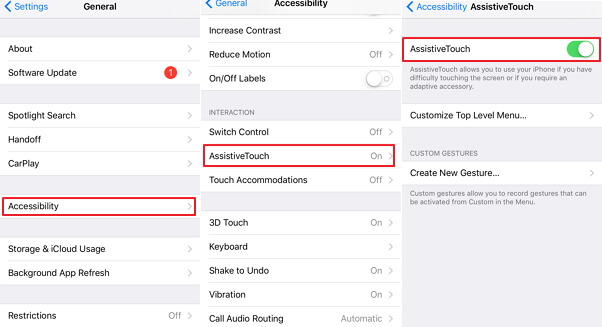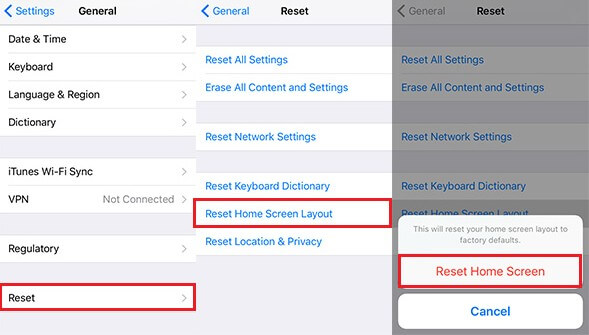How to Fix iPhone Stuck in Headphone Mode? Effective Solutions Here!
 Jerry Cook
Jerry Cook- Updated on 2024-01-02 to Fix iPhone
If your iPhone is stuck in headphone mode, you're not alone in facing this frustrating issue. This guide will walk you through the steps to troubleshoot and fix the problem, allowing you to enjoy your iPhone's audio without any disruptions. Whether it's a software glitch or a hardware issue, we've got you covered with practical solutions to get your iPhone out of headphone mode.
- Part 1. Why is My iPhone Stuck on Headphone Mode?
- Part 2. How to Fix iPad Headphone Mode?
- Solution 1. Restart Your iPhone
- Solution 2. Force Restart Your iPhone
- Solution 3. Remove Your iPhone Case
- Solution 4. Use Professional Tool to Fix iPhone/iPad Stuck in Headphone Mode
- Solution 5. Plug the Headphone in and out
- Solution 6. Turn on/Off AirPlane Mode
- Solution 7. Use a Bluetooth Speaker/Headphones
- Solution 8. Plug in the Headphone while Playing Music
- Solution 9. Clean the Headphone Jack with Cotton Buds
- Solution 10. Change iPhone Settings
- Solution 11. Reset All Settings on iPhone
- Solution 12. Contact Apple Support
Part 1. Why is My iPhone Stuck on Headphone Mode?
If your iPhone is stuck on headphone mode, it may be due to a software glitch, debris in the headphone jack, or a faulty headphone jack sensor. Try restarting your iPhone, cleaning the headphone jack, or using a toothbrush to remove any lint. If the issue persists, it might require professional assistance.
Now, let's dive into how to fix iPhone stuck on headphone mode.
Part 2. How to Fix iPad Headphone Mode?
Solution 1. Restart Your iPhone
One of the primary ways of recovering from iPhone stuck in headphone mode is by restarting your iPhone. Simply hold the power button until the 'Slide to Turn Off' slider flashes on the screen of your device. This may prove to be useful in recovering your iPhone stuck on headphones mode.
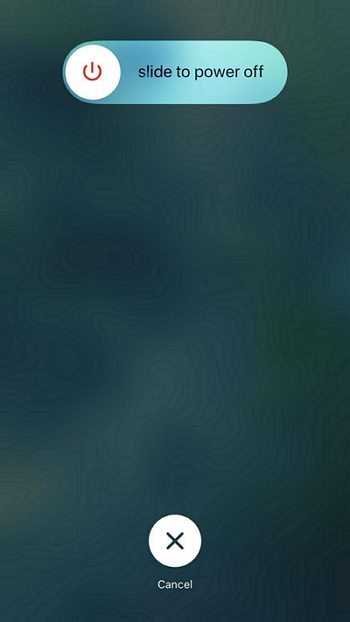
Solution 2. Force Restart Your iPhone
Force restart on your iPhone to get your iPhone out of the headphone mode.
iPhone 6 or below series:
Simply, hold the Home and Sleep/Wake buttons together until the Apple logo appears.
iPhone 7 Series:
Together tap on 'Sleep/Wake' and 'Volume' button till Apple logo doesn't appear over the screen.
iPhone 8/8 Plus and X models:
Hold and lose the 'Volume up'. Repeat the same process with 'Volume Down'. Now, hold power button till Apple logo displays over your iPhone's screen.

Solution 3. Remove Your iPhone Case
If you have covered your iPhone with any case/cover, then it might be posing a problem. So, you must try to remove it. And then, try getting your hands on your device to check whether your iPhone stuck in headphone mode.

Solution 4. Use UltFone iOS System Repair to Fix iPhone/iPad Stuck in Headphone Mode
The most reliable, amazing and user-friendly tool that fixes an array of iOS related issues in a fraction of seconds is UltFone iOS System Repair , a perfect tool designed to repair iPhone stuck issues, including iPhone/iPad stuck in headphone mode. From frozen screen to black screen to Apple stuck issue, UltFone iOS System Repair can fix them without any data loss effortless. Moreover, you can swiftly operate in the latest iPhone 15/14/13/12/11! Curious to know how UltFone iOS System Repair work, then the following guide will acquaint you well!
See how easily fix iPhone stuck in headphone mode in simple 4 steps.
Step 1: Download UltFone iOS System Repair (ReiBoot) on your PC/Mac, link your iOS device and select 'Repair Operating System'.

Step 2: From the upcoming interface, tap on 'Start Repair' tab.

Step 3: The following screen will prompt to the firmware package. Accordingly, click on 'browse', set the save path and tap on 'Download' tab.

Step 4: After firmware downloads, click on 'Start Repair' tab which will recover your iPhone stuck in headphone mode

Solution 5. Plug the Headphone in and out
If the headphone mode is stuck on your Apple device, then you can try to plug the headphone in and out. Then, check your iPhone if it gets out of the headphone mode. Is iPhone still says headphones are in then you can consider using the following streak of methods.
Solution 6. Turn on/Off AirPlane Mode
The Airplane mode switches off the activity of radio-frequency signal used up in your device. So, you can try switching your device to AirPlane mode. Simply visit Airplane mode from your settings and tap on slide right. This way, your device will go on Airplane mode. Now, disable AirPlane mode and analyze if the headphone mode is still there or not.
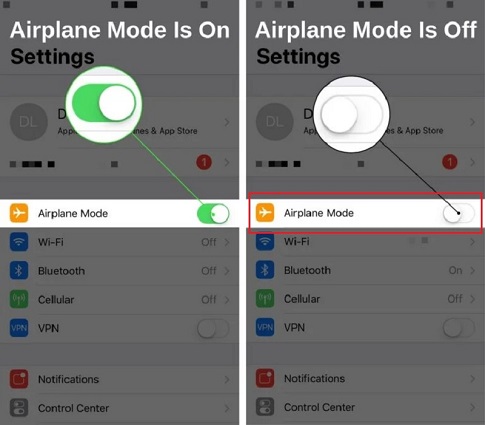
Solution 7. Use a Bluetooth Speaker/Headphones
If your iPhone is stuck on headphones, then use Bluetooth speaker to unstuck the stubborn headphone mode. Simply, connect your iPhone with Bluetooth speaker and then disconnect. Also check if the headphones you are working on are fully compatible with your device or not.
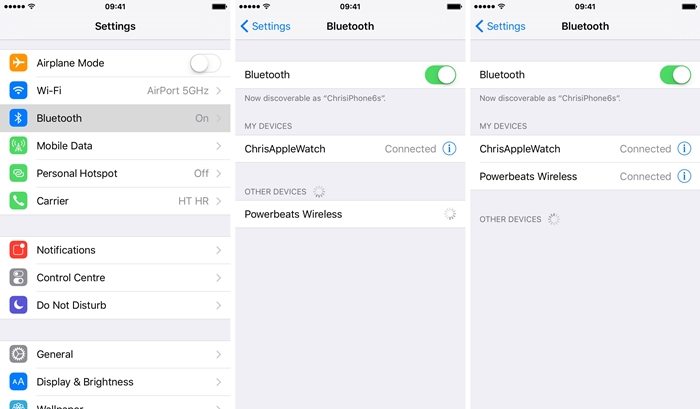
Solution 8. Plug in the Headphone while Playing Music
Are you unable to hear any ringtone or play audio file? Then, what you can do is again plug in the headphone with your respective iPhone while playing any music. Now, pull off the headphones and see if your iPhone is still stuck on headphones mode.
Solution 9. Clean the Headphone Jack with Cotton Buds
There may be a possibility that your jack has been filled with fine particles of dust. That has resulted in misbehavior of headphones mode on your iPhone. So, you must clean the dust particles with a cotton bud, so that your device does not get stuck in the headphones mode.
Solution 10. Change iPhone Settings
You can change the iPhone settings to turn off iPhone 6/6s stuck in headphone mode. Just perform the steps below.
Step 1. Go to 'Settings' > 'General' > locate 'Accessibility'.
Step 2. Locate 'Call Audio Routing' from the 'Interaction' section. Ensure you have already set 'Automatic'.
Step 3. In case, your device is at 'Automatic', switch to 'Speaker' and make a call and then set 'Automatic' back.
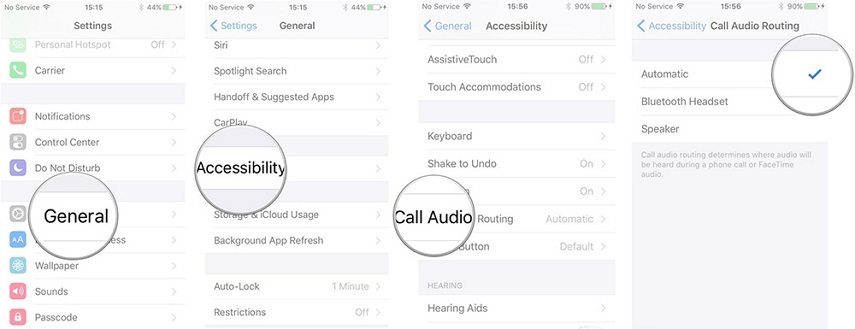
Solution 11. Reset All Settings on iPhone
You can even give resetting all the settings being in use on your iPhone a try. For that, just perform the steps mentioned below to change the iPhone headphone settings.
Step 1. Grab your iPhone and go to 'Settings'.
Step 2. Locate for 'General' option and select 'Reset' option.
Step 3. Now, click on 'Reset All Settings' which will result in your settings going to the default state.
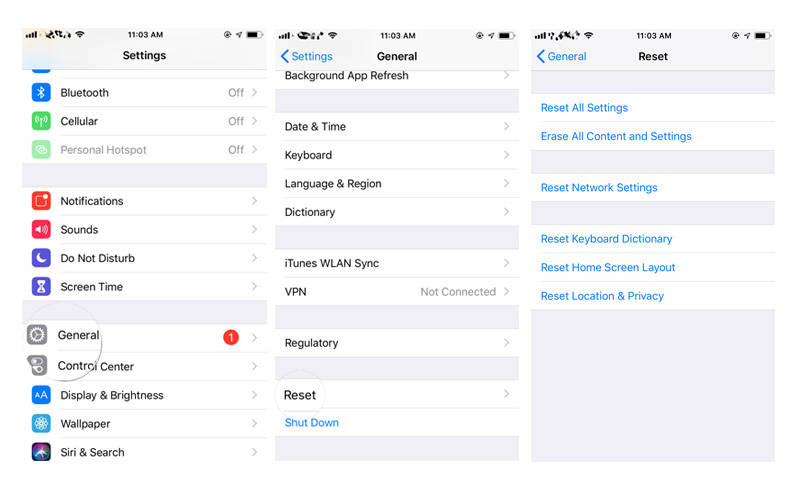
Solution 12. Contact Apple Support
If the above solutions fail to recover iPhone stuck in headphone mode, then there might be a hardware defect that you must get sorted by visiting the nearest Apple store/care.
Conclusion
In conclusion, if your iPhone stuck in headphone mode despite trying common troubleshooting steps, it's advisable to use UltFone iOS System Repair to fix your iPhone/iPad is stuck on headphone mode issue. This issue may sometimes require a more in-depth examination and potential repair by professionals to ensure your device functions properly.