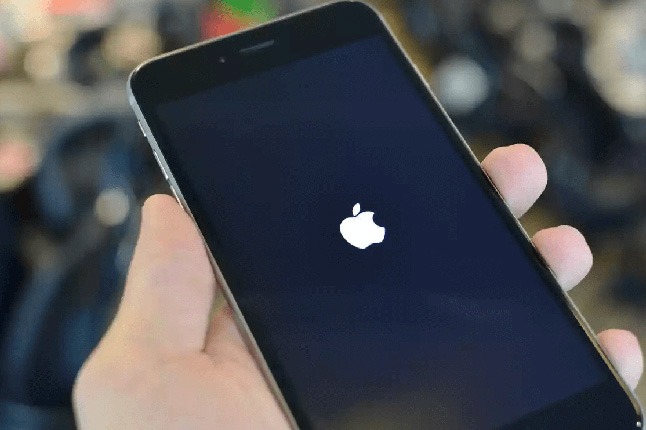Solved: iPhone Notifications Not Working iOS 16
 Jerry Cook
Jerry Cook- Updated on 2022-08-31 to Fix iPhone
There are many users who often experience the "iPhone notifications not working" issue. Some specific scenarios include no notification sound on lock screen and iPhone not giving notifications. It is one of the most common issues for users who have updated their iOS version. If you are one of those unlucky people, then don't worry. We have all the tips that would help you to fix the iPhone notification not working effectively.
Tips to Fix Notification Not Working on iPhone/iPad
Here is the list of tips that you can try to resolve the issue including iPhone notifications not working on lock screen, notifications not working in iOS 16, or notifications not working after restore.
- Tip 1: Check Whether "Do Not Disturb" Mode is Activated
- Tip 2: Check if your iPhone is in Silent Mode
- Tip 3: Check Network Connection/Reset Network Settings
- Tip 4: Restart iPhone
- Tip 5: Allow Notifications for Apps
- Tip 6: Update iOS
- Tip 7: Ultimate Fix: Repair iOS to Fix Notifications Not Working on iPhone
Tip 1: Check Whether "Do Not Disturb" Mode is Activated
Mostly when the "Do Not Disturb" mode is activated in iPhone, the device won't send or receive notifications. Therefore, to fix the iPhone notifications not working, you will need to switch off the Do Not Disturb mode. To do this, follow the steps as:
Step 1: From the Settings app, select the Do Not Disturb option. As you are directed to another click on the Activate option and change the activation of the mode from Automatically to Manually.
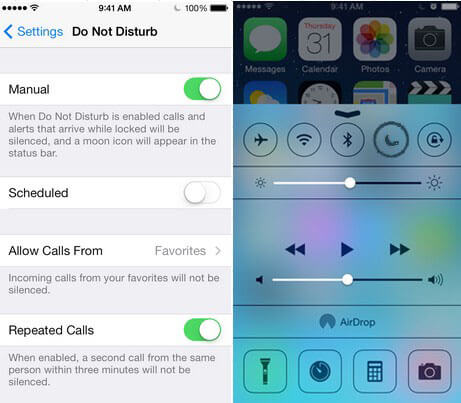
This way, the mode will be activated only when you activate it.
Tip 2: Check if your iPhone is in Silent Mode
It often happens that while using the iPhone, we mistakenly activate the Silent mode. In the Silent Mode, you will receive notification but as the notification tone will be disabled, you won't know that your device is receiving notifications. Disable the Silent mode by using the Ring/Silent button of your iPhone.
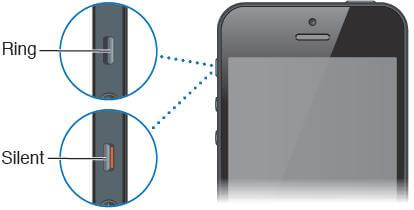
Tip 3: Check Network Connection/Reset Network Settings
When the network is not available or the settings have issues then you will face the iPhone message notification not working situation. For this, you can try checking the network connection. If the network connection is working fine then you can try resetting the network settings. Follow the steps given below to reset the network settings:
Step 1: Launch the Settings app and select the General option. From the General menu, scroll down to locate the Reset option.
Step 2: In the Reset Settings, click on the Reset Network Settings option and enter your device password to confirm the action.
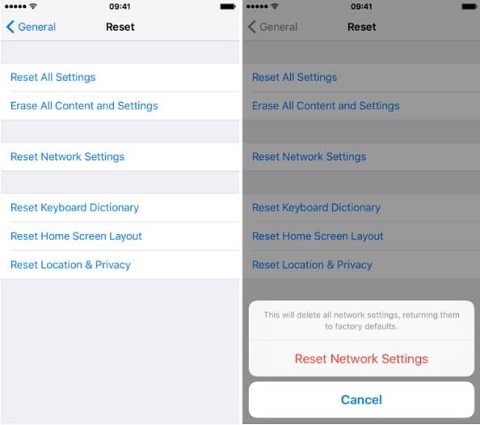
The entire network settings of your device will be erased and by default, all the apps will be allowed to send a notification message unless it is disabled.
Tip 4: Restart iPhone
The most basic method to resolve the iPhone notifications issue is to restart the iPhone immediately. You can restart your iPhone very easily, just press the Lock screen button for 10 seconds and the slider will appear on the screen. Then Drag the slider to the right side and your iPhone will switch off. Wait for few seconds and then again press the Lock screen button. Your iPhone will restart and you can check whether the problem is fixed or not.
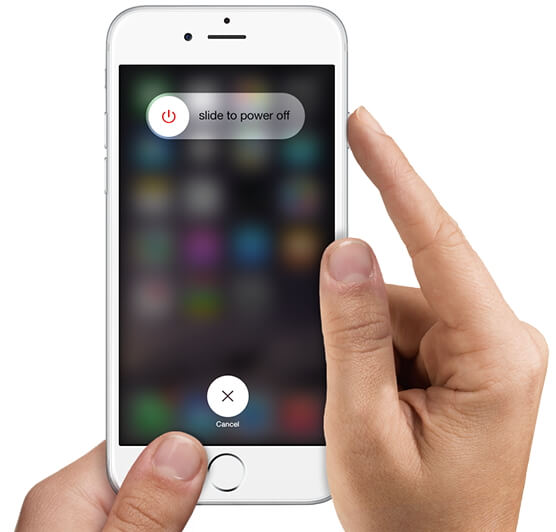
To restart iPhone X and above models, you will need to press volume down/up button to get to the slider screen. Then you can turn off your iPhone and restart it.
Tip 5: Allow Notifications for Apps
A small ignorance can also lead to the iPhone message notification not working problem. So, you have to check whether you have allowed the app to send notification or not. Follow the steps and turn on notifications for important apps:
Step 1: From the Settings menu, click on the Notification option and tap on the app for which you want to enable the notifications.
Step 2: Tap on the Allow Notification option and set alerts for the app.
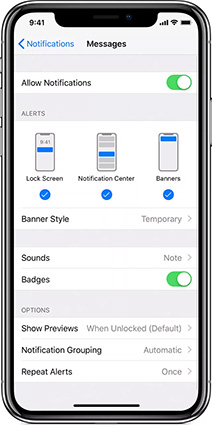
From now on, you will get all the notification from the app.
Tip 6: Update iOS
Sometimes, iPhone also causes working issues when there is a pending software update. You can try updating the iOS version and see if the iPhone notifications not working issue is fixed. To update your iPhone, follow the steps below:
Step 1: Open the Settings app and go to the General Settings.
Step 2: Select the Software Update option and see if the update is available or not. Click on the Download and Install button and wait until the download is finished.
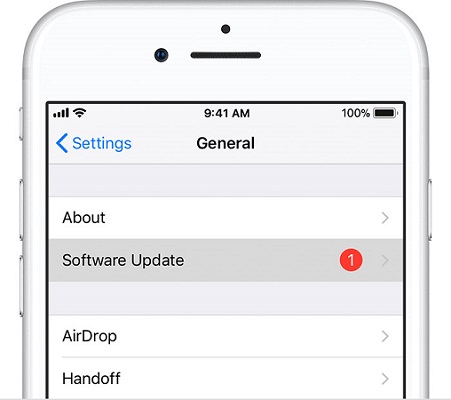
Install the update and reboot your device and most probably, the problem will also be fixed.
Tip 7: Ultimate Fix: Repair iOS to Fix Notifications Not Working on iPhone
If none of the solutions helped out and the problem still persists, there you will be left with iOS System Repair. Luckily this iPhone recovery software is capable of resolving various working issues in iPhone, iPad, and iPod. So, if you are experiencing notifications not working on iOS 16 , or your iPhone stuck on Apple logo, freezing up, this system repair tool can certainly fix these problems. The most part of the software is it won't lead to data loss. So, download the software on your Windows or Mac computer and follow the steps below to repair your device:
Step 1: Launch the software and connect your iPhone to computer. Once the device is detected by the software, click on the Repair Operating System function to fix all iOS issues.

Step 2: In the next step, click Fix Now.

Step 3: The software will identify the software version of the device and provide a suitable firmware package for download. Click on the Download button and wait while the package is downloaded.

Step 4: When the package is downloaded, you can start the repair process of your device. Tap on the Repair Now button and the system recovery will be initiated.

The software will notify you when the process is finished and your device will reboot. The iPhone will surely start functioning normally. And the best feature of the software is that it can repair any device without deleting the data stored on the device.
Wrapping Up
We hope that we were successful to help you resolving the iPhone not giving notifications for messages or other app and no notification sound on lock screen iOS 16/15/14. There are chances that if the problem is minor, then it will be fixed by any of the above-listed methods. But in case there is some major issue, then you can also get it fixed using iOS System Repair.