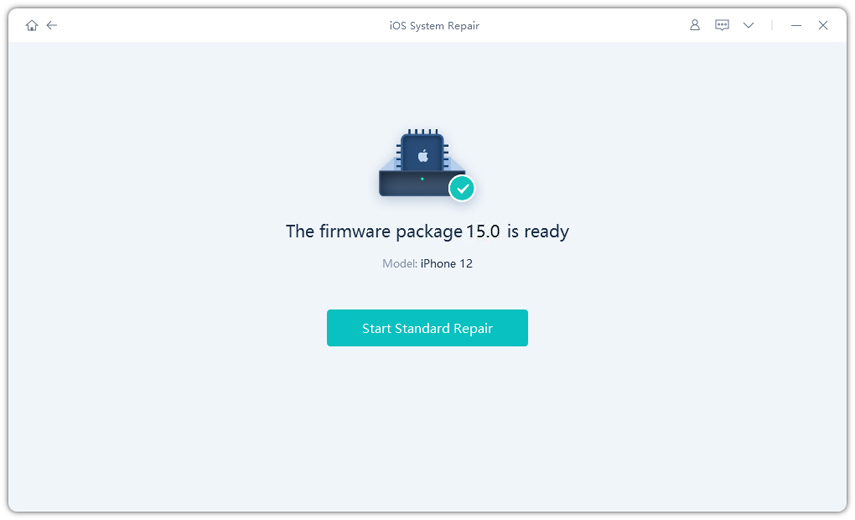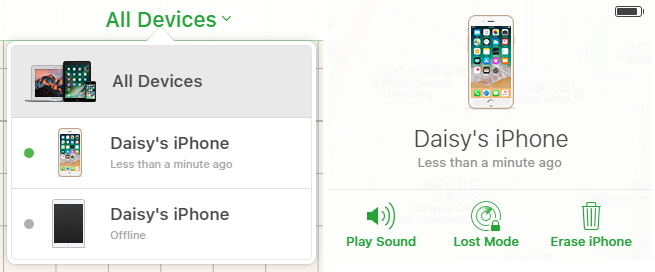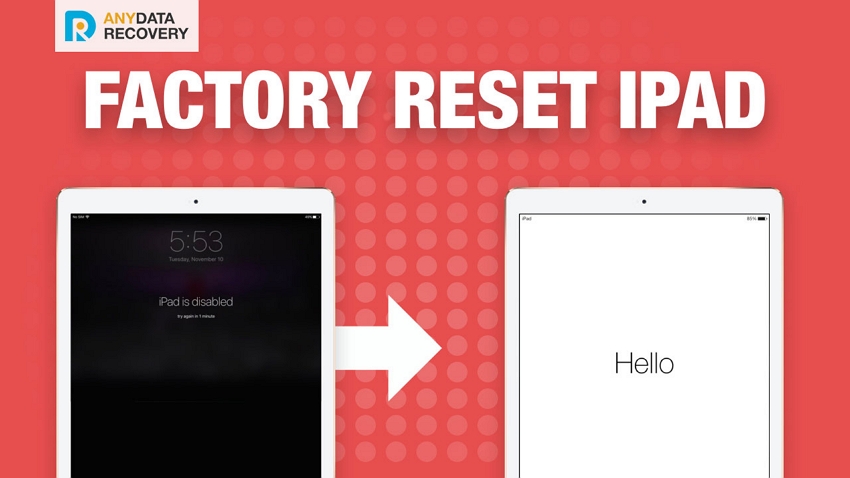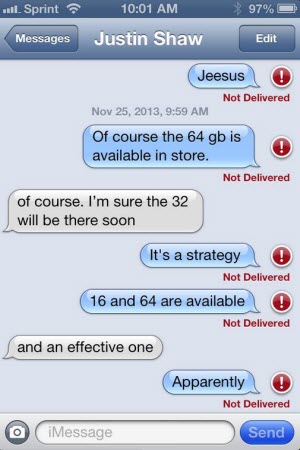[Solved] iPad Keeps Restarting | iPadOS 26 Supported
 Jerry Cook
Jerry Cook- Updated on 2025-10-17 to iPad
My iPad keeps restarting every five-ish minutes or so, and so far it's only been while I'm watching something on YouTube or some streaming service. The iPad screen turns pink for a second, and then restarts with the Apple logo.
The frustration of dealing with an iPad keeps restarting is a common challenge faced by users, causing disruptions in productivity and user experience. Whether you're using an older model or the latest iPad, recurrent restarts can be attributed to various factors, from software glitches to more complex issues.
In this guide, we'll explore the potential reasons behind your iPad keeps restarting every few minutes and provide effective solutions to help you regain control over your device. Let's dive into troubleshooting steps to address the issue of an iPad that seems caught in a continuous restart loop.
- Part 1. Why does My iPad Keep Restarting?
- Part 2. How to Fix an iPad that Keeps Restarting?
- Method 1. Hard Reset Your iPad
- Method 2. Check and Remove Faulty Apps
- Method 3. One-Click to Fix iPad Keeps Restarting (No Data Loss)
- Method 4. Clean up App Caches and Temporary Files
- Method 5. Reset All Settings
- Method 6. Update to iOS 26 on Your iPad
- Method 7. Restore with iTunes
- Method 8. Contact Apple for Help
Part 1. Why does My iPad Keep Restarting?
Many users may ask a question, "why does my ipad randomly restart?" Actually, there are many reasons as to why your iPad keeps rebooting. Maybe there is a glitch in the software of your device, which is causing the issue. Or maybe you use an obsolete version of iOS that is no longer supported by Apple. Maybe your iPad battery doesn't work well after long-time using. Maybe your iPad is overheating...Regardless of how the issue is caused, let's see how to get around it and make your iPad stable.
Part 2. How to Fix an iPad that Keeps Restarting?
Sometimes we need to have a test to track down the real reasons that cause the iPad restarts randomly over and over again. The following are some of the methods that you can apply on both of your iPad, iPad Air, iPad Pro, and these should prevent your iPad from automatically restarting every now and then. Let's check how to stop iPad from restarting:
Method 1. Hard Reset Your iPad
What to do if your iPad keeps restarting? This one is the easiest fix to apply on your iPad and it works in many cases. Some of the common and minor software glitches can be fixed using this method and the following is how you apply it.
On your iPad, press and hold down the Home and Power buttons simultaneously for about ten seconds. When the Apple logo appears on your screen, let go of the buttons and your iPad will be hard reset. It should not auto reboot then.

Method 2. Check and Remove Faulty Apps
If you have lately installed any apps that you think could be causing the issue, you may need to uninstall them from your device. There are many apps in the App Store known to be causing stability issues on your iPad and therefore you should avoid installing them on your device.
An app can easily be removed by tapping and holding on it and selecting the X sign. It will remove the selected app from your iPad.
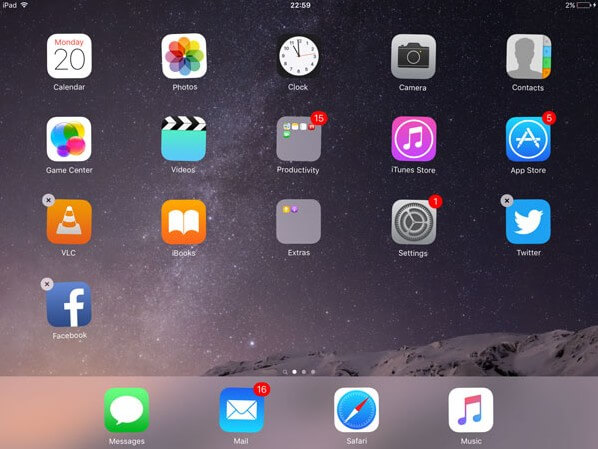
Method 3. One-Click to Fix iPad Keeps Restarting (No Data Loss)
If you want to fix iPad keeps turning off and restaring quickly without data loss, UltFone iOS System Repair is a perfect choice for you, which support iPad keeps restarting iOS 26 update. It is a software for your Windows and Mac PC's that allows you to fix iPad keeps restarting while charging/during restore. Whether your device is stuck on the Apple logo, restaring over and over after iOS 26 update, during charge, won't charge, or your device just keeps getting rebooted, the software will fix any and all the iOS issues for you.
Features of UltFone iOS System Repair:
- Fix 150+ iOS system issues like iPad keeps restarting but won't turn on, iPad keeps restarting apple logo, reboot loop, and black screen without data loss.
- Reset iPhone/iPad/iPod Touch without password/iTunes/Finder.
- Easy to use: 1-Click to enter and exit recovery mode on iPhone/iPad/iPod.
- Support all iOS versions and iPhone models, including the latest iPhone 17 series and iOS 26.
- Downgrade from iOS 26 without iTunes.
Click the button right now to fix iPad reboots on its own.
Watch the Video Guide to See How to Fix iPad Crashing and Restarting
- Step 1 Download and install UltFone iOS System Repair on your computer, either Windows or Mac. Connect your iPad with the voicemail problem to the computer using a USB cable.

- Step 2Launch UltFone and click "Start" to enter the repair module. Select "Standard Repair" on the next screen.
- Step 3Before starting the repair, click "Download" to download the firmware package matching your iPhone model and iOS version.

- Step 4Once the firmware is downloaded, click "Start Standard Repair." This will begin the process of fixing the voicemail issues by repairing your iOS system files.

- Step 5Wait a few minutes for the repair to complete. Your iPad keeps restarting after passcode will be fixed.


Method 4. Clean up App Caches and Temporary Files
Over time, your iPad accumulates many cache and temporary files. You need to regularly delete these files, or it will make your iPad unstable and even cause issues that will force your iPad to reboot.
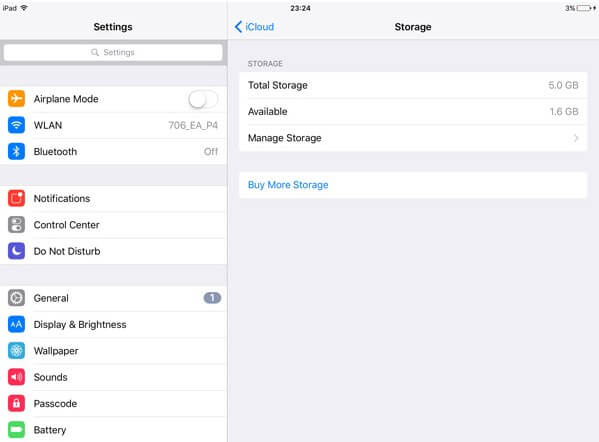
On your iPad, launch the Settings app and then tap on General followed by Storage & iCloud Usage. Tap on Manage Storage on the following screen and choose an app that is consuming a large amount of memory space on your device. It may be worth deleting and then reinstalling the app if the app is using a lot of your memory space.
Deleting the app will clear the cache and temporary files as well.
Method 5. Reset All Settings
If you have made tons of changes to your iPad, something may have gone wrong and it could be causing your iPad to keep rebooting. If this is the case, you can reset all the settings to the factory ones as shown below on your iPad.
Launch the Settings app on your iPad and tap on General followed by Reset. On the following screen, tap on the option that says Reset All Settings to reset all the settings to their defaults on your iPad.
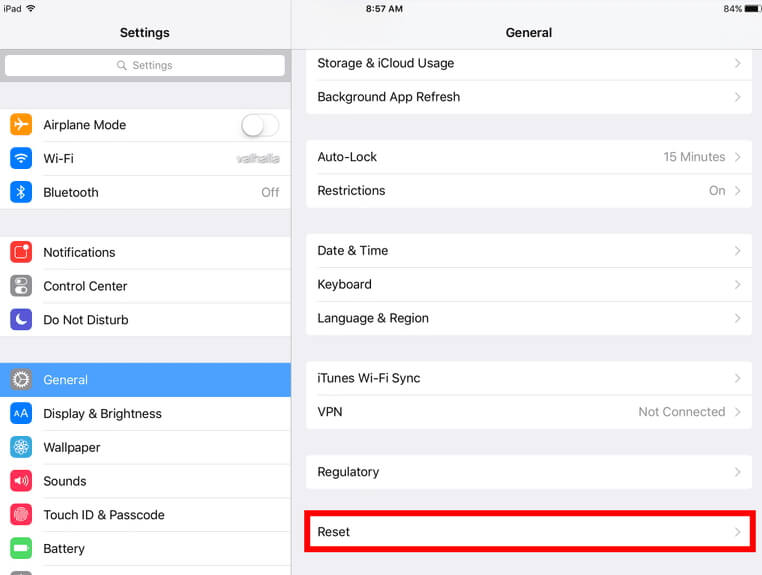
Method 6. Update to iOS 26 on Your iPad
If you haven't updated the iOS version on your device lately, you may want to do it as older versions often have many bugs and issues in them. The following is how you update iOS 16 on an iPad.
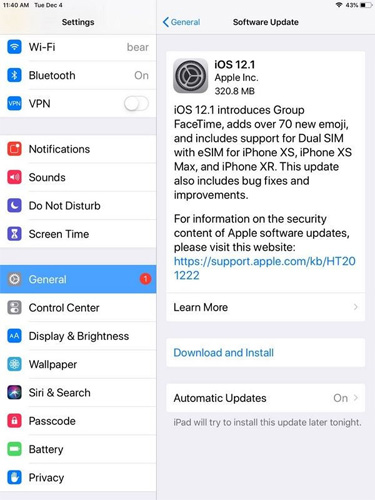
Open the Settings app on your iPad and head to General followed by Software Update. Tap on Download and Install to update your iOS version to the latest version available from Apple.
Method 7. Restore with iTunes
It is worth restoring your iPad with iTunes to see if that helps resolve the issue you are facing on your device. Restoring helps fix many issues and it should help you fix your issue as well.

Connect your iPad to your computer and launch the iTunes app. Click on your device, get into the Summary tab, and click on the Restore iPad button to restore your iPad. This method will erase the current data on your iPad.
Method 8. Contact Apple for Help
If none of the methods described above worked for you when iPad keeps restarting on its own, your last option is to get in touch with the Apple Support team. They should know what to do with the issue you are facing on your device.
Conclusion
In summary, dealing with an iPad keeps restarting can be frustrating. We've provided strategies to troubleshoot and resolve the issue, from simple restarts to software updates. For persistent problems, UltFone iOS System Repair is recommended. Maintaining software updates and regular device care can prevent such issues, ensuring your iPad's smooth and uninterrupted performance.