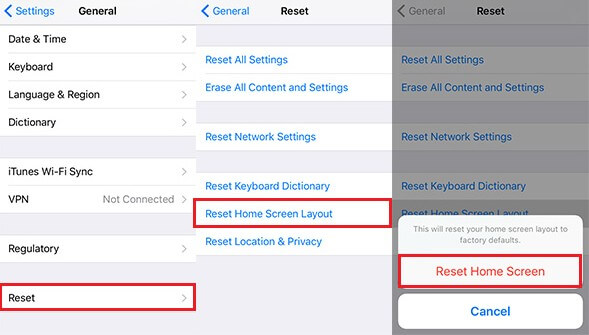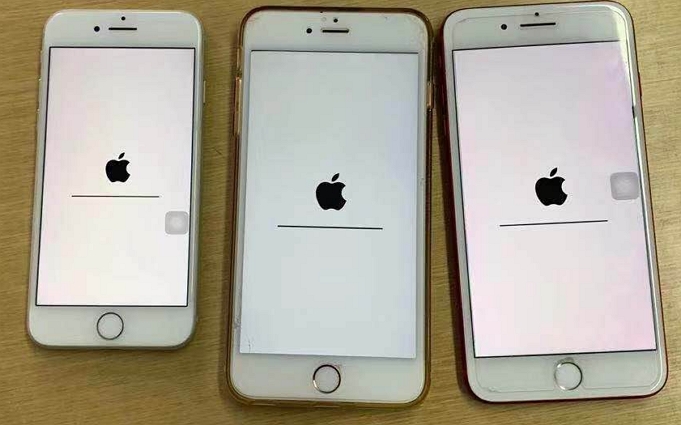[2026 Updated] How to Fix iPhone Stuck in Recovery Mode
 Jerry Cook
Jerry Cook- Updated on 2024-05-10 to Fix iPhone
My iOS is stuck in recovery mode. Itried connecting to itunes but update cannot complete with error14. Why? If my uos run out of space it won't update and turn up again?
Is your iPhone stuck in recovery mode, leaving you unable to access your device and causing frustration? Don't worry, you're not alone. Many iPhone users have experienced this issue at some point, but the good news is that there are solutions to get your device back up and running smoothly again.
In this comprehensive guide, we will walk you through the step-by-step process to resolve the iPhone recovery mode problem and reclaim your iPhone's functionality. Whether you're a tech-savvy individual or a beginner, we've got you covered with easy-to-follow instructions. So, let's dive in and get your iPhone out of recovery mode!

- Part 1: What is iPhone Recovery Mode?
- Part 2: Why is My iPhone Stuck on Recovery Mode?
- Part 3. iPhone Stuck in Recovery Mode How to Fix?
- Method 1: Fix iPhone Stuck in Recovery Mode without Restoring - Effective & Free
- Method 2: Fix iPhone Stuck in Recovery Mode with iTunes Restore - Data Loss
- Method 3: How to Fix iPhone Stuck in Recovery Mode No Computer - May Not Work
- Method 4: Fix iPhone Stuck in Recovery Mode Wont Restore with TinyUmbrella - May Not Work
- Method 5: Fix iPhone Stuck in Recovery Mode Loop with RecBoot - Models Limited
Part 1: What is iPhone Recovery Mode?
iPhone Recovery Mode is a state in which an iPhone enters when it encounters significant issues with its operating system or firmware. In this mode, the iPhone can connect to iTunes or Finder on a Mac or PC, allowing users to restore the device to its factory settings, update the iOS software, or reinstall the operating system if necessary. Recovery Mode is typically used when the iPhone is experiencing problems such as being stuck on the Apple logo, unable to start up, or encountering persistent software errors. It provides a way to troubleshoot and resolve these issues by accessing advanced recovery options provided by Apple's official software.
Part 2: Why is My iPhone Stuck on Recovery Mode?
Your iPhone would get stuck in recovery mode due to one of the following reasons. If you are in any of these cases, read on the contents to fix it.
- iOS or other versios update. iPhone is stuck in recovery mode after update could easily happen when there is an issue or you have extremely low battery life while installing the update.
- Factory settings restore. iPhone stuck in recovery mode during/after restore could also take place when there is a problem while performing a regular restore.
- Jailbreak. Wrong operation during jailbreak, jailbreak failure or even the correct steps of jailbreak may get you into jailbroken iPhone stuck in recovery mode.
- Some unknown reasons. Sometimes when you are using iPhone, it would suddenly get into recovery mode with unknown reasons.
Part 3. iPhone Stuck in Recovery Mode How to Fix?
iPhone stuck in recovery mode loop is annoying. Most of iOS users prefer not to restoring iPhone, because it would lose important photos, contacts, messages, etc. or there are no backup files for the device. To fix iPhone 13/12/11/X stuck in recovery mode, here are several methods.
Method 1: Fix iPhone Stuck in Recovery Mode without Restoring - Effective & Free
When iPhone recovery mode stuck, most of the solutions that claims to fix is to restore the device. The downside is that you'll lose all files and you may face iPhone stuck in recovery mode and computer won't recognize it.
But don't worry, UltFone iOS System Repair can free to help you fix iPhone/iPad stuck in recovery mode effectively without any data loss. The tool supports all iPhone models and iOS version, including newest iPhone 15 and iOS 17. It can also fix iPhone recovery mode under different situations, like iPhone stuck in recovery mode after water damage. Click the button right now to fix iPhone stuck in recovery mode and won't restore or update and look at how to fix stuck issues using UltFone in simple three steps.
- Step 1Download and launch the program on your computer, connect your iPhone using a USB cable.
- Step 2Click on the Exit button and wait for 10 seconds or so.
- Step 3Click the "Exit Recovery Mode" button to exit recovery mode and get your iPhone/iPad back to normal. Then you will find you've successfully fixed iPhone stuck on recovery mode issuse!



When the repair process is completed, your iPhone stuck in recovery mode has been resolved thorougly.
Watch the Video Guide to Check How to Fix iPhone Stuck on Recovery Mode
Method 2: Fix iPhone Stuck in Recovery Mode with iTunes Restore - Data Loss
iPhone will not come out of recovery mode? Another possible way to fix iPhone 13/12/11 stuck in recovery mode and won't restore is to restore it in iTunes. Please note that all your data will be wiped out after restore.
The steps to restore iPhone in recovery mode are:
- 1. Open iTunes on computer.
- 2. Connect your iPhone to computer.
-
iTunes will pop up a message that it has detected your iPhone in recovery mode. You must restore this iPhone before it can be used with iTunes. Click the Restore option in iTunes will get iPhone out of recovery mode loop.

Method 3: How to Fix iPhone Stuck in Recovery Mode without Computer
The third possible solution to get iPhone out of recovery mode is to hard reset it. You can try hard reset when your iOS device not working properly without a computer. To learn how to fix iPhone 8 plus stuck in recovery mode, follow these steps:
Force restart an iPhone 8 or above:
- Press and release the volume up button.
- Press and release the volume down button.
- Press and hold the side button.
- When the Apple logo appears, release the button.
Force restart iPhone 7 and iPhone 7 Plus:
- Press and hold both the volume down button and the Sleep/Wake button.
- When the Apple logo appears, release both buttons.
Force restart iPhone 6 or earlier
- Press and hold both the Sleep/Wake button and the Home button.
- When the Apple logo appears, release both buttons.

Method 4: Fix iPhone Stuck in Recovery Mode Wont Restore with TinyUmbrella
TinyUmbrella is widely used to provide users with a means of saving the SHSH blobs for their devices. Though it is not a professional iOS fix tool, it may also help to fix iPhone 6 stuck in recovery mode.
- 1. Download TinyUmbrella to a Windows or a Mac computer.
- 2. While your iPhone 8 stuck in recovery mode, connect it to computer with a USB cable.
-
3. TinyUmbrella will detect your device and you can click "Exit Recovery Mode" button to get iPhonen out of recovery mode.

Method 5: Fix iPhone Stuck in Recovery Mode Loop with RecBoot - Models Limited
RecBoot is another freeware that can help to enter & exit recovery mode in iOS devices. But this tool does not support new iOS 13/12 and iPhone X/XR/X/8, and it can't run on 64-bit computers. If your iPhone 6 (or 5s, 4) stuck in recovery mode, this tool may help somewhat.
- Download RecBoot. Please note that there are many download sources available online, some of them contain malware or virus.
-
Connect your iPhone to computer, and click "Exit Recovery Mode" option to fix iPhone 5 stuck in recovery mode.

Wrap It Up
In this article we introduce 5 solutions on fix iPhone stuck in recovery modoe. The most effective is to use UltFone iOS System Repair, it will never cause data loss or any further damage to reboot iPhone stuck in recovery mode. Most importantly, it is totally free to fix iPhone stuck in recovery mode. What's more, this system repair tool can fix more complicated system issues like iPhone/iPad black screen, iPhone freezing, etc.