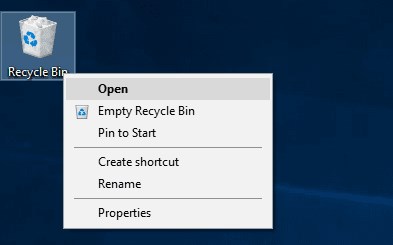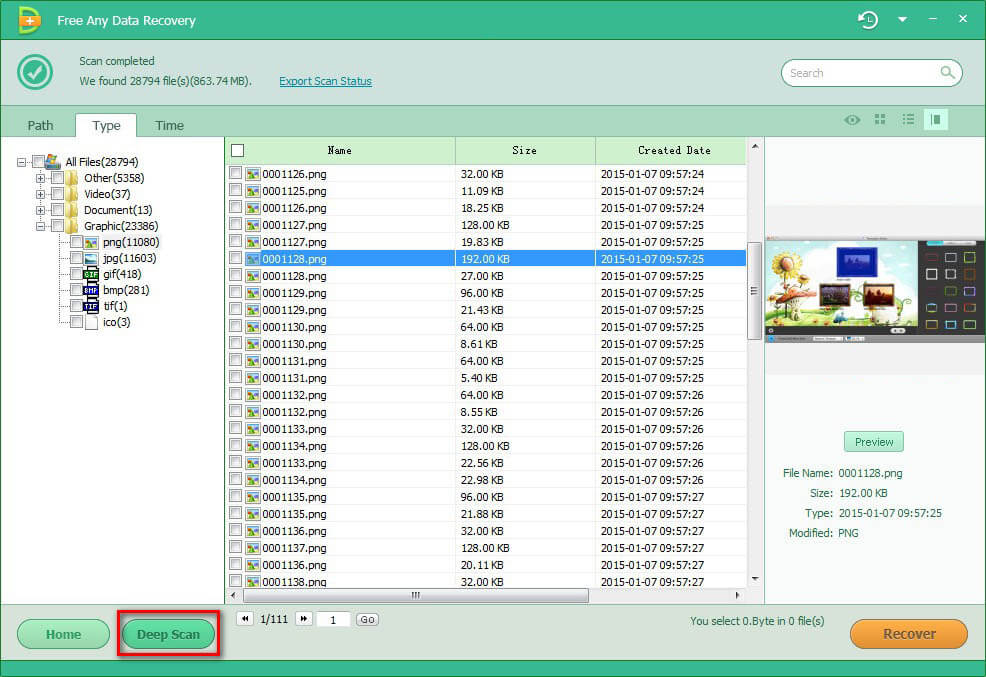How to Fix iPhone Not Recognized by Windows 10/11
 Jerry Cook
Jerry Cook- Updated on 2022-08-19 to Fix iPhone
You could occasionally run into an odd problem with an iPhone where it flat-out refuses to cooperate with Windows 10. When iPhone not recognized by windows 10/11 occurs, Windows will not recognize your phone even though it is physically attached to your computer via a lightning cord.
You cannot transfer files from your phone to your computer or charge your phone due to this issue. Both the iPhone and the PC may be at fault for the issue. Here are some solutions to try if you are having the same problem.
- Part 1 My iPhone Was Not Recognized/Showing up on Computer Windows 10/11
- Part 2: Will iPhone Work with Windows 10/11?
- Part 3: Why Is Windows Not Recognizing My iPhone?
- Part 4: How Do I Get My iPhone Recognized by Windows 10/11?
- Part 5: Any More Effective Ways to Fix iPhone Not Recognized by Windows 10/11
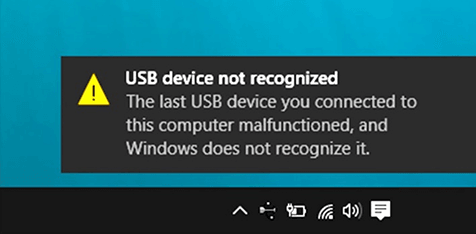
Part 1 My iPhone Was Not Recognized/Showing up on Computer Windows 10/11
My iPhone 13 doesn't appear to be recognized as an iPhone in Device Manager since I recently switched to Microsoft Windows 11/10. Hence I am unable to use Windows 11/10 Photos to import any photos. Why is this taking place? Can someone know how to solve iPhone not connecting to pc only charging issue?
Sadly, after upgrading to Windows 10, you discovered that iTunes could not recognize your iPhone or iPad. On your Windows 10 computer, iTunes is unable to recognize your iPhone. Several Windows 11/10 users recently voiced their complaints over this. If you have the same issue, here are some helpful solutions in this article to help you fix iTunes on Windows 10, not recognizing or detecting iPhone, iPad, or iPod.
Part 2: Will iPhone Work with Windows 10/11?
It will, indeed. The major topic of this essay is "iPhone not showing up on computer Windows 10/11." In general, it offers 8 options from which you can select. I hope you can choose one that works for you.
Part 3: Why Is Windows Not Recognizing My iPhone?
Why is windows not recognizing my iPhone? There are several reasons why Windows 10/11 cannot identify iPhone. One of the common culprits could be the USB port and cable. If the USB cable or the USB port is damaged, your iPhone won't be able to connect to the computer and won't be recognized by the PC. Others may be software-related problems with the Windows operating system, the iOS version, or iTunes problem. The PC may not recognize the iPhone due to a problem with the Apple USB driver. Although it can be complicated to pinpoint the exact cause in some cases, there are measures you can take to troubleshoot. Therefore, read on before you hurl your computer or iPhone out of the window.
Part 4: How Do I Get My iPhone Recognized by Windows 10/11?
How do I get windows 10 to recognize my iPhone? Users face a significant challenge while trying to link both devices, and you may find user complaints about this in numerous online forums. These forums have one thing in common: you won't find a reliable and efficient troubleshooting method anywhere.
As a result, we have written this article to explain why Windows 11 is not recognizing your iPhone and to show you how to fix the issue.
Way 1: Check the USB Cable and Port to Troubleshoot iPhone Not Recognized by Windows 10/11
When I plug my iPhone into my pc nothing happens? You should first determine if the connections are defective when dealing with connection problems. Verify that the cable is plugged in securely at both the Windows 11 system and the iPhone.
Replug them securely after unplugging them, if possible. Additionally, look for any cable or port damage. See if you can charge your iPhone with the same cable. If it does, try the techniques below; if not, try a different cable, which should now function.

Way 2: Restart and Check Your iPhone & Computer, and Trust This Computer
Switch off your computer and device and then turn them back on to try again if your Windows 10 PC cannot recognize your iPhone. Of course, you should also test your USB cord to make sure it is functional and keep in mind to use the USB cable provided by Apple.
When the "Trust This Computer?" message appears on your iPhone, iPad, or iPod touch after connecting them to your computer, make sure you tap "Trust," as shown in the screenshot below.

Way 3: Update Your iOS and Install Windows Updates
You might also try updating your window and iOS to solve how do I connect my iPhone 11 to windows 10. Here are the actions:
- Click Software Update after going to Settings > General. Select the software update you want to install if you choose between the two. Select "Install Now."
- Instead, if you see Download and Install, hit it to download the update, then tap Install Now after entering your passcode.
- Now ensure that all of the most recent Windows 10 updates are installed and that your system is up to date.
- Make sure your machine is updated with any Windows updates installed by going to Settings (WinKey+I) > Update & security > Windows Update.

Way 4: Install/Reinstall the latest version of iTunes
- It would help if you also ensured that iTunes is installed on your computer with the most recent version.
- Ctrl+B will open the menu bar when you launch iTunes.
- Select Help > Check for Updates in the navigation bar.

Part 5: Any More Effective Ways to Fix iPhone not Recognized by Windows 10/11
After attempting all the solutions above, you'll need an expert iTunes repair tool if iTunes can still not recognize your iPhone or iPad. Such a product is UltFone iOS System Repair, which provides you with a 1-click solution to solve iPhone not recognized by windows 10/11.
Way 1: Fix iPhone Not Recognized by Windows 10/11 via UltFone iOS System Repair
Professional iOS system repair tool UltFone iOS System Repair has three primary features: Enter & Exit Recovery Mode, Reset Device and Repair iOS. With a single click, the UltFone iOS system repair utility allows you to enter or exit recovery mode on any iPhone, iPad, or iPod touch. Using this app, you'll be able to troubleshoot and repair any iOS device that gets stuck in recovery mode or on the Apple logo, iPhone not recognized by windows 10/11, reboot loop, or black screen without losing any data.
Features:
- Downgrade from iOS 16 beta without iTunes.
- Fix 150+ iOS system issues like Apple logo, reboot loop without data loss.
- Support all iOS versions and iPhone models, including iPhone 13 series and iOS 16 beta.
- 1-Click to enter and exit recovery mode on iPhone/iPad
- Reset iPhone/iPad/iPod Touch without password/iTunes/Finder.
-
Step 1Download the software from your computer. Install and run it. After that, use an USB cable to connect your iPhone to the computer. Once the iPhone is detected, click “Start”.

-
Step 2click "Standard Repair" to proceed. Before performing the system repair, you need to click the "Download" button to download the automatically matched firmware package for your device.

-
Step 3When the firmware package is downloaded successfully, please click "Start Standard Repair" to fix the iOS issues on your device. Then wait for a few minutes to repair iOS system.

Way 2: Update Your Device Drivers to Fix iPhone Not Recognized by Windows 10/11
The issue with updating the iPhone drivers in Windows is one of the causes of iTunes not recognizing iPhones. To address why is windows not recognizing my iPhone issue:
Look for the Apple iPhone in the 'Unspecified' section of the Control Panel after opening the Hardware and Sound tab. Select it with the right click, select Properties, and then select the Hardware tab. After selecting Properties, click the Change options button.
The Driver tab should be selected, followed by Update Driver and Browse my computer for driver software. Click Next after navigating to C:\Program Files\Common Files\Apple\Mobile Device Support\Drivers.

Way 3: Restart Apple Mobile Device Support, Service and USB Driver
- iPhone not recognized by windows 10 explorer. Ensure that Apple Mobile Device Support is set up by selecting Uninstall a program in the Control Panel. Reinstall iTunes if it isn't listed.
- The Apple Mobile Device service should be restarted as follows: Enter "services.msc" into the text field by selecting Start > Run or by pressing the Windows key + R.
- To terminate the service, locate Apple Mobile Device or the Apple Mobile Device service, right-click on it, choose Properties, and then click Stop.
- To restart the Apple Mobile Device service, do a new right-click, select Properties, and then click Start. For the modifications to take effect, restart the computer.

Way 4: Remove the Needless USB Accessories
How do I get windows 10 to recognize my iPhone? Removing all peripherals except those essential is another straightforward troubleshooting technique. Said you should remove everything but the keyboard and mouse.
Remove all of your audio equipment, including speakers, earbuds, an external hard drive, a printer, and possibly an external Bluetooth adapter. Restart your PC and see if the connection still functions.
If a peripheral interfered with Windows 11's functionality, it should now be recognized, and a connection should be made instantly.

Concluding Thoughts
The tricks above should assist you in fixing the issue iPhone not recognized by windows 10/11. You can try UltFone iOS system repair if none of the methods work.