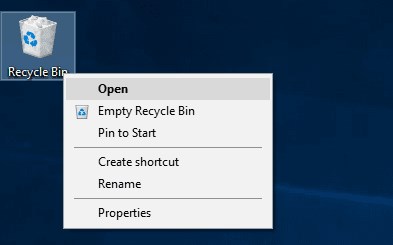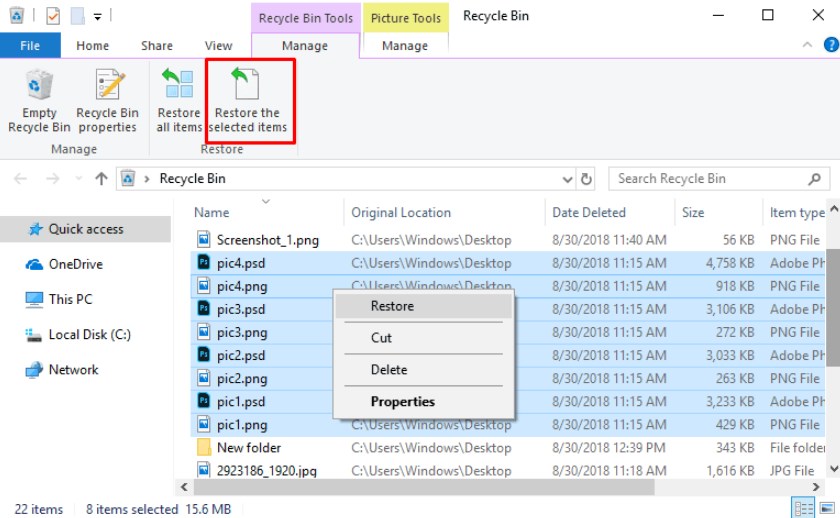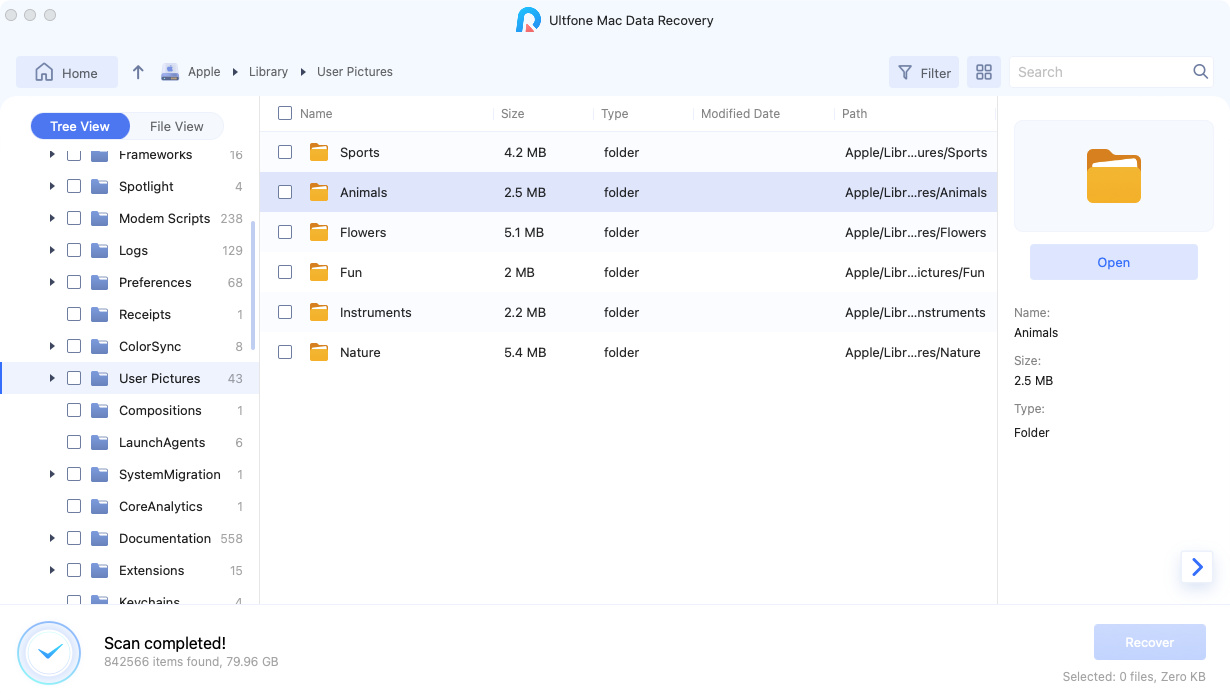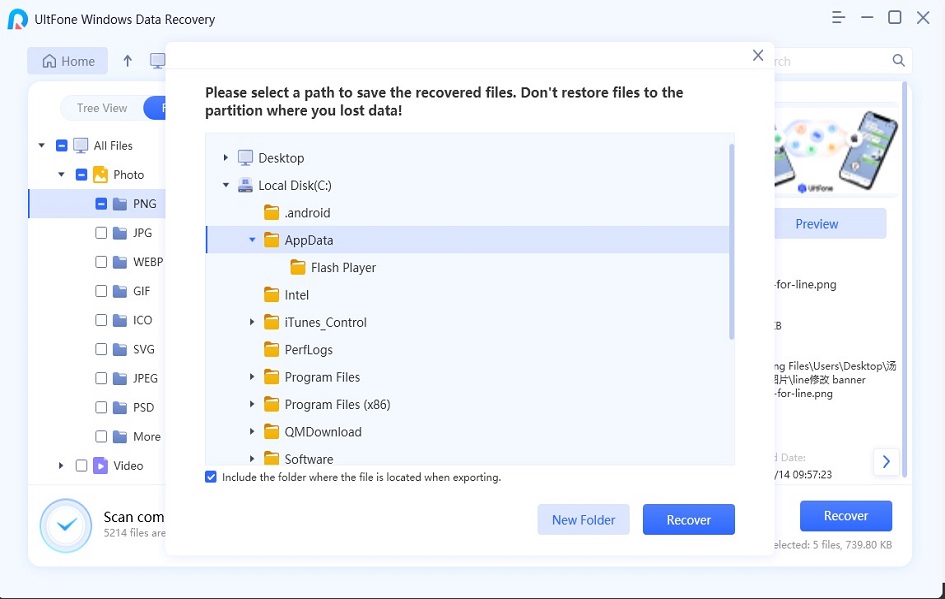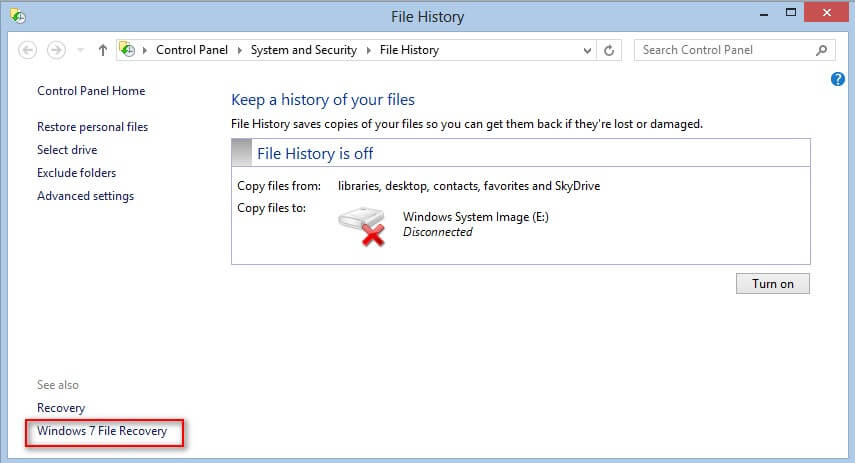How to Recover Deleted Files in Windows 11/10
 Jerry Cook
Jerry Cook- Updated on 2021-10-26 to Data Recovery
No wonder, it is maddening to encounter data loss on a computer. The worst part is that we are mostly responsible for ending up losing some important files. Moreover, human errors cause more data loss than external factors (for instance, viruses) and hardware failures. Accidental deletion is one of the most common reasons for data loss - usually occurs due to a human error.
So, if you have accidentally deleted files like photos, documents, videos, etc in Windows 11/10, then you have come to the right place. In this post, we have covered all possible methods to help you recover deleted files Windows 10.
4 Ways to Recover Deleted Files Windows 11/10
Don’t lose hope as there are several ways discussed below to help you get back your deleted files in Windows 11/10. So, try the following methods and see what works best for you.
- Method 1: Recover Deleted Files Windows 11/10 from Recycle Bin
- Method 2: Restore Permanently Deleted Files in Windows 11/10 from an Older Backup
- Method 3: Restore Previous Versions
- Method 4: Recover Permanently Deleted Files in Windows 11/10 Use a Data Recovery Tool
Method 1: Recover Deleted Files Windows 11/10 from Recycle Bin
Generally, a file deleted in Windows PC moves to the Recycle Bin folder, where it remains until you empty the Recycle Bin. Therefore, if you have accidentally deleted a file in Windows 11/10, you can restore the deleted file from the Recycle Bin with a few clicks of a button. In fact, you should first check the Recycle Bin folder whenever you accidentally deleted the file or folder.
Here’s the simple guide on how to recover deleted files from Recycle Bin Windows 11/10.
-
1. Double-click the “Recycle Bin” icon on your computer to open it or right-click it and choose “Open” from the menu.

Open recycle bin
- 2. Locate the files or folders you would like to restore.
-
3. Right-click on the files you would like to recover and select “Restore” or click on “Restore the selected items” option present in the Recycle Bin tools tab.

Restore windows 10 files from recycle bin
In a while, all selected files will be restored to their original locations. What if desires files are not found in the Recycle Bin? No worries!! Check out the further methods.
Method 2: Restore Permanently Deleted Files in Windows 11/10 from an Older Backup
If you have a Windows Backup, then check your recent backup to restore permanently deleted files from your Windows backup. Follow the below steps to learn how to recover permanently deleted files in Windows 11/10 from the backup you created before.
- 1. Go to the “Control Panel”>” System and Maintenance”>” Backup and Restore (Windows 7)”. Then, click on “Restore my files”.
- 2. Click on “Browse for files/Browse for folders” to choose the previously created Windows backup.
-
3. Finally, customize a destination path to store your restored files.

Restore windows 10 files from backup
If there is a conflict, select “Copy and Replace, “Copy, but keep both files” or “Don’t copy” according to your requirements. And let the restore process completes.
Method 3: Restore Previous Versions
You can also recover recently deleted files Windows 11/10 through previous versions. But, there is a condition for a method to work - Have you set up File History option to automatically back up your files? If you have enabled this feature, then follow the below steps.
- 1. Right-tap on the folder that incorporated your deleted files.
- 2. Click on “Restore Previous Versions”.
-
3. Select the target files you would like to restore and hit on the “Restore” button.

Restore windows 10 files from previous versions
Method 4: Recover Permanently Deleted Files in Windows 11/10 Use a Data Recovery Tool
What if common workarounds are of no help for you? Then, you surely need a powerful data recovery tool to recover deleted files in Windows 11/10. There are plenty of data recovery tools available out there, but choosing the one that ensures guaranteed success is important. That’s why Any Windows 11/10 Data Recovery is highly recommended to get back your deleted files on Windows 11/10.
Windows Data Recovery is the most reliable data recovery solution to help you recover any type of file including photos, videos, documents, etc from your Windows PC in no time. Whether you lost files due to accidental deletion, virus attack, software update, or hardware failure, this software comes quite in handy to rescue your files. On top of all, it enables you to recover your deleted or lost files with a few clicks of a button.
Get Any Data Recovery from its official site and follow the below steps to learn how to use it to recover permanently deleted files in Windows 11/10.
-
Step 1 Run the software and select a location from where you lost your files. After selecting a location, click the “Scan” button.

Select a location
-
Step 2 Now, the software will scan the location to look for lost files.

Scan and preview files
-
Step 3 Once the scan completes, you can preview the files and select the one you would like to recover. Finally, hit on “Recover” button and choose a location where you want to save your recoverable files on your computer.

Recover Windows 11/10 files
Tips to Increase Data Recovery Success Rate
There are certain things you should follow after data loss on your Windows 11/10 in order to ensure the guaranteed recovery.
- As soon as you realize you end up losing some files on your Windows 11/10, stop using the computer or the drive.
- Try common methods mentioned above as fast as possible like check files in the Recycle Bin, try to restore from Windows backup (if you have) or take the assistance of previous versions.
- Use the data recovery tool (Any Data Recovery) if common practices don’t help you recover your target files.
The Last Words
That’s all on how to recover permanently deleted files Windows 11/10. Among all solutions, Windows Data Recovery is the one that ensures successful recovery of your deleted files. So, if you are in a hurry to recover your accidentally deleted files, this software can help you get the job done quickly, easily, and effectively.