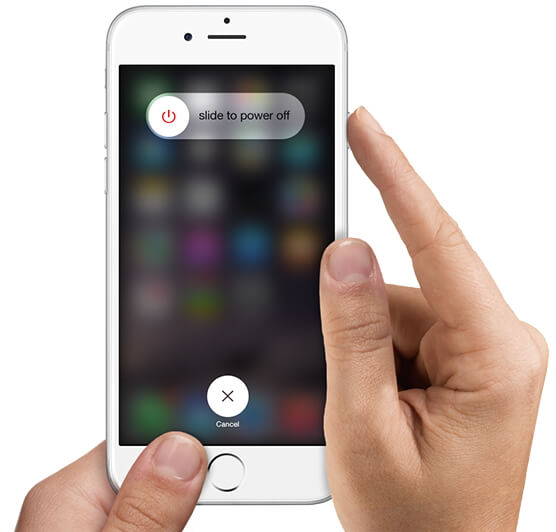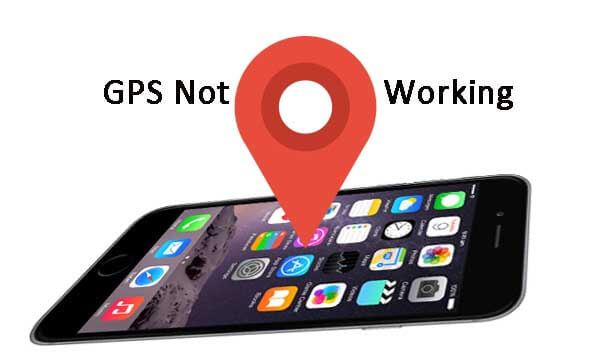[Solved] iPhone 6 is Not Recognized by Windows 11/10 After iOS 15 Update
 Jerry Cook
Jerry Cook- Updated on 2021-10-26 to Fix iPhone
"I recently upgraded to Microsoft Windows 11/10 and My iPhone 6 doesn't seem to be recognized as an iPhone in Device Manager as such I am unable to use Windows 11/10 photos to import any photographs Why is this happening? Does anybody get any way to help me fix this issue?"
After updated to iOS 15, some users are complaining that iTunes cannot recognize their iOS device when connected to computer running Windows 11/10. Fortunately, we've summarized solutions that have been known to work in the article below to fix Windows 11/10 not recognizing iPhone after iOS 15 update, get your iPhone ready and let's kick off.
- Method 1: Using UltFone iOS System Repair (ReiBoot)
- Method 2: Try installing/reinstalling latest version of iTunes
- Method 3: Install all Windows updates
- Method 4: Restart Apple Mobile Device Support, Service and USB Driver
Method 1: Using UltFone iOS System Repair (ReiBoot)
UltFone iOS System Repair (ReiBoot) is a professional iPhone/iPad and iPod touch repair program for iOS users, it not only help you enter or exit recovery mode but can fix all kinds of screen stuck, iOS stuck, iTune error and other issues. Now follow the steps bellow to get iTunes on Windows 11/10 not detecting /recognizing iPhone after iOS 15 update issue repaired.
Step 1: First of all, download and install UltFone iOS System Repair (ReiBoot) on your PC or Mac for free.
Step 2: After installation, run the program and connect your device to computer with a USB cable.
Step 3: Hit the highlighted "Enter Recovery Mode". After your device entered recovery mode, you can go to iTunes. iTunes will detect your device in recovery mode and require a restore . click on Restore to factory restore your iOS device.

Instead of restoring your device with iTunes, you can click on " Exit Recovery Mode" after the device entered into recovery mode. Click on "Exit Recovery Mode" Thus, in a few clicks you can get your iOS device back to normal.
Method 2: Try installing/reinstalling latest version of iTunes
Install the latest version of iTunes (v12.2.1.16) for Windows 11/10 on your computer. For further assistance on installing and troubleshooting issues with iTunes installation, check out our step-by-step guide posted here.
Method 3: Install all Windows updates
Go to Settings (WinKey+I) > Update & Security > Windows Update and ensure that your computer has all the latest Windows updates installed.
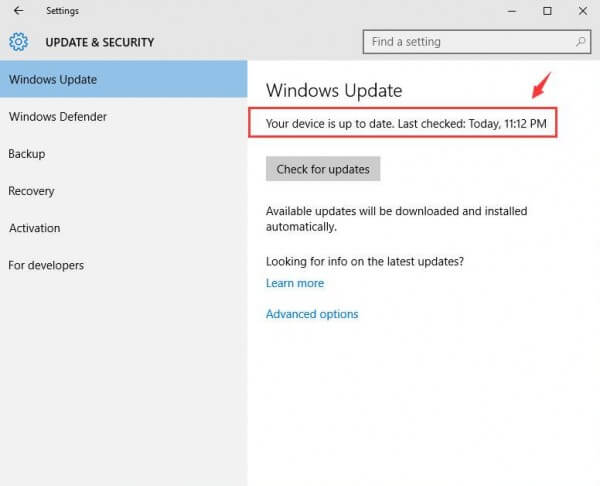
Method 4: Restart Apple Mobile Device Support, Service and USB Driver
Step 1: Make sure that Apple Mobile Device Support is installed via Control Panel> Uninstall a program. If it's not found in the list, just reinstall iTunes.
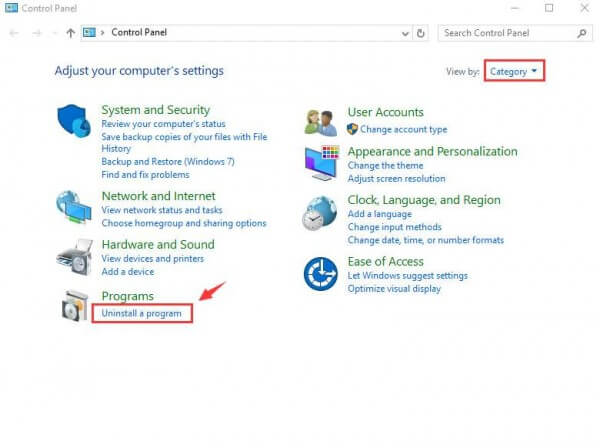
Step 2: Restart the Apple Mobile Device service as follows: Go to Start > Run or press Windows key + R and type 'services.msc' in the text field and hit Enter.
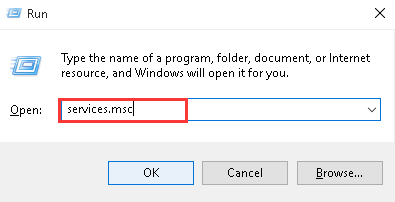
Step 3: Then locate Apple Mobile Device or Apple Mobile Device service, right-click on it > select Properties and then click Stop to stop the service.
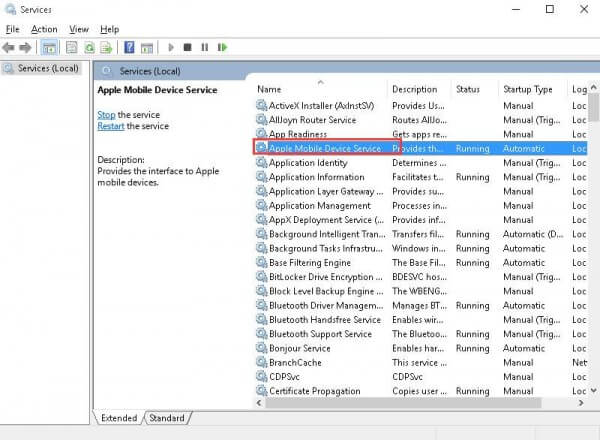
Step 4: Once again right-click on the Apple Mobile Device service > choose Properties > click Start to run the service again. Finally, reboot the computer for the changes to take effect.
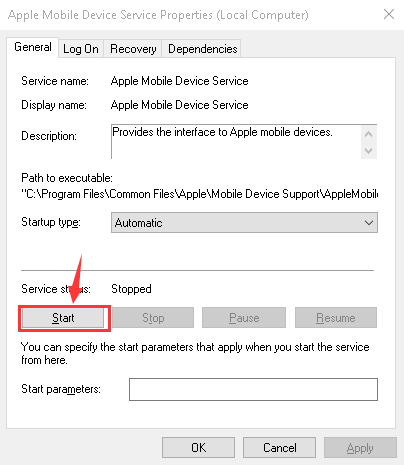
In case none of the above steps helped you to fix that iTunes doesn't detect iPhone 6 on Windows 11/10 after iOS 15 update, then you can try reboot your iOS device as well as the computer and try connecting your iPhone to PC and check if the issue is resolved.