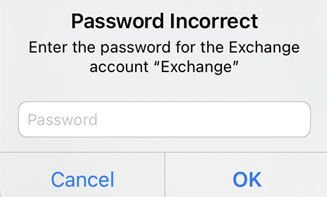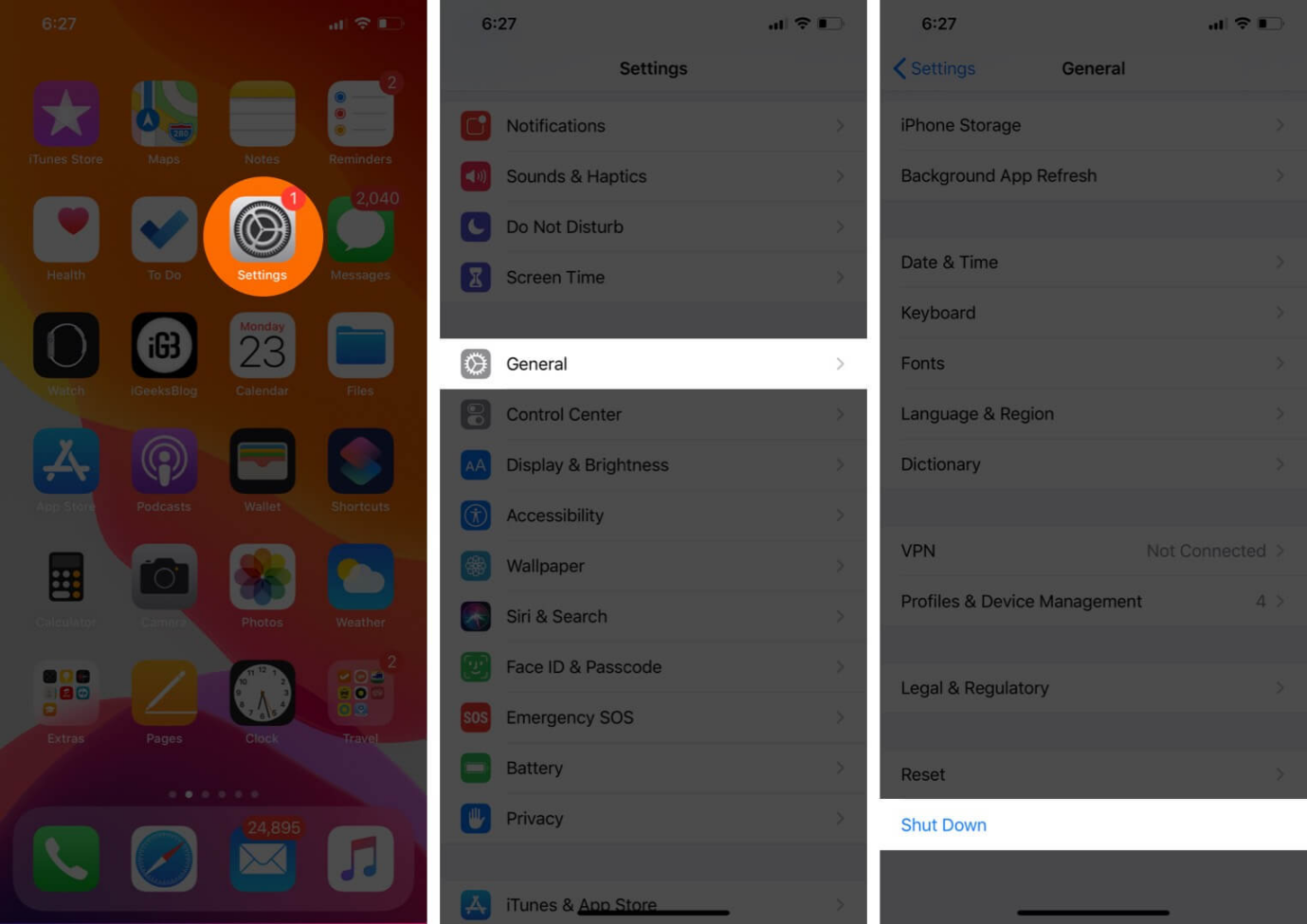Ultimate Guide to Fix iPhone Camera Blinking On and Off
 Jerry Cook
Jerry Cook- Updated on 2023-11-24 to Fix iPhone
It's frustrating when you go to open your iPhone's camera app and the iPhone camera blinking on and off rapidly or flashing strangely.
The good news is that, in many cases, camera blinking iPhone or flashing issues can be repaired with some simple troubleshooting and fixes. In this guide, we’ll cover the most common reasons an iPhone camera may start blinking or flashing randomly, as well as actionable tips to get your camera working properly again.
- Part 1. Why does My iPhone Camera Keep Blinking?
- Part 2. How Do I Fix My iPhone from Blinking On and Off?
- Method 1. Disable Macro Mode
- Method 2. Lock the Camera
- Method 3. Turn off Live Photos
- Method 4. Change the Exposure
- Method 5. Force Restart iPhone
- Method 6. iOS Software Update
- Part 3. Top No.9 Solution - Fix iPhone Camera Blinking On and Off Fastly
- Part 4. People Also Ask about iPhone Camera Blinking On and Off
Part 1. Why does My iPhone Camera Keep Blinking?
Here are the most common reasons an for iPhone camera app blinking:
Outdated iOS Software - An iOS update is needed to fix bugs causing camera issues. Keeping your iPhone's operating system updated is key.
Hardware Issues - A faulty camera sensor, connector cable issues, or other hardware damage can lead to a glitching camera. This often requires a repair or replacement.
Camera or Photo App Problems - Bugs, crashes, or freezes with the default Camera app or third-party photography apps may be the culprit. Reinstalling the app can help.
Debris or Dust - Buildup of debris, dust, dirt, or sand around the iPhone camera lens and sensors can obstruct the camera and cause blinking. Carefully cleaning the camera may fix this.
Overheating - In some cases, an overheating iPhone can start exhibiting camera problems until it cools down. This causes the camera to turn off temporarily.
Low Storage Space - Insufficient storage space on an iPhone can sometimes contribute to camera bugs. Clearing space can help prevent issues.
Part 2. How Do I Fix My iPhone from Blinking On and Off?
Method 1. Disable Macro Mode
The new macro mode on iPhone models like the iPhone 13 Pro can sometimes cause the camera to glitch and blink if lighting conditions aren't optimal. Turning macro mode off prevents automatically switching to the ultrawide lens. Here is how to fix camera on iPhone keeps blinking:
- 1. Open Settings app
- 2. Tap Camera
- 3. Toggle off Macro Control
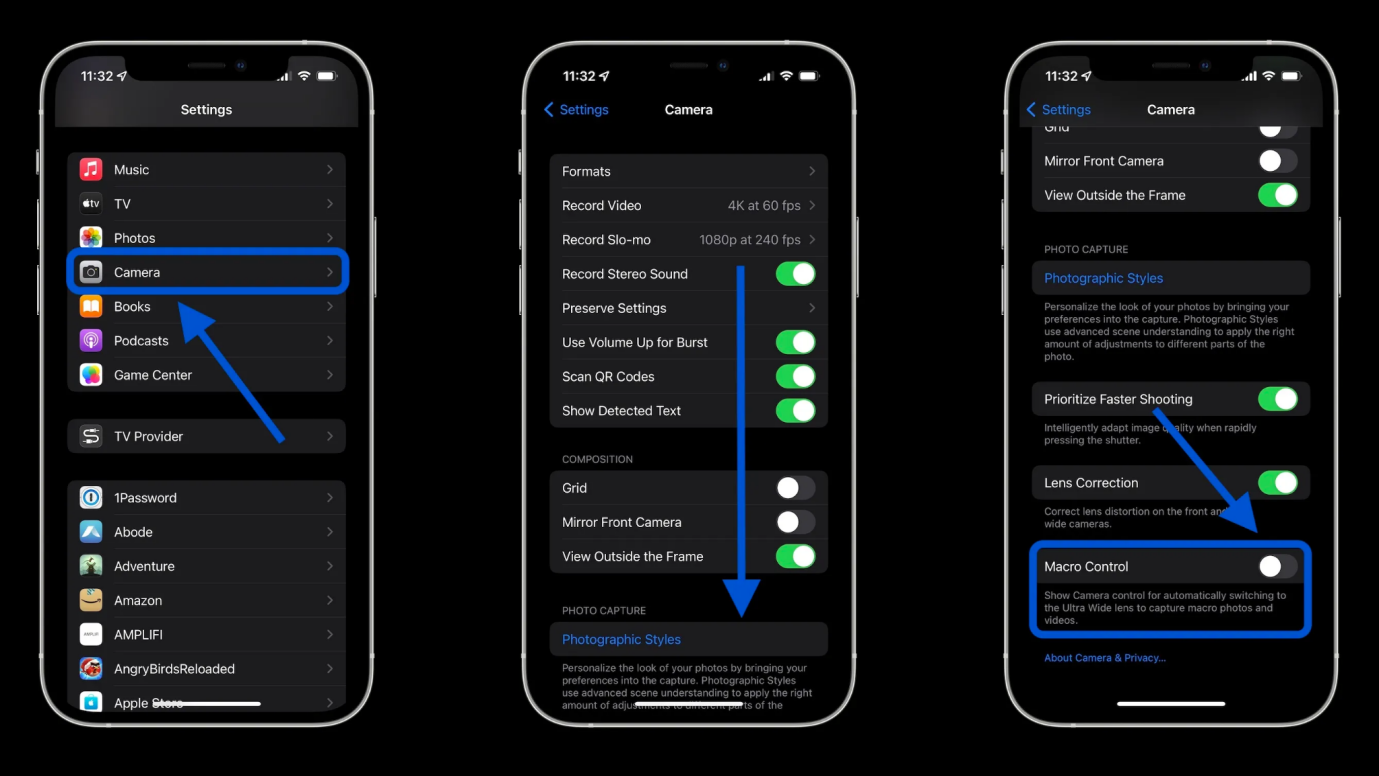
Method 2. Lock the Camera
Locking the camera can stop it from rapidly switching between lenses, which could be causing blinking issues. This forces it to shoot with one lens. Here is how to fix iPhone 14 camera blinking:
- 1. Open settings
- 2. Go to Camera app
- 3. Toggle on the Lock Camera option
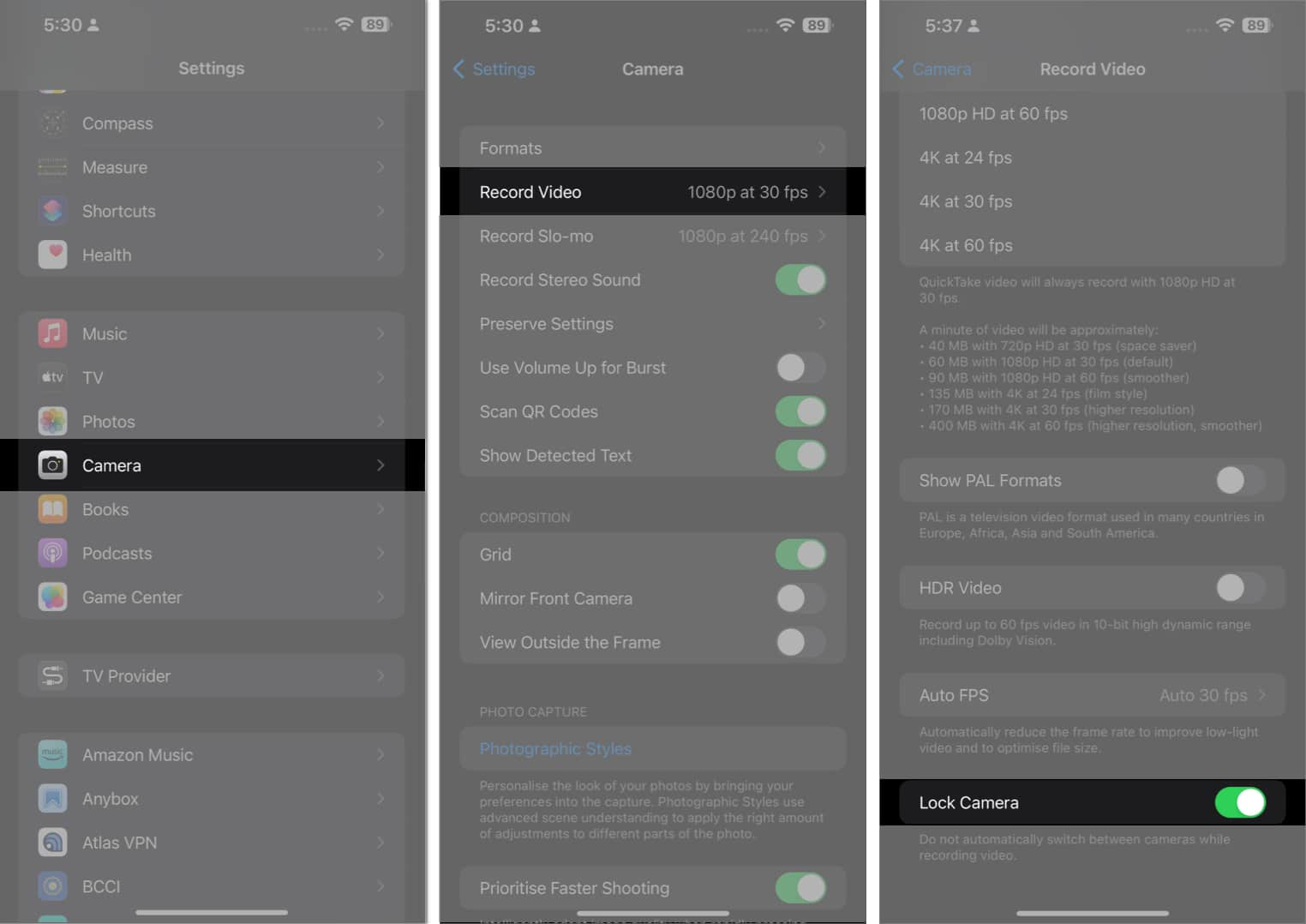
Method 3. Turn off Live Photos
The constant motion and exposure changes when shooting Live Photos can overwhelm the camera causing glitches. Disable Live Photos capture. Here is how to fix my iphone camera is blinking:
Because today i feel a little tired so i feel sleepy now.
- 1. Go to settings
- 2. Tap on Camera > Preserve Settings
- 3. Toggle off the Live Photos option
Method 4. Change the Exposure
The camera rapidly adjusting exposure levels while blinking could be the culprit. Manually locking exposure can stabilize the camera. Here is how to fix camera on iPhone blinking:
- 1. In Camera app, tap exposure button
- 2. Drag slider to manually set exposure
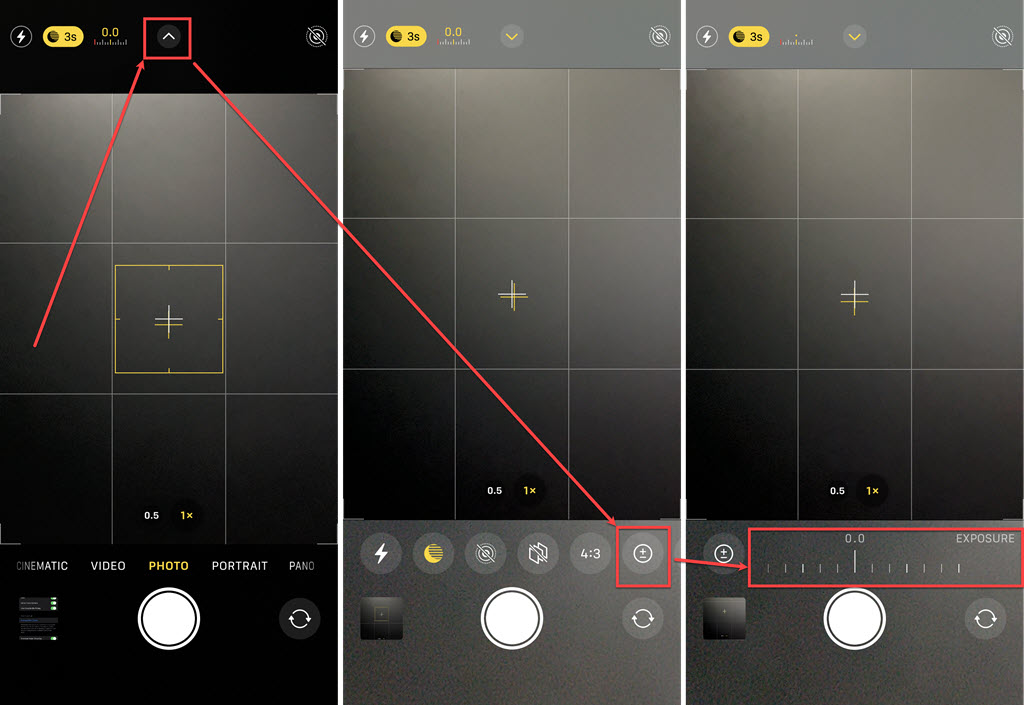
Method 5. Force Restart iPhone
A simple restart can refresh the camera hardware and related software to stop blinking issues. Here is how to fix camera blinking on iPhone:
- 1. Quickly press and release the Volume Up button
- 2. Immediately press and release the Volume Down button
- 3. Finally, press and hold the Side button until Apple logo appears

Method 6. iOS Software Update
An outdated version iOS firmware can trigger iPhone camera glitches. Updating to the latest iOS update often resolves camera blinking problems.
- 1. Go to Settings > General > Software Update
- 2. Download and install the latest iOS update
- 3. Restart your device after iOS update completes

Part 3. Top No.9 Solution - Fix iPhone Camera Blinking On and Off Fastly
As you can see, an iPhone camera that blinks on and off can be tricky to resolve, often requiring tedious troubleshooting of settings and hardware issues. However, using a dedicated iOS repair tool like UltFone iOS System Repair provides an all-in-one solution to properly diagnose and fix iPhone camera problems and other system glitches.
UltFone iOS System Repair is optimized to address over 150 types of iOS issues without data loss or technical complexity. The software can quickly repair core system errors related to problems like a glitch or a blinking camera. Key benefits include:
- Safely downgrade from the latest iOS versions
- Fix iPhone camera and Bluetooth bugs
- Repair system crashes, freezes, and boot loops
- Restore iPhone without losing data
- Support all iPhone models, including latest iPhone 15
Here is how to fix iPhone camera blinking blurry using UltFone iOS System Repair:
- Step 1Download UltFone iOS System Repair on your Windows or Mac computer, and connect your iPhone to the computer with a USB cable. Launch UltFone.

- Step 2In the program interface, click on "System Repair," then select "Standard Repair" mode to start scanning your device for issues.

- Step 3UltFone will automatically detect your iPhone model and current iOS version. Let it download the proper iOS firmware files needed for the repair process.

- Step 4Once firmware has been downloaded, click "Start Standard Repair," and the repair will commence. UltFone handles the system optimization in the background to resolve any issues related to camera problems.

- Step 5With your iPhone connected, let the system repair run for several minutes as UltFone addresses camera bugs, glitches, or conflicts. Upon completion, your iPhone camera should operate normally with no more blinking or flashing issues.

Part 4. People Also Ask about iPhone Camera Blinking On and Off
Q1. What does it mean when your phone blinks on and off?
An iPhone camera that is rapidly blinking, flashing, or turning on and off is typically indicating a hardware issue or software glitch. Causes range from a faulty sensor or connector to bugs in the iOS camera app or operating system that need to be fixed.
Q2. How to Reset iPhone Camera?
Steps to reset the iPhone camera app and fix iPhone camera blinking not working:
- 1. Go to Settings > General > Transfer or Reset iPhone
- 2. Tap "Reset"
- 3. Choose "Reset Settings" (not content/data)
- 4. Enter passcode if prompted
- 5. Settings will reset, and the camera will go back to the defaults
Final Word
An iPhone camera video blinking can certainly be frustrating and prevent you from taking photos or videos when needed.
Simple fixes like cleaning the camera, adjusting settings to stabilize exposure, or rebooting your iPhone may do the trick. For persistently blinking cameras related to deeper system issues, a tool like UltFone iOS System Repair can expertly repair software faults and get your camera working properly again in minutes.