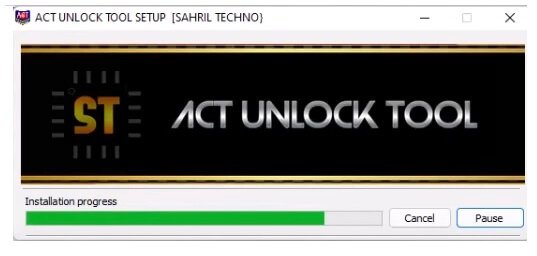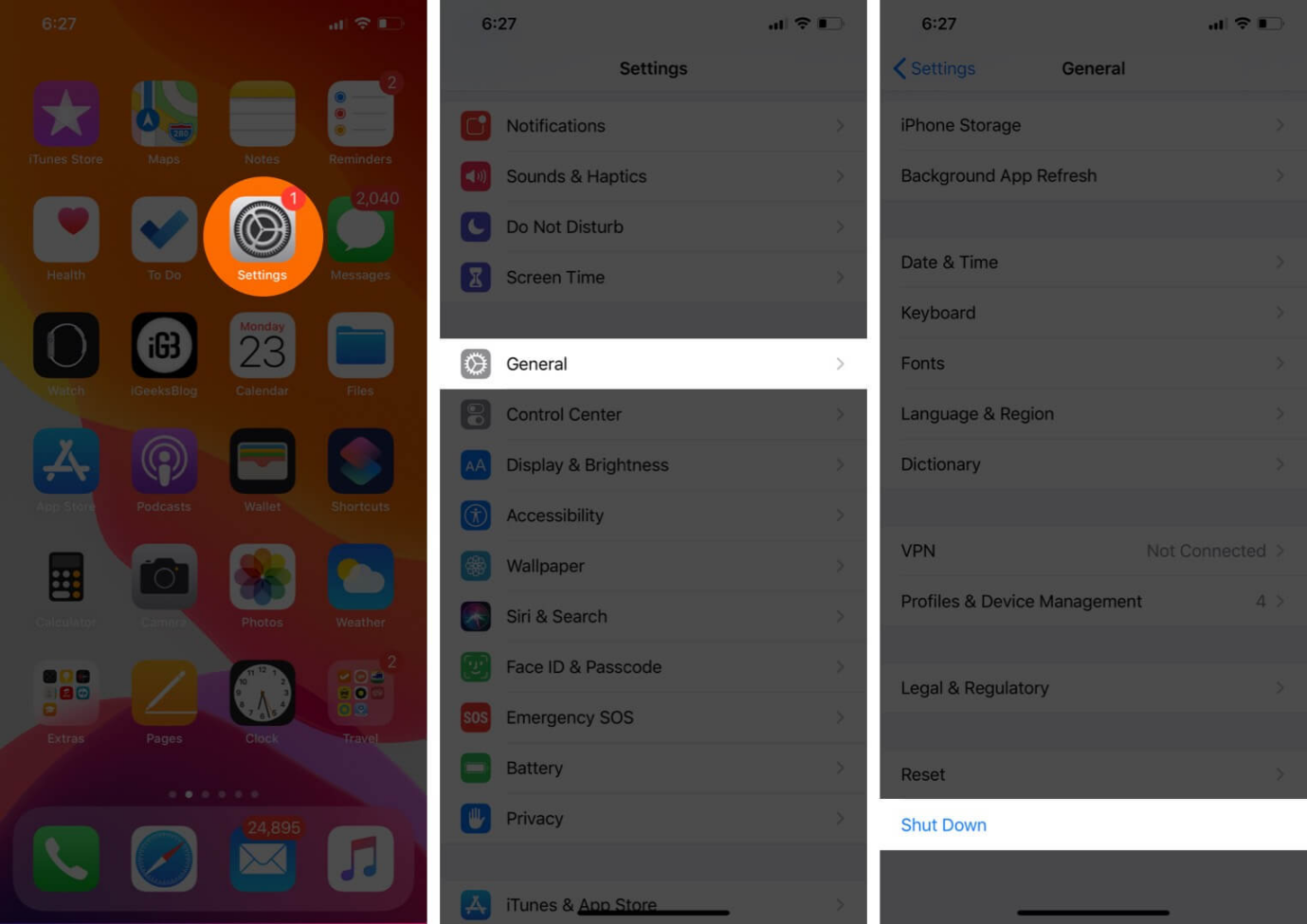Resolving Annoying Issue: Password Incorrect for Exchange Account
 Jerry Cook
Jerry Cook- Updated on 2023-11-23 to Data Recovery
Has this happened to you? You try to log into your work or school email that uses Microsoft Exchange but keep getting errors saying exchange account password incorrect. You know for sure the password is right, but it just won't accept it.
In this article, we'll walk through some simple steps you can try yourself to resolve the "password incorrect for exchange account" errors. We'll cover common causes like app or password problems, server connection issues, and how to force a re-sync with the Exchange server. Just follow our guide below to get your account logged in properly once again.
- Part 1. What is Exchange Account Password?
- Part 2. Why does My iPhone Keep Saying Enter Password for Exchange Account?
- Part 3. How to Remove Password Incorrect for the Exchange Account on iPhone?
- Bouns Tips. How to Recover Lost Saved Password and Email?
- Part 4. People Also Ask about Password Incorrect for Exchange Account?
Part 1. What is Exchange Account Password?
hosted on Microsoft Exchange Server. This server technology enables access to email, calendars, contacts, and other collaboration features through Outlook, Outlook Web Access (OWA), and mobile apps.
The password authenticates the user to the Exchange server and allows access to the account's mailboxes and data. Having a strong, unique password is important for securing Exchange accounts against unauthorized access.
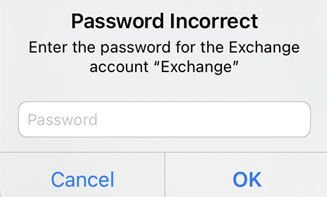
Part 2. Why does My iPhone Keep Saying Enter Password for Exchange Account?
There are a few common reasons an iPhone may repeatedly prompt you to enter the password for your Exchange account or google password required pop up appears:
- Your password was entered incorrectly and needs to be verified. Double-check check you are using the right password.
- The Exchange account credentials have expired on your iPhone. Check with your IT admin about resetting the expiration date.
- Your iPhone is outdated and needs a software update for compatibility with the Exchange server. Install any available iOS updates.
- There is a synchronization issue between your iPhone and the Exchange server. Try forcing a sync or rebooting your phone to refresh the connection.
The main solutions for ‘exchange password incorrect’ involve verifying your password is correct, ensuring your account validity has not expired, updating your iPhone's software, and forcing a re-sync between the device and the Exchange server.
Part 3. How to Remove Password Incorrect for the Exchange Account on iPhone?
If you are repeatedly getting a "password incorrect" error when trying to access your Exchange email account on an iPhone, you can take some simple steps to fix it. Following this process will stop exchange password required notification from appearing.
1. Open the Settings app on your iPhone and go to Mail, Contacts, and Calendars. Tap on your Exchange account.
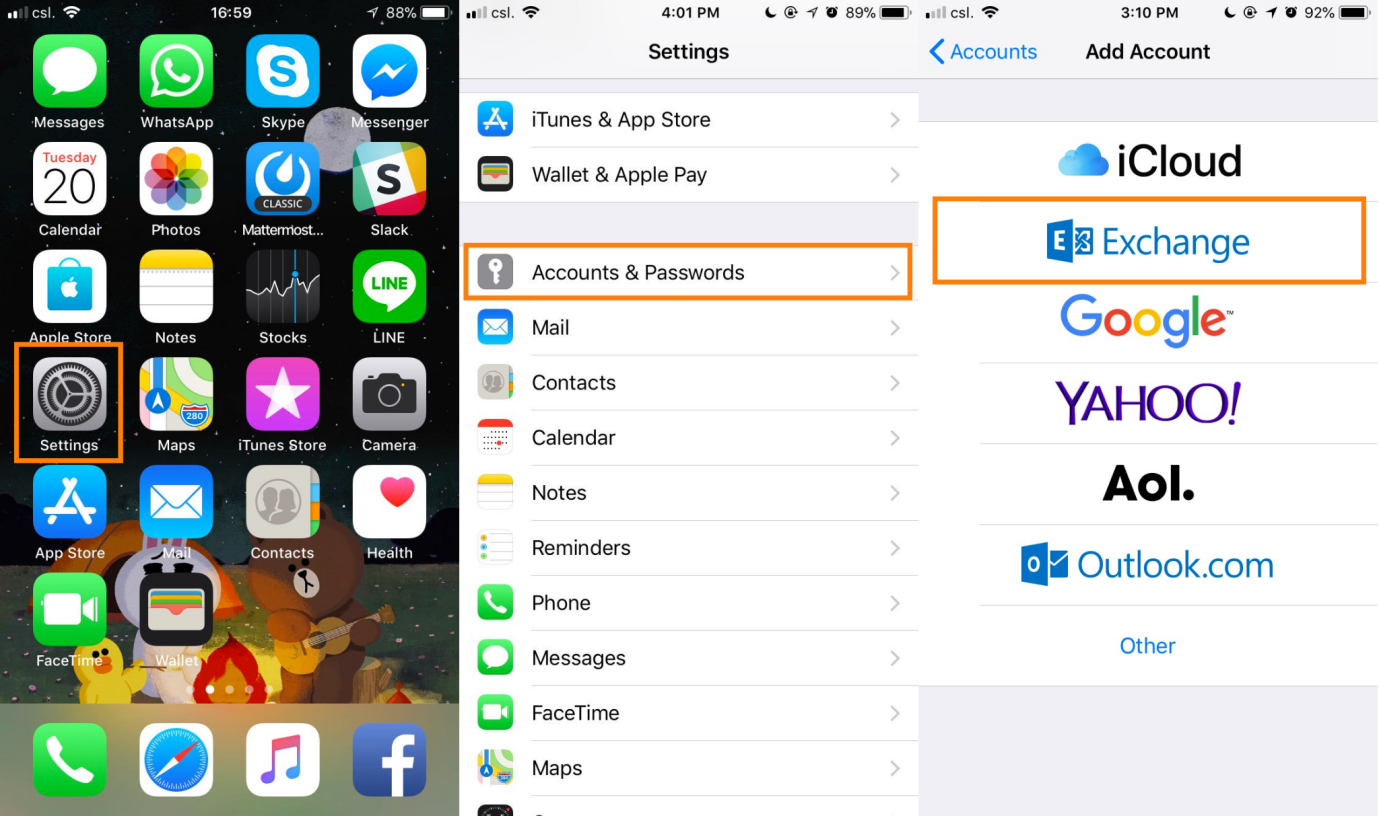
2. Choose Delete Account and confirm deleting it from your iPhone.

3. Re-enter your full Exchange account credentials, like the server address, username, and password. Make sure your password is entered correctly.
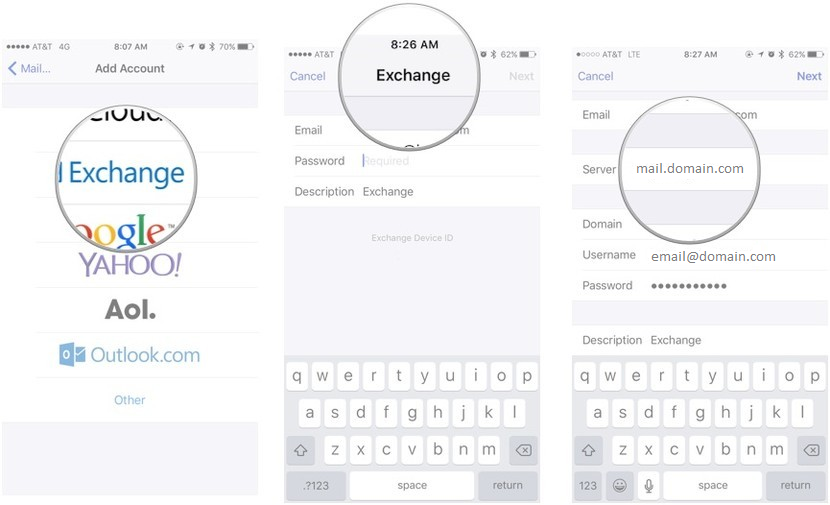
4. Tap Save to add the Exchange account back to your iPhone.
5. Try accessing the Exchange account again. The "password incorrect" error should now be gone.
6. If it still doesn't work, double-check your credentials or contact your IT admin for assistance.
Bouns Tips. How to Recover Lost Saved Password and Email?
If you've ever forgotten a saved password or lost access to an important email account on your iPhone, recovering that data can feel daunting. Thankfully, tools like UltFone iOS Data Recovery make it easy to get back lost passwords, emails, and other information from your iPhone, even without a backup.
UltFone iOS Data Recovery is a highly-rated software that can help recover lost or deleted data from an iPhone, iPad, or iPod Touch. It has several key features that make it ideal for retrieving lost passwords and emails:
- Works directly on the iOS device - no need for a backup. This allows recovery even if no backup exists.
- Recovers over 35 different file types beyond just photos and videos. This includes passwords, emails, documents and more.
- Has a high recovery success rate, even for lost or overwritten data.
- Retrieves data from iOS devices even if damaged, locked or after a failed system update.
Here is how to recover passwords using UltFone iOS Data Recovery if you want to change email password on iPhone 13:
- Step 1Download and install UltFone iOS Data Recovery on your computer. Connect your iPhone to the computer with a USB cable.

- Step 2Select the types of data you want to scan for. Click "Scan" and UltFone will deeply analyze your iPhone to extract the lost data.

- Step 3UltFone will display the recoverable data it found. Preview and select the files you want to restore.
- Step 4 Click "Recover to PC" and choose a location on your computer to save the recovered iOS data.

Part 4. People Also Ask about Password Incorrect for Exchange Account?
Q1. How do I stop Outlook from asking for Exchange password?
To stop Outlook requesting the Exchange password repeatedly, go to:
1. File> Account Settings> Account Settings.
2. Choose your Exchange account, click Change, update the password, and ensure the box for "Prompt for new password" is unchecked.
3. Click Ok to save the changes. This will store the password and prevent further prompts.
Q2. How to change email password on iphone 12?
On an iPhone 12 and change email password on iPhone iOS 16, go to:
1. Settings> Passwords& Accounts.
2. Tap the account and choose Change Password.
3. Enter your current password, then the new password twice.
4. Tap Change to update the password.
5. You can also change Exchange account passwords specifically in Settings> Mail> Accounts> [Account]> Account> Password.
Final Word
Getting constant "password incorrect" errors for your Exchange account can certainly be frustrating. For quick fixes on an iPhone, deleting and re-adding the account often eliminates invalid password problems. And if you've lost access to important passwords or emails, recovery tools like UltFone iOS Data Recovery can retrieve that data and get your accounts working again.