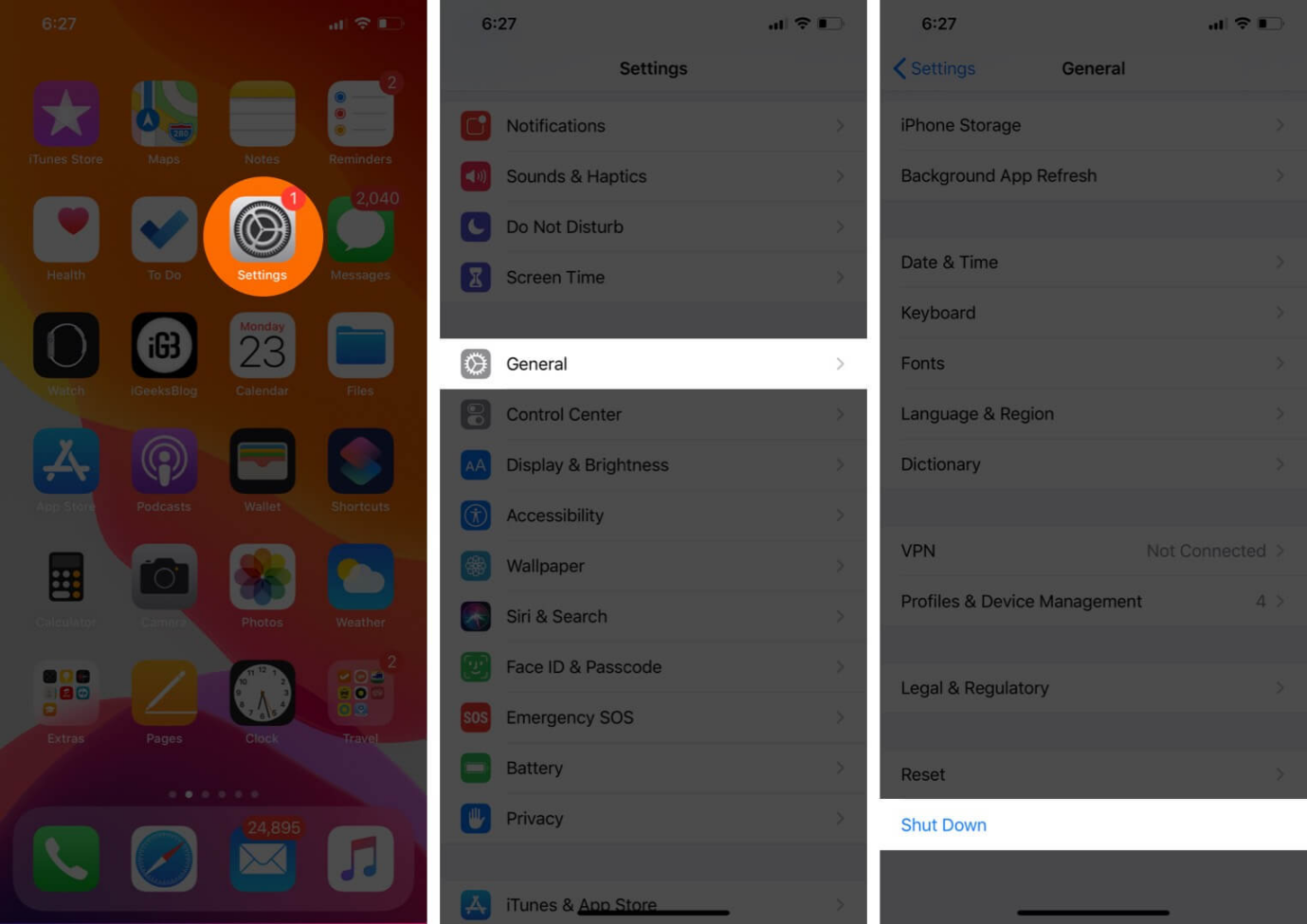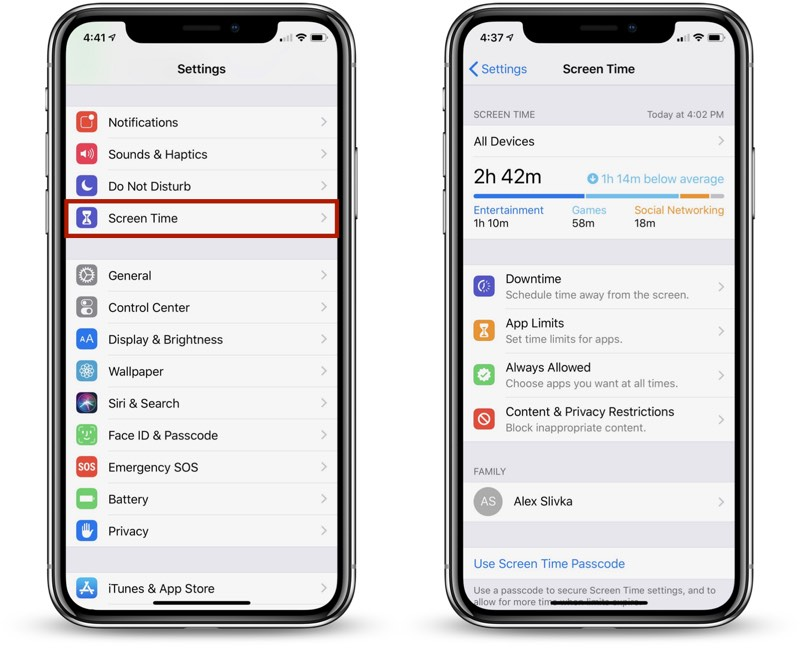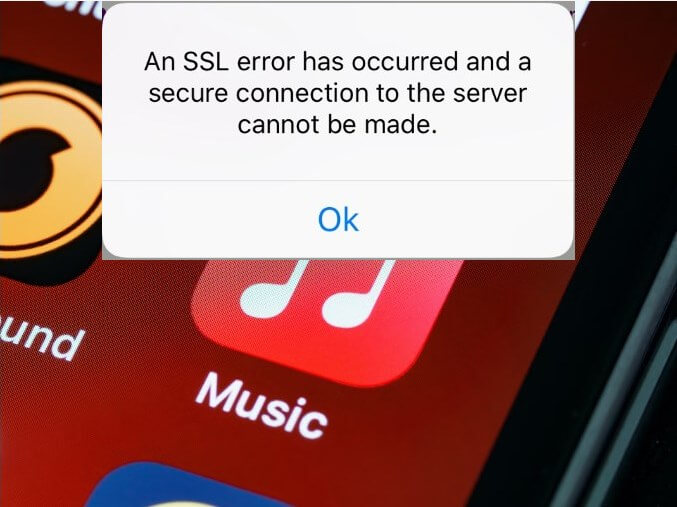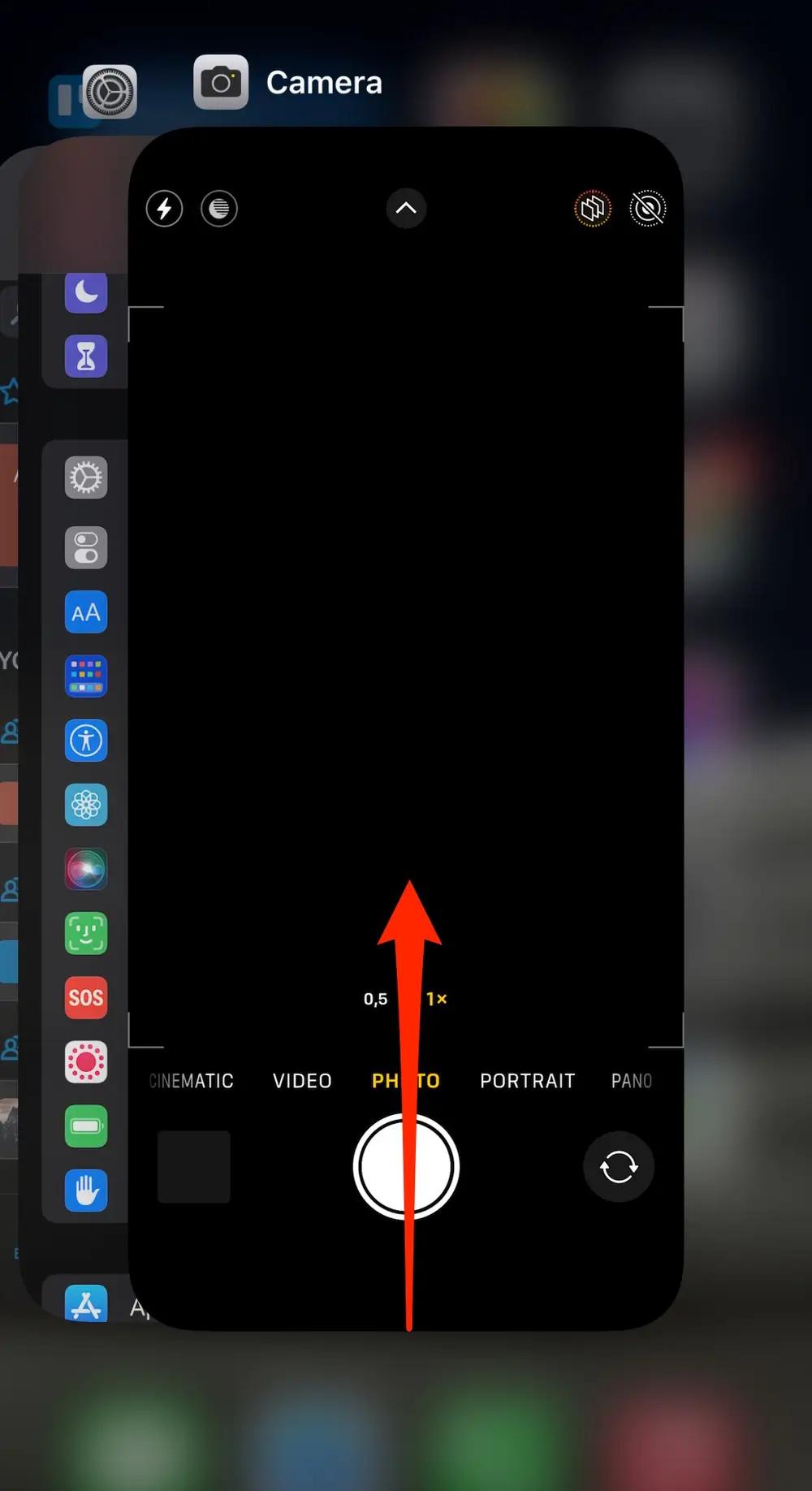iPhone Hard Reset Not Working? 6 Method, Fix Now!
 Jerry Cook
Jerry Cook- Updated on 2023-11-28 to Fix iPhone
Has your iPhone frozen and become unresponsive? A hard reset can often get it working again. But what if you've tried force restarting your iPhone 14, 13, 12, 11, XR, 8, 7, or other models and it's still not responding?
We know that many people are suffer from the issues from iPhone hard reset not working reddit. When the usual hard reset methods don't work, don't panic. There are several troubleshooting steps you can take to revive your frozen iPhone. Whether caused by a glitchy app, system crash, or other issue, we'll walk through 6 methods to hard reset and fix your unresponsive iPhone. With a little patience, you can get your iPhone back up and running.
- Part 1. Causes of iPhone Hard Reset Not Working
- Part 2. What to Do If Factory Reset Doesn t Work on iPhone?
- Part 3. What to Do If Your Phone Won't Factory Reset? More Basic Ways Recommended
- 1. iOS Software Update
- 2. Reset Network Settings
- 3. Turn off ‘Find My iPhone’
- 4. Sign out of iCloud Account
- 5. Restore iPhone using iTunes
- Part 4. People Also Ask about iPhone Hard Reset Not Working
- Also Want to Search. How to Fix Hard Reset iPhone Touch Screen not Working
Part 1. Causes of iPhone Hard Reset Not Working
Here are some common reasons why an iPhone hard reset may not work:
- Software glitch - A bug or glitch in the operating system could cause the iPhone to freeze up and be unresponsive to resets. A software update may help resolve this.
- App issues - Problematic apps, especially if newly installed, could cause system crashes and device freezes. Deleting problematic apps may help.
- Hardware failure - Hardware issues like problems with the display, logic board, battery, etc, could lead to the device being bricked and not responding to resets. This requires servicing/repair.
- Jailbreaking issues - Attempted jailbreaks that went wrong or incompatible jailbreak apps can also sometimes cause freezing issues and prevent hard resets from working.
- Forgotten passcodes - If you forget your passcode and enter the wrong one too many times, it can disable the iPhone and make it unresponsive.
- Corrupted software - Data corruption errors in the software and firmware files can also lead to unresponsiveness and hard reset failures.
- Stuck on Apple logo - Getting stuck on the Apple logo screen during start-up is another common cause for failed hard resets.
Part 2. What to Do If Factory Reset Doesn t Work on iPhone?
If your iPhone is still unresponsive even after a factory reset, a powerful tool like UltFone iOS System Repair can help revive iPhone wont hard reset. This software is designed to fix all kinds of iOS system problems without causing any data loss.
Some key features of UltFone iOS System Repair:
- Repair 150+ iOS issues like factory reset doesn’t work, endless reboot loops, recovery mode problems, black screens, etc.
- Fix iPhone system errors without deleting data. The repair process is non-destructive.
- Enter and exit recovery mode on iPhone/iPad/iPod with one click.
- Reset iPhone/iPad/iPod without passcode, iTunes or Finder.
- Downgrade iOS without iTunes.
- Upgrade to the latest iOS/iPad version.
- Support all iOS versions and iPhone models, including the iPhone 14/15 series.
With such robust capabilities, UltFone iOS System Repair can bring an unresponsive iPhone back to life after even factory resets have failed. Its non-destructive repair process also ensures no data is lost in the process.
Click the button right now to fix iPhone hard reset not working:
Here is how to fix force restart not working iPhone 11:
- Step 1 1.Download and install UltFone iOS System Repair on your Windows or Mac computer. Connect your unresponsive iPhone that failed the factory reset to the computer using a USB cable.

- Step 2Open UltFone and go to the System Repair module. Click on "Standard Repair" to initiate the repair process for your iPhone's frozen state.

- Step 3 UltFone will detect your iPhone model automatically and download the correct firmware file needed to fix your device. Click "Download" to get the firmware.

- Step 4 Once the firmware finishes downloading, click "Start Standard Repair." This will kickstart UltFone's system recovery process tailored specifically to revive your unresponsive iPhone.

- Step 5 Be patient as UltFone repairs the software and system of your iPhone. The repair takes just a few minutes. Do not disconnect your iPhone during this process. UltFone will safely bring your iPhone back to a working state without deleting any data.

Part 3. What to Do If Your Phone Won't Factory Reset? More Basic Ways Recommended
1. iOS Software Update
Updating your iPhone's software can help resolve any iOS bugs or glitches that may be causing the factory reset to fail. Installing the latest iOS update cleans up the operating system and replaces corrupted files that could be blocking the reset. To fix iPhone 11 hard reset not working, follow these steps:
1. Go to Settings > General > Software Update
2. Download the latest iOS update if available
3. Tap "Install" to install the latest update
4. Follow prompts to complete installation and restart your iPhone

2. Reset Network Settings
Resetting your network settings clears out any problematic network configurations, Wi-Fi passwords or bugs that could be interfering with the factory reset process. Resetting network settings does not delete any data. To reset network settings and fix hard reset iPhone 12 not working:
1. Go to Settings > General > Reset
2. Tap "Reset Network Settings"
3. Enter passcode if prompted
4. Tap "Reset Network Settings" again to confirm
5.Wait for network settings to reset

3. Turn off ‘Find My iPhone’
Having Find My iPhone enabled establishes a remote lock between your phone and iCloud that can sometimes block factory resets. Turning off Find My iPhone removes this lock. To turn it off and fix hard reset not working iPhone:
1. Go to Settings > [Your Name] > Find My > Find My iPhone
2. Turn the switch off for Find My iPhone
3. Try doing the factory reset again
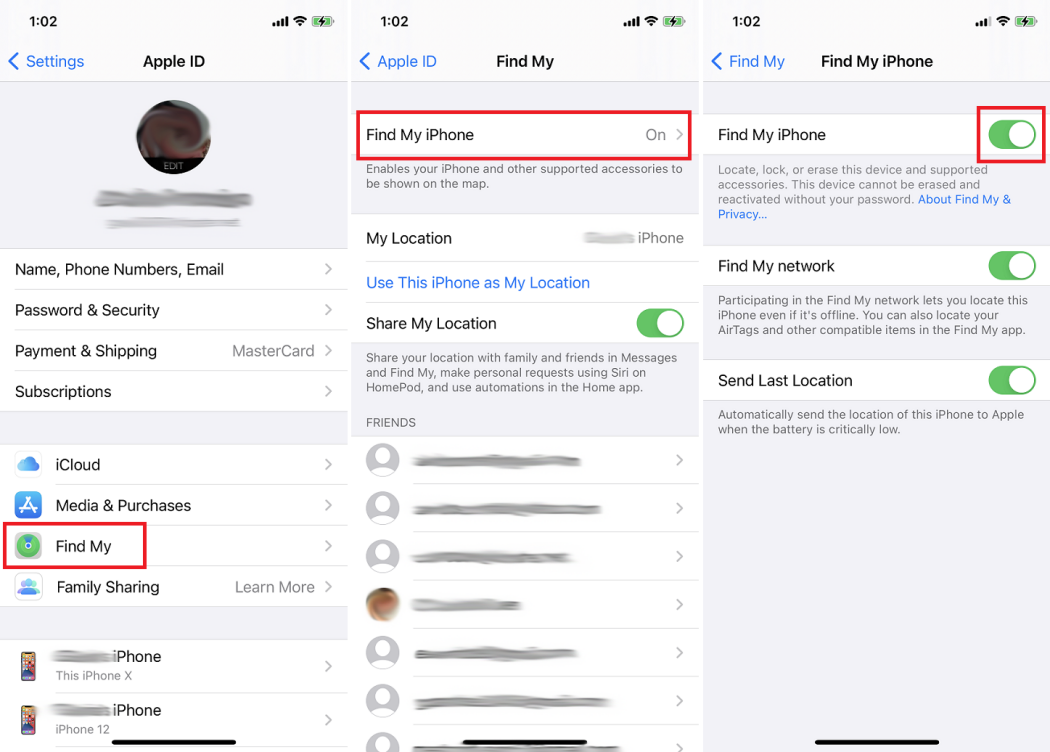
4. Sign out of iCloud Account
Being signed into iCloud can create an authentication lock that blocks factory resets in some cases. Signing out removes this link between the device and iCloud. To sign out and fix hard reset iPhone does not work:
1. Go to Settings > [Your Name]
2. Tap "Sign Out" to sign out of iCloud
3. Enter Apple ID password when prompted
4. Tap "Turn Off" to disable Find My iPhone if prompted
5. Try the factory reset after successfully signing out
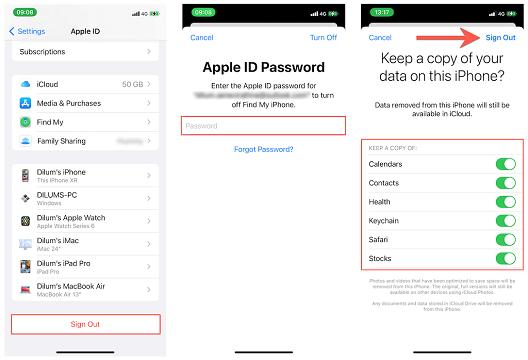
5. Restore iPhone using iTunes
Connecting your iPhone to a computer and restoring via iTunes reinstalls a fresh, clean version of iOS, eliminating any software bugs and preventing factory resets. If you are looking for how to hard reset iPhone, it is the best way. To restore via iTunes:
1. Connect iPhone to computer and open iTunes
2. Under Summary, click "Restore iPhone"
3. Click "Restore" again to confirm
4. Wait for the restore process to complete
5. Set up the iPhone again and try factory reset

Part 4. People Also Ask about iPhone Hard Reset Not Working
Q1. Does factory reset remove everything iPhone?
Yes, a factory reset erases all content and data from your iPhone, including photos, apps, music, messages, accounts, and settings. It returns the device to its original factory settings.
Q2. What is the difference between factory reset and wipe data?
A factory reset erases all data and returns an iPhone to factory settings. Wiping data just deletes specific personal data like contacts, messages, and photos but does not erase all content and settings like a factory reset does.
Also Want to Search. How to Fix Hard Reset iPhone Touch Screen not Working
Here are some tips for fixing an iPhone 11 with an unresponsive touch screen, even after a Apple iPhone hard reset not working:
1. First, remove any case and screen protector so they are not interfering with the touch screen. Clean the screen with a soft, damp cloth. Also, make sure your hands are clean and dry before using the touch screen.
2. Unplug the iPhone 11, then do a force restart by pressing and holding the Side button and either the Volume button or the Apple logo appears.
3. If it's still not responding, you may need to do a factory reset. Back up your data first, then go to Settings > General > Reset and choose "Erase All Content and Settings" to wipe the device.
For software-related touchscreen issues, you can also try using UltFone iOS System Repair to fix iPhone system problems without data loss. This could resolve any glitches causing the unresponsive touch screen.
Final Word
Dealing with a ‘hard reset iPhone XR not working’ can be incredibly frustrating. However, with a little patience and using the right tools, you can troubleshoot and revive your stubborn iPhone. First, try more basic fixes like updating software, resetting network settings, and restoring through iTunes. For Touch ID models, a DFU mode restore may help.
If standard methods fail even after multiple attempts, powerful utilities like UltFone iOS System Repair are designed to dig deeper and repair stubborn iOS issues causing the stuck iPhone.