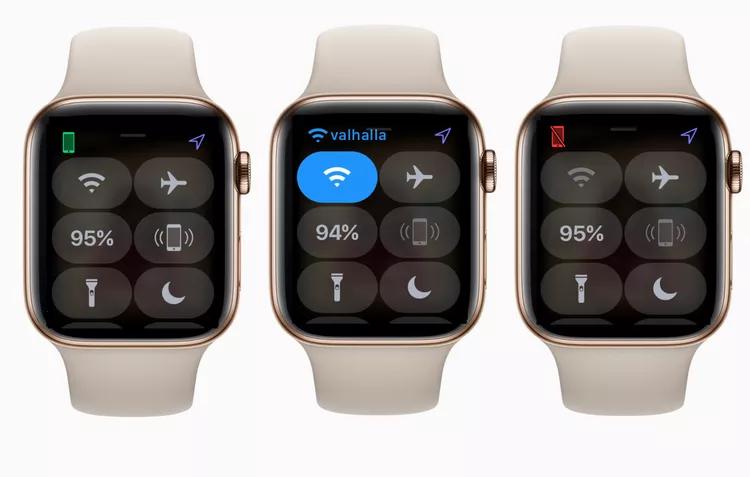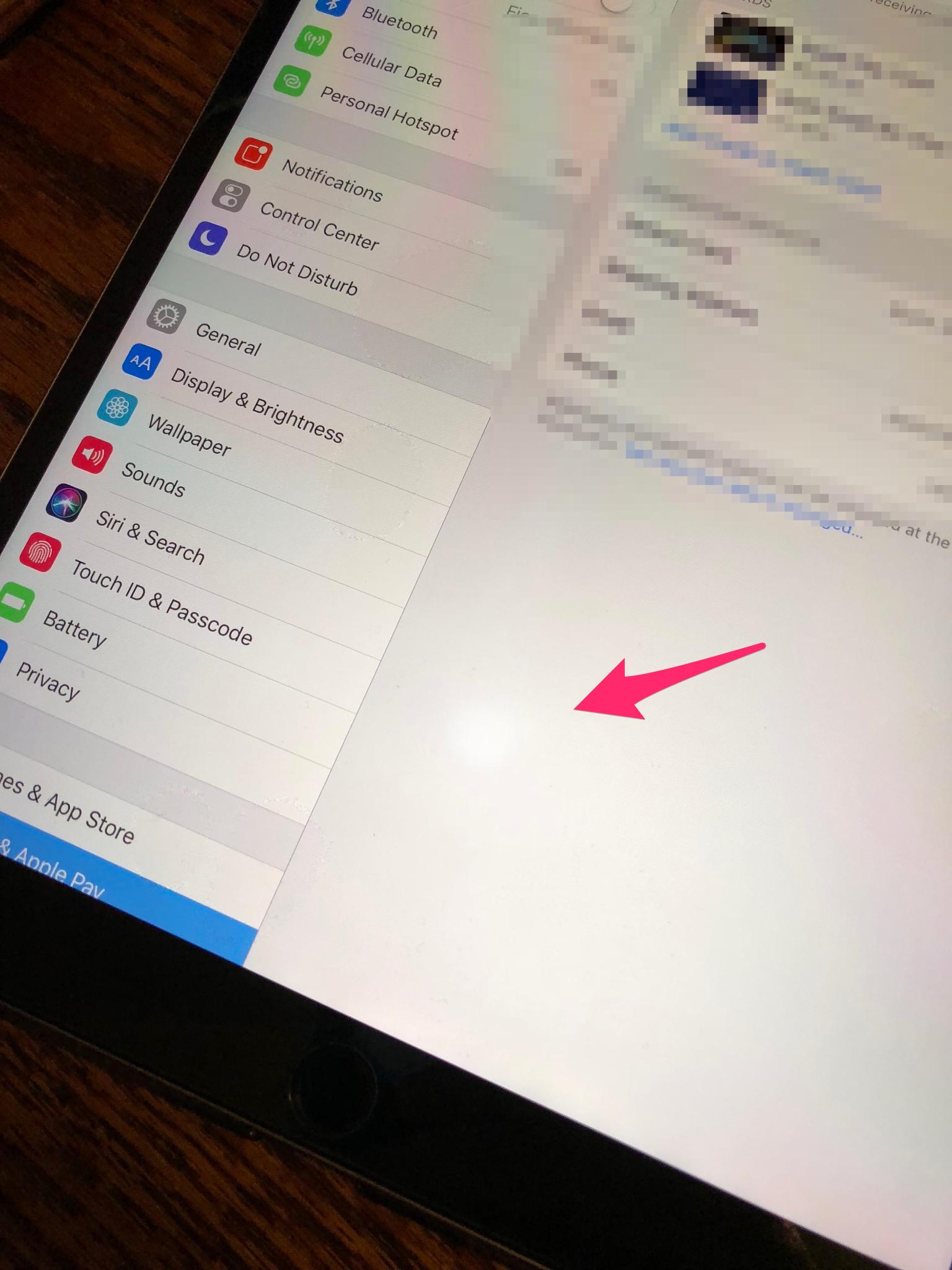iPhone 11 Black Line on Screen? 9 Effective Ways, Fix Now!
 Jerry Cook
Jerry Cook- Updated on 2023-12-19 to Fix iPhone
Have you noticed a thin black line suddenly appearing on your iPhone 11 screen? This frustrating issue seems to be commonly reported among iPhone 11 users. While the exact cause is often unclear, the dark line tends to become more noticeable over time and can be visually distracting and annoying when using your phone.
The good news is this issue can typically be fixed using various solutions - from adjusting settings, running calibration tools, and replacing screen components to taking your device to a repair shop. In this article, we will outline 9 effective troubleshooting tips that have proven successful in eliminating black line on iPhone 11 screen, allowing you to get back to fully enjoying your device. Keep reading to quickly solve this irritating problem.
- Part 1. Why is There a Thin Black Line on My iPhone Screen?
- Part 2. How Do I Fix the Black Line on My iPhone 11?
- Way 1. Force Restart iPhone
- Way 2. Readjust the LCD Screen
- Way 3. Cycle Charge
- Way 4. Use Professional Tool to Fix iPhone 11 Black Line on Screen [Fastest & Easiest]
- Way 5. Put iPhone into DFU Mode
- Way 6. Restore iPhone using iTunes
- Way 7. Reduce White Point in Settings
- Way 8. iOS Software Update
- Way 9. Factory Reset iPhone [Data Loss]
- Part 3. People Also Ask about iPhone 11 Black Line on Screen
Part 1. Why is There a Thin Black Line on My iPhone Screen?
There are a few potential causes for a vertical or horizontal black line appearing on an iPhone 11 screen. The issue typically arises from a hardware or software problem with the device.
Possible reasons for black horizontal lines on iPhone 11 screen include:
LCD damage - If the thin line appears suddenly, it may indicate physical damage or a broken component within the iPhone's Liquid Crystal Display (LCD). This can occur from drops or impacts.
Digitizer damage - The screen's digitizer layer, which detects touch input, may also become damaged over time. This can manifest as display issues like black lines.
Loose display connectors - If a display connector cable inside the iPhone has become loose or worn out, it could cause weird screen artifacts.
Outdated software/firmware - Software glitches from an outdated iOS version or firmware problems have also been reported to trigger black line issues in some cases.
Part 2. How Do I Fix the Black Line on My iPhone 11?
Way 1. Force Restart iPhone
An abrupt black line appearing on your iPhone 11 could stem from a minor software glitch. Force restarting the device essentially 'reboots' the entire system, clearing out any corrupted data or issues from a crash. This quick fix has resolved weird screen artifacts for some users.
Here is how to fix black line on screen iPhone 11:
- 1. Press and quickly release the Volume Up button.
- 2. Immediately press and quickly release the Volume Down button.
- 3. Press and hold the Side button until you see the Apple logo appear on the screen.
- 4. Keep holding the Side button until the Apple logo fully loads, then release.
- 5. Your iPhone will boot up normally once the Apple logo disappears.

Way 2. Readjust the LCD Screen
If inspecting your iPhone 11 reveals that the dark line on the screen seems to stem from inside the display itself, gently readjusting the LCD components can help realign any loose connectors.
Here is how to fix black vertical line on iPhone 11 screen:
- 1.Visually inspect where the black line is located on your screen.
- 2. Gently apply pressure along the edges and corners near the line.
- 3. Slowly twist and flex the upper display while avoiding excessive force.
- 4. Release tension and check if the line is still showing or is now gone.
- 5. Repeat pressure and adjustments across different areas.
Way 3. Cycle Charge
Inconsistent charging practices can occasionally contribute to strange software issues manifesting, including screen glitches like black bars. Try cycle charging your iPhone 11 - fully drain the battery to 0%, power off the device, then charge back to 100% with the original charger, avoiding interruptions.
Here is how to fix iPhone 11 horizontal lines on screen:
- 1. Let your iPhone 11 battery fully drain to 0% shut off.
- 2. Connect the original iPhone charger once the phone is off.
- 3. Fully charge to 100% without interruptions.
- 4. Once fully charged, force restart the iPhone.
- 5. Check the display for a black line after reboot.
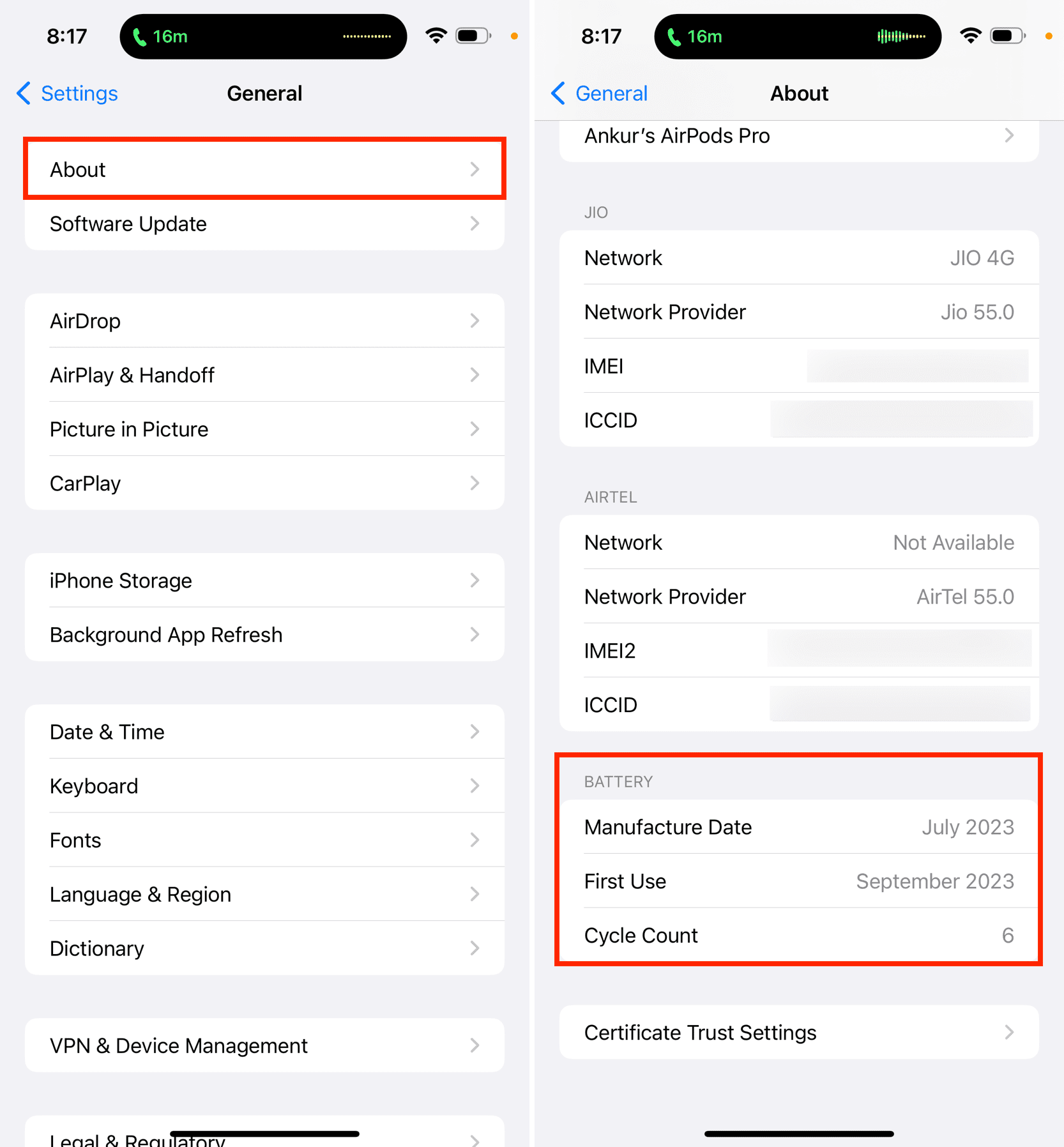
Way 4. Use Professional Tool to Fix iPhone 11 Black Line on Screen [Fastest & Easiest]
If basic troubleshooting steps don't eliminate the frustrating black line on your iPhone 11 display, then employing the help of a professional iOS repair tool is your best bet for safely resolving the problem.
UltFone iOS System Repair stands out as the fastest and easiest method for not only fixing screen glitches like persistent black bars but also 150+ other common iOS system issues.
Key Advantages of UltFone iOS System Repair
- Safely fixes black lines on the screen, along with 150+ other iOS issues
- Retains all your data while repairing system problems
- 1-click to enter & exit recovery mode when needed
- Downgrades from the latest iOS versions if desired
- Supports all iPhone models, including the newest iPhone 15
- Extremely user-friendly process taking only minutes
Watch the Video Guide to See How to Fix iPhone 11 Black Line on Screen
Here is how to fix black lines on iPhone screen after drop:
- Step 1Download and install the UltFone iOS System Repair software on your computer. Connect your iPhone 11 via a USB cable.

- Step 2Open the program and click "Start," then select "iOS System Repair". Choose the "Standard Repair" option.

- Step 3Download the latest iOS firmware file if you don't already have it. This may take some time, depending on internet speed.

- Step 4Once the firmware is ready, click "Start Standard Repair." The software will now enter recovery mode and repair your iPhone 11 system.

- Step 5Wait for the repair process to fully complete. This fixes iOS issues related to the black line. Your iPhone will automatically reboot once finished.

Way 5. Put iPhone into DFU Mode
The Device Firmware Upgrade (DFU) mode is an alternative low-level state that force reloads all system components without fully turning on the device. Attempting a DFU mode restore can, therefore, reset issues like black lines related to software faults.
Here is how to fix black line on iPhone screen getting bigger:
- 1. Connect iPhone to computer via USB and open iTunes or Finder.
- 2. Press Volume Up, quickly press Volume Down, then hold the Power button for 10 seconds.
- 3. Release Power but continue holding Volume Down for 5 more seconds.
- 4. If successful, you'll enter DFU mode for emergency restore.

Way 6. Restore iPhone using iTunes
As a last resort, you can wipe and fully restore your iPhone system software via iTunes or Finder. This will completely erase all contents and settings and reinstall a clean iOS build.
- 1. Connect your iPhone to a computer with iTunes or Finder.
- 2. Initiate a restore by clicking "Restore" on the summary page.
- 3. Follow prompts to confirm wipe, and wait for restore completion.
- 4. Set up the iPhone again and check if the black lines on the screen were fixed.

Way 7. Reduce White Point in Settings
The white point adjusts brightness and color temperature which could potentially minimize the visibility of black lines on an iPhone 11 display.
- 1. Go to Settings > Accessibility.
- 2. Scroll down and tap Display & Text Size.
- 3. Toggle off the white point.
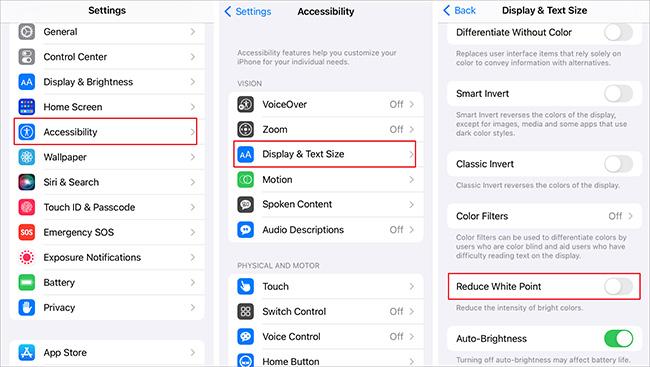
Way 8. iOS Software Update
Since the black line could arise from an iOS software glitch, updating to the latest iOS version can possibly fix display issues.
- 1. Go to Settings > General > Software Update.
- 2. Tap the most recent iOS update showing.
- 3. Tap Download and Install.
- 4. Follow the prompts to install the latest iOS version.
- 5. Check the display for a black line after the update.

Way 9 Factory Reset iPhone [Data Loss]
If all else fails, completely factory reset your iPhone to wipe all contents and settings. This should clear any software-related issues causing black lines but will erase your data.
- 1. Backup iPhone data first before erasing.
- 2. Go to Settings > General > Reset.
- 3. Tap "Erase All Content and Settings".
- 4. Follow the prompts to confirm the factory reset.
- 5. Test display for black lines after reset.

Part 3. People Also Ask about iPhone 11 Black Line on Screen
Q1. How much does it cost to fix lines on iPhone screen?
The cost to fix black or colored lines on an iPhone 11 screen ranges from $129 to $279 on average in the US if going through Apple. Many third-party repair shops charge $100-$150. But before paying for hardware repair, using DIY software tools like UltFone iOS System Repair can fix many underlying software issues causing lines and other iOS problems.
Q2. Is iPhone 11 waterproof?
No, the iPhone 11 is not fully waterproof. It is rated IP68 for water and dust resistance, meaning it can withstand being submerged in 6 meters of water for 30 minutes.
Final Word
Dealing with a perplexing black line on your iPhone 11 display can certainly be frustrating. But as you've now learned, there are several effective troubleshooting techniques at your disposal to diagnose and resolve this common issue.
Methods range from simple firmware restarts to utilizing advanced system repair tools like UltFone iOS System Repair, all the way to wholesale iPhone restoration or factory resets if necessary. The key is methodically trying each solution, inspecting your device as you go until you hit the fix that makes the vexing black artifact disappear for good.