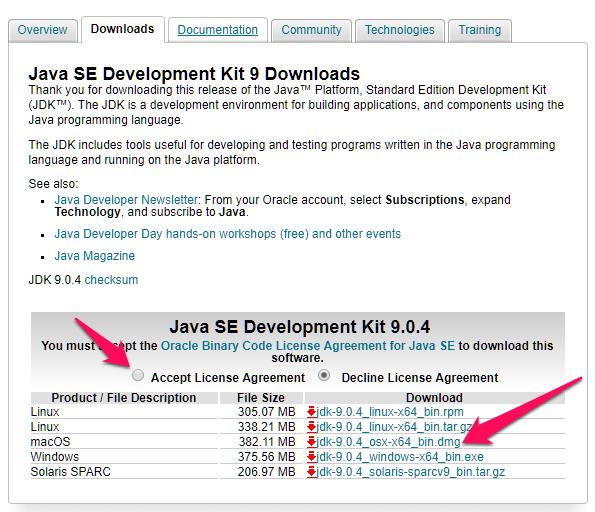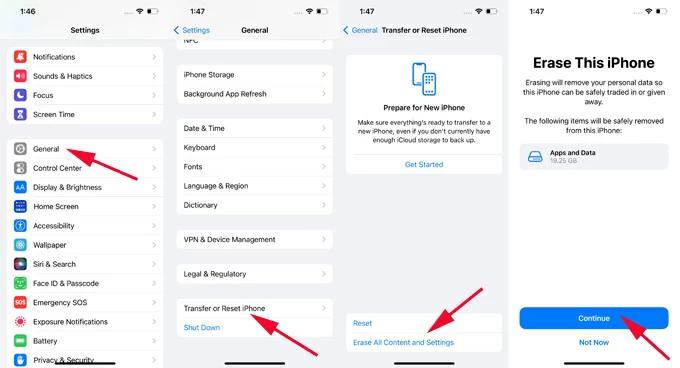How to Fix iOS 17 iMessage Not Working - Solved, Fix now!
 Jerry Cook
Jerry Cook- Updated on 2023-09-20 to Fix iPhone
iOS 17 iMessage issues - Anyone having issues with verification I’m getting a verification error on my phone number so I can’t send and receive iMessage
iMessage, the beloved messaging platform for iOS users, has always been a seamless way to stay connected with friends and family. However, with the release of iOS 17, some users have encountered issues with iMessage not working as expected. This can be frustrating, especially when you rely on iMessage for your daily communication needs.
If you're facing such issues, you've come to the right place. We'll also introduce the top ways to help you fix these issues, iOS 17 iMessage not working quickly and efficiently.
- Part 1. Why is iOS 17 iMessage Not Working
- Part 2. [Solved] Top Way for iOS 17 iMessage Not Working - Fix Now!
- Part 3. Tips & Tricks to Fix iOS 17 iMessage Not Working
- Part 4. FAQs about iOS 17 iMessage Not Working
Part 1. Why is iOS 17 iMessage Not Working
Why can't I see pictures on iMessage iOS 17 and why it doesn't work? Several factors can lead to iMessage not working on your iOS 17 device. These issues may arise from difficulties with Apple's iMessage server, glitches within the Messages app, hiccups in your cellular network, Wi-Fi connectivity problems, or settings that require fine-tuning.
Part 2. [Solved] Top Way for iOS 17 iMessage Not Working - Fix Now!
When it comes to resolving iOS 17 iMessage issues quickly and effectively, UltFone iOS System Repair emerges as the top choice. This powerful tool is designed to tackle a wide range of iOS system problems, making it the ultimate solution for iMessage troubles, including iMessage screen effects not working, and iMessage effects not working.
- All-in-one tool to fix iOS system issues, including iMessage not working issue
- 1-Click enter and exit recovery mode for free
- Fix 150+ iOS system issues without data loss
- Downgrade iOS 17 to iOS 16 with no data loss
- Support all iOS versions and iPhone models, including the latest iPhone 15 series and iOS 17
Here is how to fix iOS 17 iMessage not working easily:
- Step 1Download and install UltFone iOS System Repair on your Windows or Mac computer. After opening the software, connect your iPhone using a USB cable. This allows UltFone to interface with your device.

- Step 2In UltFone, click on "Standard Repair" to initiate the repair process. This will fix any iOS issues causing the error to appear and prevent restores.

- Step 3Before starting, click "Download" to fetch the correct iOS firmware for your iOS 17 model. This ensures full compatibility for the repair.

- Step 4With the proper firmware downloaded, click "Start Standard Repair." UltFone will now fix error causing iOS 17 iMessage not working by repairing the related system-level problems and iOS corruptions.

- Step 5After several minutes, the repair will be complete, and your iPhone will automatically reboot. Then you will find you've successfully fixed iOS 17 iMessage not working issue.

Part 3. Tips & Tricks to Fix iOS 17 iMessage Not Working
1. Force Restart Your iPhone/iPad running iOS 17
iMessage effects not working, just like other software glitches on the phone, can be restored to normal function simply by a restart or reboot. If you've already disabled Reduce Motion, then follow the steps below to force restart different iPhone/iPad models running iOS 17.
Force restart iPhone 8 or later model, or iPad Pro models after 2018:
Press and quickly release the volume up button, press and quickly release the volume down button, press and hold the power button until the Apple logo appears.
Force restart iPhone 7 or 7S:
Press and hold the power button the volume down button simultaneously and wait for the Apple logo to appear.
Force restart iPhone 6s, SE, or earlier, or any iPad model:
Press and hold the home button and power button simultaneously until you see the Apple logo.
You may also want to know how to restart iPhone , iPad without buttons.
2. Turn Off Reduce Motion
Go to Settings > Accessibility > turn off Reduce Motion on your iOS 17 device.
As we've said before, enabled Reduce Motion will turn our iDevice from dynamic to static. It's necessary to turn it off if we want to fix iOS 17 iMessage not working.
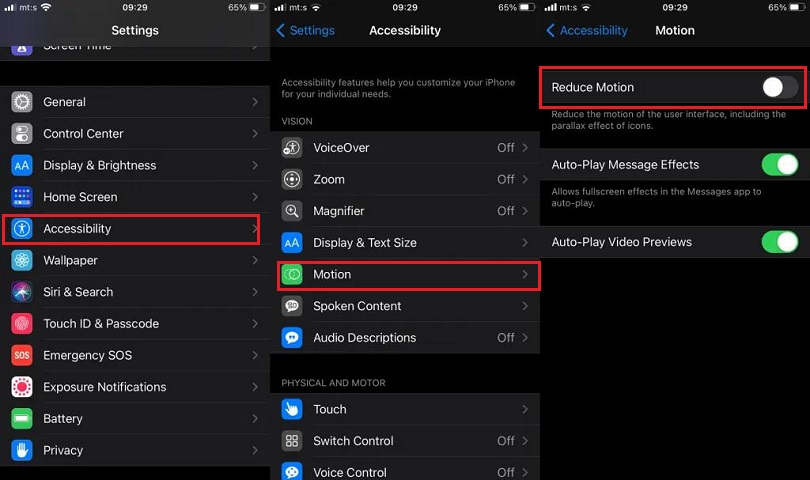
3. Turn on Auto-play to Fix iOS 17 iMessage not Working
Below the Reduce Motion option, we can find the Auto-play option. If it's closed on your device, we recommend you to turn it on so that the zipping or zooming animations will play automatically next time.
4. Turn off 3D Touch
If your iOS 17 iMessage not working, try going to Settings > General > Accessibility > 3D Touch > Turn it off.
This method does recover some iOS 17 iMessage back to normal.
5. Disable and Enable iOS 17 iMessage
If iMessage pictures not showing on iOS 17, go to Settings app > Messages > Turn off iMessage >Then turn it on.
By doing so, we can refresh the system and make it sensitive.
6. Sign out and Sign in to iMessage
The way you can try to fix iOS 17 iMessage issues, like activation unsuccessful iMessage on iOS 17, is sign out and sign in to iMessage. Here is what you can do: go to Settings app > Messages > Send & Receive > Tap your Apple ID > Sign Out > Then Sign in.
Try to sign in use your iMessage account instead of Apple ID if this method doesn't work.
7. Wait and Check it Later
Sometimes, it requires patience to try this iMessage screen effects feature. According to user feedback, after a while, the function may get right itself. Here are one of the ways you can try to fix iMessage not working after update iOS 17.
8. Reset All Settings
If iMessage freezing on iOS 17, you can also reset all settings on your iOS 17 device to fix iMessage not working. Open Settings app > General > Reset > Reset All Settings > Confirm.
By doing so, all settings will be recovered to default settings and your data will be erased.
If the above tips don't work, consider using UltFone iOS System Repair. This powerful tool is designed to help you resolve various iOS 17 iMessage not working issues, ensuring that you can use this essential communication tool without interruptions.
Part 4. FAQs about iOS 17 iMessage Not Working
1. Why did my iPhone stop using iMessage?
There could be several reasons why your iPhone stopped using iMessage. It could be due to network issues, software glitches, incorrect settings, or even issues on Apple's iMessage server. To resolve this, you can try troubleshooting steps like checking your network connection, ensuring iMessage is enabled in settings, restarting your device, and checking for iOS updates. If the issue persists, you may need to contact Apple Support for further assistance.
2. How do I enable iMessage on iOS 17?
To enable iMessage on iOS 17:
- Open Settings.
- Go to Messages.
- Turn on the switch next to iMessage.
- Wait for activation.
- Optionally, enable iMessage for your phone number and email addresses in Send & Receive settings.
Conclusion
In conclusion, if you're facing iOS 17 iMessage not working issues, there are several potential reasons for it. However, with the help of UltFone iOS System Repair, you can quickly and safely resolve these problems. Whether it's iMessage screen effects not working or other issues, UltFone is always your reliable solution. Ensure your iMessage functions smoothly and enjoy hassle-free messaging on your iOS 17 device.