How to Retrieve Deleted iMessages on iPhone With / Without Backup
 Jerry Cook
Jerry Cook- Updated on 2025-03-25 to iPhone Data
Accidentally losing the deleted iMessages could be frustrating, and things might get worse when you don't have any iCloud or iTunes backup. You may lose the multimedia iMessage conversations after updating the iOS device courtesy of software bugs or some more unwanted issues.
Regardless of the reasons behind the iMessages loss, you may be wondering how to retrieve deleted iMessages on iPhone. Apart from assisting you in finding accidentally deleted iMessage conversations on iPhone through backups, this post is all set to reveal the best way to recover the deleted iMessages on iOS devices without any backup.
Part 1: How to Find Deleted iMessage on iPhone
If you've got the iTunes or iCloud backup of the lost iMessages, the problem is solved, as accessing the deleted iMessages on iPhone won't be difficult anymore. The iCloud and iTunes backup recovery of the iMessages is given below to help you know how to read deleted iMessage on iPhone.
1. Restore Deleted iMessages from iCloud Backup
If you're ready to reset the iPhone to access the deleted iMessages on iPhone, going for the iCloud backup is a suitable option provided if you've turned on the iCloud for all iMessages. With this method, you'll be able to recover all the data stored on the iCloud, as this way doesn't offer you an opportunity to recover a particular data type.
Once you're done backing up the essential data stored on the iOS device in an external device, you can pinch below to learnhow to recover deleted iMessages on iPhone through iCloud.
Step 1: In iPhone settings, click on the General tab and choose the Reset iPhone button. Press on the Continuous icon after hitting the ''Erase All Content and Settings'' button, as doing so will erase all the content and settings from iPhone.
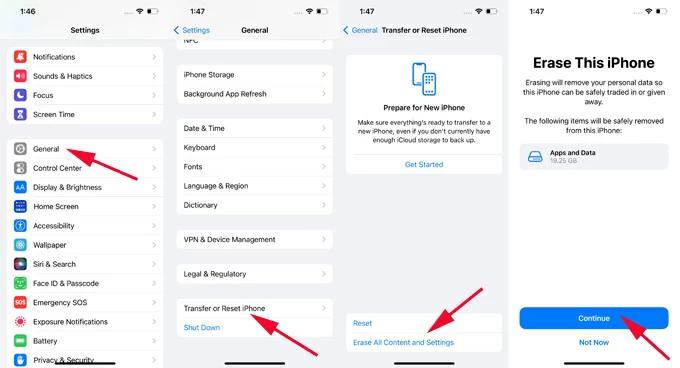
Step 2: Wait for a few moments before your iPhone starts again, and then tap on From iCloud Backup when the ''Transfer Your Apps & Data'' option appears.
Step 3: Log in with your iCloud account and then select the recent backup you wish to recover. Upon clicking Restore, you'll be able to find deleted iMessages on your iPhone.
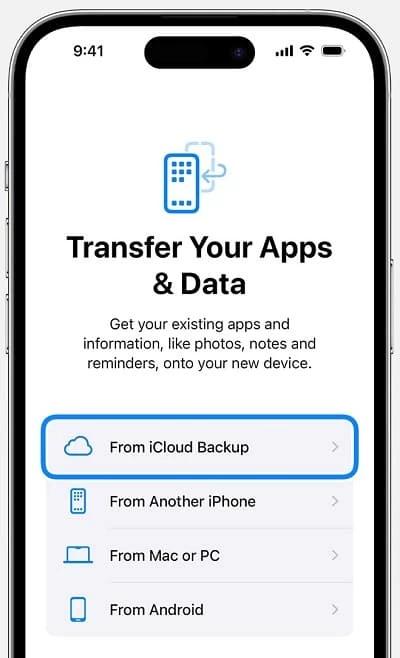
2. Recover Deleted iMessages via iTunes/Finder Backup
Like recovering deleted iMessages through iCloud, restoring the iTunes Finder to access lost iMessages is also bound to cause data loss. Recovering the lost data through iTunes or Finder backup doesn't require you to factory reset the iPhone; it will restore itself automatically when you connect it to the computer.
Thus, preparing the backup of the data stored on the iPhone is recommended before restoring iTunes to retrieve the deleted iMessages.
How to find deleted iMessages on iPhone device through iTunes or Finder?
Step 1: Launch the Finder or iTunes on the computer and then link the iOS device to the PC through a USB cable.
Step 2: Click on the device icon when iTunes detects the iPhone and choose Restore Backup.
Step 3: Select the backup containing the deleted iMessages and then hit Restore to start recovering them on the iPhone.
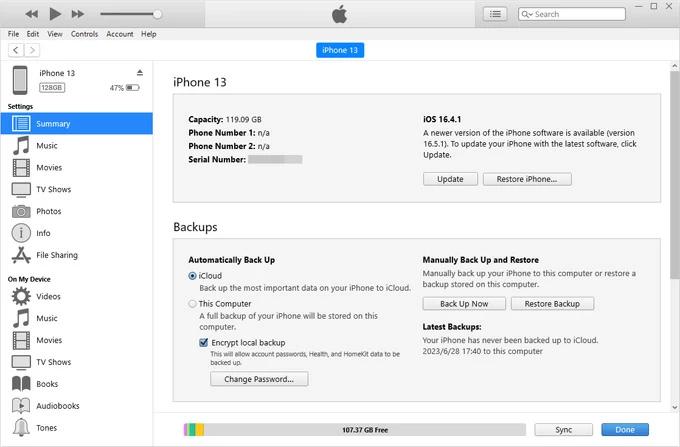
Part 2: How to Retrieve Deleted iMessages on iPhone without Backup
With UltFone iPhone Data Recovery coming into the market, the need for a backup to recover deleted iMessages is finished. Now, you can recover deleted iMessages without backup, and you don't even need to reset the iOS device to get back the lost data, as UltFone iPhone Data Recovery performs a smooth scanning process without causing data loss.
It works on both Mac and Windows, and you can retrieve lost iMessages on all types of iOS device models.
Features
- Find deleted iMessages on iPhone through a few clicks.
- Fast scanning speed, locate the deleted messages quickly.
- Simple and smooth user interface, making the task easier for newcomers.
- High chances of iMessage data recovery; offers the highest recovery rate.
- Data preview: recover lost data selectively.
How to retrieve deleted iMessages on iPhone via UltFone for iPhone data recovery?
- Step 1 After installing UltFone Recovery for iPhone on the computer, launch it and select "iPhone/ iPad Data Recovery."
- Step 2 Connect the iPhone to the computer through a USB cable, and then press the Scan icon to begin scanning and locating the deleted iMessages.
- Step 3 Since scanning speed is quick, it hardly takes any time, and then you'll be able to review the data. After choosing the messages you want to retrieve, press on the Recover icon to get back the lost iMessages.


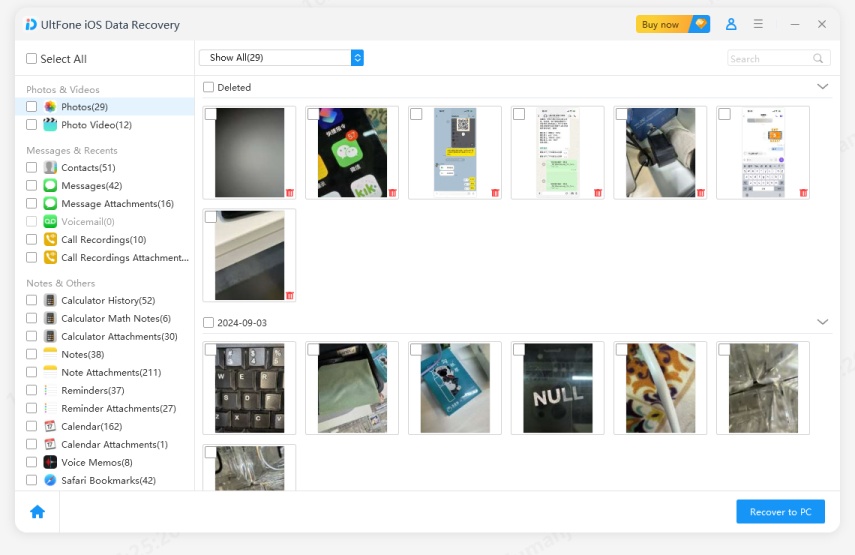
Bonus Tips: How to Prevent Future iMessage Loss
Taking necessary precautions to prevent the data loss of the iMessages is better than scrolling through internet to find the ways to learn how to read deleted iMessages on iPhone.
Following are the few guidelines that assist you to prevent losing the important iMessages.
- Make a habit of backing up the messages to your PC regularly.
- Turn on the iCloud backup syncing on the iPhone.
- Think twice prior to deleting the important messages
- Don't use unreliable and outdated message management applications, as going for the most secure and reliable option is recommended.
- Avoid jailbreaking the iPhone.
Conclusion
People containing iCloud and iTunes won't have to wait for a long time to learn how to retrieve deleted iMessages on iPhone as only following simple steps will help them recover the deleted iMessages. However, iOS device doesn't contain iTunes or iCloud backing, or you don't want to reset the iPhone to recover deleted iMessages, UltFone iPhone Data Recovery is the most recommended option.
It allows you to retrieve the deleted iMessages without resetting the iPhone and since it offers the fast scanning speed, you'll be able to recover lost data quickly.


