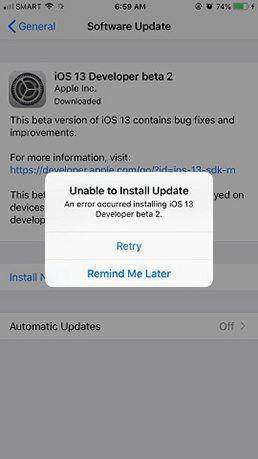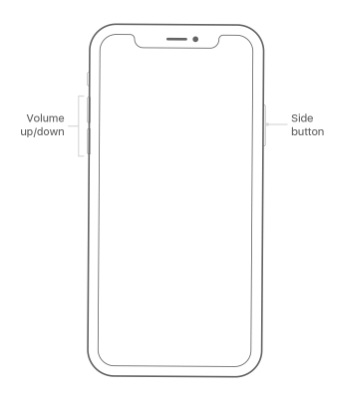How to Fix iPhone 13/X Face ID Not Working iOS 16
 Jerry Cook
Jerry Cook- Updated on 2022-08-22 to Fix iPhone
Recently, users have been reporting the problem iPhone 13 face ID not working. It is a very common problem which is an offset for the iPhone users. Many users have reported that after the iOS 16 update, the iPhone 13 Face ID stopped working suddenly and it no longer works anymore. If you are also one of those users looking to fix the Face ID problem, then you are on the right page.
In this article, we are going to explore how to fix iPhone 13/X face ID not working after iOS 16 update.
- Part 1. Common Tips to Fix iPhone 13/X Face ID Not Working on iOS 16
- Part 2. The Ultimate Solution to Fix Face ID Not Working iPhone 13/X/XR/XS without Data Loss
Part 1. Common Tips to Fix iPhone 13/X Face ID Not Working on iOS 16
In this section, we will go through all kinds of help that you will need in operating the Face ID feature. So, if your iPhone 13/X face ID setup not working, take a look at all these tips and see which one works out for you.
Tip 1: Update Your iPhone 13/X/XR/XS
If there is an impending update for your device, then some apps start misbehaving including Face ID. So, before you try any other thing, go to the settings and update your iPhone 13/X to the latest iOS 16 version.

Tip 2: Check Face ID Settings on Your iPhone 13/X
There is a chance that you might have disabled the setting or you never set it up when you purchased the iPhone. Follow the steps below to check the settings:
Open Settings app> Face ID & Passcode> Ensure that the features are enabled and the feature is set up properly.
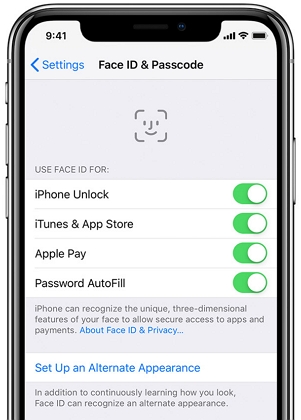
Tip 3: Make Sure Your Face is Not Covered
Typically, the Face ID feature works even when you are wearing sunglasses. But if the iPhone 13/X face ID not working with sunglasses, it means the glasses are blocking the Infrared light which is used by the TrueDepth camera. Try removing the camera and make sure that your eyes, nose, and mouth are clearly visible to the camera.
Tip 4: Check the TrueDepth Camera
Any hindrance in front of your camera will interrupt the Face ID feature. So, make sure that the TrueDepth camera of the iPhone isn't covered or dusty. Look for dirt and residue on the camera lens. And if there is something, clear it carefully without damaging the camera.
If you accidentally covered the camera with your finger or palm, then you will see an alert on the top of the screen stating "Camera Covered".
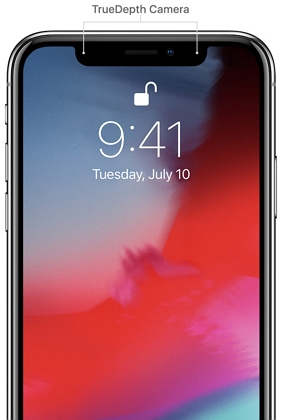
Tip 5: Check the Orientation and Range
For iPhone, the Face ID feature only works when it is used in Portrait mode. You can use the landscape mode on the iPad. Along with the orientation, the TrueDepth camera also considers the range of view for Face ID. You should keep your iPhone at arm's length, i.e. 10-20 inches. Whether the iPhone is lying on any surface or you are holding it in your hands, distance should be maintained for the feature.
Tip 6: Add Alternate Appearance
One of the most common reasons why iPhone 13/X Face ID not recognized is your appearance. Yes, if you change your hairstyle or apply makeup, it can make it hard for the system to detect your face. But you can add an alternate appearance so Face ID can recognize you irrespective of your looks.
To set up the alternate appearance, follow the steps as:
-
1. Open Settings and click on the Face ID & Passcode settings option. Tap on the Set Up an Alternate Appearance and look straight into your iPhone. Adjust your face within the frame and gently move your head to complete the circle.

- 2. Once the scan is finished, tap on the Continue option and gently move your head to complete the circle again. Finally, tap on the Done button and your new appearance will be added.
Now, you can use the Face ID feature even when you change your appearance.
Tip 7: Try to Reset Face ID
If the iPhone 13/X face ID not working properly even after these tips that means you need to set it up again. Just open the settings> Face ID & Passcode option and click on the Reset Face ID option. The Set-Up Face ID option will appear on the screen and you will be able to set up the ID again. Be careful this time.
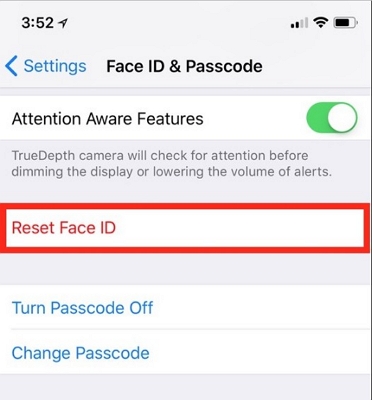
If none of these tips works for you, it could be a system glitch. Move on to the following contents to fix iOS to normal.
Part 2. The Ultimate Solution to Fix Face ID Not Working iPhone 13/X/XR/XS without Data Loss
If you have tried the above tips and think that face ID not working on iPhone 13/X is a software issue, then iOS System Repair can help you resolve the problem. It is a very popular tool which can repair and recover iOS to normal from many problems. Whether the iPhone X Face ID not working after reset or the iPhone is stuck on Apple logo, recovery mode, white screen, etc. all the problems can be fixed with simple clicks.
Download and install the software on your computer and follow the steps below:
-
Step 1 Launch this iPhone repair software and connect your iOS device to computer. Choose Repair Operating System feature.

-
Step 2 The software will detect the iOS version of the device and provide a suitable firmware package for the repair. You can either download the package or import it if you already have it.

-
Step 3 The repair process will be auto-initiated after the package download. When system repair is completed, your device will reboot and everything is fine now.

Here is a video to show you how to fix iOS problems with iOS System Repair
Conclusion
In this article, we learned how to fix iPhone 13/X face ID not working error using some common tips and the iOS System Repair software. So, whenever the face ID on iPhone 13/X is not working, you can try to use the tricks in this post to fix.