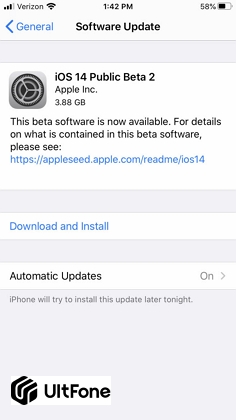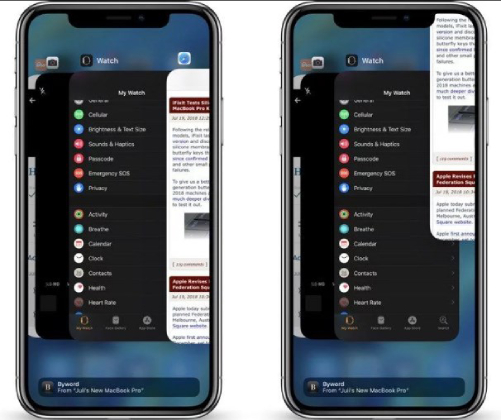Common iOS 14 Bugs and Fixes
 Jerry Cook
Jerry Cook- Updated on 2025-05-27 to iOS 14
The release of iOS 14 has aroused a heated discussion worldwide, many Apple fans cannot withstand the temptation to upgrade their iOS system immediately and try out the exciting new features. At the same time, tons of feedback came out of them, which are mainly about iOS 14 upgrade stuck, enormous storage bug, widgets malfunctioning and third-party apps not working, etc. However, there's no need to worry. In this article, we've tried our best to collect common iOS 14 bugs and summarize the potential solutions as much as possible. Continue reading and find out what you need.
You can also check iOS 15 problems and fixes.
- 1. iOS 14 Install/Update Stuck
- 2. Unstable Wi-Fi and Cellular Data Connectivity
- 3. Overlarge Other Storage
- 4. Battery Drains Fast
- 5. Random Restart or Reboot
- 6. Third-Party Apps Not Working Normally
- 7. Keyboard Lagging after iOS 14 Update
- 8. iPhone Overheating after iOS 14 Update
- Ultimate Weapon for Any iOS 14 Problems Without Data Loss
1. iOS 14 Install/Update Stuck on Terms and Conditions/Preparing Update/Estimating Time Remaining/Update Requested/Unable to Check for Update
I know exactly the feeling when you find your iPhone stuck on Terms and Conditions/Preparing Update/Estimating Time Remaining/Update Requested and it seems like that it'll take about 10 years to finish the download. But the GOOD NEWS is that we've found several ways to help you out of trouble. Have a quick look and iOS 14 will be downloaded in no time!
How to Fix iOS 14 Install/Update Stuck
Solution 1. Delete Upgrade and Try Again: Go to Settings > General > Storage > Tap on iOS 14 > Delete Update > Confirm it Again, then tap on download and install again.
Solution 2. Check Your Network Connection: Change to another WiFi or Reset Network Settings through Settings > General > Reset > Reset Network Settings.
Solution 3. Force Close Settings App.
Solution 4. Restart Your Device.
Solution 5. Install iOS 14 via iTunes: Open iTunes on your PC > Summary > Check for Update and then update to iOS 14 according to the prompts.
Solution 6. Download and install iOS 14 from third-party software-UltFone iOS System Repair.
Read also: Full Solutions to iPhone iOS 14 Update Stuck Problems
2. Unstable Wi-Fi and Cellular Data Connectivity
With the iOS 14 version unveiled in 17th September, Wi-Fi and cellular data connectivity issue is put up with again-same as when iOS 13 was released. Some users complained that the network goes wrong every few hours or days, while others reported that they cannot even connect to Wi-Fi. It's hard for us to track down the real causes, but there do exist several solutions that can tackle this problem.
How to Fix Intermittent Wi-Fi and Cellular Data Connectivity
Solution 1. Restart your iPhone. If once doesn't work, then try a few more times
Solution 2. Turn on the Flight Mode for a while and then turn it off and reconnect the network.
Solution 3. Go to Setting > General > Reset > Reset All Settings > Confirm.
Solution 4. Go to Setting > Wi-Fi, click the exclamation point next to the network you want > Turn off Private Addresses.
Read also: Fix iPhone Won't Connect to Wi-Fi after iOS 14 Update
3. Overlarge Other Storage
Among all the bugs, what greatly drives users crazy is undoubtedly the overlarge other storage. Other folder is home to lost, broken and temporary files. However, Apple seems to have done a poor job of classifying files. Other Storage can be found as big as 30-60 GB, what a ridicule, and it's often the case that the bigger your phone memory is, the bigger the folder is.
How to Fix Other takes up too much Storage space
Solution 1. Update to iOS beta 3. According to the latest user feedback, the newly released iOS beta 3 have successfully avoided the mistake.
Solution 2. Restart your iPhone a couple of times, which will slightly reduce the Other storage space.
Solution 3. Restore your iPhone via iCloud. Be careful cause it may lead to incompatibility issues.
Solution 4. Backup your data on Other folder and delete them to free up storage space.
Read also: How to Free Up iPhone Space
4. Battery Drains Fast
Whenever a new iOS version is released, battery life is always a hot topic for Apple users. Although Apple company has always been devoted to enhancing the battery performance, it didn't seem come into effect. There are still a lot of feedback complaining that the electricity drops about from 100% to 20% only within 2 hours. Although the methods below can't fix the problem fundamentally, they are still worth a try.
How to Fix Battery Drains Fast
Solution 1. Restart your iPhone once every few days.
Solution 2. Reduce using apps with large power consumption.
5. Random Restart or Reboot
Did that happen to you? While you were using your iPhone, it suddenly went black and then restarted automatically. It may happen only in the first few days after the upgrade and later get normal, but there are still users who said this situation persisted for a long time. Besides, after browsing a good number of forums for references, excessive system memory can also account for the issue.
How to Fix Random Restart or Reboot
Solution 1. Avoid using apps with heavy system.
Solution 2. Downgrade iOS 14 to iOS 13, considering that it severely affects the normal use of iPhone.
Solution 3. Contact Apple Support if the situation doesn’t get better for long.
6. Third-Party Apps Not Working Normally
Feel desperate when some frequently-used apps fail to work normally? Nevertheless, at this point, we couldn't blame it all to the iOS 14 system. At bottom, iOS 14 now is still in beta phase and it takes time for third-party app developers to upgrade their products accordingly. What's more, by far, Pokemon Go, Ingress Prime and many other Niantic games have officially announced that their products may not function in beta versions. As for Barclays Mobile Banking app, it will be supported from 1st August.
How to Fix Third-Party Apps Not Working Normally
Solution 1. Quit and re-enter the app.
Solution 2. Uninstall and reinstall the malfunctioning app.
Solution 3. Wait patiently for upgraded app version that’ll be compatible with iOS 14.
7. Keyboard Lagging after iOS 14 Update
It's annoying that if you are sending text messages to someone and met keyboard lagging issue. Although this problem is not just on iOS 14. But you may need a way to fix it permanently. There are several ways you can try.
- 1. Reset Keyboard Dictionary.
- 2. Disable Predictive Keyboard.
- 3. Perform a force restart.
Read also: Fix Keybooard Lagging after iOS 14 Update
iPhone Overheating after iOS 14 Update
When you play games for some time, you will get the message on screen "iPhone needs to cool down before you can use it" and you can do nothing with your iPhone since it's too hot. If you get into this trouble. Common fixes are listed below:
- 1. Restart your phone.
- 2. Remove your iPhone case..
- 3. Close all background applications.
- 4. Turn off or disable some settings like Bluetooth, Airdrop, location services, and background refresh.
Read also: Fix iPhone Overheating after iOS 14 Update
Ultimate Weapon for Any iOS 14 Problems Without Data Loss
No matter which kind of problems you are facing, UltFone iOS System Repair is for sure what deserves a try. As the currently best iOS system repair tool, it can fix 150+ iOS system issues and is renowned for its competitive success rate, strong compatibility and trust-worthy security. Besides, more important features are listed below:
- Compatible with iOS 14/iPadOS 14 and all earlier versions.
- Supports to download the latest iOS 14.
- Downgrade iOS 14 beta to iOS 13 without data loss.
- Free enter and quit recovery mode with only 1 click.
Wrapping it Up
To conclude, we here summarized 6 common iOS 14 bugs and provide multiple solutions to each of them. Instead of trying out all these methods one by one, we highly recommend you to use UltFone iOS System Repair, the all-in-one tool, to easily tackle your problem. You may also want to learn how to downgrade iOS 14 to iOS 13.
If you think this article helps or you've encountered other iOS 14 problem, feel free to leave us a message in the comments section. Any opinions will be highly appreciated.