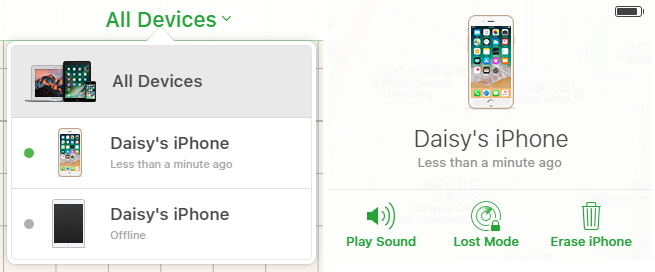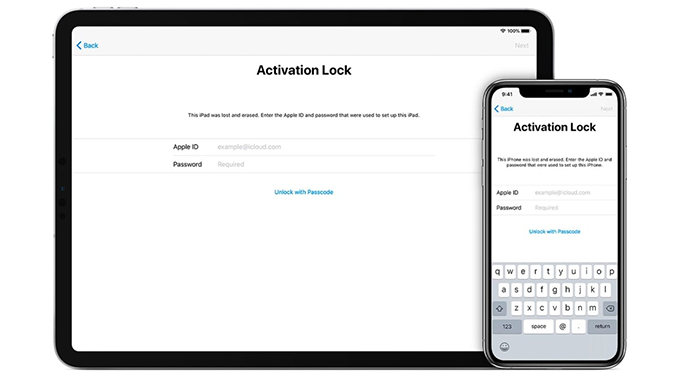How to Fix Cannot Activate iPhone after Update iOS 18/17
 Jerry Cook
Jerry Cook- Updated on 2024-09-14 to iCloud
Every smartphone user wishes to own an iPhone and those who do, they are the luckiest. This device is packed with tight security and incredible features. However, there are some bugs and issues that we have noticed. One of the problems we observed is of activation error. We have heard it complains of iPhone users when they can't activate iPhone after update. The immeasurable thing is that this is not a permanent issue and there are plenty of ways to solve it.
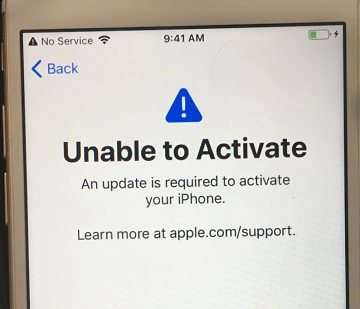
- Part 1: Common iPhone Can't Activate Errors
- Part 2: 7 Fixes to Cannot Activate iPhone after Update iOS 18/17
- Part 3: Directly Bypass Unable to Activate iPhone without Passcode and Email
Part 1: Common iPhone Can't Activate Errors
A lot of users are unable to identify or know the cause behind can't activate iPhone after update. It is crucial to know the cause first before proceeding and implementing the solutions. The activation error displays some alert messages such as “SIM card is unsupported”, “Activation couldn’t be completed” Some of the common reasons for can't activate new iPhone are shared here.
- When the activation server is unavailable, your iPhone can’t be activated.
- If the device fails to obtain activation information, it will not be able to activate your iPhone.
- Sometimes, this happens due to unknown reasons.
- Apple’s server can go down if the plethora of user activates their iPhone at the same time.
- Your carrier has restricted the unlock service of your iPhone.
- Network or Wi-Fi is not working correctly.
- Your iPhone is not getting recognized.
- iTunes is not verifying your device.
Part 2: 7 Fixes to Cannot Activate iPhone after Update iOS 18/17
After updating your iPhone to iOS 18/17, can't activate iPhone after update issue may appear. However, there are multiple options to try and fix it. Let us explore!
2.1 Wait and Retry
Give some time when your iPhone shows the “cannot activate because the activation server is temporarily unavailable” message. This can happen due to the enormous traffic on Apple server. Avoid trying again and wait for some time then retry to fix iPhone is not activating error.

2.2 Restart iPhone
Restarting your iPhone is the best way to deal with the software crashes, bugs or any other issues. This will also solve your iPhone is not activating error. The iPhone 8 and latest version users need to press and release “Volume up” and then “Volume down” button. Then long press side button. Wait for the Apple logo to appear.
iPhone 6 and older version: Users have to press and hold “Home” and “Power” button for a minimum of 10 seconds unless and until the logo doesn’t appear.
iPhone 7/7 Plus: Users need to press the “Power” and “Volume Down” buttons together until Apple logo comes.
iPhone 8/8 Plus/X: Instantly tap the 'Volume Up' button followed by the 'Volume Down' button. Hold the 'Sleep/Wake' button unless the Apple logo shows up. Let the iPhone restart after that.

2.3 Check Wi-Fi Network Connection
Try this alternative if the above is not working. The issue might be appearing because of your network connection. Check if the Wi-Fi network is stable and working correctly. If there is any problem, please connect to another Wi-Fi.
2.4 Reactivate with iTunes
Even after trying all the preceding methods, the chances are that your “my iPhone could not be activated” problem hasn’t gone away. Follow these steps to reactive your iPhone with iTunes.
1. First, update iTunes to its latest version. After that, launch it and connect your iPhone. Wait for the iTunes to detect your device.
-
2. Choose your device and click on the “Activate your iPhone” option. Type your Apple ID and password and then on “continue” to solve the activation error issue.

2.5 Check SIM Card
Are you getting the SIM card is the unsupported message? It seems that you haven’t inserted the SIM card correctly. Besides, your iPhone might be locked so ask your carrier to unlock it and the SIM card too.
2.6 Remove iPhone from iCloud Account
Before activating your iPhone, do not forget to turn off activation lock feature. If you have already activated and dealing with the activation error now, remove the iPhone from the iCloud account. For this, sign to the iCloud account. Click on the “Find my iPhone” > “All Devices” > “Select your device”> “Erase” > “Next” > “Remove from Account.”
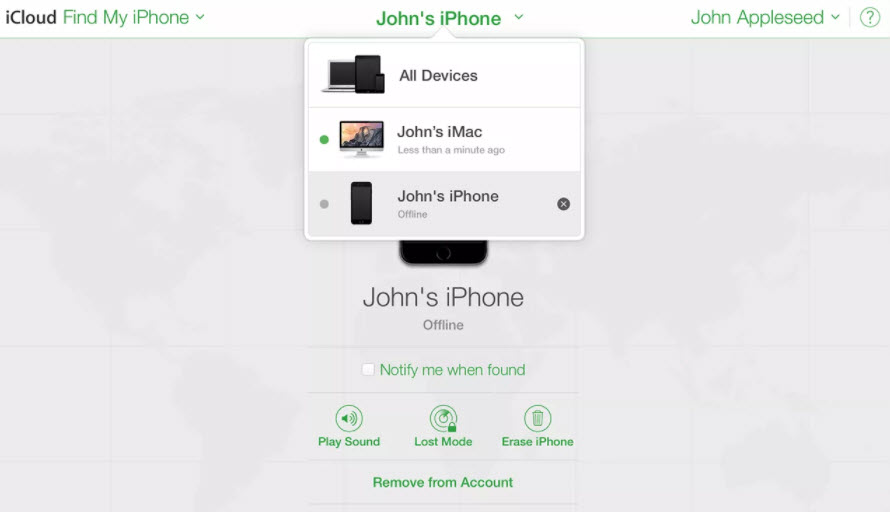
2.7 Fix I can't Activate iPhone with iOS System Repair Tool
If you are still figuring out the right method to fix the activation error after updating it to iPhone 14/13, meet this only professional iOS system repair tool. UltFone iOS System Repair can do a lot of things for you. This compact and pro tool can solve more than 150 troubles, such as a black screen. The display screen is stuck at apple logo, bypass iTunes errors, frozen iPhone, iOS device is not charging, update problems etc. It’s an effective and efficient iOS system repair application that you must try on your computer.
Main features of UltFone iOS System Repair:
- Fix all your iOS system problems without any technical knowledge.
- It fixes activation error within 5 minutes by using standard mode.
- It's safe and secure and you never need to worry about your privacy.
- It is comptible with iPhone 6 to iPhone X, as well as iPad and iPod Touch.
Steps to fix activation error with UltFone iOS System Repair
Step 1: Download the UltFone iOS system repair tool and launch it. Connect your iPhone with the lightning USB cable to begin. Click on the "Repair Operating System (Fix All iOS Problems)" option.

Step 2: When the system repair screen appears, click on “Fix now” to continue. Please make sure that your device is attached appropriately so that the PC can detect it. Put your device in recovery or DFU mode if the system is unable to detect it. It uses two modes to repair the iOS system, including standard and deep repair mode. The latter choice will remove all the data, so keep this in your mind. Here we just need to choose standard mode.

Step 3: Before moving for system repair, download the firmware package for your iPhone. You just need to click "Download Now" button to continue. Once the firmware package has been downloaded, click on “Repair now” to solve iPhone/iPod/ find my iPhone not activated and other issues.

Step 4: Wait for some time for the process to complete. Now, your device will reboot automatically, and it will start working regularly. You will have "unable to activate iPhone" issue solved in this way.

Part 3: Directly Bypass Unable to Activate iPhone without Passcode and Email
If you can not remember your iCloud account email and password after updating to iOS 18/17, then you can not activate iPhone. Or some users who buy a second-hand phone will have to go through the problem of activation error. This is because the former owner hasn’t removed his or her info from the device before handing it over to you. To handle such a situation, you can download UltFone Activation Unlocker.
Have a look at the features of UltFone Activation Unlocker:
- Allows you to bypass activation lock when you forget the password of your iCloud account.
- Can remove the activation lock feature without any need of the previous owner.
- It is compatible with iOS 12 to iOS 14 (iOS 14 for iPhone 6-X/iPhone SE1/iPad 5-7/iPad Mini 4/iPad Air 2/iPad Pro 1/Pro 2 and iPod touch 7) devices.
- No matter it is iPhone X or iPad, UltFone Activation Unlocker Tool will work.
- The software works on both Windows and Mac computer.
Steps to bypass unable to activate iPhone:
Step 1: Run UltFone Activation Unlocker on your PC/Mac and click on “Start”. Click on “Next” to confirm that you have read the agreement.

Step 2: Connect your iPhone to PC via original lightning cable.

Step 3: After detecting your device, this software will download a jailbreak tool. Stay connected to a secure network connection. Now, click “Start Jailbreak” button to initiate jailbreaking. Follow the methods as shown on the screen. Besides, read the precautions too and see if you are ready to take this risk.
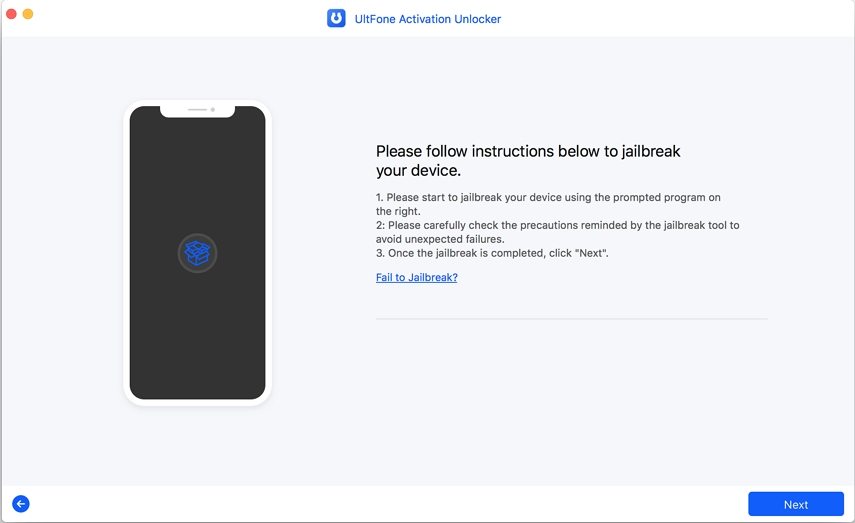
Step 4: Click on “Next” button after the jailbreaking process ends. The software will show your device details. Confirm and then click on “Start Remove” button. It will bypass the activation error in a few minutes.

Step 5: Wait for the removing process to complete. Once finished, you will get the successful screen and now you can set your iPhone as a new one to create new iCloud account and password.

Final Words
Apple releases iOS updates to enhance the users’ experience. Recently, it has announced iOS 18/17, the most recent and latest version. No doubt, you may face the "unable to activate iPhone" problem too, but we are not expecting this. But if any issue arises like you can’t activate iPhone after update, you know what to do.UltFone Activation Unlocker tool will be your best choice to get rid of this situation.