iOS 26 PSW Download: Learn iPhone & iPad with Early Access!
 Jerry Cook
Jerry Cook- Updated on 2025-09-12 to iOS 26
As iOS 26 is revealed, people interested in Apple are wanting to check out its new features. One of the quickest ways to get a formal version on your device is using an IPSW file. With the release of iOS 26, you may wonder: what is the best way to get the IPSW and how to set it up effortlessly?
This article will help you learn what IPSW files are, where to download the iOS 26 1 IPSW, which devices support the upgrade and how to quickly use the UltFone iOS System Repair tool for the best results.
- Part 1: What is IPSW Download?
- Part 2: Where to Download iOS 26 IPSW
- Method 1: IPSW.me – Trusted Firmware Source
- Method 2: viaProfile.dev – Install via Configuration Profile
- Method 3: Install iOS 26 IPSW with iTunes
- Part 3: Compatible Devices for iOS 26
- Part 4: Best iOS 26 IPSW Alternative in One-Click [Backup Easy, Restore Breezy]
Part 1: What is IPSW Download?
IPSW is the name for iPhone Software, which Apple provides to update the firmware in its devices. All the needed code, drivers and security updates for iOS, iPadOS or tvOS are included in these IPSW files, used to restore, update or reinstall them on Apple equipment.
IPSW files are usually used by experts who need to handle iOS system versions personally. Updating the firmware is much like adding or updating an operating system on a computer.
Apple users who are developers or early adopters can install the iOS 26 by using the iOS 26 IPSW file.
Why use IPSW?
- It allows clean installation
- It can help downgrade or fix system errors.
- Developers can test the latest before public release.
Even so, users are advised to exercise care and to back up their files before starting. Do you want to know if IPSW is safe? You can use it as long as it's downloaded either from a reliable source or directly from the Apple Developer portals.
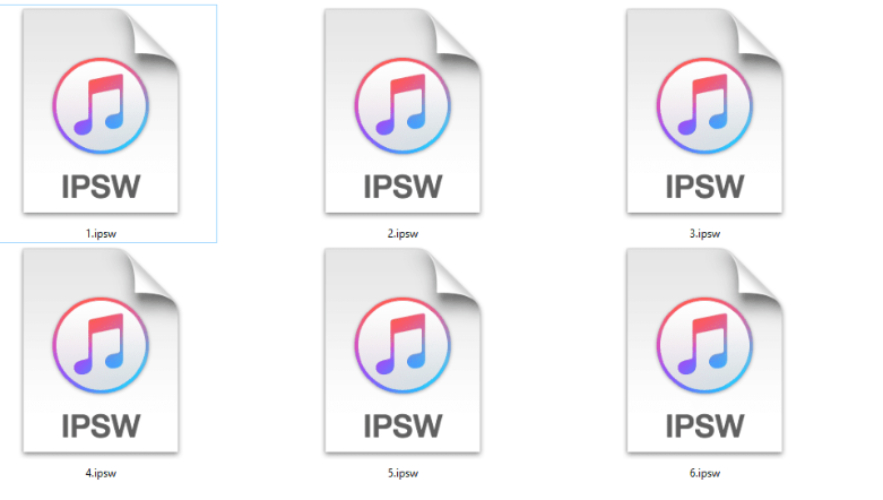
Part 2: Where to Download iOS 26 IPSW
If you're installing iOS 26 manually, downloading the correct IPSW file is the most crucial step. You have multiple safe options to download iOS 26 IPSW, but you should be sure where you get the files from. Using unverified sites to download can result in your files getting corrupted or your device having problems.
Method 1: IPSW.me – Trusted Firmware Source
Many people count on IPSW.me as a reliable third-party website. Here's what you have to do to use it:
- Click on your browser and type in ipsw.me.
- From the menu, choose 'iPhone'.
- Make sure to select the iPhone you have (for instance, an iPhone 14 Pro Max).
- Click Download when you find the iOS 26 1 IPSW file.
- Make sure to save the file somewhere on your desktop.
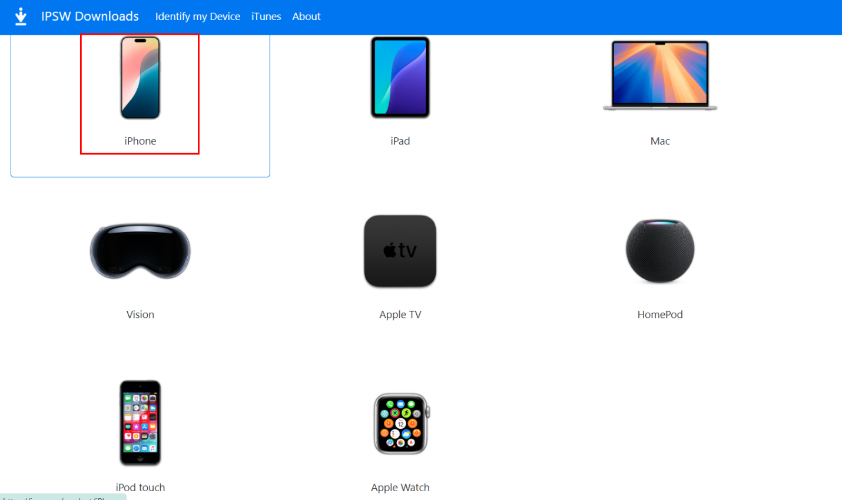
Following the download, open iTunes for Windows or Finder for Mac to install the IPSW file. It is possible to fully install firmware or downgrade to an older version when using this method.
Method 2: viaProfile.dev – Install via Configuration Profile
Another quick way to download the is with a configuration profile.
- Go to profile.dev in Safari on your iPhone.
- Go to the profile for iOS 26 and hit Download.
- After you download, open Settings, then go to General > VPN & Device Management and set up the profile.
- After that, access Settings > General > Software Update to get and install the iOS 26 OTA.
You don't need a computer to use this method, and it's easy to operate, but it lacks an IPSW file — you upgrade wirelessly. IPSW.me gives you total control, or you can use profile.dev for a quicker and easier iOS 26 download.
Method 3: Install iOS 26 IPSW with iTunes
After downloading the right IPSW file, you can install it manually on Windows with iTunes or on macOS Catalina and later by using Finder. Do the following:
- Turn on iTunes and plug your iPhone into your computer using USB.
- To access the mobile view, click the small phone icon in the top-left corner.
- Click on the Summary tab.
- Press Shift (or Option) and click Check for Update.
- A box will come up on your screen. Choose and open the iOS 26 IPSW file you downloaded.
- After clicking Open, confirm your action to start the installation.

iOS 26 is now available on your iPhone. It may take several minutes for the update to finish, and your device will turn itself off when done.
It is important to back up your iPhone with iCloud or iTunes before doing any manual update. With this technique, you're able to update to software or go back to an earlier version if required.
Part 3: Compatible Devices for iOS 26
It's important to ensure that your device is compatible before you install iOS 26 through IPSW download. Since the updated pattern and history of iOS 17 and iOS 18 suggest the same, the following list of devices may support iOS 26 firmware download:
iPhone:
- The iPhone 15, 15 Plus, 15 Pro and 15 Pro Max
- iPhone 14, 14 Plus, 14 Pro and Pro Max
- iPhone 13 Series
- iPhone 12 Models
- iPhone SE models released after 2020
iPad:
- Every model of iPad Pro that was released starting in 2020
- Any iPad Air from the 3rd generation onward
- iPad with the 8th generation or a later one
- Any iPad mini from the fifth generation onward
Note that not all older devices will be able to use all of the app's features, even if installation is supported.
Part 4: Best iOS 26 IPSW Alternative in One-Click [Backup Easy, Restore Breezy]
Some people have issues when they manually install the IPSW file. That's the point where UltFone iOS System Repair can step in and help you. UltFone can help you upgrade to iOS 26 IPSW or deal with any problems after installing the .
UltFone iOS System Repair is the best way to update to iOS 26. Using this tool, users can securely update to iOS 26 — both releases and final versions — without needing to get the IPSW files themselves. Whether the problem is software bugs or wanting the newest iOS features, the tool will handle your download and installation all at once.
Why Choose UltFone iOS System Repair?
- Unlike other approaches, UltFone makes sure your information is not lost when downgrading.
- It's easy with the software, as you only need to click once to downgrade your iOS version.
- Fixes Over 150 Problems on iOS: When you experience a black screen or Apple logo that won't go away or your device won't boot, UltFone can fix the issue and get your device back to normal.
- UltFone is designed to work alongside the newest iOS versions, supporting different iOS devices.
- You can back up your data using the tool before downgrading and restore it after, so you don't lose anything important.
Step-by-Step Guide to Download & Install iOS 26 Using UltFone
- Step 1Launch UltFone iOS System Repair
- Step 2Select iOS Upgrade/Downgrade'
- Step 3Pick 'Upgrade'
- Step 4Download iOS 26 Firmware
- Step 5Start iOS 26 Installation
- Step 6Installation Complete
You can find and download the tool from UltFone's official website. Attach your iPhone to your computer with a USB cable and start the application.

Tap the "iOS Upgrade/Downgrade" option, which appears in the left corner of the main screen.

After that, click on "Upgrade". The software will spot your device and list all the firmware versions, including iOS 26 if you can use

UltFone will download the iOS 26 IPSW file that fits your device. Ensure that you have a good internet connection while you do this

When the firmware is ready, click on "Initiate Upgrade". The installation of iOS 26 will start with UltFone. A restart of your device will occur while the process is


UltFone allows you to upgrade your iPhone to iOS 26 quickly and safely since you don't have to worry about downloading anything manually, using iTunes or losing your files. It's the best solution for enjoying iOS with no hassles.
Final Word
Regardless of whether you're a developer, a tester, or just someone eager to use iOS, installing the lets you see what's coming. You can manually set up the new iOS version using the iOS 26 IPSW, but you still need to use the right tools carefully.
To prevent problems like losing your data or having trouble with installation, we advise you to use UltFone iOS System Repair . Everything is fast, secure and easy to use, so you have nothing to worry about when downloading your iOS 26 firmware. Whichever procedure you follow, be sure to back up your device first and grab the correct iOS 26 IPSW file.


