Should I Update to iOS 26 Now? Stability, Bugs & Real Advice
 Jerry Cook
Jerry Cook- Updated on 2025-09-12 to iOS 19
So iOS 26 just dropped, and now everyone’s out here asking, “Should I update to iOS 26 ?” Or “Is iOS 26 stable, or am I about to brick my phone just for a new wallpaper?” Let’s be real, early Betas are basically a lucky dip.
So, in this post, we’ll focus on all you need to know, like what’s new in iOS 26 , and clear up your queries like “Is iOS 26 safe and stable?” We’ll also offer real advice on whether it’s worth downloading the Beta update at present. And if yes, how can you download it and downgrade it if you don’t find it satisfactory?
- Part 1. What’s New in iOS 26 ?
- Part 2. Pros & Cons of iOS 26
- Part 3. Should I Update to iOS 26 Now?
- Part 4. Where to Find and Safely Download iOS 26 ?
- Part 5. How to Downgrade iOS 26 to iOS 18 Without Data Loss?
Part 1. What’s New in iOS 26 ?
iOS 26 brings a visionOS-inspired design with transparent elements, rounder app icons, a floating tab bar, and a redesigned Camera app. AI enhancements optimize battery life, show charging estimates, and improve Siri, with developer AI tools and potential third-party voice assistant support in Europe. It includes encrypted RCS messaging, live translation for some AirPods, easier Wi-Fi syncing, and satellite support for iPhone 13. The Health app adds AI coaching and improved food tracking. Key accessibility features include:
- App Store labels for tools like VoiceOver.
- Better audio settings.
- Faster Personal Voice setup.
- Improved Eye and Head Tracking.
- Brain-Computer Interface support.
Part 2. Pros & Cons of iOS 26
Beta versions always get Apple users talking, right? You hear everything from “it’s fine” to “my phone’s a brick now.” So, yeah, maybe you’re wondering from is iOS 26 stable?” or “Is iOS 26 safe?”
Honestly, it’s smart to freak out a little before slapping Beta software on your daily devices. You must know that installing a Beta version, like iOS 26 , comes with a combination of exciting experiences as well as likely drawbacks. So, here’s a breakdown of both pros and cons of iOS 26 in simple words:
Pros:
- Early access to new features (design, AI, battery, accessibility).
- Potential iOS 26 stability and performance improvements.
- Help improve iOS by reporting bugs.
- Test iOS 26 Developer Beta stability and compatibility for developers.
Cons:
- Bugs and instability (app crashes, freezes, glitches).
- Battery drain and overheating.
- Risk of data loss or corruption.
- Critical apps may not function properly.
- Difficult downgrade process, possible data loss.
- Not for daily use or primary devices.
Part 3. Should I Update to iOS 26 Now?
After learning the pros and cons, you might be thinking now, “Should I update to iOS 26 or not?” To answer, simply updating to the iOS 26 now is best only if you’re a developer, a tech enthusiast, or have a spare iPhone for testing, as early versions have many bugs.
But if you rely on your phone daily, wait for the official release in September for a stable experience. Anyhow, if you decide to update, always fully back up your iPhone to a computer, and ascertain you have enough storage and battery. Also, enroll in the Apple Developer or Beta Software Program to get the official iOS 26 stable version.
Part 4. Where to Find and Safely Download iOS 26 ?
To get a Beta iOS 26 stable version, you must first enroll in the Apple Beta Software Program. If you haven’t, visit beta.apple.com. Then, sign in with your Apple ID and join the program. Afterward, follow the steps beneath to safely download the Beta Profile, which will get iOS 26 for you:
- Step 1Head to beta.apple.com on your iPhone. Then, sign in with your Apple ID. Find “Download Profile” for iOS 26. Tap “Allow” to save it.
- Step 2Open “Settings.” Then, choose “General.” Next, click “VPN & Device Management.” Select the iOS 26 beta profile. Tap “Install.”
- Step 3Enter your passcode and confirm the installation. Restart your iPhone when asked. Afterward, head to “Settings.”
- Step 4Then, choose “General.” Hit “Software Update.” Tap “Download and Install” for the iOS 26 .
- Step 5 Once downloaded, tap “Install Now.” Let your iPhone finish the installation (it will restart).
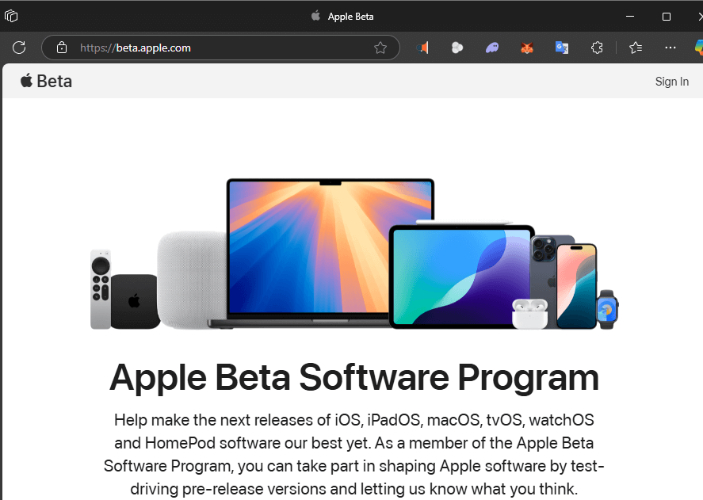
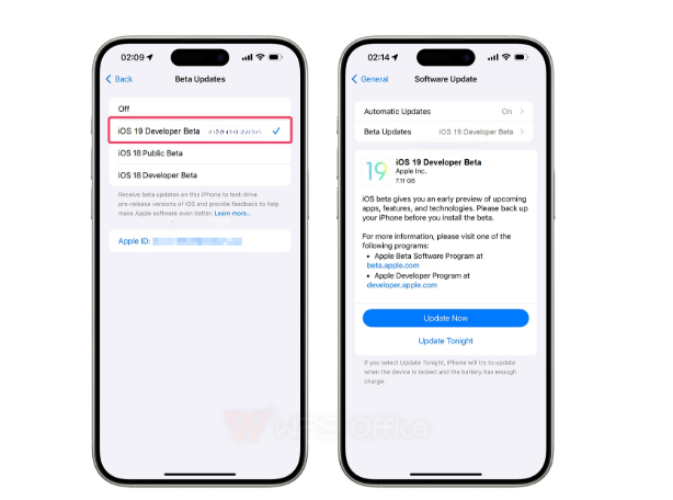
Part 5. How to Downgrade iOS 26 to iOS 18 Without Data Loss?
The iOS 26 public Beta stability is questionable, as shown with all Beta versions. So, if iOS 26 stability is straight-up driving you nuts with random crashes, bugs, the whole circus, you can always roll it back to iOS 18. There’s this tool, UltFone iOS System Repair, that lets you downgrade in just one tap and doesn’t nuke your data in the process. But the tool offers more, such as:
- Fixes 150+ iOS problems without deleting your photos, messages, or apps.
- It can fix numerous iOS problems, like iOS devices stuck on black/blue screen, Apple logo, update screen, or in Recovery Mode, etc., without data loss.
- It allows you to enter/exit Recovery Mode in a single tap.
- It can reset iOS devices, erase them permanently, and fix iTunes errors.
Here’s how to use UltFone to downgrade from iOS 26 to a stable iOS 18 version:
- Step 1Backup your iPhone, then connect it to your computer. Execute UltFone on the same PC and trust your iPhone when asked. Tap “iOS Upgrade/Downgrade” on the tool.
- Step 2Choose “Downgrade.” Afterward, click “Download” to get the latest iOS 18 firmware package.
- Step 3Once it’s downloaded, hit “Initiating Downgrade.” Tap “Continue.” Your iPhone will downgrade to the current iOS 18 version and restart.



Final Word
If you’re contemplating, “Should I update to iOS 26 ?” go for it if you want to peek at new features. But you shouldn’t rely on it for your daily phone use. However, if you work as a developer or have a sweet spot for technology, you can consider testing the Beta iOS 26 update.
But always save your data first and only update your iPhone to Beta from Apple’s Beta Program. If you find the Beta version not to your satisfaction, you can use UltFone iOS System Repair to move back to iOS 18 in a single tap without iTunes or jailbreaking your iPhone.



