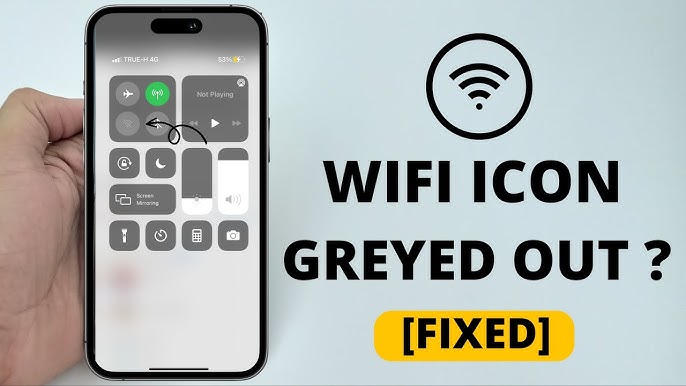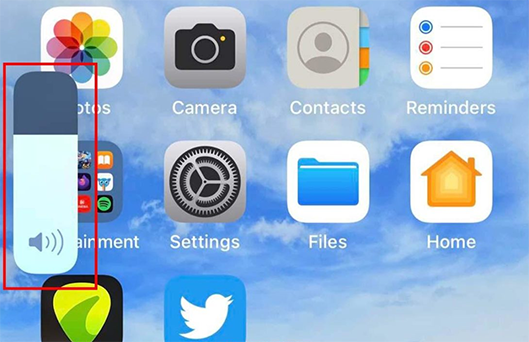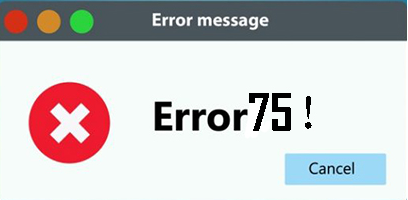iPhone Dictation not Working? Try these 5 Proven Solutions
 Jerry Cook
Jerry Cook- Updated on 2023-03-16 to Fix iPhone
Dictation is one of the key features of iOS devices that converts speech or voice to text. But unfortunately, the experience is not smooth for all users as iPhone dictation not working on iOS 16 seem to be a common issue.
Knowing how frustrating this problem can be for performing your daily tasks, it warrants quick troubleshooting. That’s why we have put together this comprehensive guide for you to fix talk to text not working on iPhone and iPad effortlessly.
Let’s take a look!
- Part 1. Why is Dictation not Working on my iPhone?
- Part 2. How to Fix My iPhone Dictioon not Working?
- Way 1: Enable Dictation on you iPhone
- Way 2: Check your Internet connnection to Fix iPhone Dictation not Working Well
- Way 3: 100% Workable Solution to Fix iOS 16 Dictation Not Working on iPhone
- Way 4: Give Siri & Dictation A Fresh Start
- Way 5: Update your iOS
- Part 3. FAQs about Dictation not Working on iPhone
Part 1. Why is Dictation not Working on my iPhone?
The first question that pops up in mind is why iPhone talk to text not working on your device. Technically, it is difficult to pinpoint the exact reasons behind this issue, but mostly, the below factors are the major culprits:
- Faulty or incorrect Dictation settings.
- Glitches in the iOS update.
- Any unexpected issues with Siri that might hinder the proper functioning of iPhone dictation.
- A bug in the system software.
- A hardware error in your iPhone.
Now that you know why iPhone dictation not working well, let us proceed to troubleshooting it once and for all. The next section is going to help you in this regard.
Part 2. How to Fix My iPhone Dictation not Working?
No matter the reason, the below solutions will help you troubleshoot the issue without any trouble.Way 1: Enable Dictation on you iPhone
First and foremost, be sure that the dictation is enabled on the device. This feature is newly introduced by Apple, so most people don’t know if dictation is already turned on or not.
Here’s how to check:
Step 1. Go to Settings > General > Keyboard.
Step 2. Turn on the toggle in front of “Enable Dictation.”
Step 3. If it’s already enabled, turn it off and on again.
Step 4. Next, reboot your iPhone and check if the issue persists.
Way 2: Check your Internet connection to Fix iPhone Dictation not Working Well
If dictation is enabled, then check if your internet is working or not. Apple’s voice to text feature requires a healthy stable internet connection to function properly.
Simply, turn on the Wi-Fi and wait until your phone connects to the internet, Then, open a webpage and refresh it. If it loads quickly, your internet is working fine and you should get rid of the iPhone talk to text not working problem.
If not, restart your internet router or contact the service provider and request them to resolve your internet issue.
Way 3: 100% Workable Solution to Fix iOS 16 Dictation Not Working on iPhone
One key reason for iPhone dictation not working well is an error in operating system or firmware of your iPhone. In this case, you need a powerful iOS repairing tool like UltFone iOS System Repair.
Compatible with both Mac and Windows, it is capable of repairing more than 150 types of iOS-related errors. This is the quickest way to reinstall your iPhone’s firmware and get rid of all the issues including iPhone dictation error in a few minutes. With that, it also improves the performance of your device and enhances user experience.
-
Step 1 Download and Launch UltFone iOS System Repair. After downloading and launching this program on your PC/Mac, connect your iPhone/iPad/iPod touch to the computer. Click "Start" to open the iOS system repair module".

-
Step 2To proceed, select "Standard Repair" on the following screen. If your iPhone is not recognized, this program will instruct you to manually enter it into recovery mode or DFU mode so that it may be detected.

-
Step 3Select the "Download" option before proceeding with the system repair to acquire your device's automatically matched firmware package. If you downloaded the firmware before, please import it by selecting "local import firmware".

-
Step 4 After successfully downloading the firmware package, please click "Start Standard Repair" to solve the iOS issues on your smartphone. When the iOS system recovery is complete, your iOS device will restart, and everything will be expected.

Way 4: Give Siri & Dictation A Fresh Start
Many users have reported that refreshing the Siri settings can fix this problem. You should also try this step as a quick way to make iPhone dictation work smoothly again.
Just follow the below steps to do that:
Step 1. Go to Settings and tap “Siri & Search.”
Step 2. Next, disable and re-enable both Listen for “Hey Siri” and Press Home/Side Button options as shown in the figure.
Step 3. After that, restart your iPhone. If still iPhone dictation not working well, jump to the next solution.
Way 5: Update your iOS
If you haven’t installed the available iOS update, then check and upgrade your device to the latest iOS version. Apple provides automatic fixes to many bugs and issues in each iOS update and that might also troubleshoot the iPhone dictation not working for you.
To update your iPhone:
Step 1. Go to Settings > General > Software Update.
Step 2. If new updates are available, tap Download & Install and wait until the process is finished.
Part 3. FAQs about Dictation not Working on iPhone
Below are the 2 important questions regarding iPhone dictation not working.
Q1: How to Disable Dictation on iPhone?
To do that:
Step 1. Go to Settings > General > Keyboard.
Step 2. Turn on the toggle in front of “Enable Dictation.”
Q2: How to Fix Apple Watch Dictation not working?
Enable Dictation feature
Restart your iPhone
Update iOS
Refresh Siri Settings
Use an iOS repair tool like UltFone iOS System Repair
Switch iPhone and Siri language to UK
Final Word
While Dictation is a great addition to the list of iPhone’s stellar features, it often shows unexpected issues. If iPhone dictation not working, then try the aforementioned workarounds.
Most of these solutions are free and easy to implement, and hopefully, will get the job done for you.
But if the issue is with your iPhone’s iOS or firmware, then get assistance from UltFone iOS System Repair. It quickly repairs the iOS of your iPhone and fixes tons of firmware/stuck/update issues that might have causes dictation not working well on iPhone.